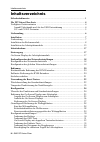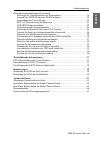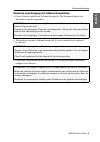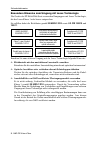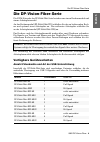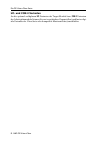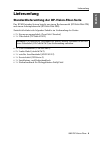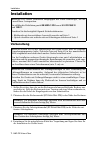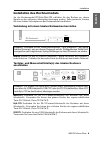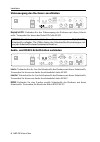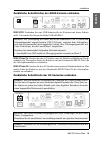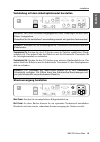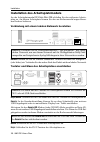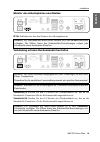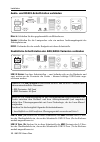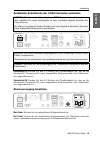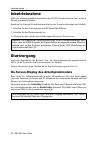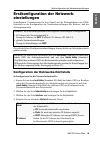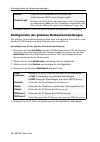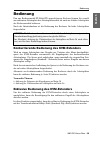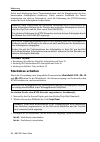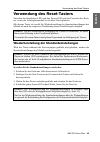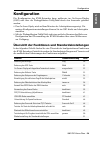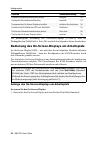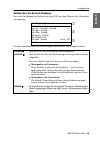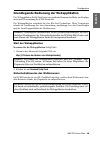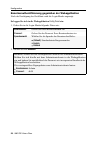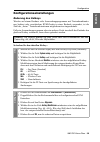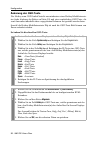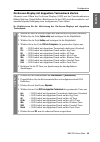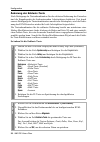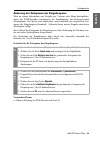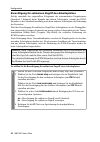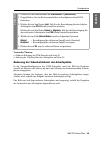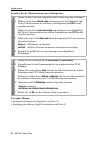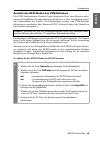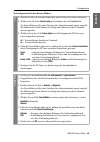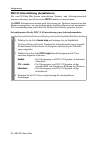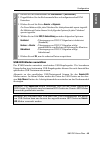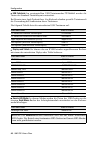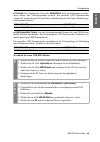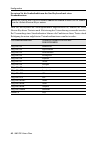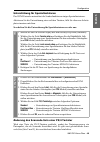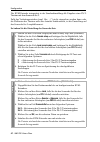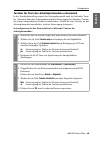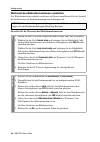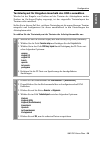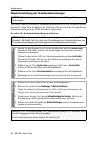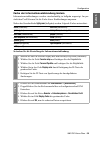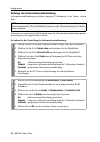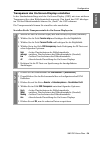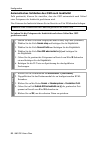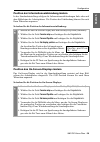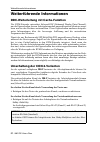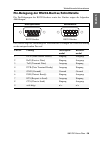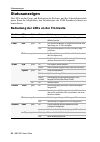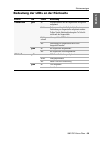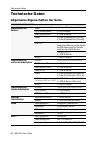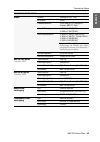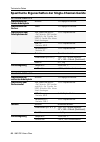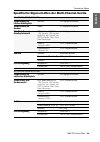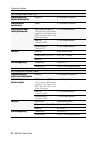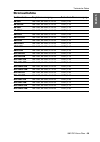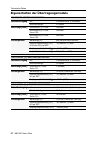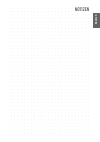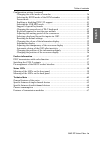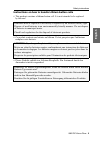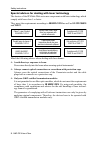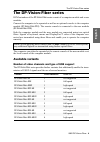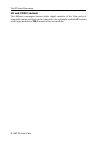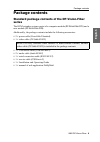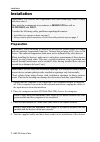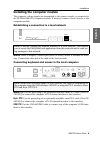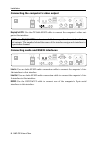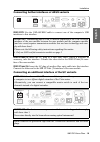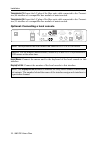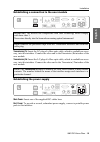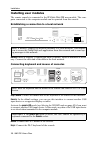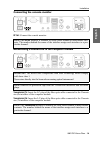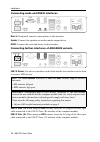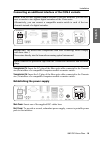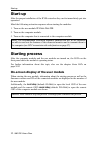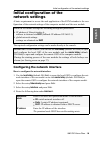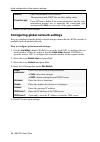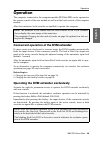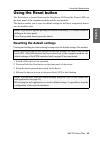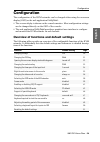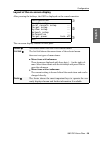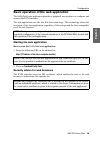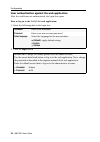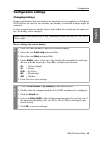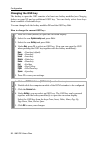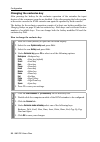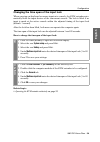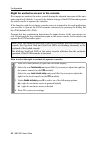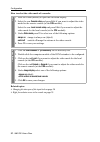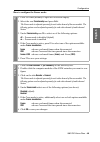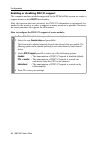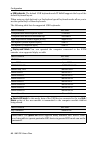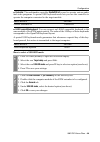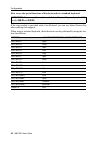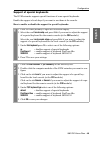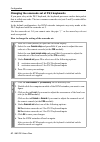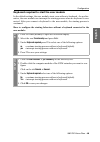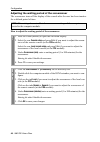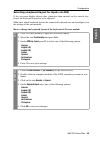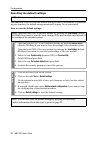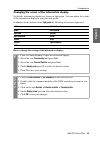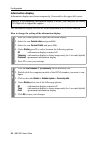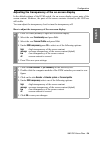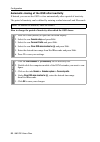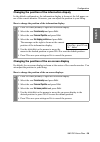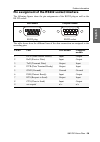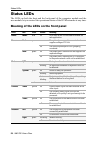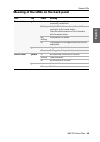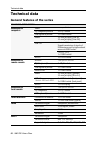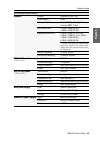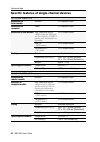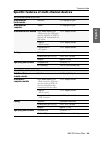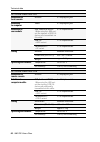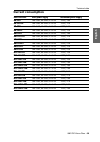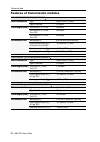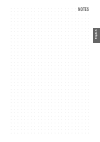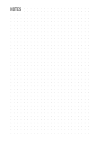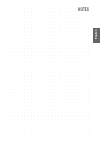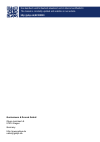- DL manuals
- G&D
- Extender
- DL-DVI-Vision-Fiber-AR-CON
- Installation And Operating Manual
G&D DL-DVI-Vision-Fiber-AR-CON Installation And Operating Manual
Summary of DL-DVI-Vision-Fiber-AR-CON
Page 1
Guntermann & drunck gmbh www.Gdsys.De g&d dp-vision-fiber a9100239-1.12 installation und bedienung de en installation and operating guide.
Page 2
I · g&d dp-vision-fiber zu dieser dokumentation diese dokumentation wurde mit größter sorgfalt erstellt und nach dem stand der technik auf korrektheit überprüft. Für die qualität, leistungsfähigkeit sowie marktgängigkeit des g&d-produkts zu einem bestimmten zweck, der von dem durch die produktbeschr...
Page 3
G&d dp-vision-fiber · ii deutsch fcc statement the devices named in this manual comply with part 15 of the fcc rules. Opera- tion is subject to the following two conditions: (1) the devices may not cause harm- ful interference, and (2) the devices must accept any interference received, including int...
Page 4
Inhaltsverzeichnis iii · g&d dp-vision-fiber inhaltsverzeichnis sicherheitshinweise .......................................................................................... 1 die dp-vision-fiber-serie ................................................................................ 4 verfügbare ger...
Page 5
Inhaltsverzeichnis g&d dp-vision-fiber · iv deutsch konfigurationseinstellungen ( fortsetzung ) Änderung der videobetriebsart der arbeitsplätze ........................................ 36 auswahl des edid-modus des kvm-extenders ........................................ 38 verwendung des freeze-modus...
Page 6
Sicherheitshinweise 1 · g&d dp-vision-fiber sicherheitshinweise bitte lesen sie die folgenden sicherheitshinweise aufmerksam durch, bevor sie das g&d-produkt in betrieb nehmen. Die hinweise helfen schäden am produkt zu ver- meiden und möglichen verletzungen vorzubeugen. Halten sie diese sicherheitsh...
Page 7
Sicherheitshinweise g&d dp-vision-fiber · 2 deutsch hinweise zum umgang mit lithium-knopfzellen dieses produkt enthält eine lithium-knopfzelle. Ein austausch durch den anwender ist nicht vorgesehen! This product contains a lithium button cell. It is not intended to be replaced by the user! Ce produi...
Page 8
Sicherheitshinweise 3 · g&d dp-vision-fiber besondere hinweise zum umgang mit laser-technologie die geräte der dp-vision-fiber -serie verwenden baugruppen mit laser-technologie, die der laser-klasse 1 oder besser entsprechen. Sie erfüllen dabei die richtlinien gemäß en 60825-1:2014 sowie u.S. Cfr 10...
Page 9
Die dp-vision-fiber-serie g&d dp-vision-fiber · 4 deutsch die dp-vision-fiber-serie die kvm-extender der dp-vision-fiber -serie bestehen aus einem rechnermodul und einem arbeitsplatzmodul. An das rechnermodul ( dp-vision-fiber-cpu ) schließen sie den zu bedienenden rech- ner und optional einen arbei...
Page 10
Die dp-vision-fiber-serie 5 · g&d dp-vision-fiber uc- und con-2-varianten an die optional verfügbaren uc -varianten der target-module bzw. Con-2 -varianten der arbeitsplatzmodule können sie zwei verschiedene gegenstellen (wahlweise digi- tale extender der vision -serie oder kompatible matrixswitches...
Page 11
Lieferumfang g&d dp-vision-fiber · 6 deutsch lieferumfang standardlieferumfang der dp-vision-fiber-serie das kvm-extender-system besteht aus einem rechnermodul ( dp-vision-fiber-cpu ) und einem arbeitsplatzmodul ( dp-vision-fiber-con ). Zusätzlich befindet sich folgendes zubehör im lieferumfang der ...
Page 12
Installation 7 · g&d dp-vision-fiber installation vorbereitung 1. Stellen sie sicher, dass der an das rechnermodul anzuschließende rechner aus- geschaltet ist. Falls der rechner mit einer tastatur und einer maus verbunden ist, ziehen sie die kabel der eingabegeräte aus den schnittstellen. 2. Platzie...
Page 13
Installation g&d dp-vision-fiber · 8 deutsch installation des rechnermoduls an das rechnermodul dp-vision-fiber-cpu schließen sie den rechner an, dessen signale an den entfernten arbeitsplatz übertragen werden. Falls gewünscht, können sie einen lokalen arbeitsplatz an das rechnermodul anschließen. V...
Page 14
Installation 9 · g&d dp-vision-fiber videoausgang des rechners anschließen displayport cpu: verbinden sie den videoausgang des rechners mit dieser schnitt- stelle. Verwenden sie hierzu das kabel dp-cable-m/m-2 . Audio- und rs232-schnittstellen verbinden line in: verbinden sie die line-out -schnittst...
Page 18
Installation 13 · g&d dp-vision-fiber installation des arbeitsplatzmoduls an das arbeitsplatzmodul dp-vision-fiber-con schließen sie den entfernten arbeits- platz an. An diesem arbeitsplatz können sie den am rechnermodul angeschlosse- nen rechner bedienen. Verbindung mit einem lokalen netzwerk herst...
Page 20
Installation 15 · g&d dp-vision-fiber audio- und rs232-schnittstellen verbinden micro in: schließen sie hier gegebenenfalls ein mikrofon an. Speaker: schließen sie die lautsprecher oder ein anderes audioausgabegerät des arbeitsplatzes an. Rs232: verbinden sie das serielle endgerät mit dieser schnitt...
Page 22
Inbetriebnahme 17 · g&d dp-vision-fiber inbetriebnahme nach der ordnungsgemäßen installation der kvm-extender können diese sofort in betrieb genommen werden. Beachten sie folgende einschaltreihenfolge bei der erstinbetriebnahme der module: 1. Schalten sie das arbeitsplatzmodul dp-vision-fiber-con ei...
Page 23
Erstkonfiguration der netzwerkeinstellungen g&d dp-vision-fiber · 18 deutsch erstkonfiguration der netzwerk- einstellungen grundlegende voraussetzung für den zugriff auf die webapplikation des kvm- extenders ist die konfiguration der netzwerkeinstellungen des rechner- und des arbeitsplatzmoduls. Die...
Page 24
Erstkonfiguration der netzwerkeinstellungen 19 · g&d dp-vision-fiber 5. Betätigen sie die f2 -taste zur speicherung der durchgeführten Änderungen. Konfiguration der globalen netzwerkeinstellungen die globalen netzwerkeinstellungen stellen auch in komplexen netzwerken sicher, dass der kvm-extender au...
Page 25
Bedienung g&d dp-vision-fiber · 20 deutsch bedienung den am rechnermodul dp-vision-cpu angeschlossene rechner können sie sowohl am entfernten arbeitsplatz des arbeitsplatzmoduls als auch am lokalen arbeitsplatz des rechnermoduls bedienen. Nach der inbetriebnahme ist die bedienung des rechners für be...
Page 26
Bedienung 21 · g&d dp-vision-fiber sofort nach betätigung dieser tastenkombination sind die eingabegeräte des kon- kurrierenden arbeitsplatzes deaktiviert. Durch erneutes ausführen der tasten- kombination am aktiven arbeitsplatz, wird die bedienung des kvm-extenders wieder für beide arbeitsplätze fr...
Page 27
Verwendung des reset-tasters g&d dp-vision-fiber · 22 deutsch verwendung des reset-tasters zwischen der identification -led und den power-leds auf der frontseite des rech- ner- sowie des arbeitsplatzmoduls ist der reset -taster platziert. Mit diesem taster ist sowohl die wiederherstellung der standa...
Page 28
Verwendung des reset-tasters 23 · g&d dp-vision-fiber temporäre deaktivierung der netzfilterregeln im auslieferungszustand des kvm-extenders haben alle netzwerk-rechner zugriff auf die ip-adresse des extenders (offener systemzugang). Über die webapplikation können sie netzfilterregeln erstellen, um ...
Page 29
Konfiguration g&d dp-vision-fiber · 24 deutsch konfiguration die konfiguration des kvm-extenders kann wahlweise im on-screen-display (osd) oder über die webapplikation config panel durch den anwender geändert werden: das on-screen-display wird auf dem monitor des arbeitsplatzes angezeigt. Die meiste...
Page 30
Konfiguration 25 · g&d dp-vision-fiber die grundlegende bedienung des on-screen-displays (s. Seite 25) und der webapplikation config panel (s. Seite 28) wird auf den folgenden seiten beschrieben. Bedienung des on-screen-displays am arbeitsplatz im on-screen-display (osd) – wie auch über die im folge...
Page 31
Konfiguration g&d dp-vision-fiber · 26 deutsch aufbau des on-screen-displays nach der ausführung des hotkeys wird das osd auf dem monitor des arbeitsplat- zes angezeigt: die menüansichten des on-screen-displays bestehen aus drei hauptbereichen: configuration console setup ... Local console setup ......
Page 32
Konfiguration 27 · g&d dp-vision-fiber bedienung des on-screen-displays das on-screen-display wird mit der tastatur des arbeitsplatzes bedient. Nachfol- gend finden sie eine auflistung der häufig verwendeten tasten: pfeiltasten: mit den pfeiltasten hoch und runter (in einigen menüs auch links und re...
Page 33
Konfiguration g&d dp-vision-fiber · 28 deutsch grundlegende bedienung der webapplikation die webapplikation config panel bietet eine grafische benutzeroberfläche zur konfigu- ration und Überwachung des kvm-extenders. Die webapplikation verwendet die java web start -technologie. Diese technologie erl...
Page 34
Konfiguration 29 · g&d dp-vision-fiber benutzerauthentifizierung gegenüber der webapplikation nach der bestätigung der zertifikate wird die login-maske angezeigt. So loggen sie sich in die webapplikation config panel ein: 1. Geben sie in die login-maske folgende daten ein: 2. Klicken sie auf anmelde...
Page 35
Konfiguration g&d dp-vision-fiber · 30 deutsch konfigurationseinstellungen Änderung des hotkeys werden auf einem rechner viele anwendungsprogramme mit tastenkombinatio- nen bedient oder verschiedene kvm-geräte in einer kaskade verwendet, ist die zahl der „freien” tastenkombinationen möglicherweise e...
Page 36
Konfiguration 31 · g&d dp-vision-fiber Änderung der osd-taste der hotkey zum osd-aufruf besteht aus mindestens einer hotkey-modifiziererta- ste (siehe Änderung des hotkeys auf seite 30) und einer zusätzlichen osd-taste, die vom anwender innerhalb eines vorgegebenen rahmens frei gewählt werden kann. ...
Page 37
Konfiguration g&d dp-vision-fiber · 32 deutsch on-screen-display mit doppeltem tastendruck starten alternativ zum Öffnen des on-screen-displays (osd) mit der tastenkombination hotkey+num bzw. Doppel-hotkey+num können sie das osd durch die zweifache, auf- einanderfolgende betätigung einer konfigurier...
Page 38
Konfiguration 33 · g&d dp-vision-fiber Änderung der exklusiv-taste nach betätigung der tastenkombination für die exklusive bedienung des extenders sind die eingabegeräte des konkurrierenden arbeitsplatzes deaktiviert. Erst durch erneute betätigung der tastenkombination am aktiven arbeitsplatz, wird ...
Page 39
Konfiguration g&d dp-vision-fiber · 34 deutsch Änderung der zeitspanne der eingabesperre wird an einem arbeitsplatz eine eingabe per tastatur oder maus durchgeführt, sperrt der kvm-extender automatisch die eingabegeräte des konkurrierenden arbeitsplatzes. Die sperre wird aufgehoben, wenn innerhalb d...
Page 40
Konfiguration 35 · g&d dp-vision-fiber berechtigung für exklusiven zugriff des arbeitsplatzes erfolgt innerhalb der eingestellten zeitspanne der automatischen eingabesperre (standard: 1 sekunde) keine eingabe am aktiven arbeitsplatz, erlaubt der kvm- extender in der standardeinstellung auch dem ande...
Page 41
Konfiguration g&d dp-vision-fiber · 36 deutsch verwandte themen: exklusive bedienung des kvm-extenders auf seite 20 Änderung der videobetriebsart der arbeitsplätze auf seite 36 Änderung der videobetriebsart der arbeitsplätze in der standardkonfiguration des kvm-extenders wird das bild des rechners s...
Page 42
Konfiguration 37 · g&d dp-vision-fiber so wählen sie die videobetriebsart eines arbeitsplatzes: verwandte themen: Änderung der zeitspanne der eingabesperre auf seite 34 berechtigung für exklusiven zugriff des arbeitsplatzes auf seite 35 osd 1. Starten sie das on-screen-display mit dem hotkey strg+nu...
Page 43
Konfiguration g&d dp-vision-fiber · 38 deutsch auswahl des edid-modus des kvm-extenders die edid-informationen ( extended display identification data ) eines monitors infor- mieren die grafikkarte des angeschlossenen rechners u. A. über verschiedene techni- sche eigenschaften des gerätes. Die inform...
Page 44
Konfiguration 39 · g&d dp-vision-fiber verwendung des freeze-modus wird die kabelverbindung zwischen dem rechner- und dem arbeitsplatzmodul im laufenden betrieb unterbrochen, wird in der standardeinstellung des kvm-extenders kein bild auf dem monitor des entfernten arbeitsplatzes dargestellt. Aktivi...
Page 45
Konfiguration g&d dp-vision-fiber · 40 deutsch so konfigurieren sie den freeze-modus: osd 1. Starten sie das on-screen-display mit dem hotkey strg+num (standard). 2. Wählen sie die zeile console setup und betätigen sie die eingabetaste . Der freeze-modus wird für jeden videokanal des arbeitsplatzmod...
Page 46
Konfiguration 41 · g&d dp-vision-fiber ddc/ci-unterstützung (de)aktivieren die vom dp-vision-fiber -system unterstützten rechner- und arbeitsplatzmodule wurden vorbereitet, um monitore mit ddc/ci -funktion zu unterstützen. Die ddc/ci -informationen werden nach aktivierung der funktion transparent an...
Page 47
Konfiguration g&d dp-vision-fiber · 42 deutsch usb-hid-modus auswählen der kvm-extender unterstützt verschiedene usb-eingabegeräte. Die besonderen eigenschaften eines bestimmten usb-eingabegerätes können sie nach auswahl des spezifischen usb-tastaturmodus nutzen. Alternativ zu den spezifischen usb-t...
Page 48
Konfiguration 43 · g&d dp-vision-fiber usb-tastaturen: im voreingestellten usb-tastaturmodus pc standard werden die tasten des standard-tastaturlayouts unterstützt. Bei einsatz eines apple keyboards bzw. Sun keyboards erlauben spezielle tastaturmodi die verwendung der sondertasten dieser tastaturen....
Page 49
Konfiguration g&d dp-vision-fiber · 44 deutsch controller: der multimedia-controller shuttlepro v2 wird zur bedienung verschie- dener audio- und videoprogramme genutzt. Ein spezieller usb-tastaturmodus erlaubt die verwendung des controllers zur bedienung des am target-moduls ange- schlossenen rechne...
Page 50
Konfiguration 45 · g&d dp-vision-fiber so nutzen sie die sonderfunktionen des sun-keyboards mit einer standardtastatur: falls ein sun-keyboard am arbeitsplatzmodul angeschlossen ist, können die solaris shortcut keys dieser tastatur nach aktivierung der unterstützung verwendet werden. Bei verwendung ...
Page 51
Konfiguration g&d dp-vision-fiber · 46 deutsch unterstützung für spezialtastaturen der kvm-extender unterstützt die sonderfunktionen einiger spezialtastaturen. Aktivieren sie die unterstützung einer solchen tastatur, falls sie diese am arbeits- platz einsetzen möchten. So schalten sie die unterstütz...
Page 53
Konfiguration g&d dp-vision-fiber · 48 deutsch tastatur für start des arbeitsplatzmoduls erforderlich in der standardeinstellung startet das arbeitsplatzmodul auch bei fehlender tasta- tur. Alternativ kann das arbeitsplatzmodul den startvorgang bei fehlender tastatur mit einem entsprechenden hinweis...
Page 54
Konfiguration 49 · g&d dp-vision-fiber wartezeit des bildschirmschoners einstellen der bildschirmschoner schaltet nach einer von ihnen einstellbaren zeit der inaktivi- tät des benutzers die bildschirmanzeige am arbeitsplatz ab. So stellen sie die wartezeit des bildschirmschoners ein: hinweis: diese ...
Page 55
Konfiguration g&d dp-vision-fiber · 50 deutsch tastaturlayout für eingaben innerhalb des osds auswählen werden bei der eingabe von zeichen auf der tastatur des arbeitsplatzes andere zeichen im on-screen-display angezeigt, ist das eingestellte tastaturlayout der tastatur nicht zutreffend. Stellen sie...
Page 56
Konfiguration 51 · g&d dp-vision-fiber wiederherstellung der standardeinstellungen mit dieser funktion werden die standardeinstellungen des kvm-extenders wieder- hergestellt. Nach dem ausführen der funktion sind die auf seite 24 aufgeführten standardeinstellungen des kvm-extenders wieder aktiv. So s...
Page 57
Konfiguration g&d dp-vision-fiber · 52 deutsch farbe der informationseinblendung ändern informationseinblendungen werden standardmäßig in hellgrün angezeigt. Im per- sönlichen profil können sie die farbe dieser einblendungen anpassen. Neben der standardfarbe light green (hellgrün) werden folgende fa...
Page 58
Konfiguration 53 · g&d dp-vision-fiber anzeige der informationseinblendung informationseinblendungen erfolgen temporär (5 sekunden) in der linken, oberen ecke. Alternativ zur temporären einblendung kann die informationseinblendung perma- nent erfolgen oder ausgeschaltet werden. So ändern sie die ein...
Page 59
Konfiguration g&d dp-vision-fiber · 54 deutsch transparenz des on-screen-displays einstellen in der standardeinstellung wird das on-screen-display (osd) mit einer mittleren transparenz über dem bildschirminhalt angezeigt. Den durch das osd überlager- ten teil des bildschirminhalts können sie „durch“...
Page 60
Konfiguration 55 · g&d dp-vision-fiber automatisches schließen des osd nach inaktivität falls gewünscht, können sie einstellen, dass das osd automatisch nach ablauf einer zeitspanne der inaktivität geschlossen wird. Den zeitraum der inaktivität können sie im bereich von 5 bis 99 sekunden festlegen. ...
Page 61
Konfiguration g&d dp-vision-fiber · 56 deutsch position der informationseinblendung ändern in der standardeinstellung erfolgen die informationseinblendungen links oben auf dem bildschirm des arbeitsplatzes. Die position der einblendung können sie nach ihren wünschen anpassen. So ändern sie die posit...
Page 62
Weiterführende informationen 57 · g&d dp-vision-fiber weiterführende informationen ddc-weiterleitung mit cache-funktion der kvm-extender unterstützt enhanced-ddc (enhanced display data channel), um die eigenschaften des am arbeitsplatzmoduls angeschlossenen monitors auszu- lesen und an den rechner w...
Page 63
Weiterführende informationen g&d dp-vision-fiber · 58 deutsch pin-belegung der rs232-buchse/schnittstelle die pin-belegungen des rs232-steckers sowie der -buchse zeigen die folgenden abbildungen: die tabelle zeigt die zuordnung der verschiedenen leitungen der datenverbindung zu den entsprechenden pi...
Page 64
Statusanzeigen 59 · g&d dp-vision-fiber statusanzeigen die leds an den front- und rückseiten des rechner- und des arbeitsplatzmoduls geben ihnen die möglichkeit, den betriebsstatus des kvm-extenders jederzeit zu kontrollieren. Bedeutung der leds an der frontseite bereich led farbe status bedeutung i...
Page 65
Statusanzeigen g&d dp-vision-fiber · 60 deutsch bedeutung der leds an der rückseite bereich led status bedeutung transmission gelb an kommunikation mit der gegenstelle erfolgreich aufgebaut blinkt es kann nur über die rx-schnittstelle eine verbindung zur gegenstelle aufgebaut werden. Prüfen sie die ...
Page 66
Technische daten 61 · g&d dp-vision-fiber technische daten allgemeine eigenschaften der serie dp-vision-fiber-serie schnittstellen für rechner video: siehe spezifische eigenschaften ps/2-tastatur/maus: 2 × ps/2-buchse usb-tastatur/maus: 1 × usb-b-buchse audio: 3,5-mm-klinkenbuchse (line in) 3,5-mm-k...
Page 67
Technische daten g&d dp-vision-fiber · 62 deutsch grafik format: displayport (dp 1.1a) farbtiefe: 24 bit videobandbreite: 25 bis 300 mp/s, displayport 4 lanes, hbr 2,7 gbps max. Auflösung: 2560 × 1600 (60 hz) 4096 × 2160 (30 hz) auflösungsbeispiele: 4096 × 2160 (24 oder 25 hz) 3840 × 2160 (24, 25 od...
Page 68
Technische daten 63 · g&d dp-vision-fiber spezifische eigenschaften der single-channel-geräte dp-vision-fiber-cpu schnittstellen für lokalen arbeitsplatz monitor: 1 × displayport-buchse schnittstellen für rechner video: 1 × displayport-buchse schnittstellen zum arbeitsplatzmodul kvm, audio und rs232...
Page 69
Technische daten g&d dp-vision-fiber · 64 deutsch spezifische eigenschaften der multi-channel-geräte dp-vision-fiber-mc2-cpu schnittstellen für lokalen arbeitsplatz monitor: 2 × displayport-buchse schnittstellen für rechner video: 2 × displayport-buchse schnittstellen zum arbeitsplatzmodul kvm, audi...
Page 70
Technische daten 65 · g&d dp-vision-fiber dp-vision-fiber-mc4-cpu schnittstellen für lokalen arbeitsplatz monitor: 4 × displayport-buchse schnittstellen zum rechner video: 4 × displayport-buchse schnittstellen zum arbeitsplatzmodul kvm, audio und rs232: bei variante -aru werden zusätzlich die signal...
Page 71
Technische daten g&d dp-vision-fiber · 66 deutsch stromaufnahme gerätevariante hauptstromversorgung redundante stromversorgung ar-cpu 100-240v, 60-50hz, 0.3-0.2a 12vdc/1.0a ar-cpu-uc 100-240v, 60-50hz, 0.3-0.2a 12vdc/1.1a ar-con 100-240v, 60-50hz, 0.3-0.2a 12vdc/1.2a ar-con-2 100-240v, 60-50hz, 0.3-...
Page 72
Technische daten 67 · g&d dp-vision-fiber eigenschaften der Übertragungsmodule multimode-Übertragungsmodul datenübertragung art: lichtwellenleiter (2 glasfasern) schnittstellentyp: lc-duplex kabellänge (max.) multimode 62,5/125 μ m: 100 meter multimode 50,0/125 μ m, klasse om2: 200 meter multimode 5...
Page 73
Deutsch.
Page 74
I · g&d dp-vision-fiber about this manual this manual has been carefully compiled and examined to the state-of-the-art. G&d neither explicitly nor implicitly takes guarantee or responsibility for the qual- ity, efficiency and marketability of the product when used for a certain purpose that differs ...
Page 75
G&d dp-vision-fiber · ii english fcc statement the devices named in this manual comply with part 15 of the fcc rules. Opera- tion is subject to the following two conditions: (1) the devices may not cause harm- ful interference, and (2) the devices must accept any interference received, including int...
Page 76
Table of contents iii · g&d dp-vision-fiber table of contents safety instructions ............................................................................................ 1 the dp-vision-fiber series ............................................................................... 4 available vari...
Page 77
Table of contents g&d dp-vision-fiber · iv english configuration settings ( continued ) changing the video mode of consoles ......................................................... 36 selecting the edid mode of the kvm extender ......................................... 38 freeze mode .................
Page 78
Safety instructions 1 · g&d dp-vision-fiber safety instructions please read the following safety instructions carefully before you start operating the g&d product. The instructions well help in avoiding damages to the product and in preventing possible injuries. Keep this manual handy for all person...
Page 79
Safety instructions g&d dp-vision-fiber · 2 english instructions on how to handle lithium button cells this product contains a lithium button cell. It is not intended to be replaced by the user! Ce produit contient une batterie au lithium. Il n'est pas prévu que l'utilisateur remplace cette batterie...
Page 80
Safety instructions 3 · g&d dp-vision-fiber special advices for dealing with laser technology the devices of the dp-vision-fiber series use components with laser technology which comply with laser class 1 or better. They meet the requirements according to en 60825-1:2014 as well as u.S. Cfr 1040.10 ...
Page 81
The dp-vision-fiber series g&d dp-vision-fiber · 4 english the dp-vision-fiber series kvm extenders of the dp-vision-fiber series consist of a computer module and a user modules. Connect the computer to be operated as well as an optional console to the computer module ( dp-vision-fiber-cpu ). The re...
Page 82
The dp-vision-fiber series 5 · g&d dp-vision-fiber uc and con-2 variants two different counterpart stations (either digital extenders of the vision series or compatible matrix switches) can be connected to the optionally available uc variants of the target modules or con-2 variants of the user modul...
Page 83
Package contents g&d dp-vision-fiber · 6 english package contents standard package contents of the dp-vision-fiber series the kvm extender system consist of a computer module ( dp-vision-fiber-cpu ) and a user module ( dp-vision-fiber-con ). Additionally, the package contents include the following a...
Page 84
Installation 7 · g&d dp-vision-fiber installation preparation 1. Ensure that the computer to be connected to the computer module is switched off. If the computer is provided with keyboard and mouse, unplug the cables of the input devices from the interfaces. 2. Place the computer module ( dp-vision-...
Page 85
Installation g&d dp-vision-fiber · 8 english installing the computer module the computer, whose signals are transmitted to the remote console, is connected to the dp-vision-fiber-cpu computer module. If desired, connect a local console to the computer module. Establishing a connection to a local net...
Page 86
Installation 9 · g&d dp-vision-fiber connecting the computer’s video output displayport cpu: use the dp-cable-m/m-2 cable to connect the computer’s video out- put to this interface. Connecting audio and rs232 interfaces line in: use an audio-m/m-2 audio connection cable to connect the omputer’s line...
Page 90
Installation 13 · g&d dp-vision-fiber installing user modules the remote console is connected to the dp-vision-fiber-con user module. The com- puter connected to the computer module can be operated from this console. Establishing a connection to a local network network: insert a category 5 twisted p...
Page 92
Installation 15 · g&d dp-vision-fiber connecting audio and rs232 interfaces micro in: if required, connect a microphone to this interface. Speaker: connect the speakers or another audio output device. Rs232: connect the serial end device to this interface. Connecting further interfaces of aru/aru2 v...
Page 94
Start-up 17 · g&d dp-vision-fiber start-up after the proper installation of the kvm extenders they can be immediately put into operation. Mind the following activation sequence when starting the modules: 1. Turn on the user module dp-vision-fiber-con . 2. Turn on the computer module. 3. Turn on the ...
Page 95
Initial configuration of the network settings g&d dp-vision-fiber · 18 english initial configuration of the network settings a basic requirement to access the web application of the kvm extender is the con- figuration of the network settings of the computer module and the user module. The required c...
Page 96
Initial configuration of the network settings 19 · g&d dp-vision-fiber 5. Press f2 to save your settings. Configuring global network settings even in complex networks global network settings ensure that the kvm extender is available from all partial networks. How to configure global network settings...
Page 97
Operation g&d dp-vision-fiber · 20 english operation the computer connected to the computer module ( dp-vision-cpu ) can be operated at the remote console of the user module as well as at the local console of the computer module. After their initiation, both consoles are enabled to operate the compu...
Page 98
Operation 21 · g&d dp-vision-fiber right for exclusive access to the console on page 35 changing the video mode of consoles on page 36 changing the exclusive key on page 33 switching power outlets a compatible power switch ( epowerswitch 1g r2 , 4m+ r2 and 8m+ r2 ) lets you switch the power supply o...
Page 99
Using the reset button g&d dp-vision-fiber · 22 english using the reset button the reset button is located between the identification led and the power leds on the front panel of the computer module and the user module. This button enables you to reset the default settings as well as to temporarily ...
Page 100
Using the reset button 23 · g&d dp-vision-fiber temporarily deactivating the netfilter rules in the default status of the kvm extender, all network computers have access to the extender’s ip address (open system access). The web application enables you to create netfilter rules to control access to ...
Page 101
Configuration g&d dp-vision-fiber · 24 english configuration the configuration of the kvm extender can be changed either using the on-screen display (osd) or the web application config panel : the on-screen display is shown on the console monitor. Most configuration settings can be changed directly ...
Page 102
Configuration 25 · g&d dp-vision-fiber the basic operation of the on-screen display (see page 25) and the web application config panel (see page 28) is described on the following pages. Operating the on-screen display at the console the on-screen display (osd) – just like the web application config ...
Page 103
Configuration g&d dp-vision-fiber · 26 english layout of the on-screen display after pressing the hotkeys, the osd is displayed on the console monitor: the on-screen display consists of three parts: configuration console setup ... Local console setup ... Target setup ... System setup ... Network set...
Page 104
Configuration 27 · g&d dp-vision-fiber operating the on-screen display the on-screen display is operated with the console keyboard. The following table shows you a list of frequently used keys: arrow keys: press the arrow keys up and down (in some menus also left and right ) to move the cursor betwe...
Page 105
Configuration g&d dp-vision-fiber · 28 english basic operation of the web application the config panel web application provides a graphical user interface to configure and monitor the kvm extender. The web application uses the java web start technology. This technology allows the execution of the ja...
Page 106
Configuration 29 · g&d dp-vision-fiber user authentication against the web application after the certificates are authenticated, the login box opens. How to log on to the config panel web application: 1. Enter the following data in the login box: 2. Click the login button. Username: enter your usern...
Page 107
Configuration g&d dp-vision-fiber · 30 english configuration settings changing hotkeys if many applications that use hotkeys are operated on one computer or if different kvm devices are used in one cascade, the number of available hotkeys might be restricted. In case an application or another device...
Page 108
Configuration 31 · g&d dp-vision-fiber changing the osd key the hotkey to open the osd consists of at least one hotkey modifier (see changing hotkeys on page 30) and an additional osd key. You can freely select these keys from a number of selectable keys. You can change both the hotkey modifier ctrl...
Page 109
Configuration g&d dp-vision-fiber · 32 english opening the on-screen display via double keypress as an alternative to opening the on-screen display (osd) with the hotkey hot- key+num or double hotkey+num you can also open the osd by pressing a configured key twice. How to enable/disable the activati...
Page 110
Configuration 33 · g&d dp-vision-fiber changing the exclusive key after pressing the hotkey for the exclusive operation of the extender the input devices of the concurrent console are disabled. Only after pressing the hotkey again at the active console the kvm extender can again be operated by both ...
Page 111
Configuration g&d dp-vision-fiber · 34 english changing the time span of the input lock when carrying out keyboard or mouse inputs at a console, the kvm extender auto- matically locks the input devices of the concurrent console. The lock is lifted if no input is made at the active console within the...
Page 112
Configuration 35 · g&d dp-vision-fiber right for exclusive access to the console if no inputs are made at the active console during the adjusted time span of the auto- matic input lock (default: 1 second), the default settings of the kvm extender permit the other console to operate the extender. If ...
Page 113
Configuration g&d dp-vision-fiber · 36 english related topics: operating the kvm extender exclusively on page 20 changing the video mode of consoles on page 36 changing the video mode of consoles in the standard configuration of the kvm extender, the computer’s image is output at the monitor of the ...
Page 114
Configuration 37 · g&d dp-vision-fiber how to select the video mode of a console: related topics: changing the time span of the input lock on page 34 right for exclusive access to the console on page 35 osd 1. Press ctrl+num (default) to open the on-screen display. 2. Select the row console setup an...
Page 115
Configuration g&d dp-vision-fiber · 38 english selecting the edid mode of the kvm extender edid information ( extended display identification data ) of a monitor informs the gra- phics card of a connected computer about different technical device features. The information is usually transmitted via ...
Page 116
Configuration 39 · g&d dp-vision-fiber freeze mode if the cable connection between the computer module and the user module is inter- rupted during operation, the kvm extender no longer displays an image at the remote console. Enable the freeze mode if you want the last image that has been displayed ...
Page 117
Configuration g&d dp-vision-fiber · 40 english how to configure the freeze mode: osd 1. Press ctrl+num (default) to open the on-screen display. 2. Select the row console setup and press enter . The freeze mode is adjusted separately for each video channel of the user module. The following options ca...
Page 118
Configuration 41 · g&d dp-vision-fiber enabling or disabling ddc/ci support the computer and user modules supported by the dp-vision-fiber system are ready to support monitors with ddc/ci functionality. After the function has been activated, the ddc/ci information is transparently for- warded to the...
Page 119
Configuration g&d dp-vision-fiber · 42 english selecting the usb-hid mode the kvm extender supports various usb input devices. You can use the special fea- tures of a particular usb input device after selecting the specific usb keyboard mode. As an alternative to the specific usb keyboard modes, you...
Page 120
Configuration 43 · g&d dp-vision-fiber usb keyboards: the default usb keyboard mode pc default supports the keys of the default keyboard layout. When using an apple keyboard or a sun keyboard special keyboard modes allow you to use the special keys of these keyboards. The following table lists the s...
Page 121
Configuration g&d dp-vision-fiber · 44 english controller: the multimedia controller shuttlepro v2 is used to operate various audio and video programs. A special usb keyboard mode lets you use the controller to operate the computer connected to the target module: lk463 compatible keyboard: you can c...
Page 122
Configuration 45 · g&d dp-vision-fiber how to use the special functions of sun keyboards at a standard keyboard: if the user module is provided with a sun keyboard , you can use solaris shortcut keys after enabling their support. When using a standard keyboard, these functions can be performed by us...
Page 123
Configuration g&d dp-vision-fiber · 46 english support of special keyboards the kvm extender supports special functions of some special keyboards. Enable the support of such keys if you want to use them at the console. How to enable or disable the support for special keyboards: osd 1. Press ctrl+num...
Page 124
Configuration 47 · g&d dp-vision-fiber changing the scancode set of ps/2 keyboards if you press a key at the ps/2 keyboard, the keyboard processor sends a data packet that is called scan code. The two common scancode sets (sets 2 and 3) contain differ- ent scancodes. In the default configuration, th...
Page 125
Configuration g&d dp-vision-fiber · 48 english keyboard required to start the user module in the default settings, the user module starts even without a keyboard. As an alter- native, the user module can interrupt the starting process when no keyboard is con- nected. After you connect a keyboard to ...
Page 126
Configuration 49 · g&d dp-vision-fiber adjusting the waiting period of the screensaver the screensaver turns off the display of the console after the user has been inactive for a defined period of time. How to adjust the waiting period of the screensaver: note: this setting does not affect the scree...
Page 127
Configuration g&d dp-vision-fiber · 50 english selecting a keyboard layout for inputs via osd if the on-screen display shows other characters than entered on the console key- board, the keyboard layout has to be adjusted. Make sure which keyboard layout the connected keyboard uses and configure it i...
Page 128
Configuration 51 · g&d dp-vision-fiber resetting the default settings this function is used to reset the default settings of the kvm extender. By perform- ing this function, the default settings mentioned on page 24 are reactivated. How to reset the default settings: note: this function can be carri...
Page 129
Configuration g&d dp-vision-fiber · 52 english changing the colour of the information display by default, information display are shown in light green. You can adjust the colour of the information display in your personal profile. In addition to the default colour light green the following colours a...
Page 130
Configuration 53 · g&d dp-vision-fiber information display information displays are shown temporarily (5 seconds) in the upper left corner. The information display can also be shown permanently or it can be disabled how to change the setting of the information display: advice: if the temporary infor...
Page 131
Configuration g&d dp-vision-fiber · 54 english adjusting the transparency of the on-screen display in the default settings of the kvm switch, the on-screen display covers parts of the screen content. However, the parts of the screen contents covered by the osd are still visible. You can adjust the t...
Page 132
Configuration 55 · g&d dp-vision-fiber automatic closing of the osd after inactivity if desired, you can set the osd to close automatically after a period of inactivity. The period of inactivity can be defined by entering a value between 5 and 99 seconds. How to change the period of inactivity after...
Page 133
Configuration g&d dp-vision-fiber · 56 english changing the position of the information dispaly in the default configuration, the information display is shown at the left upper cor- ner of the console monitor. However, you can adjust the position to your liking. How to change the position of the inf...
Page 134
Further information 57 · g&d dp-vision-fiber further information ddc transmission with cache function the kvm extender supports enhanced-ddc (enhanced display data channel) to read out the data from the monitor that is connected to the user module and transmit them to the computer. This data include...
Page 135
Further information g&d dp-vision-fiber · 58 english pin assignment of the rs232 socket/interface the following figures show the pin assignments of the rs232 plug as well as the rs 232 socket: the table shows how the different lines of the data connection are assigned to the according pins: user mod...
Page 136
Status leds 59 · g&d dp-vision-fiber status leds the leds on both the front and the back panel of the computer module and the user module let you control the operational status of the kvm extender at any time. Meaning of the leds on the front panel area led color status meaning ident. Ident. Blue on...
Page 137
Status leds g&d dp-vision-fiber · 60 english meaning of the leds on the back panel area led status meaning transmission yellow on communication with the remote station has been successfully established. Blinking only the rx interface can be used to establish a connection to the remote station. Check...
Page 138
Technical data 61 · g&d dp-vision-fiber technical data general features of the series dp-vision-fiber series interfaces for computers video: see specific features ps/2 keyboard/mouse: 2 × ps/2 socket usb keyboard/mouse: 1 × usb-b socket audio: 3.5-mm jack plug (line in) 3.5-mm jack plug (line out) u...
Page 139
Technical data g&d dp-vision-fiber · 62 english graphics format: displayport (dp 1.1a) colour depth: 24 bit video bandwidth: 25 to 300 mp / s, displayport 4 lanes, hbr 2.7 gbps max. Resolution: 2560 × 1600 (60 hz) 4096 × 2160 (30 hz) exemplary resolutions: 4096 × 2160 (24 or 25 hz) 3840 × 2160 (24, ...
Page 140
Technical data 63 · g&d dp-vision-fiber specific features of single-channel devices dp-vision-fiber-cpu interfaces for local console monitor: 1 × displayport jack interfaces for computer video: 1 × displayport jack interfaces to user module kvm, audio and rs232: when using the -aru vari- ant the sig...
Page 141
Technical data g&d dp-vision-fiber · 64 english specific features of multi-channel devices dp-vision-fiber-mc2-cpu interfaces for local console monitor: 2 × displayport jack interfaces for computer video: 2 × displayport jack interfaces to user module kvm, audio and rs232: when using the -aru vari- ...
Page 142
Technical data 65 · g&d dp-vision-fiber dp-vision-fiber-mc4-cpu interfaces for local console monitor: 4 × displayport jack interfaces to computer video: 4 × displayport jack interfaces to user module kvm, audio and rs232: when using the -aru vari- ant the siganals of usb 2.0 devices are transmitted ...
Page 143
Technical data g&d dp-vision-fiber · 66 english current consumption device variant main power supply redundant power supply ar-cpu 100-240v, 60-50hz, 0.3-0.2a 12vdc/1.0a ar-cpu-uc 100-240v, 60-50hz, 0.3-0.2a 12vdc/1.1a ar-con 100-240v, 60-50hz, 0.3-0.2a 12vdc/1.2a ar-con-2 100-240v, 60-50hz, 0.3-0.2...
Page 144
Technical data 67 · g&d dp-vision-fiber features of transmission modules multimode transmission module data transmission type: optical fibres (2 fibres) type of interface: lc duplex cable length (max.) multimode 62.5/125 μ m: 100 meters multimode 50.0/125 μ m, class om2: 200 meters multimode 50.0/12...
Page 145
English.
Page 147
English.
Page 148
Guntermann & drunck gmbh obere leimbach 9 57074 siegen germany http://www.Gdsys.De sales@gdsys.De das handbuch wird fortlaufend aktualisiert und im internet veröffentlicht. The manual is constantly updated and available on our website. Http://gdsys.De/a9100239.