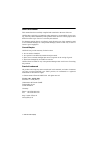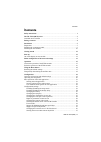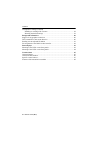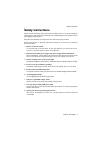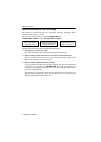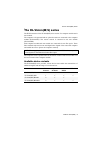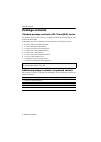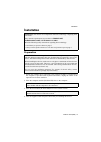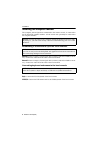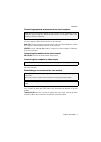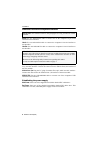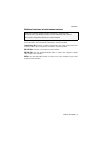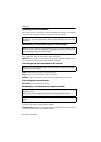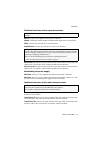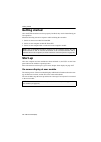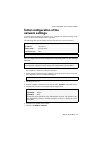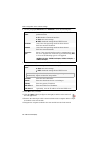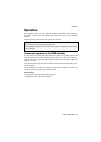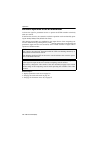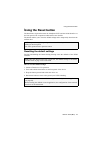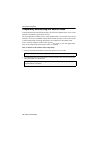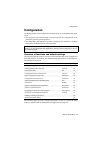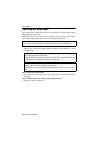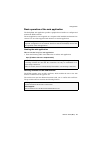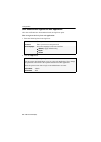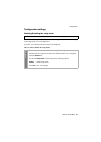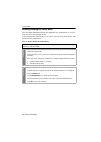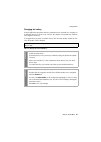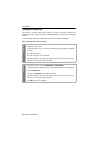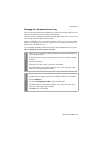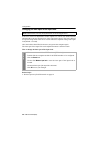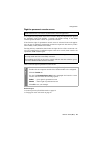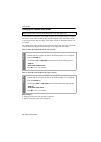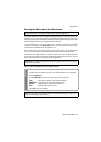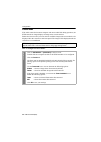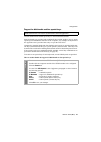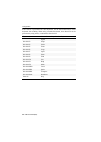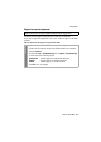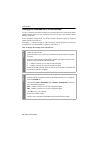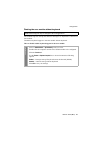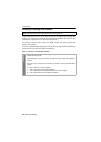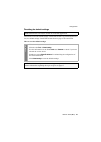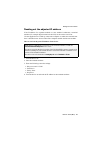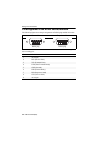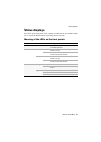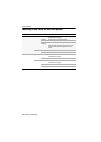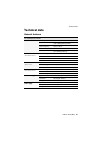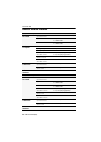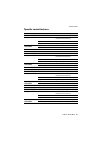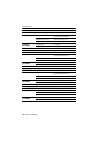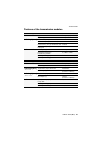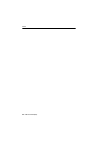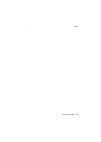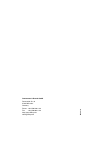- DL manuals
- G&D
- Extender
- DL-Vision(M/S)-AR
- Installation And Operation Manual
G&D DL-Vision(M/S)-AR Installation And Operation Manual
Summary of DL-Vision(M/S)-AR
Page 1
G&d dl-vision(m/s) installation and operation.
Page 2
I · g&d dl-vision(m/s) about this manual this manual has been carefully compiled and examined to the state-of-the-art. G&d neither explicitly nor implicitly takes guarantee or responsibility for the qua- lity, efficiency and marketability of the product when used for a certain purpose that differs f...
Page 3
Contents g&d dl-vision(m/s) · ii contents safety instructions ............................................................................................ 1 the dl-vision(m/s) series .............................................................................. 3 available device variants .............
Page 4
Contents iii · g&d dl-vision(m/s) configuration settings ( continued ) enabling or resetting a ps/2 mouse ............................................................ 38 resetting the default settings ....................................................................... 39 background information ....
Page 5
Safety instructions g&d dl-vision(m/s) · 1 safety instructions please read the following safety instructions carefully before you start operating the g&d product. The instructions well help in avoiding damages to the product and in preventing possible injuries. Keep this manual handy for all persons...
Page 6
Safety instructions 2 · g&d dl-vision(m/s) special instructions for laser technology the devices of the dl-vision series use components with laser technology which comply with laser class 1 or better. They meet the requirements according to en 60825-1:2007 and en 60825-2:2004+a1:2007 as well as u.S....
Page 7
The dl-vision(m/s) series g&d dl-vision(m/s) · 3 the dl-vision(m/s) series the kvm extenders of the dl-vision(m/s) series consist of a computer module and a user module. The computer to be operated and an optional console are connected to the computer module ( dl-vision-cpu ). The remote console is ...
Page 8
Package contents 4 · g&d dl-vision(m/s) package contents standard package contents of dl-vision(m/s) series the kvm extender system consists of a computer module ( dl-vision-cpu ) and a user module ( dl-vision-con ). Additionally, the devices’ package contents include the following accessories: 4 × ...
Page 9
Installation g&d dl-vision(m/s) · 5 installation preparation 1. Ensure the computer to be connected to the computer module is switched off. If the computer is provided with keyboard and mouse, unplug the cables of the input devices from the interfaces. 2. Place the computer module ( dl-vision-cpu ) ...
Page 10
Installation 6 · g&d dl-vision(m/s) installing the computer module the computer, whose signals are transmitted to the remote console, is connected to the dl-vision-cpu computer module. A local console can optionally be connected to the computer module. Establishing a connection to up to two local ne...
Page 11
Installation g&d dl-vision(m/s) · 7 connecting keyboard and mouse to the local computer mouse cpu: use the green plug of the twin ps/2 cable ( twin-ps/2-m/m-2 ) to con- nect the computer’s ps/2 mouse interface to this interface. Keyb. Cpu: use the green plug of the twin ps/2 cable ( twin-ps/2-m/m-2 ...
Page 12
Installation 8 · g&d dl-vision(m/s) additional interfaces of expanded variants rs232: use the rs232-m/f-2 cable to connect one of the computer’s 9-pin serial interfaces to this interface. Line in: use an audio-m/m-2 cable to connect the computer’s line-out interface to this interface. Line out: use ...
Page 14
Installation 10 · g&d dl-vision(m/s) installing the user module the remote console is connected to the dl-vision-con user module. The computer connected to the computer module can be operated over this console. Establishing a connection to up to two local networks network a: insert a category 5 twis...
Page 15
Installation g&d dl-vision(m/s) · 11 additional interfaces of the expanded variants: micro in: connect a microphone to this interface if desired. Speaker: connect the console speakers or another audio output device to this interface. Rs232: connect the serial end device to this interface. Usb 2.0 de...
Page 16
Getting started 12 · g&d dl-vision(m/s) getting started after the kvm extenders have been properly installed, they can be immediately put into operation. Mind the following activation sequence while initiating the extenders: 1. Switch on the user module dl-vision-con . 2. Switch on the computer modu...
Page 17
Initial configuration of the network settings g&d dl-vision(m/s) · 13 initial configuration of the network settings accessing the web application requires you to configure the network settings of the device on which the web application is operated. The following table lists the default settings of t...
Page 18
Initial configuration of the network settings 14 · g&d dl-vision(m/s) 8. Use the paragraphs interface a and/or interface b to enter the following data: 9. Enter the following data in the field global network settings : 10.Click ok to save your data. 11.Click the logout symbol (see figure on the righ...
Page 19
Operation g&d dl-vision(m/s) · 15 operation the computer connected to the computer module dl-vision-cpu can be operated at the remote console of the user module and at the local console of the computer module. After the start-up, both consoles can operate the computer. Concurrent operation of the kv...
Page 20
Operation 16 · g&d dl-vision(m/s) exclusive operation of the kvm extender activate the right for permanent access to operate the kvm extender exclusively with one console. If this function is active, the extender’s exclusive operation can be activated by press- ing the hotkey hotkey+print (default: ...
Page 21
Using the reset button g&d dl-vision(m/s) · 17 using the reset button the reset button is placed between the identification led and the rs 485 interface on the front panel of the computer module and the user module. The button enables you to reset the default settings and to temporarily deactivate t...
Page 22
Using the reset button 18 · g&d dl-vision(m/s) temporarily deactivating the netfilter rules in the default status of the kvm extender, all network computers have access to the extender’s ip address (open system access). The web application enables you to create netfilter rules to control the access ...
Page 23
Configuration g&d dl-vision(m/s) · 19 configuration the kvm extender can be configured in the setup menu or via config panel web appli- cation: the setup mode is activated through a console keyboard. The configuration can be changed by pressing special setup keys. The config panel web application pr...
Page 24
Configuration 20 · g&d dl-vision(m/s) operating the setup mode the configuration of the kvm extender can be changed in the setup mode and the config panel web application. Enable the setup mode using the console keyboard. After enabling, the configura- tion of the kvm extendercan be changed by using...
Page 25
Configuration g&d dl-vision(m/s) · 21 basic operation of the web application the config panel web application provides a graphical user interface to configure and monitor the kvm extender. The web application can be applied on a computer with installed java runtime envi- ronment . Use one of the sup...
Page 26
Configuration 22 · g&d dl-vision(m/s) user authentication against the web application after the certificates have been authenticated, the login box opens. How to log in to the config panel web application: 1. Enter the following data in the login box: 2. Click the login button. Username: enter your ...
Page 27
Configuration g&d dl-vision(m/s) · 23 configuration settings enabling/disabling the setup mode in the default settings of the kvm extender, the configuration can either be changed in the setup mode or via web application. If desired, you can deactivate the setup mode completely. How to enable/disabl...
Page 28
Configuration 24 · g&d dl-vision(m/s) enabling/disabling the hotkey delay press the hotkey+backspace (default: ctrl+backspace ) key combination for seven sec- onds in order to start the setup mode. You can disable the hotkey delay if you want to start the setup mode directly after pressing the key c...
Page 29
Configuration g&d dl-vision(m/s) · 25 changing the hotkey if many application programs with key combinations are operated on a computer or if different devices are used in one cascade, the number of available key combina- tions might be restricted. If an application program or another device uses th...
Page 30
Configuration 26 · g&d dl-vision(m/s) changing the setup key the hotkey to call the setup mode consists of at least one hotkey modifier (see changing the hotkey on page 25) and an additional setup key which can be selected by the user. You can change the hotkey modifier ctrl as well as the setup key...
Page 31
Configuration g&d dl-vision(m/s) · 27 changing the »permanent access« key after you have pressed the key combination to operate the extender exclusively, the input devices at the concurrent console are deactivated. Only after the key combination has been pressed again at the active console, both con...
Page 32
Configuration 28 · g&d dl-vision(m/s) changing the time span of the input lock if the user carries out keyboard or mouse inputs at a console, the kvm extender automatically locks the input devices of the concurrent console. The lock is lifted if no input is being made at the active console within th...
Page 33
Configuration g&d dl-vision(m/s) · 29 right for permanent console access if no inputs are being made at the active console during the adjusted time span of the automatic input lock (default: 1 second), the default settings of the kvm extender permit the other console to operate the extender. If the ...
Page 34
Configuration 30 · g&d dl-vision(m/s) changing the console video mode in the standard configuration of the kvm extender, the computer’s image is output at the monitor of the active console as well as at the monitor of the concurrent console. You can also define that the image of the other console is...
Page 35
Configuration g&d dl-vision(m/s) · 31 selecting the edid mode of the kvm extender the edid information ( extended display identification data ) of a monitor inform the graphics card of a connected computer about different technical device features. The information are usually transmitted via enhance...
Page 36
Configuration 32 · g&d dl-vision(m/s) freeze mode if the cable connection between computer and user module fails during operation, the kvm extender no longer displays an image at the console monitor. Enable the freeze mode if you want the last available image at the user module to be displayed after...
Page 37
Configuration g&d dl-vision(m/s) · 33 support for multimedia and sun special keys various manufacturers added special keys to their standard keyboards. Some keyboards are provided with multimedia keys which enable to user to easily operate special multimedia functions of the computer. For example, t...
Page 38
Configuration 34 · g&d dl-vision(m/s) if the console is provided with a sun keyboard, use the solaris shortcut keys of this keyboard after enabling. When using a standard keyboard, these functions can be performed by using the key combinations listed below: key combination solaris shortcut key of th...
Page 39
Configuration g&d dl-vision(m/s) · 35 support for special keyboards the kvm extender supports special functions of some special keyboards. If you want to apply such a keyboard at the console, enable its support in the kvm extender. How to (de)activate the support for special keyboards: note: this fu...
Page 40
Configuration 36 · g&d dl-vision(m/s) changing the scancode set of a ps/2 keyboard if a key is pressed on the ps/2 keyboard, the keyboard processor sends a data packet called scancode. There are two common scancode sets (sets 2 and 3) that contain different scancodes. In the standard configuration, ...
Page 41
Configuration g&d dl-vision(m/s) · 37 starting the user module without keyboard the module stops the start-up and shows a message if no keyboard is connected a user module. Disable the keyboard support to start the module without keyboard. How to disable/enable keyboard support for the user module: ...
Page 42
Configuration 38 · g&d dl-vision(m/s) enabling or resetting a ps/2 mouse unlike usb mouse devices, ps/2 mouse devices do not support the hot plug tech- nology. You can therefore insert the ps/2 plug during operation but it may be pos- sible that the computer does not detect the input device. To acti...
Page 43
Configuration g&d dl-vision(m/s) · 39 resetting the default settings this function resets the default settings of the kvm extender. By performing this func- tion, the default settings of the kvm extender listed on page 19 are reactivated. How to reset the default settings: note: this function can on...
Page 44
Background information 40 · g&d dl-vision(m/s) background information support of any graphics resolutions the kvm extender basically supports all resolutions that can be transmitted accord- ing to the 1.0 dvi specification. This restriction mainly affects the pixel rate, which can reach from 25 mhz ...
Page 45
Background information g&d dl-vision(m/s) · 41 reading out the adjusted ip address if the ip address of a copmuter module or a user module is unknown, a terminal emulator (for example hyperterminal oder putty ) can be used to read it out. Use the supplied service cable tp connect the computer on whi...
Page 46
Background information 42 · g&d dl-vision(m/s) pin assignment of the rs232 socket/interface the following figures show the pin assignments of rs232 plug and rs 232 socket: the table shows how the different conduits of the data connection are assigned to the according pins: user module computer modul...
Page 47
Status displays g&d dl-vision(m/s) · 43 status displays the leds on the front panel of the computer module and the user module enable you to control the kvm extender’s operating status at any time. Meaning of the leds on the front panels range led status meaning ident. Ident. On lights up as soon as...
Page 48
Status displays 44 · g&d dl-vision(m/s) meaning of the leds on the front panels range led status meaning transmission link on communication with remote station has been established successfully. Blinking no connection to the remote station. Fast blinking crossed cable connection. Check the cable con...
Page 49
Technical data g&d dl-vision(m/s) · 45 technical data general features dl-vision(m/s) series graphics colour depth: 24 bit max. Resolution: 1920 × 1200 @ 60 hz (single link) 2560 ×1600 @ 60hz (dual link) vertical frequency: 20 hz to 120 hz horizontal frequency: 25 khz to 130 khz pixel rate: max. 165...
Page 53
Technical data g&d dl-vision(m/s) · 49 features of the transmission modules multimode transmission module data transmission type: fibre optics (2 glass fibres) interface type: lc duplex cable length (max.) multimode 50/125 μ m, 2000 mhz*km, om3: 300 metres multimode 50/125 μ m, 500 mhz*km, om2: 82 m...
Page 54
Notes 50 · g&d dl-vision(m/s).
Page 55
Notes g&d dl-vision(m/s) · 51.
Page 56
Guntermann & drunck gmbh dortmunder str. 4a 57234 wilnsdorf germany phone +49 2739 8901-100 fax +49 2739 8901-120 http://www.Gdsys.De sales@gdsys.De a9200 114.