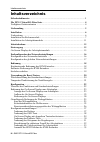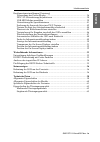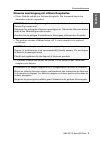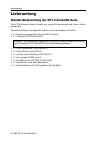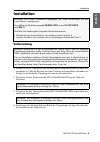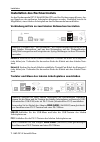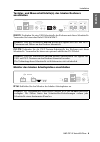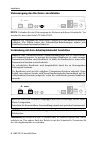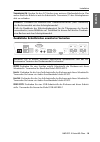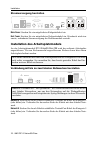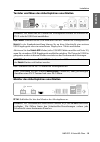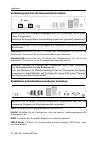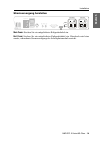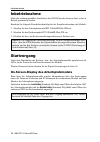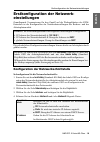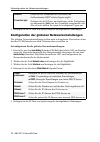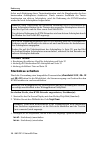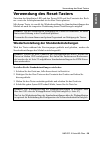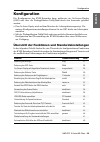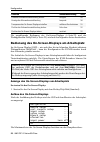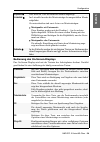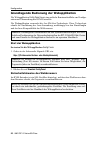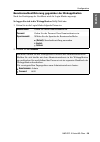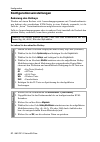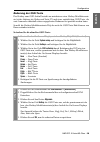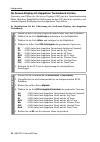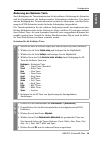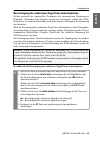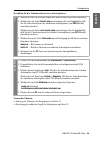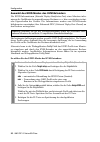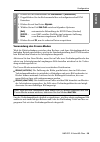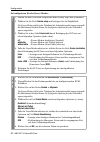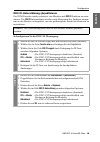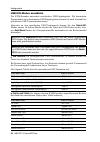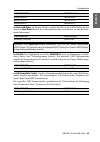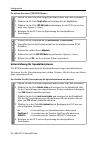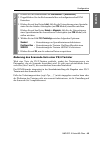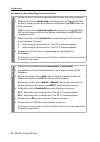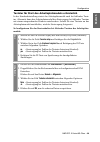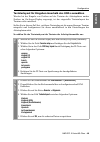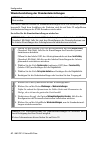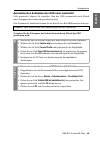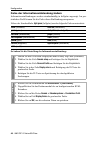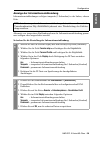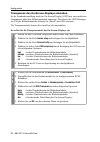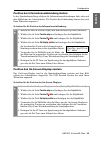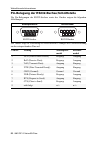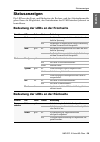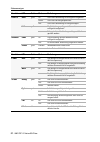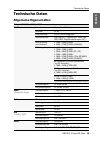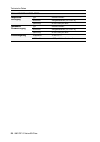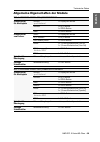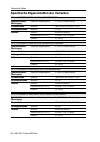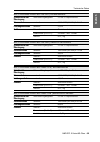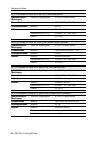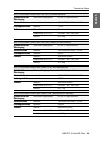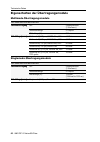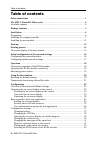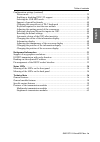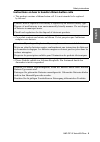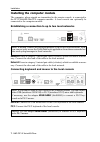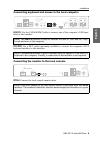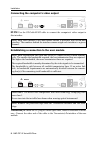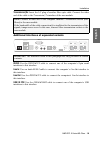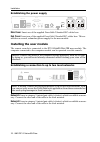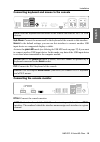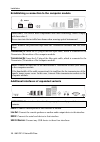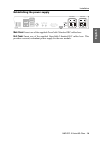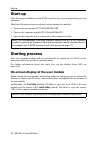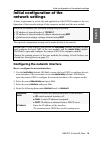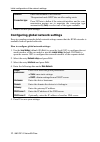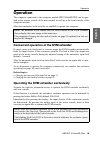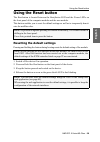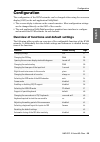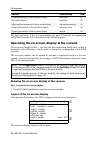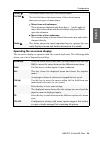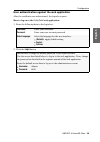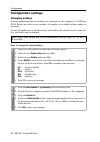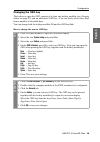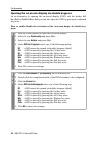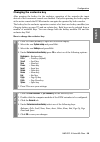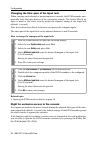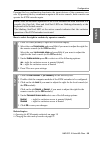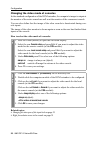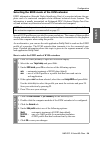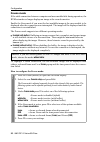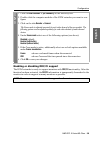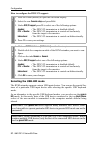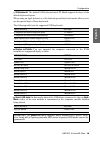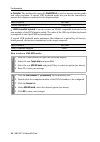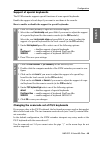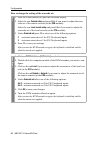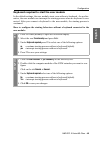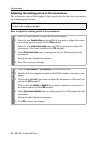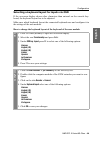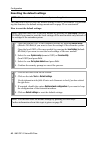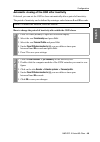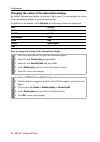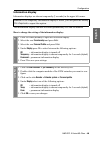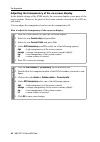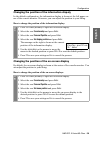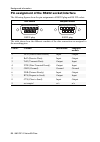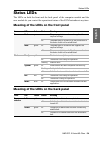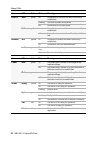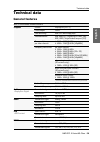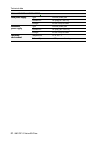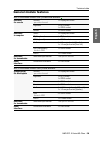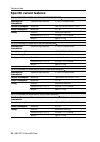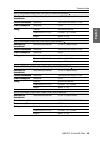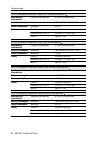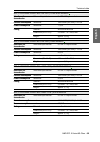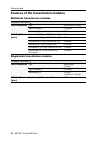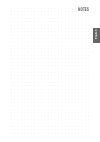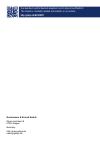- DL manuals
- G&D
- Extender
- DP1.2-VisionXG-Fiber
- Installation And Operation Manual
G&D DP1.2-VisionXG-Fiber Installation And Operation Manual
Summary of DP1.2-VisionXG-Fiber
Page 1
Guntermann & drunck gmbh www.Gdsys.De g&d dp1.2-visionxg-fiber a9100271-1.12 installation und bedienung de en installation and operation.
Page 2
I · g&d dp1.2-visionxg-fiber zu dieser dokumentation diese dokumentation wurde mit größter sorgfalt erstellt und nach dem stand der technik auf korrektheit überprüft. Für die qualität, leistungsfähigkeit sowie marktgängigkeit des g&d-produkts zu einem bestimmten zweck, der von dem durch die produktb...
Page 3
G&d dp1.2-visionxg-fiber · ii deutsch fcc statement the devices named in this manual comply with part 15 of the fcc rules. Opera- tion is subject to the following two conditions: (1) the devices may not cause harm- ful interference, and (2) the devices must accept any interference received, includin...
Page 4
Inhaltsverzeichnis iii · g&d dp1.2-visionxg-fiber inhaltsverzeichnis sicherheitshinweise .......................................................................................... 1 die dp1.2-visionxg-fiber-serie ..................................................................... 4 verfügbare gerä...
Page 5
Inhaltsverzeichnis g&d dp1.2-visionxg-fiber · iv deutsch konfigurationseinstellungen ( fortsetzung ) verwendung des freeze-modus ................................................................. 36 ddc/ci-unterstützung (de)aktivieren ....................................................... 38 usb-hid...
Page 6
Sicherheitshinweise 1 · g&d dp1.2-visionxg-fiber sicherheitshinweise bitte lesen sie die folgenden sicherheitshinweise aufmerksam durch, bevor sie das g&d-produkt in betrieb nehmen. Die hinweise helfen schäden am produkt zu ver- meiden und möglichen verletzungen vorzubeugen. Halten sie diese sicherh...
Page 7
Sicherheitshinweise g&d dp1.2-visionxg-fiber · 2 deutsch hinweise zum umgang mit lithium-knopfzellen dieses produkt enthält eine lithium-knopfzelle. Ein austausch durch den anwender ist nicht vorgesehen! This product contains a lithium button cell. It is not intended to be replaced by the user! Ce p...
Page 8
Sicherheitshinweise 3 · g&d dp1.2-visionxg-fiber besondere hinweise zum umgang mit laser-technologie die geräte der dp1.2-visionxg-fiber -serie verwenden baugruppen mit laser-techno- logie, die der laser-klasse 1 oder besser entsprechen. Sie erfüllen dabei die richtlinien gemäß en 60825-1:2007 und e...
Page 9
Die dp1.2-visionxg-fiber-serie g&d dp1.2-visionxg-fiber · 4 deutsch die dp1.2-visionxg-fiber-serie die kvm-extender der dp1.2-visionxg-fiber -serie bestehen aus einem rechnermo- dul und einem arbeitsplatzmodul. An das rechnermodul ( dp1.2-visionxg-fiber-cpu ) schließen sie den zu bedienenden rechner...
Page 10
Lieferumfang 5 · g&d dp1.2-visionxg-fiber lieferumfang standardlieferumfang der dp1.2-visionxg-serie das kvm-extender-system besteht aus einem rechnermodul und einem arbeits- platzmodul. Zusätzlich befindet sich folgendes zubehör im lieferumfang der geräte: 4 × stromversorgungskabel ( powercable-2 s...
Page 11
Installation g&d dp1.2-visionxg-fiber · 6 deutsch installation vorbereitung 1. Stellen sie sicher, dass der an das rechnermodul anzuschließende rechner aus- geschaltet ist. Falls der rechner mit einer tastatur und einer maus verbunden ist, ziehen sie die kabel der eingabegeräte aus den schnittstelle...
Page 12
Installation 7 · g&d dp1.2-visionxg-fiber installation des rechnermoduls an das rechnermodul dp1.2-visionxg-fiber-cpu wird der rechner angeschlossen, des- sen signale an den entfernten arbeitsplatz übertragen werden. Zusätzlich besteht die möglichkeit, einen lokalen arbeitsplatz an das rechnermodul ...
Page 13
Installation g&d dp1.2-visionxg-fiber · 8 deutsch tastatur- und mausschnittstelle(n) des lokalen rechners anschließen usb cpu: verbinden sie eine usb-schnittstelle des rechners mit dieser schnittstelle. Verwenden sie hierzu das kabel usb-am/bm-2 . Ps/2 cpu: verbinden sie die ps/2-tastatur-schnittste...
Page 16
Installation 11 · g&d dp1.2-visionxg-fiber stromversorgung herstellen main power: stecken sie ein mitgeliefertes kaltgerätekabel ein. Red. Power: stecken sie ein mitgeliefertes kaltgerätekabel ein. Hierdurch wird eine zweite, redundante stromversorgung des rechnermoduls erreicht. Installation des ar...
Page 17
Installation g&d dp1.2-visionxg-fiber · 12 deutsch tastatur und maus des arbeitsplatzes anschließen keyb./mouse: schließen sie die usb-maus und/oder die -tastatur des arbeitsplatzes an. Generic: in der standardeinstellung können sie an diese schnittstelle eine weiteres usb-eingabegerät oder ein unte...
Page 19
Installation g&d dp1.2-visionxg-fiber · 14 deutsch stromversorgung herstellen main power: stecken sie ein mitgeliefertes kaltgerätekabel ein. Red. Power: stecken sie ein mitgeliefertes kaltgerätekabel ein. Hierdurch wird eine zweite, redundante stromversorgung des arbeitsplatzmoduls erreicht. Ps/2 g...
Page 20
Inbetriebnahme 15 · g&d dp1.2-visionxg-fiber inbetriebnahme nach der ordnungsgemäßen installation der kvm-extender können diese sofort in betrieb genommen werden. Beachten sie folgende einschaltreihenfolge bei der erstinbetriebnahme der module: 1. Schalten sie das arbeitsplatzmodul dp1.2-visionxg-fi...
Page 21
Erstkonfiguration der netzwerkeinstellungen g&d dp1.2-visionxg-fiber · 16 deutsch erstkonfiguration der netzwerk- einstellungen grundlegende voraussetzung für den zugriff auf die webapplikation des kvm- extenders ist die konfiguration der netzwerkeinstellungen des rechner- und des arbeitsplatzmoduls...
Page 22
Erstkonfiguration der netzwerkeinstellungen 17 · g&d dp1.2-visionxg-fiber 5. Betätigen sie die f2 -taste zur speicherung der durchgeführten Änderungen. Konfiguration der globalen netzwerkeinstellungen die globalen netzwerkeinstellungen stellen auch in komplexen netzwerken sicher, dass der kvm-extend...
Page 23
Bedienung g&d dp1.2-visionxg-fiber · 18 deutsch bedienung den am rechnermodul dp1.2-visionxg-cpu angeschlossene rechner können sie sowohl am entfernten arbeitsplatz des arbeitsplatzmoduls als auch am lokalen arbeitsplatz des rechnermoduls bedienen. Nach der inbetriebnahme ist die bedienung des rechn...
Page 24
Bedienung 19 · g&d dp1.2-visionxg-fiber sofort nach betätigung dieser tastenkombination sind die eingabegeräte des kon- kurrierenden arbeitsplatzes deaktiviert. Durch erneutes ausführen der tasten- kombination am aktiven arbeitsplatz, wird die bedienung des kvm-extenders wieder für beide arbeitsplät...
Page 25
Verwendung des reset-tasters g&d dp1.2-visionxg-fiber · 20 deutsch verwendung des reset-tasters zwischen der identification -led und den power-leds auf der frontseite des rech- ner- sowie des arbeitsplatzmoduls ist der reset -taster platziert. Mit diesem taster ist sowohl die wiederherstellung der s...
Page 26
Verwendung des reset-tasters 21 · g&d dp1.2-visionxg-fiber temporäre deaktivierung der netzfilterregeln im auslieferungszustand des kvm-extenders haben alle netzwerk-rechner zugriff auf die ip-adresse des extenders (offener systemzugang). Über die webapplikation können sie netzfilterregeln erstellen...
Page 27
Konfiguration g&d dp1.2-visionxg-fiber · 22 deutsch konfiguration die konfiguration des kvm-extenders kann wahlweise im on-screen-display (osd) oder über die webapplikation config panel durch den anwender geändert werden: das on-screen-display wird auf dem monitor des arbeitsplatzes angezeigt. Die m...
Page 28
Konfiguration 23 · g&d dp1.2-visionxg-fiber die grundlegende bedienung des on-screen-displays (s. Seite 23) und der webapplikation config panel (s. Seite 25) wird auf den folgenden seiten beschrieben. Bedienung des on-screen-displays am arbeitsplatz im on-screen-display (osd) – wie auch über die im ...
Page 29
Konfiguration g&d dp1.2-visionxg-fiber · 24 deutsch bedienung des on-screen-displays das on-screen-display wird mit der tastatur des arbeitsplatzes bedient. Nachfol- gend finden sie eine auflistung der häufig verwendeten tasten: kopfzeile hier wird der titel des aktuellen menüs angezeigt. Listenfeld...
Page 30
Konfiguration 25 · g&d dp1.2-visionxg-fiber grundlegende bedienung der webapplikation die webapplikation config panel bietet eine grafische benutzeroberfläche zur konfigu- ration und Überwachung des kvm-extenders. Die webapplikation verwendet die java web start -technologie. Diese technologie erlaub...
Page 31
Konfiguration g&d dp1.2-visionxg-fiber · 26 deutsch benutzerauthentifizierung gegenüber der webapplikation nach der bestätigung der zertifikate wird die login-maske angezeigt. So loggen sie sich in die webapplikation config panel ein: 1. Geben sie in die login-maske folgende daten ein: 2. Klicken si...
Page 32
Konfiguration 27 · g&d dp1.2-visionxg-fiber konfigurationseinstellungen Änderung des hotkeys werden auf einem rechner viele anwendungsprogramme mit tastenkombinatio- nen bedient oder verschiedene kvm-geräte in einer kaskade verwendet, ist die zahl der „freien” tastenkombinationen möglicherweise eing...
Page 33
Konfiguration g&d dp1.2-visionxg-fiber · 28 deutsch Änderung der osd-taste der hotkey zum osd-aufruf besteht aus mindestens einer hotkey-modifiziererta- ste (siehe Änderung des hotkeys auf seite 27) und einer zusätzlichen osd-taste, die vom anwender innerhalb eines vorgegebenen rahmens frei gewählt ...
Page 34
Konfiguration 29 · g&d dp1.2-visionxg-fiber on-screen-display mit doppeltem tastendruck starten alternativ zum Öffnen des on-screen-displays (osd) mit der tastenkombination hotkey+num bzw. Doppel-hotkey+num können sie das osd durch die zweifache, auf- einanderfolgende betätigung einer konfigurierten...
Page 35
Konfiguration g&d dp1.2-visionxg-fiber · 30 deutsch Änderung der exklusiv-taste nach betätigung der tastenkombination für die exklusive bedienung des extenders sind die eingabegeräte des konkurrierenden arbeitsplatzes deaktiviert. Erst durch erneute betätigung der tastenkombination am aktiven arbeit...
Page 36
Konfiguration 31 · g&d dp1.2-visionxg-fiber Änderung der zeitspanne der eingabesperre wird an einem arbeitsplatz eine eingabe per tastatur oder maus durchgeführt, sperrt der kvm-extender automatisch die eingabegeräte des konkurrierenden arbeitsplatzes. Die sperre wird aufgehoben, wenn innerhalb der ...
Page 37
Konfiguration g&d dp1.2-visionxg-fiber · 32 deutsch berechtigung für exklusiven zugriff des arbeitsplatzes erfolgt innerhalb der eingestellten zeitspanne der automatischen eingabesperre (standard: 1 sekunde) keine eingabe am aktiven arbeitsplatz, erlaubt der kvm- extender in der standardeinstellung ...
Page 38
Konfiguration 33 · g&d dp1.2-visionxg-fiber verwandte themen: exklusive bedienung des kvm-extenders auf seite 18 Änderung der videobetriebsart der arbeitsplätze auf seite 33 Änderung der videobetriebsart der arbeitsplätze in der standardkonfiguration des kvm-extenders wird das bild des rechners sowo...
Page 39
Konfiguration g&d dp1.2-visionxg-fiber · 34 deutsch so wählen sie die videobetriebsart eines arbeitsplatzes: verwandte themen: Änderung der zeitspanne der eingabesperre auf seite 31 berechtigung für exklusiven zugriff des arbeitsplatzes auf seite 32 osd 1. Starten sie das on-screen-display mit dem h...
Page 40
Konfiguration 35 · g&d dp1.2-visionxg-fiber auswahl des edid-modus des kvm-extenders die edid-informationen ( extended display identification data ) eines monitors infor- mieren die grafikkarte des angeschlossenen rechners u. A. über verschiedene techni- sche eigenschaften des gerätes. Die informati...
Page 41
Konfiguration g&d dp1.2-visionxg-fiber · 36 deutsch verwendung des freeze-modus wird die kabelverbindung zwischen dem rechner- und dem arbeitsplatzmodul im laufenden betrieb unterbrochen, wird in der standardeinstellung des kvm-extenders kein bild auf dem monitor des arbeitsplatzes dargestellt. Akti...
Page 42
Konfiguration 37 · g&d dp1.2-visionxg-fiber so konfigurieren sie den freeze-modus: osd 1. Starten sie das on-screen-display mit dem hotkey strg+num (standard). 2. Wählen sie die zeile console setup und betätigen sie die eingabetaste . Der freeze-modus wird für jeden videokanal des arbeitsplatzmoduls...
Page 43
Konfiguration g&d dp1.2-visionxg-fiber · 38 deutsch ddc/ci-unterstützung (de)aktivieren der kvm-extender wurde vorbereitet, um monitore mit ddc/ci -funktion zu unter- stützen. Die ddc/ci -informationen werden nach aktivierung der funktion transpa- rent an den monitor weitergeleitet, um eine größtmög...
Page 44
Konfiguration 39 · g&d dp1.2-visionxg-fiber usb-hid-modus auswählen der kvm-extender unterstützt verschiedene usb-eingabegeräte. Die besonderen eigenschaften eines bestimmten usb-eingabegerätes können sie nach auswahl des spezifischen usb-tastaturmodus nutzen. Alternativ zu den spezifischen usb-tast...
Page 45
Konfiguration g&d dp1.2-visionxg-fiber · 40 deutsch generic-hid-modus: in diesem modus werden die daten des usb-gerätes an der obersten keyb./mouse -buchse des arbeitsplatzmoduls unverändert an das rechner- modul übertragen. Controller: der multimedia-controller shuttlepro v2 wird zur bedienung vers...
Page 46
Konfiguration 41 · g&d dp1.2-visionxg-fiber so wählen sie einen usb-hid-modus: unterstützung für spezialtastaturen der kvm-extender unterstützt die sonderfunktionen einiger spezialtastaturen. Aktivieren sie die unterstützung einer solchen tastatur, falls sie diese am arbeits- platz einsetzen möchten...
Page 47
Konfiguration g&d dp1.2-visionxg-fiber · 42 deutsch Änderung des scancode-sets einer ps/2-tastatur wird eine taste der ps/2-tastatur gedrückt, sendet der tastaturprozessor ein datenpaket, das als scancode bezeichnet wird. Es gibt zwei gebräuchliche scan- code-sets (sets 2 und 3), die verschiedene sc...
Page 48
Konfiguration 43 · g&d dp1.2-visionxg-fiber so ändern sie die einstellung des scancode-sets: osd 1. Starten sie das on-screen-display mit dem hotkey strg+num (standard). 2. Wählen sie die zeile console setup und betätigen sie die eingabetaste , falls sie das scancode-set für den entfernten arbeitspl...
Page 49
Konfiguration g&d dp1.2-visionxg-fiber · 44 deutsch tastatur für start des arbeitsplatzmoduls erforderlich in der standardeinstellung startet das arbeitsplatzmodul auch bei fehlender tasta- tur. Alternativ kann das arbeitsplatzmodul den startvorgang bei fehlender tastatur mit einem entsprechenden hi...
Page 50
Konfiguration 45 · g&d dp1.2-visionxg-fiber wartezeit des bildschirmschoners einstellen der bildschirmschoner schaltet nach einer von ihnen einstellbaren zeit der inaktivi- tät des benutzers die bildschirmanzeige am arbeitsplatz ab. So stellen sie die wartezeit des bildschirmschoners ein: hinweis: d...
Page 51
Konfiguration g&d dp1.2-visionxg-fiber · 46 deutsch tastaturlayout für eingaben innerhalb des osds auswählen werden bei der eingabe von zeichen auf der tastatur des arbeitsplatzes andere zeichen im on-screen-display angezeigt, ist das eingestellte tastaturlayout der tastatur nicht zutreffend. Stelle...
Page 52
Konfiguration 47 · g&d dp1.2-visionxg-fiber wiederherstellung der standardeinstellungen mit dieser funktion werden die standardeinstellungen des kvm-extenders wieder- hergestellt. Nach dem ausführen der funktion sind die auf seite 22 aufgeführten standardeinstellungen des kvm-extenders wieder aktiv....
Page 53
Konfiguration g&d dp1.2-visionxg-fiber · 48 deutsch automatisches schließen des osd nach inaktivität falls gewünscht, können sie einstellen, dass das osd automatisch nach ablauf einer zeitspanne der inaktivität geschlossen wird. Den zeitraum der inaktivität können sie im bereich von 5 bis 99 sekunde...
Page 54
Konfiguration 49 · g&d dp1.2-visionxg-fiber farbe der informationseinblendung ändern informationseinblendungen werden standardmäßig in hellgrün angezeigt. Im per- sönlichen profil können sie die farbe dieser einblendungen anpassen. Neben der standardfarbe light green (hellgrün) werden folgende farbe...
Page 55
Konfiguration g&d dp1.2-visionxg-fiber · 50 deutsch anzeige der informationseinblendung informationseinblendungen erfolgen temporär (5 sekunden) in der linken, oberen ecke. Alternativ zur temporären einblendung kann die informationseinblendung perma- nent erfolgen oder ausgeschaltet werden. So änder...
Page 56
Konfiguration 51 · g&d dp1.2-visionxg-fiber transparenz des on-screen-displays einstellen in der standardeinstellung wird das on-screen-display (osd) mit einer mittleren transparenz über dem bildschirminhalt angezeigt. Den durch das osd überlager- ten teil des bildschirminhalts können sie „durch“ da...
Page 57
Konfiguration g&d dp1.2-visionxg-fiber · 52 deutsch position der informationseinblendung ändern in der standardeinstellung erfolgen die informationseinblendungen links oben auf dem bildschirm des arbeitsplatzes. Die position der einblendung können sie nach ihren wünschen anpassen. So ändern sie die ...
Page 58
Weiterführende informationen 53 · g&d dp1.2-visionxg-fiber weiterführende informationen unterstützung beliebiger grafikauflösungen grundsätzlich unterstützt der kvm-extender nahezu jede auflösung, die gemäß displayport 1.2a-spezifikation übertragen werden kann. Dies betrifft vor allem die pixelrate,...
Page 59
Weiterführende informationen g&d dp1.2-visionxg-fiber · 54 deutsch Üblicherweise werden die e-edid-informationen des monitors unverändert an den rechner weitergeleitet. Stellt der kvm-extender aber fest, dass sich die informationen des monitors nicht vollständig auslesen lassen oder diese unzulässig...
Page 60
Weiterführende informationen 55 · g&d dp1.2-visionxg-fiber pin-belegung der rs232-buchse/schnittstelle die pin-belegungen des rs232-steckers sowie der -buchse zeigen die folgenden abbildungen: die tabelle zeigt die zuordnung der verschiedenen leitungen der datenverbindung zu den entsprechenden pins ...
Page 61
Statusanzeigen g&d dp1.2-visionxg-fiber · 56 deutsch statusanzeigen die leds an den front- und rückseiten des rechner- und des arbeitsplatzmoduls geben ihnen die möglichkeit, den betriebsstatus des kvm-extenders jederzeit zu kontrollieren. Bedeutung der leds an der frontseite bedeutung der leds an d...
Page 62
Statusanzeigen 57 · g&d dp1.2-visionxg-fiber usb 2.0 host grün an usb-host-verbindung ist erfolgreich aufgebaut. Blinkt usb-host im energiesparmodus aus usb-host-verbindung ist fehlgeschlagen. Link gelb an die verbindung zur gegenstelle wurde erfolgreich aufgebaut. Aus es konnte keine verbindung zur...
Page 63
Technische daten g&d dp1.2-visionxg-fiber · 58 deutsch technische daten allgemeine eigenschaften dp1.2-visionxg-fiber-serie grafik format: displayport (dp 1.2a) farbtiefe: 24 bit pixelkodierung: rgb 4:4:4 mit 24bpp/8bpc videobandbreite: max. 600 mp / s, displayport 4 lanes, lbr, hbr, hbr2, singlestr...
Page 64
Technische daten 59 · g&d dp1.2-visionxg-fiber dp1.2-visionxg-fiber-serie hauptstrom- versorgung typ: internes netzteil anschluss: kaltgerätestecker (iec-320 c14) spannung: ac100-240v/60-50hz redundante stromversorgung typ: internes netzteil anschluss: kaltgerätestecker (iec-320 c14) spannung: ac100...
Page 70
Technische daten 65 · g&d dp1.2-visionxg-fiber eigenschaften der Übertragungsmodule multimode-Übertragungsmodule singlemode-Übertragungsmodule allgemeine eigenschaften datenübertragung art: lichtwellenleiter (2 glasfasern) schnittstellentyp: lc-duplex wellenlänge ( λ ): 850 nm kabellänge (max.) mult...
Page 71
Deutsch.
Page 72
I · g&d dp1.2-visionxg-fiber about this manual this manual has been carefully compiled and examined to the state-of-the-art. G&d neither explicitly nor implicitly takes guarantee or responsibility for the qual- ity, efficiency and marketability of the product when used for a certain purpose that dif...
Page 73
G&d dp1.2-visionxg-fiber · ii english fcc statement the devices named in this manual comply with part 15 of the fcc rules. Opera- tion is subject to the following two conditions: (1) the devices may not cause harm- ful interference, and (2) the devices must accept any interference received, includin...
Page 74
Table of contents iii · g&d dp1.2-visionxg-fiber table of contents safety instructions ............................................................................................ 1 the dp1.2-visionxg-fiber series .................................................................... 4 available varia...
Page 75
Table of contents g&d dp1.2-visionxg-fiber · iv english configuration settings ( continued ) freeze mode .............................................................................................. 35 enabling or disabling ddc/ci support ...................................................... 36 se...
Page 76
Safety instructions 1 · g&d dp1.2-visionxg-fiber safety instructions please read the following safety instructions carefully before you start operating the g&d product. The instructions well help in avoiding damages to the product and in preventing possible injuries. Keep this manual handy for all p...
Page 77
Safety instructions g&d dp1.2-visionxg-fiber · 2 english instructions on how to handle lithium button cells this product contains a lithium button cell. It is not intended to be replaced by the user! Ce produit contient une batterie au lithium. Il n'est pas prévu que l'utilisateur remplace cette bat...
Page 78
Safety instructions 3 · g&d dp1.2-visionxg-fiber special advices for dealing with laser technology the devices of the dp1.2-visionxg-fiber series use components with laser technology which comply with laser class 1 or better. They meet the requirements according to en 60825-1:2014 as well as u.S. Cf...
Page 79
The dp1.2-visionxg-fiber series g&d dp1.2-visionxg-fiber · 4 english the dp1.2-visionxg-fiber series kvm extenders of the dp1.2-visionxg-fiber series consist of a computer module and a user modules. Connect the computer to be operated as well as an optional console to the computer module ( dp1.2-vis...
Page 80
Package contents 5 · g&d dp1.2-visionxg-fiber package contents standard package contents of the dp1.2-visionxg series the kvm extender system consist of a computer module and a user module. Additionally, the package contents include the following accessories: 4 × power cable ( powercable-2 standard ...
Page 81
Installation g&d dp1.2-visionxg-fiber · 6 english installation preparation 1. Ensure the computer to be connected to the computer module is switched off. If the computer is provided with keyboard and mouse, unplug the cables of the input devices from the interfaces. 2. Place the computer module ( dp...
Page 82
Installation 7 · g&d dp1.2-visionxg-fiber installing the computer module the computer, whose signals are transmitted to the remote console, is connected to the dp1.2-visionxg-fiber-cpu computer module. A local console can optionally be connected to the computer module. Establishing a connection to u...
Page 83
Installation g&d dp1.2-visionxg-fiber · 8 english connecting keyboard and mouse to the local computer usb cpu: use the usb-am/bm-2 cable to connect one of the computer’s usb inter- faces to this interface. Ps/2 cpu: use a ps/2 cable (optionally available) to connect the computer’s ps/2 keyboard inte...
Page 86
Installation 11 · g&d dp1.2-visionxg-fiber establishing the power supply main power: insert one of the supplied powercable-2 standard iec cables here. Red. Power: insert one of the supplied powercable-2 standard iec cables here. This es- tablishes a second, redundant power supply for the user module...
Page 87
Installation g&d dp1.2-visionxg-fiber · 12 english connecting keyboard and mouse to the console keyb./mouse: connect the mouse and/or the keyboard of the console to this interface. Generic: in the default settings, you can use this interface to connect another usb input device or a supported display...
Page 89
Installation g&d dp1.2-visionxg-fiber · 14 english establishing the power supply main power: insert one of the supplied powercable-2 standard iec cables here. Red. Power: insert one of the supplied powercable-2 standard iec cables here. This provides a second, redundant power supply for the user mod...
Page 90
Start-up 15 · g&d dp1.2-visionxg-fiber start-up after the proper installation of the kvm extenders they can be immediately put into operation. Mind the following activation sequence when starting the modules: 1. Turn on the user module dp1.2-visionxg-fiber-con . 2. Turn on the computer module dp1.2-...
Page 91
Initial configuration of the network settings g&d dp1.2-visionxg-fiber · 16 english initial configuration of the network settings a basic requirement to access the web application of the kvm extender is the con- figuration of the network settings of the computer module and the user module. The requi...
Page 92
Initial configuration of the network settings 17 · g&d dp1.2-visionxg-fiber 5. Press f2 to save your settings. Configuring global network settings even in complex networks global network settings ensure that the kvm extender is available from all partial networks. How to configure global network set...
Page 93
Operation g&d dp1.2-visionxg-fiber · 18 english operation the computer connected to the computer module ( dp1.2-visionxg-cpu ) can be oper- ated at the remote console of the user module as well as at the local console of the computer module. After their initiation, both consoles are enabled to opera...
Page 94
Operation 19 · g&d dp1.2-visionxg-fiber right for exclusive access to the console on page 31 changing the video mode of consoles on page 33 changing the exclusive key on page 30 switching power outlets a compatible power switch ( epowerswitch 1g r2 , 4m+ r2 and 8m+ r2 ) lets you switch the power sup...
Page 95
Using the reset button g&d dp1.2-visionxg-fiber · 20 english using the reset button the reset button is located between the identification led and the power leds on the front panel of the computer module and the user module. This button enables you to reset the default settings as well as to tempora...
Page 96
Using the reset button 21 · g&d dp1.2-visionxg-fiber temporarily deactivating the netfilter rules in the default status of the kvm extender, all network computers have access to the extender’s ip address (open system access). The web application enables you to create netfilter rules to control acces...
Page 97
Configuration g&d dp1.2-visionxg-fiber · 22 english configuration the configuration of the kvm extender can be changed either using the on-screen display (osd) or the web application config panel : the on-screen display is shown on the console monitor. Most configuration settings can be changed dire...
Page 98
Configuration 23 · g&d dp1.2-visionxg-fiber the basic operation of the on-screen display (see page 23) and the web application config panel (see page 25) is described on the following pages. Operating the on-screen display at the console the on-screen display (osd) – just like the web application co...
Page 99
Configuration g&d dp1.2-visionxg-fiber · 24 english operating the on-screen display the on-screen display is operated with the console keyboard. The following table shows you a list of frequently used keys: header the header shows the title of the current menu. List field the list field shows the me...
Page 100
Configuration 25 · g&d dp1.2-visionxg-fiber basic operation of the web application the config panel web application provides a graphical user interface to configure and monitor the kvm extender. The web application uses the java web start technology. This technology allows the execution of the java ...
Page 101
Configuration g&d dp1.2-visionxg-fiber · 26 english user authentication against the web application after the certificates are authenticated, the login box opens. How to log on to the config panel web application: 1. Enter the following data in the login box: 2. Click the login button. Username: ent...
Page 102
Configuration 27 · g&d dp1.2-visionxg-fiber configuration settings changing hotkeys if many applications that use hotkeys are operated on one computer or if different kvm devices are used in one cascade, the number of available hotkeys might be restricted. In case an application or another device us...
Page 103
Configuration g&d dp1.2-visionxg-fiber · 28 english changing the osd key the hotkey to open the osd consists of at least one hotkey modifier (see changing hotkeys on page 27) and an additional osd key. You can freely select these keys from a number of selectable keys. You can change both the hotkey ...
Page 104
Configuration 29 · g&d dp1.2-visionxg-fiber opening the on-screen display via double keypress as an alternative to opening the on-screen display (osd) with the hotkey hot- key+num or double hotkey+num you can also open the osd by pressing a configured key twice. How to enable/disable the activation ...
Page 105
Configuration g&d dp1.2-visionxg-fiber · 30 english changing the exclusive key after pressing the hotkey for the exclusive operation of the extender the input devices of the concurrent console are disabled. Only after pressing the hotkey again at the active console the kvm extender can again be oper...
Page 106
Configuration 31 · g&d dp1.2-visionxg-fiber changing the time span of the input lock when carrying out keyboard or mouse inputs at a console, the kvm extender auto- matically locks the input devices of the concurrent console. The lock is lifted if no input is made at the active console within the ad...
Page 107
Configuration g&d dp1.2-visionxg-fiber · 32 english pressing this key combination deactivates the input devices of the concurrent con- sole. By pressing the key combination again at the active console, both consoles can operate the kvm extender again. How to select the right to exclusively operate a...
Page 108
Configuration 33 · g&d dp1.2-visionxg-fiber changing the video mode of consoles in the standard configuration of the kvm extender, the computer’s image is output at the monitor of the active console as well as at the monitor of the concurrent console. You can also define that the image of the other ...
Page 109
Configuration g&d dp1.2-visionxg-fiber · 34 english selecting the edid mode of the kvm extender edid information ( extended display identification data ) of a monitor informs the gra- phics card of a connected computer about different technical device features. The information is usually transmitted...
Page 110
Configuration 35 · g&d dp1.2-visionxg-fiber freeze mode if the cable connection between computer and user module fails during operation, the kvm extender no longer displays an image at the console monitor. Enable the freeze mode if you want the last available image at the user module to be displayed...
Page 111
Configuration g&d dp1.2-visionxg-fiber · 36 english enabling or disabling ddc/ci support the kvm extender is ready to support monitors with ddc/ci functionality. After the function has been activated, the ddc/ci information is transparently forwarded to the monitor in order to support as many monito...
Page 112
Configuration 37 · g&d dp1.2-visionxg-fiber how to configure the ddc/ci support: selecting the usb-hid mode the kvm extender supports various usb input devices. You can use the special fea- tures of a particular usb input device after selecting the specific usb keyboard mode. As an alternative to th...
Page 113
Configuration g&d dp1.2-visionxg-fiber · 38 english usb keyboards: the default usb keyboard mode pc default supports the keys of the default keyboard layout. When using an apple keyboard or a sun keyboard special keyboard modes allow you to use the special keys of these keyboards. The following tabl...
Page 114
Configuration 39 · g&d dp1.2-visionxg-fiber controller: the multimedia controller shuttlepro v2 is used to operate various audio and video programs. A special usb keyboard mode lets you use the controller to operate the computer connected to the target module: lk463 compatible keyboard: you can conn...
Page 115
Configuration g&d dp1.2-visionxg-fiber · 40 english support of special keyboards the kvm extender supports special functions of some special keyboards. Enable the support of such keys if you want to use them at the console. How to enable or disable the support for special keyboards: changing the sca...
Page 116
Configuration 41 · g&d dp1.2-visionxg-fiber how to change the setting of the scancode set: osd 1. Press ctrl+num (default) to open the on-screen display. 2. Select the row console setup and press enter if you want to adjust the scan- code set of the remote console (at the con module). Select the row...
Page 117
Configuration g&d dp1.2-visionxg-fiber · 42 english keyboard required to start the user module in the default settings, the user module starts even without a keyboard. As an alter- native, the user module can interrupt the starting process when no keyboard is con- nected. After you connect a keyboar...
Page 118
Configuration 43 · g&d dp1.2-visionxg-fiber adjusting the waiting period of the screensaver the screensaver turns off the display of the console after the user has been inactive for a defined period of time. How to adjust the waiting period of the screensaver: note: this setting does not affect the ...
Page 119
Configuration g&d dp1.2-visionxg-fiber · 44 english selecting a keyboard layout for inputs via osd if the on-screen display shows other characters than entered on the console key- board, the keyboard layout has to be adjusted. Make sure which keyboard layout the connected keyboard uses and configure...
Page 120
Configuration 45 · g&d dp1.2-visionxg-fiber resetting the default settings this function is used to reset the default settings of the kvm extender. By perform- ing this function, the default settings mentioned on page 22 are reactivated. How to reset the default settings: note: this function can be ...
Page 121
Configuration g&d dp1.2-visionxg-fiber · 46 english automatic closing of the osd after inactivity if desired, you can set the osd to close automatically after a period of inactivity. The period of inactivity can be defined by entering a value between 5 and 99 seconds. How to change the period of ina...
Page 122
Configuration 47 · g&d dp1.2-visionxg-fiber changing the colour of the information display by default, information display are shown in light green. You can adjust the colour of the information display in your personal profile. In addition to the default colour light green the following colours are ...
Page 123
Configuration g&d dp1.2-visionxg-fiber · 48 english information display information displays are shown temporarily (5 seconds) in the upper left corner. The information display can also be shown permanently or it can be disabled how to change the setting of the information display: advice: if the te...
Page 124
Configuration 49 · g&d dp1.2-visionxg-fiber adjusting the transparency of the on-screen display in the default settings of the kvm switch, the on-screen display covers parts of the screen content. However, the parts of the screen contents covered by the osd are still visible. You can adjust the tran...
Page 125
Configuration g&d dp1.2-visionxg-fiber · 50 english changing the position of the information dispaly in the default configuration, the information display is shown at the left upper cor- ner of the console monitor. However, you can adjust the position to your liking. How to change the position of th...
Page 126
Background information 51 · g&d dp1.2-visionxg-fiber background information support of any graphics resolutions the kvm extender basically supports almost any resolution that can be transmitted according to the displayport 1.2a specification. This restriction mainly affects the pixel rate, which can...
Page 127
Background information g&d dp1.2-visionxg-fiber · 52 english reading out the adjusted ip address if the ip address of a copmuter module or a user module is unknown, a terminal emulator (for example hyperterminal oder putty ) can be used to read it out. Use the supplied service cable tp connect the c...
Page 128
Background information 53 · g&d dp1.2-visionxg-fiber pin assignment of the rs232 socket/interface the following figures show the pin assignments of rs232 plug and rs 232 socket: the table shows how the different conduits of the data connection are assigned to the according pins: user module computer...
Page 129
Status leds g&d dp1.2-visionxg-fiber · 54 english status leds the leds on both the front and the back panel of the computer module and the user module let you control the operational status of the kvm extender at any time. Meaning of the leds on the front panel meaning of the leds on the back panel ...
Page 130
Status leds 55 · g&d dp1.2-visionxg-fiber usb 2.0 host green on connection to usb host has been successfully established. Flashing usb host in power saving mode off connection to usb host failed. Link yellow on connetion to remote side has been successfully established. Off connection to remote side...
Page 131
Technical data g&d dp1.2-visionxg-fiber · 56 english technical data general features dp1.2-visionxg-fiber series graphics format: displayport (dp 1.2) colour depth: 24 bit pixel encoding: rgb 4:4:4 with24bpp/8bpc videobandwidth: max. 600 mp/s, displayport 4 lanes, lbr, hbr, hbr2, singlestreamtranspo...
Page 132
Technical data 57 · g&d dp1.2-visionxg-fiber dp1.2-visionxg-fiber series main power supply type: internal power pack connection: iec plug(iec-320 c14) voltage: ac100-240v/60-50hz redundant power supply type: internal power pack connection: iec plug (iec-320 c14) voltage: ac100-240v/60-50hz operating...
Page 138
Technical data 63 · g&d dp1.2-visionxg-fiber features of the transmission modules multimode transmission modules singlemode transmission modules general features data transmission type: optical fibres (2 fibres) type of interface: lc-duplex wavelength ( λ ): 850 nm cable length (max.) multimode 50/1...
Page 139
English.
Page 140
Guntermann & drunck gmbh obere leimbach 9 57074 siegen germany http://www.Gdsys.De sales@gdsys.De das handbuch wird fortlaufend aktualisiert und im internet veröffentlicht. The manual is constantly updated and available on our website. Http://gdsys.De/a9100271.