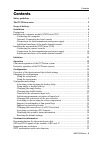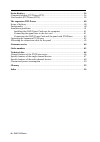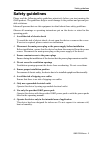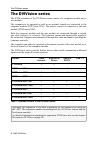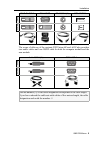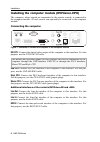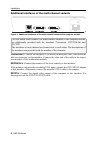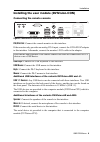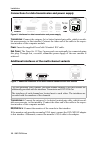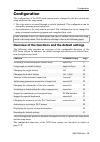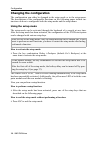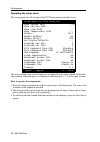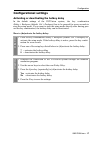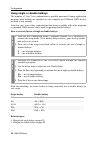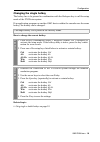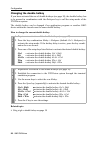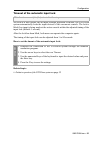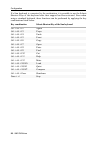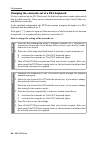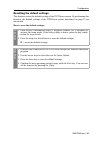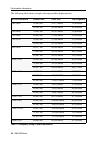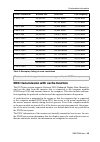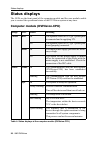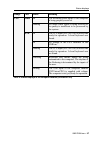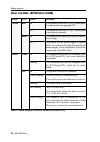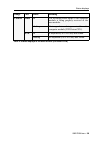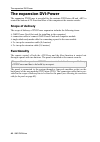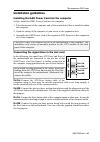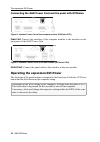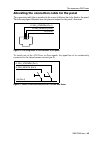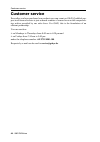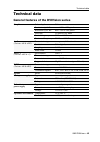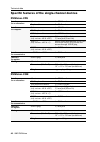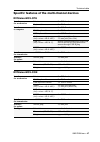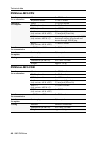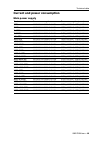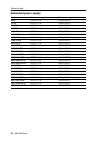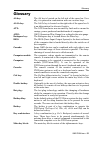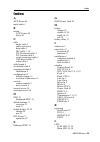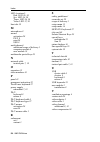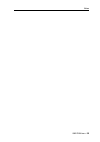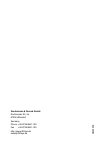- DL manuals
- G&D
- Extender
- DVIVision
- Installation And Operating Manual
G&D DVIVision Installation And Operating Manual
Summary of DVIVision
Page 1
Guntermann & drunck gmbh g&d dvivision installation and operating guide.
Page 2
I · g&d dvivision about this guide this guide is authored with special diligence and verified by the state of the art for correctness. G&d neither explicitly nor implicitly takes guarantee or responsibility for the qual- ity, efficiency and marketability of the product when used for a certain purpos...
Page 3
Contents g&d dvivision · ii contents safety guidelines ............................................................................................... 1 the dvivision series ....................................................................................... 2 scope of delivery .....................
Page 4
Iii · g&d dvivision status displays ................................................................................................. 36 computer module (dvivision-cpu) ................................................................ 36 user module (dvivision-con) ......................................
Page 5
Safety guidelines g&d dvivision · 1 safety guidelines please read the following safety guidelines attentively before you start running the g&d product. The guidelines help to avoid damage to the product and prevent pos- sible violations. Inform all persons that use this equipment in detail about the...
Page 6
The dvivision series 2 · g&d dvivision the dvivision series the kvm extenders of the dvivision series consist of a computer module and a user module. The computer to be operated as well as an optional console are connected to the computer module (dvivision-cpu). The remote console is connected to th...
Page 7
Scope of delivery g&d dvivision · 3 scope of delivery standard scope of delivery of the dvivision series the kvm extenders of the dvivision series consist of a computer module (dvivision-cpu) and a workstation module (dvivision-con). Additionally, the devices’ scope of delivery includes the followin...
Page 8
Installation 4 · g&d dvivision installation the computer module is placed close to the computer to be operated through the dvivision system. If desired, a separate user console can be optionally connected to the computer module. The desktop environment of the user includes a monitor, a keyboard and ...
Page 9
Installation g&d dvivision · 5 the scope of delivery of the variants dvivision -ar and -aru also provides two audio cables and one rs232 cable for both the computer module and the user module: dvi-d-sl-m/m-2 dvi-i-hd15f ps/2-m/m-2 (2x) usb-am/bm-2 de vi ce dvi v is ion audio-m/m-2 (2x) rs232-m/f-2 d...
Page 10
Installation 6 · g&d dvivision installing the computer module (dvivision-cpu) the computer, whose signals are transmitted to the remote console, is connected to the computer module. A local console can optionally be connected to the computer module. Connecting the computer dvi cpu: connect the digit...
Page 11
Installation g&d dvivision · 7 optional: connecting the local console dvi/vga out: connect the monitor of the local console to this interface. If the monitor only provides an analog vga input, connect the dvi-i-hd15f adapter to this interface. Afterwards, connect the monitor’s vga cable to the adapt...
Page 12
Installation 8 · g&d dvivision additional interfaces of the multi-channel variants transmission x: connect the category 5e (or better) twisted pair cable, which is avail- able as accessories, to this interface. Connect the other end of the cable to the respec- tive interface of the workstation modul...
Page 13
Installation g&d dvivision · 9 installing the user module (dvivision-con) connecting the remote console dvi/vga out: connect the console monitor to this interface. If the monitor only provides an analog vga input, connect the dvi-i-hd15f adapter to this interface. Afterwards, connect the monitor’s v...
Page 14
Installation 10 · g&d dvivision connections for data transmission and power supply transmission: connect the category 5e (or better) twisted pair cable, which is availa- ble as accessories, to this interface. Connect the other end of the cable to the respec- tive interface of the computer module. Po...
Page 15
Initiation g&d dvivision · 11 initiation after the proper installation, the dvivision system can be immediately put into operation. Mind the following activation sequence while initiating the system: 1. Turn on the user module (dvivision-con) at the switch that is located above the power socket. 2. ...
Page 16
Operation 12 · g&d dvivision operation the computer connected to the computer module (dvivision-cpu) can be oper- ated at the remote console of the user module as well as at the local console of the computer module. After having initiated both consoles, they are enabled to operate the computer. Conc...
Page 17
Configuration g&d dvivision · 13 configuration the configuration of the dvivision system can be changed by the user in both the setup mode and the setup menu: the setup mode is activated through a console keyboard. The configuration can be changed by pressing special setup keys. As an alternative, t...
Page 18
Configuration 14 · g&d dvivision changing the configuration the configuration can either be changed in the setup mode or in the setup menu. The descriptions of the configurable functions on the following pages include ins- tructions on how to configurate both the setup mode and the setup menu. Using...
Page 19
Configuration g&d dvivision · 15 using the setup menu the setup menu enables you to comfortably view and edit the configuration of the dvivision system. In contrast to the setup mode, it is possible to edit several set- tings within one session. For using the setup menu, start any terminal emulation...
Page 20
Configuration 16 · g&d dvivision operating the setup menu the setup menu lists all settings of the dvivision system in tabular form: the active setting of the various functions is displayed in the right column. If this func- tion contains a sub-dialogue, it is displayed with three dots [ ... ] in th...
Page 21
Configuration g&d dvivision · 17 configurational settings activating or deactivating the hotkey delay in the default settings of the dvivision system, the key combination hotkey + backspace (default: ctrl + backspace ) has to be pressed for seven seconds to start the setup mode. If you want to start...
Page 22
Configuration 18 · g&d dvivision using single or double hotkeys the number of “free” key combinations is possibly narrowed if many application programs with hotkeys are operated on one computer or if different g&d devices are used in one cascade. In such a case, a set of key combinations that does n...
Page 23
Configuration g&d dvivision · 19 changing the single hotkey the hotkey has to be pressed in combination with the backspace key to call the setup mode of the dvivision system. If an application program or another g&d device within the cascade uses the same hotkey, the hotkey can be changed. How to ch...
Page 24
Configuration 20 · g&d dvivision changing the double hotkey if you have activated the use of double hotkeys (see page 18), the double hotkey has to be pressed in combination with the backspace key to call the setup mode of the dvivision system. The double hotkey can be changed if an application prog...
Page 25
Configuration g&d dvivision · 21 timeout of the automatic input lock as soon as a user carries out an input through keyboard or mouse, the dvivision system automatically locks the input devices of the concurrent console. The lock is lifted if no input is being made at the active console within the a...
Page 26
Configuration 22 · g&d dvivision authorising permanent activation of input lock if no inputs are being made at the active console during the adjusted timeout of the automatic input lock (default: 1 second), the default settings of the dvivision system also permit to operate the system from the other...
Page 27
Configuration g&d dvivision · 23 changing the videomode of the user consoles in the standard configuration of the dvivision system, the computer’s video signal is output at the monitor of the active console as well as at the monitor of the concur- rent console. By applying the function changing the ...
Page 28
Configuration 24 · g&d dvivision activating or deactivating the video compression the video signal usually is transmitted between the computer module and the user module in a compressed way. Due to this compression, the picture on the console monitors are normally displayed lossless and judder free....
Page 29
Configuration g&d dvivision · 25 support for multimedia or sun special keys various manufacturers have added special keys to the standard keyboards. Some keyboards are provided with multimedia keys through which it is possible to comfortably operate special multimedia functions of the computer. For ...
Page 30
Configuration 26 · g&d dvivision if a sun keyboard is connected to the workstation, it is possible to use the solaris shortcut keys of this keyboard after their support has been activated. Even when using a standard keyboard, these functions can be performed by applying the key combinations listed b...
Page 31
Configuration g&d dvivision · 27 support for special keyboards the dvivision system supports the special functions of the keyboards pixelpower clarity (blue) and skidata1 . If you want to apply such a keyboard, activate its support through the dvivision system. How to turn on or turn off the support...
Page 32
Configuration 28 · g&d dvivision changing the scancode set of a ps/2 keyboard if a key is pressed on the ps/2 keyboard, the keyboard processor sends a data packet that is called scancode. There are two common scancode sets (sets 2 and 3) that con- tain different scancodes. In the standard configurat...
Page 33
Configuration g&d dvivision · 29 activating or resetting a ps/2 mouse unlike usb mouse devices, ps/2 mouse devices do not support the hot plug tech- nology. You can therefore insert the ps/2 plug during operation but it may be pos- sible that the computer does not detect the input device. To activat...
Page 34
Configuration 30 · g&d dvivision displaying the system’s status information detailed status information of the dvivision system can be viewed in the setup menu. Therefore, the setup menu provides entries that are described in the following. Show system info: lists different information (number of vi...
Page 35
Configuration g&d dvivision · 31 resetting the default settings this function resets the default settings of the dvivision system. By performing this function, the default settings of the dvivision system mentioned on page 13 are reactivated. How to reset the default settings: set u p mode 1. Press ...
Page 36
Continuative information 32 · g&d dvivision continuative information recommendations for the twisted pair cable the transmission of all signals of the dvivision system is carried out through one twisted pair cable (category 5e or better). The data transmission is reliable over a distance of at least...
Page 37
Continuative information g&d dvivision · 33 usb and ps/2 signals of the variants -aru and -u if you use a variant of dvivision that supports usb devices, it is necessarily required to connect the usb cpu interface of the computer module (dvivision-cpu) with the usb interface of the computer. The dat...
Page 38
Continuative information 34 · g&d dvivision the following table shows examples of some possible display modes: active resolution refresh rate pixel rate line frequency 640 x 480 59,940 hz 25,175 mhz 31,469 khz 85,008 hz 36,000 mhz 43,269 khz 720 x 400 70,085 hz 28,322 mhz 31,468 khz 720 x 480 60,000...
Page 39
Continuative information g&d dvivision · 35 ddc transmission with cache function the dvivision system supports enhanced-ddc (enhanced display data channel) to read out the data from the monitor that is connected to the computer module (dvivision-con) and transmit them to the computer. This data incl...
Page 40
Status displays 36 · g&d dvivision status displays the leds on the front panel of the computer module and the user module enable you to control the operational status of the dvivision system at any time. Computer module (dvivision-cpu) range led status meaning power red. On the optional power-set 12...
Page 41
Status displays g&d dvivision · 37 cpu video on the incoming video signal of the computer is being properly received. Blinking no stable video signal is being received or its quality is insufficent to be processed by the system. K/m on the cpu input (ps/2 or usb) is active and ready for operation. A...
Page 42
Status displays 38 · g&d dvivision user module (dvivision-con) range led status meaning power red. On the optional power-set 12/type 2 power pack is connected and is supplying 12v. Off the optional power-set 12/type 2 power pack is not (properly) connected . Main on the main power supply provides th...
Page 43
Status displays g&d dvivision · 39 console video on the incoming video signal of the computer module is being properly received at the user module. Blinking no image data are being received from the computer module (dvivision-cpu). K/m on a keyboard (ps/2 or usb) was found. Blinking no keyboard (ps/...
Page 44
The expansion dvi-power 40 · g&d dvivision the expansion dvi-power the expansion dvi-power is provided for the variants dvivision -ar and -aru to control the buttons atx-power and reset of the computer at the remote console. Scope of delivery the scope of delivery of dvi-power expansion includes the...
Page 45
The expansion dvi-power g&d dvivision · 41 installation guidelines installing the g&d power card into the computer at first, install the g&d power card into the computer: 1. Take the manual of the computer and of the motherboard that is installed within the computer. 2. Open the casing of the comput...
Page 46
The expansion dvi-power 42 · g&d dvivision connecting the g&d power card and the panel with dvivision power card: connect this interface of the computer module to the interface on the back panel of the g&d power card control panel: connect the panel cable to this interface at the user module. Operat...
Page 47
The expansion dvi-power g&d dvivision · 43 allocating the connection cable for the panel the connection cable that is provided in the scope of delivery has to be fixed to the panel. The following figure illustrates how the pins are assigned to the panel’s functions: to switch one of the atx-power or...
Page 48
Customer service 44 · g&d dvivision customer service even after you have purchased our products you can count on g&d. Qualified sup- port in all areas of service is just as much a matter of course for us as the comprehen- sive advice provided by our sales force. For g&d, this is the foundation of an...
Page 49
Technical data g&d dvivision · 45 technical data general features of the dvivision series graphics colour depth: 24 bits resolution @ 60 hz: max. 1920 x 1200 pixels resolution @ 85 hz: max. 1280 x 1024 pixels pixel rate: 25 mhz to 165 mhz vertical frequency: 20 hz to 100 hz horizontal frequency: 25 ...
Page 50
Technical data 46 · g&d dvivision specific features of the single-channel devices dvivision-cpu dvivision-con interfaces for workstation monitor: 1 x dvi-i socket keyboard/mouse: 2 x ps/2 socket interfaces to computer video: 1 x dvi-d socket ps/2 keyboard/mouse: 2 x ps/2 socket usb keyboard/mouse: 1...
Page 51
Technical data g&d dvivision · 47 specific features of the multi-channel devices dvivision-mc2-cpu dvivision-mc2-con interfaces for workstation monitor: 2 x dvi-i socket keyboard/mouse: 2 x ps/2 socket interfaces to computer video: 2 x dvi-d socket ps/2 keyboard/mouse: 2 x ps/2 socket usb keyboard/m...
Page 52
Technical data 48 · g&d dvivision dvivision-mc3-cpu dvivision-mc3-con interfaces for workstation monitor: 3 x dvi-i socket keyboard/mouse: 2 x ps/2 socket interfaces to computer video: 3 x dvi-d socket ps/2 keyboard/mouse: 2 x ps/2 socket usb keyboard/mouse: 1 x usb-b socket audio: (only variants -a...
Page 53
Technical data g&d dvivision · 49 current and power consumption main power supply variant current consumption power consumption (max.) cpu 100-240v/60-50hz/0.4-0.2a 14w@100vac, 15w@240vac con 100-240v/60-50hz/0.4-0.2a 13w@100vac, 14w@240vac u-cpu 100-240v/60-50hz/0.4-0.2a 15w@100vac, 15w@240vac u-co...
Page 54
Technical data 50 · g&d dvivision redundant power supply variant current consumption power consumption (max.) cpu 12vdc/1.2a 11w@12vdc con 12vdc/1.2a 10w@12vdc u-cpu 12vdc/1.2a 12w@12vdc u-con 12vdc/2.0a 21w@12vdc ar-cpu 12vdc/1.2a 11w@12vdc ar-con 12vdc/1.2a 11w@12vdc aru-cpu 12vdc/1.2a 12w@12vdc a...
Page 55
Glossary g&d dvivision · 51 glossary alt key: the alt key is located on the left side of the space bar. Usu- ally, it is pressed in combination with one or more keys. Alt gr key: the alt gr key is located on the right side of the space bar. It is an abbreviation for alternate graphics . Atx: the atx...
Page 56
Glossary 52 · g&d dvivision motherboard: the motherboard is the mainboard of a computer on which further components are installed (for example processor and main storage). Multi-channel: the multi-channel variants of the dvivision support several video signals for each computer. Up to three video si...
Page 57
Index g&d dvivision · 53 index a atx-power 40 audio cable 3 b button atx-power 40 reset 40 c cable audio cable 3 cable overview 5 data cable 3 iec cable 7 , 10 ps/2 keyboard cable 3 ps/2 mouse cable 3 serial connection cable 3 usb device cable 3 video cable 3 cable length 4 circulation of air 4 comp...
Page 58
Index 54 · g&d dvivision led (continued) red. Led 36 , 38 sys. Led 36 , 38 trans. Led 36 , 38 video led 37 , 39 line info 30 m microphone 9 mouse activation 29 ps/2 9 reset 29 usb 9 multi-channel additional scope of delivery 3 computer module 8 user module 10 multimedia special keys 25 n network cab...
Page 59
Notes g&d dvivision · 55.
Page 60
Guntermann & drunck gmbh dortmunder str. 4a 57234 wilnsdorf germany phone +49 2739 8901-100 fax +49 2739 8901-120 http://www.Gdsys.De sales@gdsys.De a9200 039.