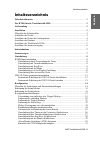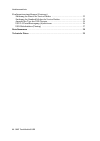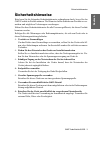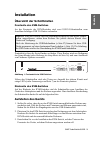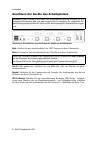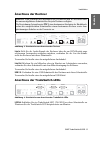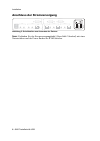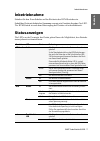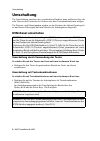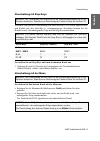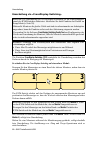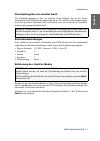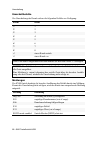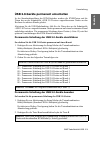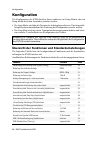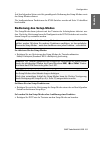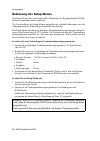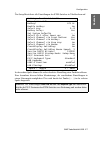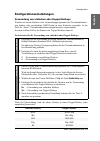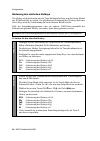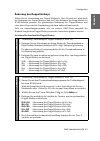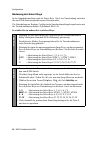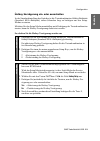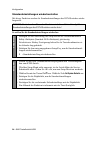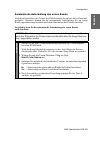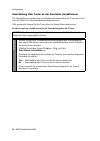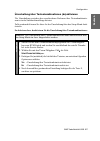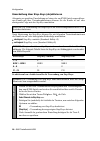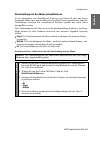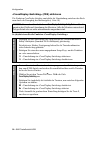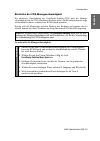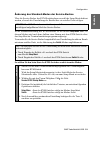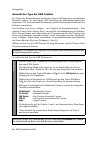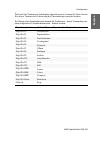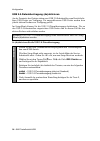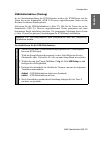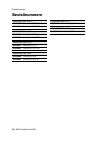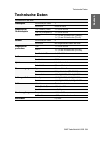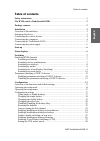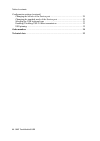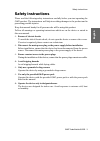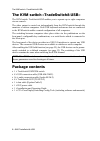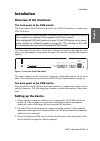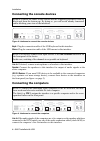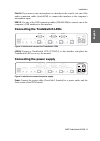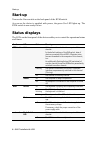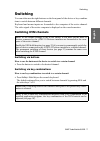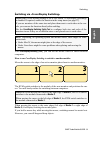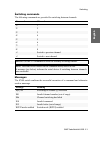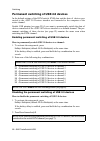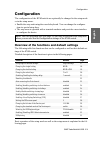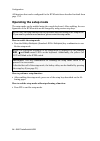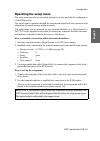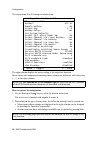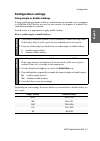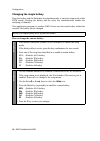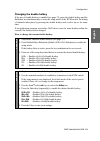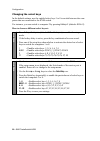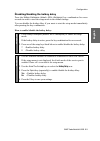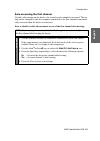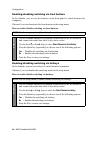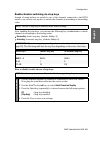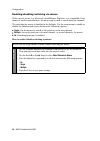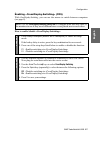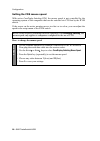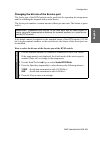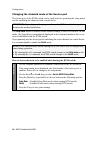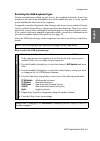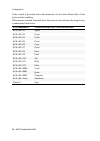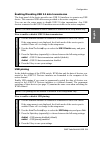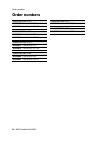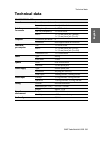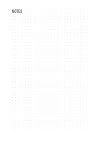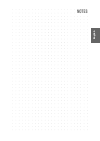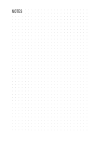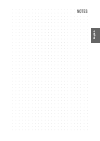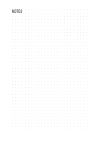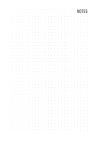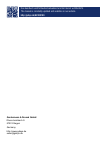- DL manuals
- G&D
- Switch
- TradeSwitch8-USB
- Installation And Operation Manual
G&D TradeSwitch8-USB Installation And Operation Manual
Summary of TradeSwitch8-USB
Page 1
G&d tradeswitch8-usb de installation und bedienung en installation and operation guntermann & drunck gmbh www.Gdsys.De a9100180-2.01.
Page 2
I · g&d tradeswitch8-usb zu dieser dokumentation diese dokumentation wurde mit größter sorgfalt erstellt und nach dem stand der technik auf korrektheit überprüft. Für die qualität, leistungsfähigkeit sowie marktgängigkeit des g&d-produkts zu einem bestimmten zweck, der von dem durch die produktbesch...
Page 3
Inhaltsverzeichnis g&d tradeswitch8-usb · ii deutsch inhaltsverzeichnis sicherheitshinweise .......................................................................................... 1 der kvm-switch »tradeswitch8-usb« ........................................................... 2 lieferumfang .........
Page 4
Inhaltsverzeichnis iii · g&d tradeswitch8-usb konfigurationseinstellungen ( fortsetzung ) Änderung der bitrate der service-buchse .................................................... 32 Änderung des standard-modus der service-buchse ..................................... 33 auswahl des typs der usb-t...
Page 5
Sicherheitshinweise g&d tradeswitch8-usb · 1 deutsch sicherheitshinweise bitte lesen sie die folgenden sicherheitshinweise aufmerksam durch, bevor sie das g&d-produkt in betrieb nehmen. Die hinweise helfen schäden am produkt zu ver- meiden und möglichen verletzungen vorzubeugen. Halten sie diese sic...
Page 6
Der kvm-switch »tradeswitch8-usb« 2 · g&d tradeswitch8-usb der kvm-switch »tradeswitch8-usb« der kvm-switch tradeswitch8-usb ermöglicht die bedienung von bis zu acht rechnern über einen arbeitsplatz. Die videoausgabe der rechner erfolgt – unabhängig vom kvm-switch – über die monitore der verschieden...
Page 7
Installation g&d tradeswitch8-usb · 3 deutsch installation Übersicht der schnittstellen frontseite des kvm-switches an der frontseite des kvm-switches sind zwei usb 2.0-schnittstellen zum anschluss beliebiger usb 2.0-geräte vorhanden. Zusätzlich ist hier die service -buchse zu finden. Diese buchse w...
Page 8
Installation 4 · g&d tradeswitch8-usb anschluss der geräte des arbeitsplatzes keyb.: stecken sie das anschlusskabel der usb-tastatur in diese schnittstelle. Mouse: stecken sie das anschlusskabel der usb-maus in diese schnittstelle. Line in: falls gewünscht, schließen sie ein mikrofon oder ein headse...
Page 9
Installation g&d tradeswitch8-usb · 5 deutsch anschluss der rechner line in: falls sie die audio-signale des rechners über die am kvm-switch ange- schlossenen lautsprecher ausgeben möchten, verbinden sie die line out -schnitt- stelle des rechners mit dieser schnittstelle. Verwenden sie hierfür eines...
Page 10
Installation 6 · g&d tradeswitch8-usb anschluss der stromversorgung power: verbinden sie das stromversorgungskabel ( powercable-2 standard ) mit einer netzsteckdose und der power-buchse des kvm-switches. Abbildung 5: schnittstellen zum anschluss der rechner led out 1 led out 8 led out 7 line in usb ...
Page 11
Inbetriebnahme g&d tradeswitch8-usb · 7 deutsch inbetriebnahme schalten sie den power -schalter auf der rückseite des kvm-switches ein. Sobald das gerät mit elektrischer spannung versorgt wird, leuchtet die grüne user -led. Der kvm-switch ist nach dem startvorgang des gerätes sofort betriebsbereit. ...
Page 12
Umschaltung 8 · g&d tradeswitch8-usb umschaltung die umschaltung zwischen den verschiedenen kanälen kann wahlweise über die acht taster an der frontseite des gerätes oder über tastenkombinationen erfolgen. Die tastatur- und mauseingaben werden an den rechner des aktiven kanals gelei- tet und dessen ...
Page 13
Umschaltung g&d tradeswitch8-usb · 9 deutsch umschaltung mit step-keys alternativ zur gezielten umschaltung auf einen der am kvm-switch angeschlosse- nen kanäle mit den select-keys (s. Vorangegangener abschnitt) können sie die kanäle in auf- oder absteigender folge mit den step-keys umschalten. So s...
Page 14
Umschaltung 10 · g&d tradeswitch8-usb umschaltung via »crossdisplay-switching« die funktion crossdisplay-switching ( cds ) ermöglicht die umschaltung zwischen den rechnern durch die bewegung des mauszeigers. So schalten sie via crossdisplay-switching auf ein anderes modul: bewegen sie den mauszeiger...
Page 15
Umschaltung g&d tradeswitch8-usb · 11 deutsch umschaltung über ein serielles gerät die kanalumschaltung ist über ein serielles gerät möglich, das an die service - schnittstelle des kvm-switches angeschlossen ist. Das serielle gerät kann beispiels- weise ein spezielles tastenfeld oder ein rechner sei...
Page 16
Umschaltung 12 · g&d tradeswitch8-usb umschaltbefehle zur umschaltung des kanals stehen die folgenden befehle zur verfügung: meldungen der kvm-switch bestätigt die korrekte ausführung des befehls durch eine meldung. Konnte die umschaltung nicht erfolgen, wird dies durch eine entsprechende meldung mi...
Page 17
Umschaltung g&d tradeswitch8-usb · 13 deutsch usb 2.0-geräte permanent umschalten in der standardeinstellung des kvm-switches werden die kvm-daten und die daten der an die schnittstelle »usb 2.0 devices« angeschlossenen geräte an den rechner des aktiven kanals geleitet. Aktivieren sie die usb-haltef...
Page 18
Konfiguration 14 · g&d tradeswitch8-usb konfiguration die konfiguration des kvm-switches kann wahlweise im setup-modus oder im setup-menü durch den anwender geändert werden: der setup-modus wird über die tastatur des arbeitsplatzes aktiviert. Durch spezielle setup-keys kann anschließend die Änderung...
Page 19
Konfiguration g&d tradeswitch8-usb · 15 deutsch auf den folgenden seiten wird die grundlegende bedienung des setup-modus sowie des setup-menüs erläutert. Die konfigurierbaren funktionen des kvm-switches werden ab seite 19 detailliert beschrieben. Bedienung des setup-modus der setup-modus kann jederz...
Page 20
Konfiguration 16 · g&d tradeswitch8-usb bedienung des setup-menüs das setup-menü bietet eine komfortable möglichkeit die konfiguration des kvm- switches einzusehen und zu editieren. Die textoberfläche des setup-menüs ermöglicht die einfache bedienung sowie die Änderung mehrerer einstellungen innerha...
Page 21
Konfiguration g&d tradeswitch8-usb · 17 deutsch das setup-menü listet alle einstellungen des kvm-switches in tabellenform auf: in der rechten spalte können sie sofort die aktive einstellung einer funktion ablesen. Eine ausnahme hiervon bilden menüeintrage, die verschiedene einstellungen in einem unt...
Page 22
Konfiguration 18 · g&d tradeswitch8-usb so bedienen sie das setup-menü: 1. Wählen sie mit den tasten pfeil oder pfeil zunächst den gewünschten menü- punkt aus. Die aktive zeile wird durch eckige pfeile an den rändern der zeilen angezeigt. 2. Abhängig von der art des menüpunkts, können sie folgende a...
Page 23
Konfiguration g&d tradeswitch8-usb · 19 deutsch konfigurationseinstellungen verwendung von einfachen oder doppel-hotkeys werden auf einem rechner viele anwendungsprogramme mit tastenkombinatio- nen bedient oder verschiedene g&d-geräte in einer kaskade verwendet, ist die zahl der „freien” tastenkombi...
Page 24
Konfiguration 20 · g&d tradeswitch8-usb Änderung des einfachen hotkeys der hotkey wird gleichzeitig mit der taste backspace betätigt, um den setup-modus des kvm-switches zu starten. Bei gleichzeitiger betätigung des hotkeys und eines select-keys wird die umschaltung auf einen anderen kanal erreicht....
Page 25
Konfiguration g&d tradeswitch8-usb · 21 deutsch Änderung des doppel-hotkeys haben sie die verwendung von doppel-hotkeys (s. Seite 19) aktiviert, wird durch die betätigung des doppel-hotkeys und der taste backspace der setup-modus des kvm-switches gestartet. Bei gleichzeitiger betätigung des doppel-h...
Page 26
Konfiguration 22 · g&d tradeswitch8-usb Änderung der select-keys in der standardeinstellung sind die select-keys 1 bis 8 zur umschaltung zwischen den am kvm-switch angeschlossenen rechnern aktiv. Die umschaltung zu rechner 2 erfolgt in der standardeinstellung beispielsweise mit der tastenkombination...
Page 27
Konfiguration g&d tradeswitch8-usb · 23 deutsch hotkey-verzögerung ein- oder ausschalten in der standardeinstellung des switches ist die tastenkombination hotkey+backspace (standard: alt gr+backspace ) sieben sekunden lang zu betätigen um den setup- modus zu starten. Möchten sie den setup-modus unmi...
Page 28
Konfiguration 24 · g&d tradeswitch8-usb standardeinstellungen wiederherstellen mit dieser funktion werden die standardeinstellungen des kvm-switches wieder- hergestellt. So stellen sie die standardeinstellungen wieder her: wichtig: nach dem ausführen der funktion sind die auf seite 14 aufgeführten s...
Page 29
Konfiguration g&d tradeswitch8-usb · 25 deutsch automatische aufschaltung des ersten kanals nach dem einschalten des gerätes wird üblicherweise der zuletzt aktive kanal auf- geschaltet. Alternativ können sie die automatische aufschaltung des am ersten kanal angeschlossenen rechners nach dem einschal...
Page 30
Konfiguration 26 · g&d tradeswitch8-usb umschaltung über taster an der frontseite (de)aktivieren die umschaltung zwischen den verschiedenen rechnern über die taster der front- seite des geräts ist in der standardeinstellung aktiviert. Falls gewünscht können sie die taster über das setup-menü deaktiv...
Page 31
Konfiguration g&d tradeswitch8-usb · 27 deutsch umschaltung über tastenkombinationen (de)aktivieren die umschaltung zwischen den verschiedenen rechnern über tastenkombinatio- nen ist in der standardeinstellung aktiviert. Falls gewünscht können sie diese art der umschaltung über das setup-menü deak- ...
Page 32
Konfiguration 28 · g&d tradeswitch8-usb umschaltung über step-keys (de)aktivieren alternativ zur gezielten umschaltung auf einen der am kvm-switch angeschlosse- nen kanäle mit über tastenkombinationen können sie die kanäle in auf- oder absteigender folge mit den step-keys umschalten. Nach aktivierun...
Page 33
Konfiguration g&d tradeswitch8-usb · 29 deutsch umschaltung mit der maus (de)aktivieren ist am arbeitsplatz eine »intellimouse explorer« von microsoft oder eine hierzu kompatible maus eines anderen herstellers mit fünf tasten angeschlossen, kann die umschaltung zwischen den verschiedenen kanälen opt...
Page 34
Konfiguration 30 · g&d tradeswitch8-usb »crossdisplay-switching« (cds) aktivieren die funktion crossdisplay-switching ermöglicht die umschaltung zwischen den rech- nern durch die bewegung des mauszeigers (s. Seite 10). So (de)aktivieren sie die funktion »crossdisplay-switching«: hinweis: verwenden s...
Page 35
Konfiguration g&d tradeswitch8-usb · 31 deutsch einstellen der cds-mausgeschwindigkeit bei aktivierter umschaltung via crossdisplay-switching (cds) wird die mausge- schwindigkeit der via cds schaltbaren rechner nicht vom betriebssystem des ange- schlossenen rechners, sondern vom kvm-switch gesteuert...
Page 36
Konfiguration 32 · g&d tradeswitch8-usb Änderung der bitrate der service-buchse Über die service-buchse des kvm-switches kann sowohl das setup-menü bedient werden, als auch die umschaltung der kanäle über ein serielles gerät erfolgen. Pro zeiteinheit wird über die service-buchse eine bestimmte daten...
Page 37
Konfiguration g&d tradeswitch8-usb · 33 deutsch Änderung des standard-modus der service-buchse Über die service-buchse des kvm-switches kann sowohl das setup-menü bedient werden, als auch die umschaltung der kanäle über ein serielles gerät erfolgen. In der standardeinstellung des kvm-switches ist de...
Page 38
Konfiguration 34 · g&d tradeswitch8-usb auswahl des typs der usb-tastatur die tasten der standardtastatur wurden bei einigen usb-tastaturen verschiedener hersteller ergänzt. So sind einige usb-tastaturen mit multimedia-sondertasten ausgestattet, die die komfortable bedienung spezieller multimedia-fu...
Page 39
Konfiguration g&d tradeswitch8-usb · 35 deutsch falls eine sun-tastatur am arbeitsplatz angeschlossen ist, können die solaris shortcut keys dieser tastatur nach aktivierung der unterstützung verwendet werden. Bei einsatz einer standardtastatur können die funktionen – durch verwendung der- unten aufg...
Page 40
Konfiguration 36 · g&d tradeswitch8-usb usb 2.0-datenübertragung (de)aktivieren an der frontseite des gerätes stehen zwei usb 2.0-schnittstellen zum betrieb belie- biger usb-geräte zur verfügung. Die angeschlossenen usb-geräte werden dem jeweils aktiven rechner zur verfügung gestellt. Im setup-menü ...
Page 41
Konfiguration g&d tradeswitch8-usb · 37 deutsch usb-haltefunktion (pinning) in der standardeinstellung des kvm-switches werden die kvm-daten und die daten der an die schnittstelle »usb 2.0 devices« angeschlossenen geräte an den rechner des aktiven kanals geleitet. Aktivieren sie die usb-haltefunktio...
Page 42
Bestellnummern 38 · g&d tradeswitch8-usb bestellnummern tradeswitch2-ps/2 a210 0073 tradeswitch2-ps/2 a210 0074 tradeswitch2-ps/2-rm tradeswitch2-usb a210 0089 tradeswitch2-usb a210 0090 tradeswitch2-usb-rm tradeswitch4-ps/2 a210 0075 tradeswitch4-ps/2 a210 0076 tradeswitch4-ps/2-rm tradeswitch4-usb...
Page 43
Technische daten g&d tradeswitch8-usb · 39 deutsch technische daten tradeswitch8-usb arbeitsplatz anschlüsse pro gerät: 1 anschluss: direkt am gerät schnittstellen für arbeitsplatz usb-tastatur/-maus: 2 × usb-a-buchse usb 2.0 (transparent): 2 × usb-a-buchse audio: 1 × 3,5-mm-klinkenbuchse (speaker),...
Page 44
I · g&d tradeswitch8-usb about this manual this manual has been carefully compiled and examined to the state-of-the-art. G&d neither explicitly nor implicitly takes guarantee or responsibility for the qual- ity, efficiency and marketability of the product when used for a certain purpose that differs...
Page 45
Table of contents g&d tradeswitch8-usb · ii english table of contents safety instructions ............................................................................................ 1 the kvm switch »tradeswitch8-usb« ........................................................... 2 package contents .....
Page 46
Table of contents iii · g&d tradeswitch8-usb configuration settings ( continued ) changing the bit rate of the service port ...................................................... 29 changing the standard mode of the service port .......................................... 30 selecting the usb keyboar...
Page 47
Safety instructions g&d tradeswitch8-usb · 1 english safety instructions please read the following safety instructions carefully before you start operating the g&d product. The instructions well help in avoiding damages to the product and in preventing possible injuries. Keep this manual handy for a...
Page 48
The kvm switch »tradeswitch8-usb« 2 · g&d tradeswitch8-usb the kvm switch »tradeswitch8-usb« the kvm switch tradeswitch8-usb enables you to operate up to eight computers via one console. The video output is carried out independently from the kvm switch through the monitors of various computers. Both...
Page 49
Installation g&d tradeswitch8-usb · 3 english installation overview of the interfaces the front panel of the kvm switch the front panel of the kvm switch provides two usb 2.0 interfaces to connect any usb 2.0 devices. The front panel also provides a service port. This port is used for operating the ...
Page 50
Installation 4 · g&d tradeswitch8-usb connecting the console devices keyb.: plug the connection cable of the usb keyboard in this interface. Mouse: plug the connection cable of the usb mouse in this interface. Line in: if desired, connect a microphone or a headset to this interface. Speaker: connect...
Page 51
Installation g&d tradeswitch8-usb · 5 english line out: if you want to use a microphone or a headset at the console, use one of the audio connection cables ( audio-m/m ) to connect this interface to the computer’s microphone input. Usb 2.0: use one of the usb connection cables ( usb-am/bm ) to conne...
Page 52
Start-up 6 · g&d tradeswitch8-usb start-up turn on the power switch on the back panel of the kvm switch. As soon as the device is supplied with power, the green user led lights up. The kvm switch is now ready for use. Status displays the leds on the front panel of the device enable you to control th...
Page 53
Switching g&d tradeswitch8-usb · 7 english switching you can either use the eight buttons on the front panel of the device or key combina- tions to switch between different channels. Keyboard and mouse inputs are forwarded to the computer of the active channel. The video signal of the active compute...
Page 54
Switching 8 · g&d tradeswitch8-usb switching via step keys alternative to using select keys to switch between channels connected to the kvm switch is to use the step keys to switch the channels in ascending or descending order. How to use step keys to switch to a certain channel: 1. Press hotkey+»ba...
Page 55
Switching g&d tradeswitch8-usb · 9 english switching via »crossdisplay switching« with crossdisplay-switching ( cds ), you can use the mouse cursor to switch between computers. How to use crossdisplay switching to switch to another module: move the cursor to the edge of an active monitor placed next...
Page 56
Switching 10 · g&d tradeswitch8-usb switching via serial device the channels can be switched via a serial device connected to the service port of the kvm switch. The serial device can be either a special keypad or a computer which is terminal emulator operated. Connection settings use the following ...
Page 57
Switching g&d tradeswitch8-usb · 11 english switching commands the following commands are provided for switching between channels: messages the kvm switch confirms the successful execution of a command and otherwise sends a meassage. Command channel 1! 1 2! 2 3! 3 4! 4 5! 5 6! 6 7! 7 8! 8 switch to ...
Page 58
Switching 12 · g&d tradeswitch8-usb permanent switching of usb 2.0 devices in the default settings of the kvm switch, kvm data and the data of devices con- nected to the »usb 2.0 devices« interface are forwarded to the computer of the active channel. Enable usb pinning (see page 33) if you want to p...
Page 59
Configuration g&d tradeswitch8-usb · 13 english configuration the configuration of the kvm switch can optionally be changed in the setup mode or in the setup menu: enable the setup mode using the console keyboard. You can change the configura- tion via special setup keys. The setup menu is operated ...
Page 60
Configuration 14 · g&d tradeswitch8-usb all functions that can be configured for the kvm switch are described in detail from page 17 ff. Operating the setup mode the setup mode can be enabled using the console keyboard. After enabling, the con- figuration of the kvm switch can be changed by using va...
Page 61
Configuration g&d tradeswitch8-usb · 15 english operating the setup menu the setup menu provides a convenient alternative to view and edit the configuration of the kvm switch. The switch can be operated through the setup menu which both easy operation and adjustment of several settings within a sess...
Page 62
Configuration 16 · g&d tradeswitch8-usb the setup menu lists all settings in tabular form: the right column displays the active setting of the respective function. Menu items with submenus containing more settings are indicated with three dots ( ... ) in the right column. How to operate the setup me...
Page 63
Configuration g&d tradeswitch8-usb · 17 english configuration settings using single or double hotkeys if many application programs with key combinations are operated on one computer or if different g&d devices are used in one cascade, the number of available key combinations might be restricted. In ...
Page 64
Configuration 18 · g&d tradeswitch8-usb changing the single hotkey press the hotkey and the backspace key simultaneously to start the setup mode of the kvm switch. Pressing the hotkey and the select key simultaneously enables the switching of channels. If an application program or another g&d device...
Page 65
Configuration g&d tradeswitch8-usb · 19 english changing the double hotkey if the use of double hotkeys is enabled (see page 17), press the double hotkey and the backspace key simultaneously to start the setup mode of the kvm switch. Switching of channels takes place by pressing the double hotkey an...
Page 66
Configuration 20 · g&d tradeswitch8-usb changing the select keys in the default settings, use the enabled select keys 1 to 8 to switch between the com- puters that are connected to the kvm switch. For instance, you can switch to computer 2 by pressing hotkey+2 (default: alt gr+2 ). How to choose a d...
Page 67
Configuration g&d tradeswitch8-usb · 21 english disabling/enabling the hotkey delay press the hotkey+backspace (default: alt gr+backspace ) key combination for seven seconds in order to start the setup mode in the default settings. You can disable the hotkey delay if you want to start the setup mode...
Page 68
Configuration 22 · g&d tradeswitch8-usb resetting the defaults this function resets the default settings of the kvm switch. How to reset the default settings: important: performing this function reactivates the default settings of the kvm switch as shown on page 13. Setup m o de 1. Press hotkey+back...
Page 69
Configuration g&d tradeswitch8-usb · 23 english auto-accessing the first channel usually, after turning on the device, the recently active channel is accessed. The set- ting can be changed so that the computer connected to the first channel is automati- cally accessed when the device is turned on. H...
Page 70
Configuration 24 · g&d tradeswitch8-usb enabling/disabling switching via front buttons in the defaults, you can use the buttons on the front panel to switch between the computers. If desired, you can deactivate the front buttons in the setup menu. How to enable/disable switching via front buttons: e...
Page 71
Configuration g&d tradeswitch8-usb · 25 english enable/disable switching via step keys instead of using hotkeys to switch to one of the channels connected to the kvm switch, you can also use step keys to switch the channels in ascending or descending order. After enabling the step keys, you can use ...
Page 72
Configuration 26 · g&d tradeswitch8-usb enabling/disabling switching via mouse if the console mouse is a microsoft »intellimouse explorer« or a compatible 5-key mouse of another manufacturer, the mouse can be used to switch between channels. The switching by mouse is disabled in the defaults. Use th...
Page 73
Configuration g&d tradeswitch8-usb · 27 english enabling »crossdisplay-switching« (cds) with crossdisplay-switching , you can use the mouse to switch between computers (see page 9). How to enable/disable »crossdisplay-switching«: note: use the crossdisplay-switching config tool to configure both siz...
Page 74
Configuration 28 · g&d tradeswitch8-usb setting the cds mouse speed with active crossdisplay switching (cds) , the mouse speed is not controlled by the operating system of the computers that can be switched via cds but by the kvm switch. If the cursor on the active monitor moves too fast or too slow...
Page 75
Configuration g&d tradeswitch8-usb · 29 english changing the bit rate of the service port the service port of the kvm switch can be used both for operating the setup menu and for switching the channels with a serial device. The service port transfers a certain amount of data per time unit. The bitra...
Page 76
Configuration 30 · g&d tradeswitch8-usb changing the standard mode of the service port the service port of the kvm switch can be used both for operating the setup menu and for switching the channels with a serial device. The setup menu mode is enabled in the default settings of the kvm switch. In th...
Page 77
Configuration g&d tradeswitch8-usb · 31 english selecting the usb keyboard type various manufacturers added special keys to the standard keyboards. Some key- boards are provided with multimedia keys which enable the user to easily operate special multimedia functions of the computer. Compared to sta...
Page 78
Configuration 32 · g&d tradeswitch8-usb if the console is provided with a sun keyboard, use the solaris shortcut keys of this keyboard after enabling. When using a standard keyboard, these functions can be performed by using the key combinations listed below: key combination »solaris shortcut key« o...
Page 79
Configuration g&d tradeswitch8-usb · 33 english enabling/disabling usb 2.0 data transmission the front panel of the device provides two usb 2.0 interfaces to operate any usb device. The connected usb devices are provided to the active computer. You can use the setup menu to disable usb 2.0 data tran...
Page 80
Order numbers 34 · g&d tradeswitch8-usb order numbers tradeswitch2-ps/2 a210 0073 tradeswitch2-ps/2 a210 0074 tradeswitch2-ps/2-rm tradeswitch2-usb a210 0089 tradeswitch2-usb a210 0090 tradeswitch2-usb-rm tradeswitch4-ps/2 a210 0075 tradeswitch4-ps/2 a210 0076 tradeswitch4-ps/2-rm tradeswitch4-usb a...
Page 81
Technical data g&d tradeswitch8-usb · 35 english technical data tradeswitch8-usb console connections per device: 1 connection: directly at the device interfaces for console usb keyboard/mouse: 2 × usb-a socket usb 2.0 (transparent): 2 × usb-a socket audio: 1 × 3,5-mm phone jack (speaker), 1 × 3,5-mm...
Page 83
English.
Page 85
English.
Page 87
English.
Page 88
Das handbuch wird fortlaufend aktualisiert und im internet veröffentlicht. Http://gdsys.De/a9100180 the manual is constantly updated and available on our website. Guntermann & drunck gmbh obere leimbach 9 57074 siegen germany http://www.Gdsys.De sales@gdsys.De.