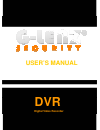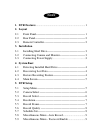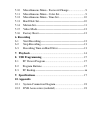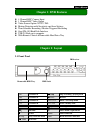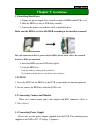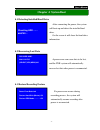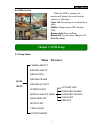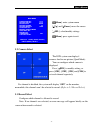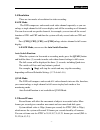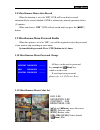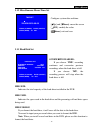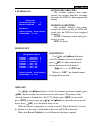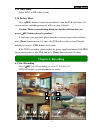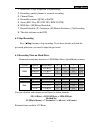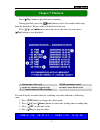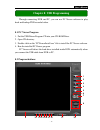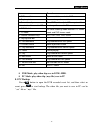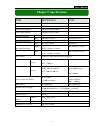Summary of GDS-1104
Page 1
User’s manual dvr digital video recorder.
Page 2: Index
Index 1. Dvr features ........................................................................ 1 2. Layout 2.1 front panel ............................................................................................... 1 2.2 rear panel ...................................................................
Page 3: Recording
5.10 miscellaneous menu - password change ........................ 9 5.11 miscellaneous menu - color set ...................................... 9 5.12 miscellaneous menu - time set ..................................... 10 5.13 hard disk set ..............................................................
Page 4: Chapter 1: Dvr Features
- 1 - user’s manual 4 channel bnc camera input 1 channel bnc video output video source option: ntsc / pal motion detection with sensitivity and area settings time schedule recording / motion triggered recording one ata-100 hard disk interface usb 2.0 back up to computer with remote control & removab...
Page 5
- 2 - user’s manual 2.2 rear panel usb port is located on the right side of the case. 2.3 remote controller ch1 select or enlarge channel #1 ch2 select or enlarge channel #2 ch3 select or enlarge channel #3 ch4 select or enlarge channel #4 quad quad view rewind play recording list forward record pau...
Page 6: Chapter 3:
- 3 - user’s manual 3.1 installing hard drive 1. Unplug the power supply. Don’t install or uninstall hdd when dvr is on!! 2. Slide the hdd tray out of dvr body carefully. 3. Connect the power cord and data cable to hard disk drive. Make sure the hdd is set to be master according to the hard drive ma...
Page 7: Chapter 4: System Boot
- 4 - user’s manual 4.1 detecting installed hard drive 4.2 recovering lost data 4.3 restore recording feature after connecting the power, the system will boot-up and detect the installed hard drive. On the screen it will show the hard drive information. A power error can cause data to be lost, and t...
Page 8: Menu Directory
- 5 - user’s manual 4.4 main screen 5.1 setup menu menu directory camera select record select resolution record frame record quality schedule set miscellaneous menu hard disk set motion set video mode factory reset chapter 5: dvr setup main menu > > > > auto record password enable password change co...
Page 9
- 6 - user’s manual 5.2 camera select if a channel is disabled, the system will display “off” on the monitor, meanwhile, this channel won’t be selected to record. (refer to 5.3 record select) 5.3 record select configure which channel is allowed to record. Note: if no channels are selected, an error ...
Page 10
- 7 - user’s manual 5.4 resolution there are two modes of resolution for video recording: each mode: the dvr compresses and records each video channel separately so you can enlarge a single channel to full screen display and still be recording on all channels. You can also record on specific channel...
Page 11: Force Record
- 8 - user’s manual 5.6 record quality there are three levels of recording quality: high, normal, and low. Higher quality uses more hard drive space. Record frame rate, record quality and available hard drive space will affect the total recording time of the dvr system. 5.7 schedule set you can set ...
Page 12
- 9 - user’s manual 5.8 miscellaneous menu-auto record when the function is set to be “on”, dvr will be awaked to record automatically by record schedule if dvr is without any manual operations in five (5) minutes. When you choose “off”, dvr will not record until you press the [ rec] button. 5.9 mis...
Page 13
- 10 - user’s manual 5.12 miscellaneous menu-time set 5.13 hard disk set hdd size: indicates the total capacity of the hard drive installed in the dvr. Hdd used: indicates the space used in the hard drive and the percentage of hard drive space being used. Hdd format: if you format the hard drive, it...
Page 14
- 11 - user’s manual 5.14 motion set motion set: area set: use [ up] and [ down] button to select the channel you want to modify, press [ sel] button to enter the sensitive area of each camera. The picture of the selected channel is divided into 144(12*12) blocks, press [rew] to move left, press [fw...
Page 15: Chapter 6: Recording
- 12 - user’s manual 5.15 video mode select ntsc or pal video system. 5.16 factory reset press [ sel] button to reload factory defaults, then the dvr will reboot, all custom settings (including password) will be restore to default. Caution: there is no confirming dialog box for this selection after ...
Page 16
- 13 - user’s manual 1. Hard drive usage (displayed as a percentage) 2. Recording symbol (channel is currently recording) 3. Channel name 4. Record resolution (quad or each) 5. Status (rec, play, ff1, ff2, ff3, rew, pause) 6. Hdd info. ([m] master hard disk) 7. Record schedule: (t) continuous (m) mo...
Page 17: Chapter 7: Playback
- 14 - user’s manual press [ play] button to play the latest recording. During playback, press the [ menu] button to list all recorded video clips from the hard drive. Newest video will be listed at the top. Press [ up] and [ down] to move the cursor and select an event, press [ play] button to star...
Page 18
- 15 - user’s manual through connecting dvr and pc, you can use pc viewer software to play back and backup dvr recorded video. 8.1 pc viewer program 1. Put the usb driver program cd into your cd-rom drive 2. Open cd directory 3. Double click on the “pcviewerinstall.Exe” file to install the pc viewer...
Page 19
- 16 - user’s manual dvr mode: play video clip save in dvr’s hdd. Pc mode: play video clip (.Mys file) save in pc 8.3 pc backup press button to open the dvr recorded event list, and then select an event, press to start backup. The video file you want to save in pc can be “.Avi” file or “.Mys” file. ...
Page 20: Chapter 9: Specifications
- 17 - user’s manual item description note video format ntsc / pal operation system none stand-alone camera input channel 4 channel composite bnc video output channel 1 channel composite bnc display frame rate ntsc 120 frames/second 4×30 frames/second pal 100 frames /second 4×25 frames/second record...
Page 21: Chapter 10: Appendix
- 18 - user’s manual 10.1 system connection diagram 10.2 dvr accessories (included) chapter 10: appendix power cord the shape of the plug might be different from different countries or regions. Power adaptor user’s manual cd-rom remote controller usb cable.