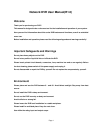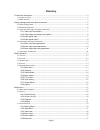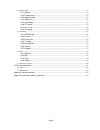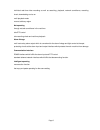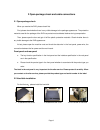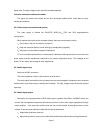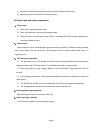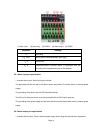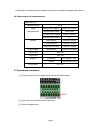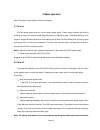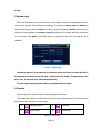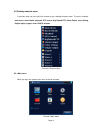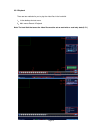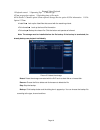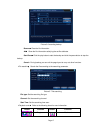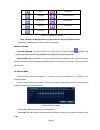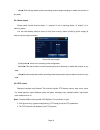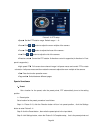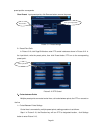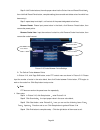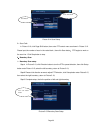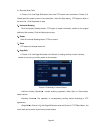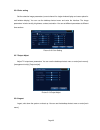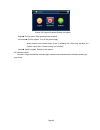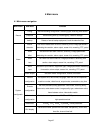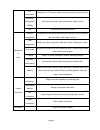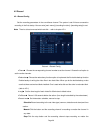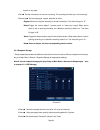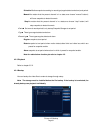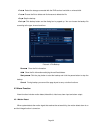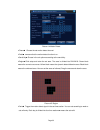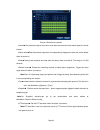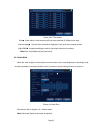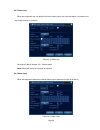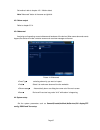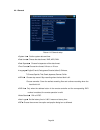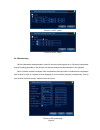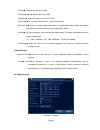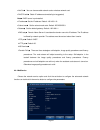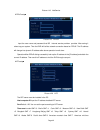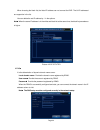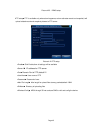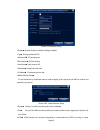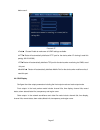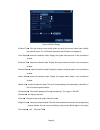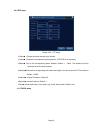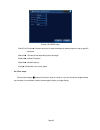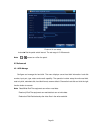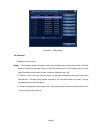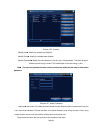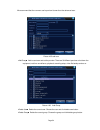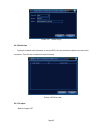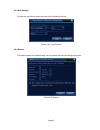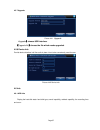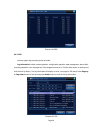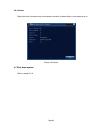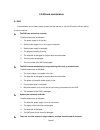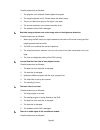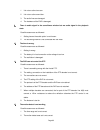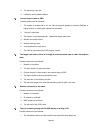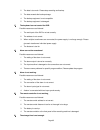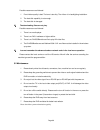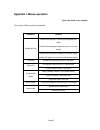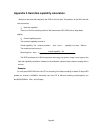- DL manuals
- G-Lenz Security
- DVR
- GDS-86208
- User Manual
G-Lenz Security GDS-86208 User Manual
Page 1
Network DVR User Manual(R1.0)
Welcome
Thank you for purchasing our DVR!
This manual is designed to be a reference tool for the installation and operation of your system.
Here you can find information about this series DVR features and functions, as well as a detailed
menu tree.
Before installation and operation please read the following safeguards and warnings carefully!
Important Safeguards and Warnings
Do not place heavy objects on the DVR.
Do not let any solid or liquid fall into or infiltrate the DVR.
Please brush printed circuit boards, connectors, fans, machine box and so on regularly. Before
the dust cleaning please switch off the power supply and unplug it.
Do not disassemble or repair the DVR by yourself. Do not replace the components by yourself.
Environment
Please place and use the DVR between 0 and 40 .Avoid direct sunlight. Stay away from heat
source.
Do not install the DVR in damp environment.
Do not use the DVR in smoky or dusty environment.
Avoid collision or strong fall.
Please insure the DVR level installation in a stable workplace.
Please install in ventilated place. Keep the vent clean.
Use within the rating input and output scope.
Summary of GDS-86208
Page 1
Page 1 network dvr user manual(r1.0) welcome thank you for purchasing our dvr! This manual is designed to be a reference tool for the installation and operation of your system. Here you can find information about this series dvr features and functions, as well as a detailed menu tree. Before install...
Page 2
Page 2 directory 1 production introduction ........................................................................................................................................ 4 1.1 product overview ....................................................................................................
Page 3
Page 3 4.4 system setup ............................................................................................................................................... 37 4.4.1 general ......................................................................................................................
Page 4
Page 4 1 production introduction 1.1 product overview the series dvr is designed specially for security and defence field which is an outstanding digital surveillance product. It introduces embedded linux operating system which is more stable. It introduces standard h.264mp video compressed format a...
Page 5
Page 5 individual real-time video recording as well as searching, playback, network surveillance, recording check, downloading and so on multi-playback mode zoom at arbitrary region net operating through net tele-surveillance in the real time tele-ptz control tele-recording check and real-time playb...
Page 6
Page 6 2 open-package check and cable connections 2.1 open-package check when you receive the dvr, please check first . First, please check whether there is any visible damage to the package appearance. The protective materials used for the package of the dvr can protect most accidental clashes duri...
Page 7
Page 7 ④ ⑤ ⑥ fix the screw of hard disk connect the data wire connect the power wire ⑦ ⑧ cover the machine fix the cover 2.3 front panel 2.5 audio and video input and output connections 2.5.1 video input connections the video input port is bnc connector plug. The demand of input signal is pal/ntsc b...
Page 8
Page 8 signal lines. The high voltage current should be avoided especially. Insure the connection stable and credible the signal and shield lines should be firm and connected credible which avoid false and joint welding and oxidation. 2.5.2 video output connections and options the video output is di...
Page 9
Page 9 3 、 use fitment materials that absorb the sound to reduce reflection of the sound. 4 、 adjust the layout of the sound box and the tone arm. 2.6 alarm input and output connections 1、 1、 1、 1、alarm input a. Alarm input is grounding alarm input. B. Alarm input demand is the grounding voltage sig...
Page 10
Page 10 (1) alarm input (2) grounding (3) rs232 (4) alarm output (5) rs485 parameter meaning g grounding c1 、no1 alarm output interface(constant open type) t 、r rs232 port a 、b 485communication interface which is connected with the recording control equipments such as the decoder 2.6.1 alarm input p...
Page 11
Page 11 please refer to the relay relevant parameters to avoid the overload that damages main machine. 2.6.3 alarm output port relay parameters type :jrc-27f interface material silver rating (resistance load) rating switch capacity 30vdc 2a, 125vac maximal switch power 125va 160w maximal switch volt...
Page 12
Page 12 3 basic operation note: the button in gray display indicates nonsupport. 3.1 turn on plug the power supply and turn on the power supply switch. Power supply indicator light shining indicates turning on the video recorder. After the startup you will hear a beep. The default setting of video o...
Page 13
Page 13 will lose. 3.3 system login when the dvr boots up, the user must login and the system provides the corresponding functions with the user purview. There are three user settings. The names are admin, guest and default and these names have no password. Admin is the super user purview; guest and...
Page 14
Page 14 3.5 desktop shortcut menu in preview mode you can right click mouse to get a desktop shortcut menu. The menu includes: main menu, record mode, playback, ptz control, high speed ptz, alarm output, color setting, output adjust, logout, view1/4/8/9/16 screens. Picture 3.2 shortcut menu 3.5.1 ma...
Page 15
Page 15 3.5.2 playback there are two methods for you to play the video files in the hard disk. 1 、 in the desktop shortcut menu. 2 、 main menu>record->playback note: the hard disk that saves the video files must be set as read-write or read-only state.(4.5.1).
Page 16
Page 16 picture4 video playback 1.Playback control 2.Operating tips 3. Record type 4.Time progress bar options 5.Switching time or file mode 6.File search 7.Channel option 8.Date option 9.Storage device option 10.File information 11.File option 12.Time 【listed files】look up the listed files that acc...
Page 17
Page 17 picture 3.6 recording backup remove : : : :clear the file information. Add : : : :show the file information satisfying the set file attributes. Start/pause : : : :click the play button to start the backup and click the pause button to stop the backup. Cancel :during backup you can exit the p...
Page 18
Page 18 stop slow play fast play previous frame next frame previous file next file circulation full screen table 3.2 playback control key note: frame by frame playback is only performed in the pause playback state. 【operation hint】display the function of the cursor place. Special functions : : : : a...
Page 19
Page 19 【stop】click the stop button and the according channel stops recording no matter the channel in any state. 3.5.4 alarm output please check current channel status: “○” means it is not in alarming status, “●” means it is in alarming status. You can use desktop shortcut menu or click [main menu]...
Page 20
Page 20 picture 3.10 ptz setup 【speed】set the ptz rotation range. Default range: 1 ~ 8. 【zoom】click / button to adjust the zoom multiple of the camera. 【focus】click / button to adjust the focus of the camera . 【iris】click / button to adjust the iris of the camera. 【direction control】control the ptz ...
Page 21
Page 21 preset position corresponds. Clear preset :input preset points, click remove button, remove the preset。 picture 3.11 preset settings 2 )preset point calls in picture 3.10, click page shift button, enter ptz control interface as shown in picture 3.12. In the input blank, write the preset poin...
Page 22
Page 22 step 2: click cruise buttons, the write proper value into the cruise line and preset points blank , then click add preset points button, complete setting (also can add and delete cruise line which has been set up) step 3: repeat step1 and step2 , until set out all the preset designated cruis...
Page 23
Page 23 picture 3.14 scan setup 2 )scan calls in picture 3.10, click page shift button, then enter ptz control menu as shown in picture 3.12. Please input the number of scan in the value blank , then click scan button ,ptz begins to work on the scan line . Click stop button to stop. 4 、 、 、 、boundar...
Page 24
Page 24 2 )boundary scan calls in picture 3.10, click page shift button, then enter ptz control menu as shown in picture 3.12. Please input the number of scan in the value blank , then click scan button ,ptz begins to work on the scan line . Click stop button to stop. 5 、 、 、 、horizontal rotating cl...
Page 25
Page 25 3.5.6 color setting set the selective image parameters (current channel for single window display and cursor place for multi-window display). You can use the desktop shortcut menu and enter the interface. The image parameters include: tonality, brightness, contrast, saturation. You can set d...
Page 26
Page 26 picture 3.20 logout/shutdown/reboot the system 【logout】quit the menu. Offer password next entrance. 【shut down】quit the system. Turn off the power supply. When press the shut down button, there is schedule hint. After three seconds, the system is shut down. Cancel midway is of no effect. 【re...
Page 27
Page 27 4 main menu 4.1 main menu navigation main menu sub menu function record config set the recording configuration, recording type, recording time section playback set recording look-up, recording play, video file storage backup detect or format backup equipment, back the selective files alarm m...
Page 28
Page 28 ptz configuration set channel, ptz protocol, address, baud rate, date bit, stop bit, check serial port configuration (rs232) set serial port function, baud rate, date bit, stop bit, check tour set patrol mode and interval time manageme nt tools hard disk management set appointed hard disk as...
Page 29
Page 29 4.2 record 4.2.1 record config set the recording parameters in the surveillance channel. The system is set 24 hours consecutive recording in the first startup. You can enter [main menu]> [recording function]> [recording setup] to set. Note :there is at least one read-write hard disk.(refer t...
Page 30
Page 30 channel in any state. 【period】set the time section of common recording, the recording will start only in the set range. 【record type】set recording type: regular, detection or alarm. Regular:perform the regular recording in the set time section. The video file type is “r”. Detect:trigger the ...
Page 31
Page 31 schedule:realise snapshot according to record type(regular,detect and alarm) and period. Manual:no matter what the present channel is in a state,once choose "manual" button,it will have snapshot at related channels. Stop:no matter what the present channel is in a state,once choose "stop" but...
Page 32
Page 32 【detect】detect the storage connected with the dvr such as hard disk or universal disk. 【erase】choose the file to delete and click erasure to delete the file. 【stop】stop the backup. 【backup】click backup button and the dialog box is popped up. You can choose the backup file according to the ty...
Page 33
Page 33 picture 4.4 motion detect 【channel】choose the set motion detect channel. 【enable】■ means that the motion detect function is on. 【sensitivity】choose in the six options according to the sensitivity. 【region】click setup and enter the set area. The area is divided into pal22x18. Green block mean...
Page 34
Page 34 picture 4.6 set the time section 【interval】only one alarm signal is turned on even there are several motion detect signals in the set interval. 【alarm output】start the external equipment of corresponding linkage alarm when the motion detect alarm is turned on. 【delay】delay a few moments and ...
Page 35
Page 35 picture 4.8 ptz activation 【delay】when alarm is over,recording will last some seconds(10~300sec),then stop. 【show message】pop the alarm information dialog box in the local host computer screen. 【send email】■ means sending an email to user when the alarm is turned on. Note:set in the [netserv...
Page 36
Page 36 4.3.3 video loss when the equipment can not obtain the channel video signal, the video loss alarm is turned on and the linkage function is turned on. Picture 4.10 video loss set method: refer to chapter 4.3.1. Motion detect note:"advanced" button is the same as rightclick. 4.3.4 alarm input ...
Page 37
Page 37 set method: refer to chapter 4.3.1. Motion detect note:"advanced" button is the same as rightclick. 4.3.5 alarm output refer to chapter 3.5.4. 4.3.6 abnormal analysing and inspecting current software and hardware of the device: when some abnormal events happen,the device will make a relative...
Page 38
Page 38 4.4.1 general picture 4.13 general setup 【system time】set the system data and time. 【date format】choose the data format: ymd, mdy, dmy. 【date separator】choose list separator of the data format. 【time format】choose time format: 24-hour or 12-hour. 【language】english,french,portugueses,russian,...
Page 39
Page 39 picture 4.14 dst (week) picture 4.15 dst (date) 4.4.2 encode setup set the video/audio code parameter: video file, remote monitoring and so on. Set every independent channel’s coding parameter in the left part, and set the combine encode parameter in the right part. Note: combine encode intr...
Page 40
Page 40 【channel】choose the channel number. 【compression】standard h.264 main profile. 【resolution】resolution type:d1/ hd1/cif / qcif. 【frame rate】p:1 frame/s~25 frame/s; n: 1 frame/s~30 frame/s 【bit rate type】you can choose limited code stream or variable code stream. When you choose the variable co...
Page 41
Page 41 【net card】you can choose cable network card or wireless network card. 【dhcp enable】obtain ip address automatically(not suggested) note : : : :dhcp server is preinstalled. 【ip address】set the ip address. Default: 192.168.1.10. 【subnet mask】set the subnet mask code. Default: 255.255.255.0. 【ga...
Page 42
Page 42 picture 4.18 netservice 【pppoe setup】 picture4.19 pppoe input the user name and password that isp (internet service provider)provides. After saving it reboot up your system. Then the dvr will build a network connection based on pppoe. The ip address will change into dynamic ip address after ...
Page 43
Page 43 gmt-6 american eastern time gmt-5 atlantic time gmt-4 brazil gmt-3 atlantic mid time gmt-2. Update period:the same with the ntp server check interval. Default: 10minutes. 【email setup】 if the alarm is turned on or the alarm linkage photos are taken, send an email about the alarm information ...
Page 44
Page 44 when choosing the black list, the listed ip address can not connect the dvr. The 64 ip addressed are supportive in the list. You can delete the set ip address by √ in the options. Note : : : :when the same ip address is in the white and black list at the same time, the black list precedence ...
Page 45
Page 45 picture 4.23 ddns setup 【ftp setup】ftp is available only when alarm happens,or alarm activates record and snapshot,it will upload related record and snapshot pictures to ftp server. Picture 4.24 ftp setup 【enable】click enable,then all settings will be available 【server ip】 ip address for ftp...
Page 46
Page 46 picture 4.25 wireless config 【enable】choose enable to make all settings available 【type】dial type,default auto 【wireless ap】3g access point 【dial number】3g dial number 【user name】user name of 3g 【password】password of dial user 【ip address】ip address,got from dial 【mobile monitor setup】 to vi...
Page 47
Page 47 before use it. Picture 4.27 【enable】choose enable to make sure all upnp settings available 【http】route will automatically distribute http port for the device,when ie viewing,it need this port(eg. 60.12.9.26:66) 【tcp】router will automatically distribute tcp port for the device,when monitoring...
Page 48
Page 48 picture 4.28 gui display 【channel title】click the channel name modify button and enter the channel name menu. Modify the channel name. The 16 chinese characters and 25 letters are supportive. 【time display】means the selective state. Display the system data and time in the surveillance window...
Page 49
Page 49 4.4.6 ptz setup picture 4.29 ptz setup 【channel】choose the dome camera input channel. 【protocol】choose the corresponding dome protocol. (pelcod as an example) 【address】set as the corresponding dome address. Default: 1.(note:the address must be consistent with the dome address. ) 【baudrate】ch...
Page 50
Page 50 picture 4.30 rs232 setup 【serial port function】common serial port is used to debug and update program or set up specific serial port. 【baud rate】choose the corresponding baud rate length. 【data bits】include 5-8 options. 【stop bits】include 2 options. 【parity】include odd, even, mark, space. 4....
Page 51
Page 51 picture 4.31 tour setup 【interval】set the patrol switch interval. The set range is 5-120 seconds. Note : / means turn off/on the patrol. 4.5 advanced 4.5.1 hdd manage configure and manage the hard disk. The menu displays current hard disk information: hard disk number, input port, type, stat...
Page 52
Page 52 picture4.32 hdd manage 4.5.2 account manage the user purview. Note : : : :1. The character length is 8 bytes at most for the following user and user team name. The blank ahead or behind the character string is invalid.The middle blank in the character string is valid. Legal characters includ...
Page 53
Page 53 picture 4.33 account 【modify user】modify the existed user attribute. 【modify group】modify the existed team attribute. 【modify password】modify the user password. You can set 1-6 bit password. The blank ahead or behind the char string is invalid. The middle blank in the char string is valid. N...
Page 54
Page 54 we recommend that the common user’s purview is lower than the advanced user. Picture 4.35 add user 【add group】add a user team and set the purview. There are 36 different purviews: shut down the equipment, real time surveillance, playback, recording setup, video file backup and so on. Picture...
Page 55
Page 55 picture 4.37 delete group 4.5.3 online user look up the network user information in the local dvr. You can choose the network user and cut the connection. Then the user is locked until next boot-strap. Picture 4.38 online user 4.5.4 tv adjust refer to chapter 3.5.7 ..
Page 56
Page 56 4.5.5 auto maintain the user can set the auto reboot time and auto file deleting time limit. Picture 4.39 auto maintain 4.5.6 restore the system restore to the default setup. You can choose the items according to the menu. Picture 4.40 restore.
Page 57
Page 57 4.5.7 upgrade picture 4.41 upgrade 【 upgrade 】 】 】 】 choose usb interface. 【 【 【 【 upgrade file 】 】 】 】 choose the file which needs upgraded. 4.5.8 device info provide device interface info like audio in,alarm in/out to be conveniently used for user. Picture 4.42 device info. 4.6 info 4.6.1 ...
Page 58
Page 58 picture 4.43 hdd info clue:○ means that the hard disk is normal. X means that the hard disk is broken-down.- means that there is no hard disk. If the user need to change the damaged hard disk, you must shut down the dvr and take up all the damaged hard disks,then install a new one. * behind ...
Page 59
Page 59 picture 4.44 bps 4.6.3 log look up system log according to the set mode. Log information include: system operation, configuration operation, data management, alarm affair, recording operation, user management, file management and so on. Set the time section to look up and click the look up b...
Page 60
Page 60 4.6.4 version display the basic information such as hardware information, software edition, issue data and so on. Picture 4.46 version 4.7 shut down system refer to chapter 3.5.8..
Page 61
Page 61 5 faq and maintenance 5.1 faq if the problems are not listed, please contact the local service or call the hq service. We are willing to offer the service. 1 、 、 、 、 the dvr can not boot up normally. Possible reasons are as followed: 1 the power supply is not correct. 2 switch power supply l...
Page 62
Page 62 possible reasons are as followed: 1 the program is not matched. Please update the program. 2 the image brightness is all 0. Please restore the default setup. 3 there is no video input signal or the signal is too weak. 4 the channel protection or the screen protection is set. 5 the hardware o...
Page 63
Page 63 1 it is not an active tone arm. 2 it is not an active sound box. 3 the audio lines are damaged. 4 the hardware of the dvr is damaged. 9 、 、 、 、 there is audio signal in the surveillance window but mo audio signal in the playback state. Possible reasons are as followed: 1 setting issues: the ...
Page 64
Page 64 3 the sensitivity is too low. 4 limited by some hardware edition. 13 、 、 、 、 i can not login via web or cms. Possible reasons are as followed: 1 the system is windows 98 or win me. We recommend updating to windows 2000sp4 or higher version or installing the software for low edition. 2 active...
Page 65
Page 65 2 the data is too much. Please stop recording and backup. 3 the data exceeds the backup storage. 4 the backup equipment is not compatible. 5 the backup equipment is damaged. 17 、 、 、 、 the keyboard can not control the dvr. Possible reasons are as followed: 1 the serial port of the dvr is not...
Page 66
Page 66 possible reasons are as followed: 1 front vidicon quality is bad. The lens is too dirty. The vidicon is in backlighting installation. 2 the hard disk capability is not enough. 3 the hard disk is damaged. 22 、 、 、 、 the downloading files can not play. Possible reasons are as followed: 1 there...
Page 67: Appendix 1.Mouse Operation
Page 67 appendix 1.Mouse operation *take right hand as an example the mouse in usb connection is supported. Operation function double left click double click one item in the file list to playback the video double click the playback video to zoom in or out the screen double click the channel to make ...
Page 68
Page 68 appendix 2.Hard disk capability calculation make sure the hard disk installed to the dvr for the first time. Pay attention to the ide hard disk lines connection. 1 、 hard disk capability there is no limit for recording machine. We recommend 120g~250g size to keep better stability. 2 、 overal...