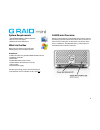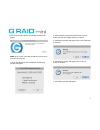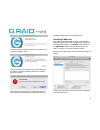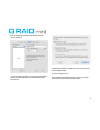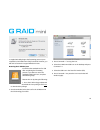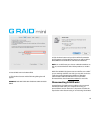Table of contents introduction safety precautions system requirements what’s in the box g-raid mini overview installing g-raid mini g-raid mini warning led operation raid levels explained configuring g-raid mini configuring g-raid mini for raid 1 mode configuring g-raid mini for raid 0 mode initiali...
Introduction thank you for purchasing the g-raid™ mini from g-technology™, g-raid mini hard drives from g-technology are the ideal storage solutions for professionals on the go. G-raid mini is a high-speed, low-cost portable raid designed specifically for professional content creation applications. ...
System requirements • esata/fw800/fw400/ usb 2.0 operation • mac os x 10.2.4 or higher • windows xp/ vista/ windows 7 what’s in the box note: take a moment to ensure that the following items are included in the box. G-raid mini • g-raid mini disk array (esata/fw800/fw400/ usb 2.0) • installation cd-...
Attention mac os x users g-raid mini is set up at the factory for use with mac os x systems. If you are running mac os x, g-raid mini will mount on the os x desktop right out of the box as one large disk. If it becomes necessary to re-format g-raid mini for mac os x, go here. Attention windows users...
Installing g-raid mini g-raid mini attaches to your computer via an esata, usb 2.0 or firewire 800 port. Firewire 400 connectivity is handled by a 9 to 6 pin cable (included). With the computer powered down, choose the connection appropriate for your system and connect g-raid mini with the supplied ...
• for windows xp/vista /windows 7 installations go here: http://www.G-technology/support/windows • for cross-platform use, go here. Configuring g-raid mini for mac os x please refer to the instructions below when configuring g-raid mini. Raid 0: if you need raid 0 mode, it is not necessary to change...
2. Click on the continue button. The following window will appear. Note: since you are connected via usb, the search process may take a few minutes. 3. Once the utility finds your g-raid mini, the following window will appear. 4. Select the raid 1 (protected) radio button as shown below and click th...
8. After the following window appears, your g-raid mini is configured in raid 1 mode. 9. Since you don’t have a partition set up for g-raid mini, the following window will appear. Click on the initialize button to continue. After clicking the initialize button, apple disk utility will launch. Refer ...
3. Click on the partition button. Under volume scheme, choose 1 partition. 17. Click the options button to choose the proper partition scheme. Click the radio button for guid partition table, then click ok. 18. Rename the volume: g-raid mini or any other name you wish in the name field. 19. Click th...
21. Apple disk utility begins the formatting process. Upon completion, the g-raid mini is fully functional. However, you will want to restore the original g-raid mini icon. Restoring the g-speed q icon you will see the standard icon for usb after completing the formatting process. If you desire to r...
The icon for your g-raid mini has now been restored. You can now close the get info window. After reinitializing the drive and restoring your icon, your g-raid mini is ready for use. Configuring g-raid mini for raid 0 mode if you have configured g-raid mini as raid 1 and you wish to re-configure g-r...
4. Enter g-raid mini in the name field. 5. Click the erase button and the following dialog box will appear. Warning: this next step will erase all data on your drive. 6. Click the erase button and your drive will be formatted to its full capacity as fat32. With this format, you will be able to read/...
Mini from your computer. Mac os x computers 1. Before powering down and disconnecting g-raid mini, you must unmount the system by simply dragging the g-raid mini icon to the trash located in the dock. 2. It is now safe to power off and remove g- raid mini from your system. Optimizing performance g-ra...
Www.G-technology.Com . A valid proof of purchase may be required to prove eligibility. If you do not have a valid proof of purchase, the limited warranty period will be measured from the date of sale from hitachi gst to the authorized distributor. What does this limited warranty not cover? The limit...
The above limitations may not apply to you. How do local laws apply? This limited warranty gives you specific legal rights, and you may also have other rights which vary from jurisdiction to jurisdiction. G-technology, a division of hitachi global storage technologies tel: (310) 449-4599 fax: (310) ...