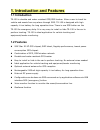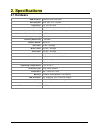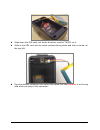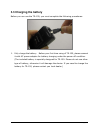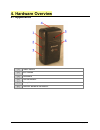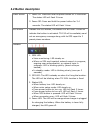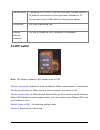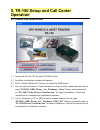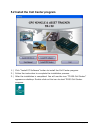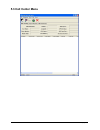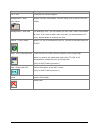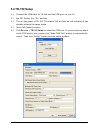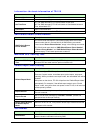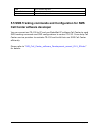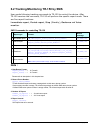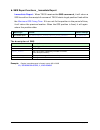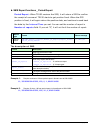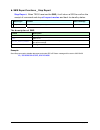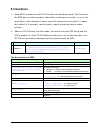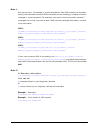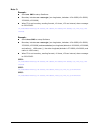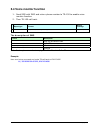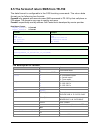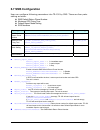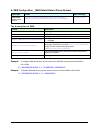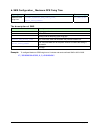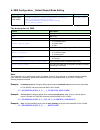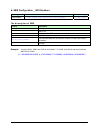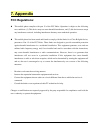Summary of TR-150
Page 1
Tr-150 vehicle/asset tracker user manual version 0.2.3.
Page 2: Table of Content
Tr-150 page 2 table of content 1. Introduction and features............................................................................................ 3 1.1 introduction ..........................................................................................................3 1.2 features ...........
Page 3: 1. Introduction and Features
Tr-150 page 3 1. Introduction and features 1.1 introduction tr-150 is durable and water resistant gps/gsm tracker. Allow a user to track his vehicle and assets from anywhere through sms. Tr-150 is designed with high capacity li-ion battery for long operation time. There is one sos button on the tr-1...
Page 4: 2. Specifications
Tr-150 page 4 2. Specifications 2.1 hardware gsm module: siemens gsm 900/1800 gps chipset: sirf star iii lt chipset frequency: l1, 1575.42 mhz c/a code: 1.023 mhz chip rate channels: 20 channel all-in-view tracking horizontal position accuracy: velocity accuracy: 0.01 m/s tracking sensitivity -159 d...
Page 5: 3. Start-Up
Tr-150 page 5 3. Start-up 3.1 accessories tr-150 ac charger usb cable battery car charger mounting bracket with magnet (optional).
Page 6
Tr-150 page 6 3.2 install sim card and battery z use a coin or screwdriver to loosen the screw on back cover. Z lift the back cover and remove it as the direction shown..
Page 7
Tr-150 page 7 z slide down the sim card slot as the direction marked “open” on it. Z slide in the sim card with its metal contacts facing down and the cut corner at the top left. Z plug the battery connector into socket. Be aware that the red wire is on the top side when you plug in the connector..
Page 8: 3.3 Charging The Battery
Tr-150 page 8 3.3 charging the battery before you can use the tr-150, you must complete the following procedures: 1. Fully charge the battery. Before your first time using of tr-150, please connect it with ac power adapter for battery charging under the power-off condition. (the included battery is ...
Page 9
Tr-150 page 9 3.4 tr-150 with magnetic holder z insert the tr-150 with the power button side facing out. Z push tr-150 into the holder until it clicks in position..
Page 10
Tr-150 page 10 z on the back of magnetic holder, there are 4 circular magnets which you can use it for attaching tr-150 onto the metal material of vehicle or machine. Z to remove tr-150, slightly push the both sides of holder outward, and slide out the tr-150..
Page 11: 4. Hardware Overview
Tr-150 page 11 4. Hardware overview 4.1 appearance (1) power button (2) sos button (3) indicators (4) usb connector (5) microphone (6) external antenna connector.
Page 12: 4.2 Button Description
Tr-150 page 12 4.2 button description power button 1. Power on: press and hold the power button for 3-4 seconds. The status led will flash 2 times 2. Power off: press and hold the power button for 3-4 seconds. The status led will flash 1 time. Sos button presses the sos button, the status led will f...
Page 13: 4.3 Dip Switch
Tr-150 page 13 usb connector connecting tr-150 to pc by a mini usb cable, you can setup all its features and functions from application software in pc. You can also plug in usb cable for charging the battery. Microphone for voice monitoring use. External antenna connector for you to connect a mmcx e...
Page 14: Operation
Tr-150 page 14 5. Tr-150 setup and call center operation 5.1 install the usb driver 1.) insert the driver cd into your cd-rom driver. 2.) autorun installation window will appear. 3.) click “install usb driver” button to install the usb driver. 4.) you will see two folders. If your windows is vista v...
Page 15
Tr-150 page 15 5.2 install the call center program 1.) click “install pc software” button to install the call center program. 2.) follow the instruction to complete the installation process. 3.) after the installation is completed. You will see the icon “tr150-call center” appears on desktop. Double...
Page 16: 5.3 Call Center Menu
Tr-150 page 16 5.3 call center menu.
Page 17
Tr-150 page 17 menu item description file > exit close the call center program. Management > user information display the user information. You can setup up to 5 users in the call center. Management > user edit for deleting a user. The call center can only hold 5 users’ information at most. If you w...
Page 18: 5.4 Tr-150 Setup
Tr-150 page 18 5.4 tr-150 setup 1.) connect the usb cable to tr-150 and the usb port on your pc. 2.) set dip switch 3 to “on” position. 3.) turn on the power of tr-150. The status led will light on red indicating it has already entered the setup mode. 4.) start call center program. 5.) click device ...
Page 19
Tr-150 page 19 information: the basic information of tr-150 item description firmware version firmware version of tr-150 module imei international mobile equipment identity set time zone on: the sms returned by tr-150 will contain a local time. Off: the sms returned by tr-150 will contain a coordina...
Page 20
Tr-150 page 20 ok ok to confirm and save. Reset default reset system to factory default. Cancel cancel the setup. 5.5 sms tracking commands and configuration for sms call center software developer you can connect one tr-150 to pc and use globalsat pc software call center to send sms tracking command...
Page 21: 6. Operating The Device
Tr-150 page 21 6. Operating the device 6.1 turn on / turn off ● turn on: when the device is off, press the power button for 3 seconds to turn on the device. When the device is on, gps will do cold start to locate its position for the first time with the green gps led on. If location is fixed, the le...
Page 22: Note :
Tr-150 page 22 6.2 tracking/monitoring tr-150 by sms user sends following tracking commands to tr-150 to control the device. After tr-150 receives the command, tr-150 will perform the specific report mode. There are five report functions: immediate report, period report, stop (standby), geofence and...
Page 23
Tr-150 page 23 ► sms report functions _ immediate report immediate report : when tr150 receives the sms command, it will return a sms to confirm the receipt of command. Tr150 starts to get position fixed within the maximum gps fixing time. If it can not fix the position in the period of time, it wil...
Page 24
Tr-150 page 24 ► sms report functions _ period report period report : when tr150 receives the sms, it will return a sms to confirm the receipt of command. Tr150 starts to get position fixed. When the gps position is fixed, it will again return the position data, and continue to send back the data by...
Page 25
Tr-150 page 25 ► sms report functions _ stop report stop report : when tr150 receives the sms, it will return a sms to confirm the receipt of command and stop all report modes and back to standby status. Report type format return message 2 stop ?2,imei,return_phone_number! ?2,imei,ok! The descriptio...
Page 26: 6.3 Geofence
Tr-150 page 26 6.3 geofence 1. Send sms command to make tr-150 enter into geofence mode. The content of the sms also includes boundary information (rectangle or circular), in or out to send alarm, time intervals of alarm report (0 means one time report, x means the interval is x seconds), return cou...
Page 27
Tr-150 page 27 note 1: user can set up to 10 rectangle or circular boundaries. Each sms contains one boundary setting. User can send numerous sms to complete one set of settings, including numerous rectangle or circle boundaries. For example, user want to set the boundary includes 2 rectangles and 1...
Page 28
Tr-150 page 28 note 3: example: send one sms to setup geofence. Boundary includes one rectangle (two longitudes, latitudes Æ 24.00000,121.00000, 25.00000,122.00000) when tr is out boundary, sending format1, 10 times , 120 sec interval, alarm message to 626123456. ?4,355632000166323,r,24.00000,121.00...
Page 29: 6.4 Voice Monitor Function
Tr-150 page 29 6.4 voice monitor function 1. Send sms with imei and return phone number to tr-150 to enable voice monitor function. 2. Then tr-150 call back. Report type format return message 6 voice monitor ?6,imei,return_phone_number! ?6,imei,ok! The description of sms format description ?6 start ...
Page 30
Tr-150 page 30 6.5 the format of return sms from tr-150 the data format is configurable in the sms tracking commands. The return data format can be following two formats. Format0 is for general end users who send sms commands to tr-150 by their cell phone or pda phone. This format is very easy to re...
Page 31: 6.6 Sos Function
Tr-150 page 31 6.6 sos function presses the sos button, the status led will flash 3 times to indicate that the button is activated. Tr-150 will immediately send out an emergency message along with its gps report to 3 preset phone numbers..
Page 32: 6.7 Sms Configuration
Tr-150 page 32 6.7 sms configuration user can configure following parameters into tr-150 by sms. There are four parts setting as below. Z sms default return phone number z maximum gps fixing time z default report mode setting z sos numbers report type format return message sms default return phone n...
Page 33
Tr-150 page 33 ► sms configuration _ sms default return phone number report type format return message sms default return phone number ?7,imei,1,enable_smsdefaultreturnphonenumber, smsdefaultreturnphonenumber,return_phone_number! $7,imei,1,ok! The description of sms format description ?7 start sign ...
Page 34
Tr-150 page 34 ► sms configuration _ maximum gps fixing time report type format return message maximum gps fixing time ?7,imei,2,maximum_gps_fixing_time, return_phone_number! ?7,imei,2,ok! The description of sms format description ?7 start sign and function code imei imei of tr 2 setting code for ma...
Page 35
Tr-150 page 35 ► sms configuration _ default report mode setting report type format return message default report mode setting ?7,imei,3,default_report_mode,report_interval, number_of_reports,report_format, returnphonennumberfordefaultreportmode, return_phone_number! ?7,imei,3,ok! The description of...
Page 36
Tr-150 page 36 ► sms configuration _ sos numbers report type format return message sos numbers ?7,imei,4,sos1,sos2,sos3,return_phone_number! ?7,imei,4,ok! The description of sms format description ?7 start sign and function code imei imei of tr 4 setting code for sos numbers sos sos numbers return_p...
Page 37: 7. Appendix
Tr-150 page 37 7. Appendix fcc regulations: z this mobile phone complies with part 15 of the fcc rules. Operation is subject to the following two conditions: (1) this device may not cause harmful interference, and (2) this device must accept any interference received, including interference that may...
Page 38
Tr-150 page 38 rf exposure information (sar) this model phone meets the government’s requirements for exposure to radio waves. This phone is designed and manufactured not to exceed the emission limits for exposure to radio frequency (rf) energy set by the federal communications commission of the u.S...