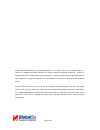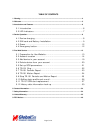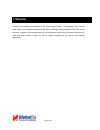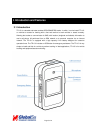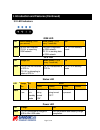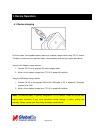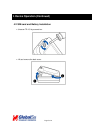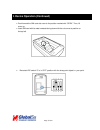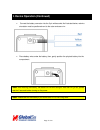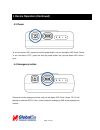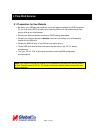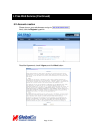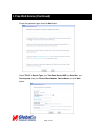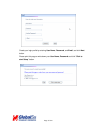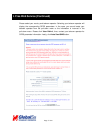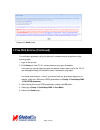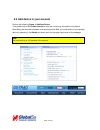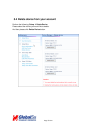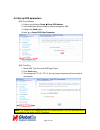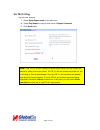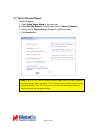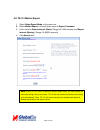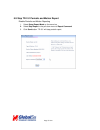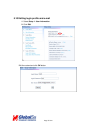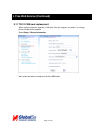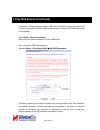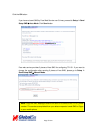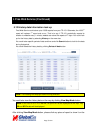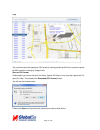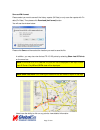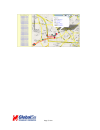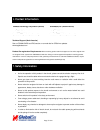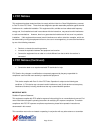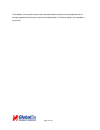- DL manuals
- G Sat
- GPS
- TR-151
- User Manual
G Sat TR-151 User Manual
TR-151 Vehicle/ Asset Tracker
User’s Manual
V0.8
TR-151_web_user guide _v0 8_Eng.doc
Page 1 of 41
Globalsat Technology Corporation
16F., No. 186, Jian-Yi Road, Chung-Ho City, Taipei Hsien 235, Taiwan
Tel: 886.2.8226.3799/ Fax: 886.2.8226.3899
service@globalsat.com.tw
www.globalsat.com.tw
USGlobalSat Incorporated
1308 John Reed Court, City of Industry, CA 91745
Tel: 626.968.4145 / Fax: 626.968.4373
sales@usglobalsat.com
www.usglobalsat.com
Summary of TR-151
Page 1
Tr-151 vehicle/ asset tracker user’s manual v0.8 tr-151_web_user guide _v0 8_eng.Doc page 1 of 41 globalsat technology corporation 16f., no. 186, jian-yi road, chung-ho city, taipei hsien 235, taiwan tel: 886.2.8226.3799/ fax: 886.2.8226.3899 service@globalsat.Com.Tw www.Globalsat.Com.Tw usglobalsat...
Page 2
Page 2 of 41 © 2009 globalsat technology corporation/usglobalsat, inc. All rights reserved. The globalsat logo is a trademark of globalsat corporation. Windows is a register trademark of microsoft corporation. Acrobat is a registered trademark of adobe systems incorporated. Mac is a registered trade...
Page 3
Page 3 of 41 table of contents 1. Warning................................................................................................................................................. 4 2. Welcome .......................................................................................................
Page 4: 1. Warning
1. Warning use responsibly. Read all instructions and safety information before use to avoid injury. Globalsat technology corporation / usglobalsat, inc. Will not accept any responsibility whatsoever for accidents resulting from failure to observe common sense precautions. Your personal judgment, tr...
Page 5: 2. Welcome
Page 5 of 41 2. Welcome thank you for purchasing the globalsat tr151 vehicle/ asset tracker. The globalsat tr151 vehicle/ asset tracker is a compact and portable tracking device, allowing flexibility to equip the unit to any vehicle with ease. In addition to its tracking abilities, the unit incorpor...
Page 6: 3. Introduction and Features
3. Introduction and features 3.1 introduction tr-151 is a durable and water resistant gps/gsm/gprs tracker. In which, it can be install tr-151 on vehicles or assets for tracking with a free web service to track vehicles or assets remotely. Allowing the tracker to communicate via sms, with location (...
Page 7
3. Introduction and features (continued) 3.2 led indicators gsm led led blink quickly (once per second) blink slowly (once every 3 seconds) off state no sim card inserted tr-151 is searching gsm network sim card is registered to gsm network. Tr-151 is sending data to gsm network tr-151 is in standby...
Page 8: 4. Device Operation
4. Device operation 4.1 device charging first time users, rechargeable battery requires a complete charge before using tr-151 device. Therefore, to maximize your device’s battery life proceed by performing the steps listed below. Using the ac adapter charge method: 1. Connect tr-151 to its supplied ...
Page 9
4. Device operation (continued) 4.2 sim card and battery installation • unscrew tr-151 by screwdriver. • lift and remove the back cover. Page 9 of 41.
Page 10
4. Device operation (continued) • push forward the sim card slot cover to the position marked with “open”. Then, lift cover up. • insert sim card with its metal contacts facing down with the cut corner at position on the top left. • be certain dip switch “3” is in “off” position with the sharp point...
Page 11
4. Device operation (continued) • connect the battery connector into the 3 pin white socket. As illustrated below, red wire orientation must be positioned next to the outer enclosure rim. • place battery wires under the battery, then, gently position the physical battery into the compartment. Note: ...
Page 12
4. Device operation (continued) 4.3 power to turn the device “on”, press and hold the power button until you see status led ! Blink 2 twice. To turn the device “off”, press and hold the power button until you see status led ! Blink 1 once. 4.4 emergency button press and hold the emergency button unt...
Page 13: 5. Free Web Service
Page 13 of 41 5. Free web service 5.1 preparation for use website • be certain your sim card has credit and verify with telecom operator for gprs activation. Or, you may verify gprs connectivity by inserting sim card to the mobile phone. Next, test by utilizing your web browser. • contact your telec...
Page 14
5. Free web service (continued) 5.2 account creation please turn on your web browser and go to http://traq.Gstraq.Com/ next, click the register hyperlink. Read the agreement, check i agree, and click next button. Page 14 of 41.
Page 15
5. Free web service (continued) check the preparation again and click next button. Select tr-151 for device type, your time zone, device imei and serial no., your country code, enter your device phone number, device name, and click next button. Page 15 of 41.
Page 16
Create your login profile by entering user name, password, and email, and click next button. Please print this page or write down your user name, password and click “click to start setup” button. Page 16 of 41.
Page 17
5. Free web service (continued) please select your country and telecom operator. Selecting your telecom operator will display the corresponding gprs parameters. In the case, you cannot locate your telecom operator from the pull-down menu or the information is incorrect in the pull-down menu. Please ...
Page 18
Please click send button. 5. Free web service (continued) for verification purposes, verify your account is created correctly by performing the following steps: 1. Login to the service. 2. Click history to view tr-151 communicates a ping report to website. In the case you cannot view ping report on ...
Page 19
5.3 add device in your account perform the following: setup Æ add new device then please refer to 5.2 create account to enter the concerning information of the device after adding the required information and sending out the sms, you could switch to use separate device by selecting in the device pul...
Page 20
5.4 delete device from your account perform the following: setup Æ delete device please select the device you would like to delete. And then please click delete device button. Page 20 of 41.
Page 21
5.5 set up sos parameters sos phone number 1. Perform the following: setup Æ setup sos number 2. Enter destination phone number to receive emergency sms. 3. Please click send button. 4. Next, go to setup sos other parameter sos time zone 1. Select sos time zone and sos report type 2. Click send butt...
Page 22
5.6 tr-151 ping log into your account 1. Select setup report mode on the menu bar. 2. Select ping report in the pull-down menu of report command 3. Click send button. Note: if the tr-151 is not in periodic or motion report mode, you may contact the device by calling it from your phone. The tr-151 wi...
Page 23
5.7 tr-151 periodic report periodic reporting 1. Select setup report mode on the menu bar. 2. Select periodic report in the pull-down menu of report command 3. Enter value for report interval. (range 30~65535 seconds) 4. Click send button. Note: i f your tr-151 is not in periodic or motion report mo...
Page 24
5.8 tr-151 motion report 1. Select setup report mode on the menu bar. 2. Select motion report in the pull-down menu of report command 3. Enter value for report interval (static) (range 30~1440 minutes) and report interval (moving). (range 10~65535 seconds) 4. Click send button. Note: i f your tr-151...
Page 25
5.9 stop tr-151 periodic and motion report disable periodic and motion reporting 1. Select setup report mode on the menu bar. 2. Select stop report in the pull-down menu of report command 3. Click send button. Tr-151 will stop periodic report. Page 25 of 41.
Page 26
5.10 editing login profile and e-mail 1. Select setup Æ user information 2. Click edit. Edit the content and click ok button. . Page 26 of 41.
Page 27
5. Free web service (continued) 5.11 tr-151 sim card replacement when replacing telecom operator’s sim card from the original, be certain, to change phone number on the website. Select setup Ædevice information page 27 of 41 next, enter new phone number and click the ok button..
Page 28
5. Free web service (continued) in the case, a different telecom operator’s sim card is desired to replace the original sim card, then, perform the following steps to alter the phone number and gprs parameters on the website. Select setup Ædevice information next, enter new phone number and click th...
Page 29
Click the ok button. If you have not send sms by free web service over 3 times, proceed to setup Æ send setup sms Æ auto mode. Click send button free web service provides 3 pieces of free sms for configuring tr-151. If you want to change the configuration after sending 3 pieces of free sms, please g...
Page 30
5. Free web service (continued) 5.12 history data information look up free web service could store up to 10000 reports from your tr-151. Otherwise, the 10001 st report will replace 1 st report and so on. That is to say, if tr-151 periodically reports its location to website every 1 minute, website c...
Page 31
Map. You could also save the reports as csv format for viewing by microsoft excel or save the reports as kml format for viewing by google earth. Save as csv format: please select you want to save all the history reports (all data) or only save the reports with fix data (fix data). Then please click ...
Page 32
Save as kml format: please select you want to save all the history reports (all data) or only save the reports with fix data (fix data). Then please click download (kml format) button. You will see the window below. Please click save and then select the location you want to save the file. In additio...
Page 33
Page 33 of 41.
Page 34: 6. Contact Information
Page 34 of 41 6. Contact information globalsat technology corporation (taiwan) usglobalsat, inc. (north america) www.Globalsat.Com.Tw www.Usglobalsat.Com service@globalsat.Com.Tw sales@usglobalsat.Com (pre-sales gps product questions only) (pre-sales gps product questions only) technical support (no...
Page 35: 8. Limited Warranty
Page 35 of 41 • never charge the battery in a neither extreme cold nor hot place, which could damage the battery. • keep this product which is being charged out of the reach of children. 7. Safety information (continued) • never put it under the direct baking sunshine or place it in a place with hig...
Page 36
Page 36 of 41 product hardware against manufacturing defects in materials and workmanship under normal use for a period of one (1) year from the date of retail purchase by the original end-user purchaser and purchased from a recognized “authorized dealer” (“warranty period”). Products purchased from...
Page 37
Page 37 of 41 their products “as-is”. Software distributed by globalsat/ usglobalsat with or without the globalsat brand name (including, but not limited to system software) is not covered under this limited warranty. Refer to the licensing agreement accompanying the software for details of your rig...
Page 38
Page 38 of 41 no globalsat/ usglobalsat reseller, agent, or employee is authorized to make any modifications, extension, or addition to this warranty. If any term is held to be illegal or unenforceable, the legality or enforceability of the remaining terms shall not be affected or impaired. Except a...
Page 39
Page 39 of 41 and you agree to follow instructions, including, if requires, arranging the return of the product or part to globalsat/ usglobalsat in a timely manner. When providing rma service requiring the return of the original product or part, globalsat/ usglobalsat may require credit card author...
Page 40: 9. Fcc Notices
Page 40 of 41 9. Fcc notices this equipment has been tested and found to comply with the limits for a class b digital device, pursuant to part 15 of the fcc rules. These limits are designed to provide reasonable protection against harmful interference in a residential installation. This equipment ut...
Page 41
Page 41 of 41 the availability of some specific channels and/or operational frequency bands are country dependent and are firmware programmed at the factory to match the intended destination. The firmware setting is not accessible by the end user..