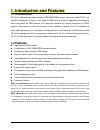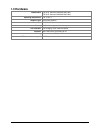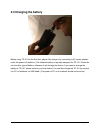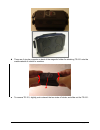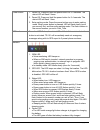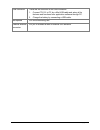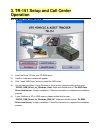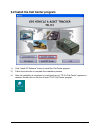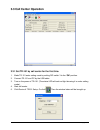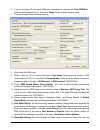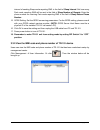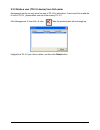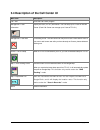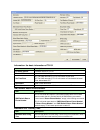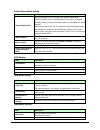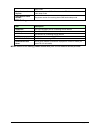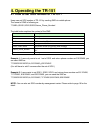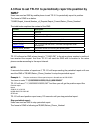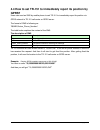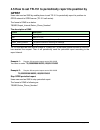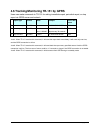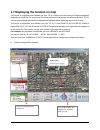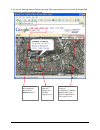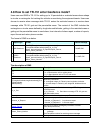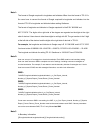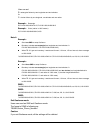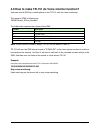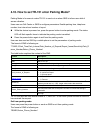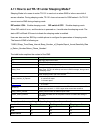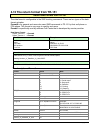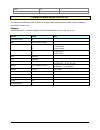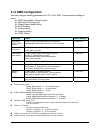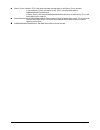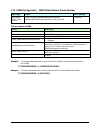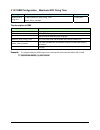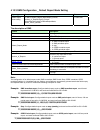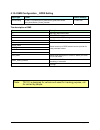- DL manuals
- G Sat
- GPS
- TR-151A
- User Manual
G Sat TR-151A User Manual
Summary of TR-151A
Page 1
Tr-151a / tr-151e vehicle/asset tracker user manual version 0.9.9.
Page 2: Table of Content
Tr-151 page 2 table of content 1. Introduction and features.............................................................................................. 3 1.1 introduction ............................................................................................................3 1.2 features .......
Page 3: 1. Introduction and Features
Tr-151 page 3 1. Introduction and features 1.1 introduction tr-151 is a durable and water resistant gps/gsm/gprs tracker. Users can install tr-151 on vehicles or assets for tracking. It can send out sms with its location (longitude and latitude) to user’s cell phone by gsm network or to personal com...
Page 4: 1.3 Hardware
Tr-151 page 4 1.3 hardware gsm module: tr-151a: siemens gsm 850/1800/1900 tr-151e: siemens gsm 900/1800/1900 operating temperature: -20° to 55° c antenna type: gps patch antenna dimension: 86.7*48.9*32.5 mm battery: 2100ma rechargeable li-ion battery led indicator: for charging, gps, gsm and status....
Page 5: 2. Start-Up
Tr-151 page 5 2. Start-up 2.1 accessories tr-151 ac charger usb cable battery mounting bracket with magnet (optional).
Page 6
Tr-151 page 6 2.2 install sim card and battery z use a coin or screwdriver to loosen the screw on back cover. Z lift up the back cover and remove it as the direction shown..
Page 7
Tr-151 page 7 z push forward the cover of sim card slot to the position marked with “open”. Then lift up the cover. Z insert the sim card with its metal contacts facing down and the cut corner at the top left. Note : it is suggested to disable the sim pin protection function (asks sim pin entry whil...
Page 8
Tr-151 page 8 z please put the connector wire under the battery, and then put the battery into battery compartment. Note: after installing the battery, the status led will emit red light.After the led go out, please wait for 5 seconds before turning on the power. Note : please take out the battery i...
Page 9: 2.3 Charging The Battery
Tr-151 page 9 2.3 charging the battery before using tr-151 for the first time, please fully charge it by connecting to ac power adapter under the power-off condition. (the attached battery is specially designed for tr-151. Please do not use other type of battery; otherwise it will damage the device....
Page 10
Tr-151 page 10 2.4 tr-151 with magnetic holder z insert the tr-151 with the power button side facing out. Z push tr-151 into the holder until it clicks in position..
Page 11
Tr-151 page 11 z there are 4 circular magnets on back of the magnetic holder for attaching tr-151 onto the metal material of vehicle or machine. Z to remove tr-151, slightly push outward the two sides of holder, and slide out the tr-151..
Page 12: 2.5 Turn On/off The Device
Tr-151 page 12 2.5 turn on/off the device ● turn on: after installing the battery, the status led will emit red light. After the led go out, please wait for 5 seconds before turning on the power. Press the power button for 3~4 seconds. When the device is turned on, gps will do cold start to get fixe...
Page 13
Tr-151 page 13 power button 1. Power on: press and hold the power button for 3-4 seconds. The status led will flash 2 times 2. Power off: press and hold the power button for 3-4 seconds. The status led will flash 1 time. 3. Enter parking mode: press the power button once to enter parking mode. When ...
Page 14
Tr-151 page 14 usb connector there are two functions of the usb connector: 1. Connect tr-151 to pc by a mini usb cable and setup all its features and functions from application software through pc. 2. Charge the battery by connecting a usb cable. Microphone for voice monitoring use. External antenna...
Page 15: 2.7 Dip Switch
Tr-151 page 15 2.7 dip switch on off switch 1 enable tr-151 to automatically power on when it is connected to external power. Users have to press the power button to power on tr-151 whether external power is connected or not. Switch 2 all led works as user mode. Make all led except status led go off...
Page 16: Operation
Tr-151 page 16 3. Tr-151 setup and call center operation 3.1 install the usb driver 1.) insert the driver cd into your cd-rom driver. 2.) autorun installation window will appear. 3.) click “install usb driver” button to install the usb driver. 4.) you will see two folders. If your windows is vista v...
Page 17
Tr-151 page 17 3.2 install the call center program 1.) click “install pc software” button to install the call center program. 2.) follow the instruction to complete the installation process. 3.) after the installation is completed, you will see the icon “tr151-call center” appears on desktop. Double...
Page 18: 3.3 Call Center Operation
Tr-151 page 18 3.3 call center operation 3.3.1 set tr-151 by call center for the first time. 1. Make tr-151 enter setting mode by setting dip switch 3 to the “on” position. 2. Connect tr-151 and pc by the usb cable. 3. Turn on the power of tr-151. (the status led will emit red light showing it is un...
Page 19
Tr-151 page 19 6. If you do not know tr-151 which com port is connected to, please click “scan com port” button to automatically scan it. Then click “setup” button to enter setup window. 7. Then the window below will be brought up. 8. Write down the imei code. 9. Enter a name for tr-151 device in th...
Page 20
Tr-151 page 20 interval of sending sleep mode reporting sms in the field of sleep interval. Set how many park mode reporting sms will be sent in the field of sleep number of reports. Enter the phone number for receiving park mode reporting sms in the field of sleep return phone number. 15. Gprs sett...
Page 21
Tr-151 page 21 3.3.3 delete a user (tr-151 device) from call center management center can only store five sets of tr-151’s information. If user would like to add the 6 th set of tr-151, please delete one set of the existing tr-151. Click management Æ user edit. Or click . Then the window below will ...
Page 22
Tr-151 page 22 3.4 description of the call center ui menu item description file > exit close the call center program. Management > user information display the user (tr-151) information. You can setup up to 5 users in the call center. (each call center can manage up to 5 sets of tr-151.) management ...
Page 23
Tr-151 page 23 information: the basic information of tr-151 item description firmware version firmware version of tr-151 module imei international mobile equipment identity set time zone on: the sms returned by tr-151 will contain a local time. Off: the sms returned by tr-151 will contain a coordina...
Page 24
Tr-151 page 24 default report mode setting item description default report mode user can configure tr-151 to perform the “default report mode”. There are 3 report modes: immediate report, period report, stop report (standby). When you select some report mode, the unavailable item will be disabled. A...
Page 25
Tr-151 page 25 sleep mode sleep number of reports set how many alarm sms will be sent when tr-151 senses vibration under sleep mode sleep return phone number the phone number for receiving alarm sms under sleep mode gprs setting item description gprs port the communication port for connecting gprs n...
Page 26
Tr-151 page 26 3.5 sms tracking commands and configuration for sms call center software developer you can connect one tr-151 to pc and use globalsat pc software call center to send sms tracking commands and sms configurations to control the other tr-151 which is outside on the road. It can help call...
Page 27: 4. Operating The Tr-151
Tr-151 page 27 4. Operating the tr-151 4.1 how to set sos number of tr-151? Users can set sos number of tr-151 by sending sms via mobile phone. The format of sms is following as: ?7,imei,4,sos1,sos2,sos3,return_phone_number! The table below explains the content of the sms. Format description ? Start...
Page 28: Sms?
Tr-151 page 28 4.2 how to set tr-151 to immediately report its position by sms? Users can send an sms by mobile phone to ask tr-151 to immediately report its position. The format of sms is following as: ?0,imei,report_format,return_phone_number! The table below explains the content of the sms. Forma...
Page 29: Sms?
Tr-151 page 29 4.3 how to set tr-151 to periodically report its position by sms? Users can send an sms by mobile phone to ask tr-151 to periodically report its position. The format of sms is as below. ?1,imei,report_interval,number_of_reports,report_format,return_phone_number! The table below explai...
Page 30: Gprs?
Tr-151 page 30 4.4 how to set tr-151 to immediately report its position by gprs? Users can send an sms by mobile phone to ask tr-151 to immediately report its position via gprs network to tr-151 call center or gprs server. The format of sms is following as: ?8,imei,return_phone_number! The table bel...
Page 31: Gprs?
Tr-151 page 31 4.5 how to set tr-151 to periodically report its position by gprs? Users can send an sms by mobile phone to ask tr-151 to periodically report its position via gprs network to gprs server (tr-151 call center). The format of sms is as below. ?9,imei,report_interval,return_phone_number! ...
Page 32
Tr-151 page 32 4.6 tracking/monitoring tr-151 by gprs users can make commands to tr-151 for asking immediate report, periodical report, or stop report via gprs server and network. Report type format note example tr-151 will return 0 immediate report $0,imei! *note1 $0,355632000166323! $ok! 1 period ...
Page 33
Tr-151 page 33 4.7 displaying the location on map the format of longitudes and latitudes got from tr-151 differs from the format of google map/earth’s longitudes and latitudes. So users have to convert the format of longitudes and latitudes got from tr-151 into the format google map/earth’s longitud...
Page 34
Tr-151 page 34 ● or you can start the internet explorer and type "http://maps.Google.Com" to connect to google map website for displaying the location map. Select "satellite" or "hybrid". It depends on google map whether your area is supported by this mode or not. Input the latitude and longitude an...
Page 35
Tr-151 page 35 4.8 how to set tr-151 enter geofence mode? Users can send sms to tr-151 for setting up to 10 permissible or restricted areas whose shape is circular or rectangular for tracking the vehicles or monitoring the equipment/assets. Users can choose to receive alarm message while tr-151 ente...
Page 36
Tr-151 page 36 note 1: the format of google map/earth’s longitudes and latitudes differs from the format of tr-151’s. So users have to convert the format of google map/earth’s longitudes and latitudes into the format of tr-151’s longitudes and latitudes before setting geofence. The format of longitu...
Page 37
Tr-151 page 37 user can set r: rectangular follows by two longitudes and two latitudes. Or c: circular follows by one longitude, one latitude and one radius. Example: rectangle r,e12128.1883,n2342.8117,e12129.2186,n2459.8915 example: circle (radius is 1000 meters) c,e12129.2186,n2459.8915,1000 note ...
Page 38
Tr-151 page 38 4.9 how to make tr-151 do voice monitor function? User can send a sms by a mobile phone to ask tr-151 start the voice monitoring. The format of sms is following as: ?6,imei,return_phone_number! The table below explains the content of the sms format description ? Start sign 6 function ...
Page 39
Tr-151 page 39 4.10. How to set tr-151 enter parking mode? Parking mode is for users to make tr-151 to send out an alarm sms to inform user while it senses vibration. Users can use call center or sms to configure parameters: enable parking time, telephone number, time interval and number of report. ...
Page 40
Tr-151 page 40 4.11 how to set tr-151 enter sleeping mode? Sleeping mode is for users to make tr-151 to send out an alarm sms to inform user while it senses vibration. During sleeping mode, tr-151 does not connect to gsm network. So tr-151 cannot receive sms during sleeping mode. Dip switch 4 on: en...
Page 41
Tr-151 page 41 4.12 the return format from tr-151 return sms format from tr-151 the data format is configurable in the sms tracking commands. There are two types of the data format as below. Format0 is for general end users who send sms commands to tr-151 by their cell phone or pda phone. This forma...
Page 42
Tr-151 page 42 hdop x.X ! ! Command end format of return gprs from tr-151 format: command_head,imei,status,gps_fix,date,time,longitude,latitude,altitude,speed,heading,number of satellites in use,hdop,command_end example: $355632000166323,1,1,040202,093633,e12129.2252,n2459.8891,00161,0.0100,147,07,2...
Page 43: 4.13 Sms Configuration
Tr-151 page 43 4.13 sms configuration user can configure following parameters into tr-151 by sms. There are seven settings as below. Z sms default return phone number z maximum gps fixing time z default report mode setting z sos numbers z parking setting z sleeping setting z gprs setting report type...
Page 44
Tr-151 page 44 return_phone_number: tr-151 will send confirmed message back to this return_phone_number. If user let return_phone_number be empty, tr-151 will send report back to smsdefaultreturnphonenumber. If return_phone_number and smsdefaultreturnphonenumber are both empty, tr-151 will send repo...
Page 45
Tr-151 page 45 4.13.1 sms configuration _ sms default return phone number report type format return message sms default return phone number ?7,imei,1,enable_smsdefaultreturnphonenumber, smsdefaultreturnphonenumber,return_phone_number! ?7,imei,ok! The description of sms format description ?7 start si...
Page 46
Tr-151 page 46 4.13.2 sms configuration _ maximum gps fixing time report type format return message maximum gps fixing time ?7,imei,2,maximum_gps_fixing_time, return_phone_number! ?7,imei,ok! The description of sms format description ?7 start sign and function code imei imei of tr-151 2 setting code...
Page 47
Tr-151 page 47 4.13.3 sms configuration _ default report mode setting report type format return message default report mode setting ?7,imei,3,default_report_mode,report_interval, number_of_reports,report_format, returnphonennumberfordefaultreportmode, return_phone_number! ?7,imei,ok! The description...
Page 48
Tr-151 page 48 4.13.4 sms configuration _ gprs setting report type format return message gprs setting ?7,imei,7,port,apn,gprs_name,gprs_pwd,dns1,dns2, host_name,return_phone_number! ?7,imei,ok! The description of sms format description ?7 start sign and function code imei imei of tr-151 7 setting co...