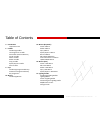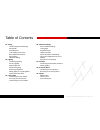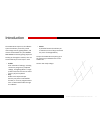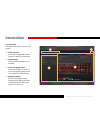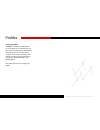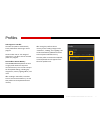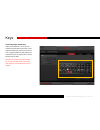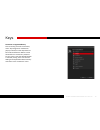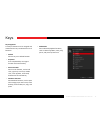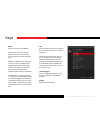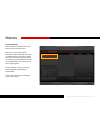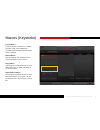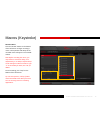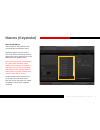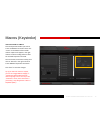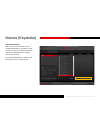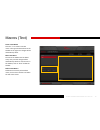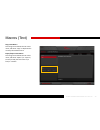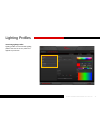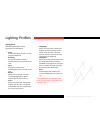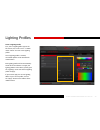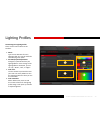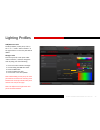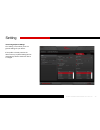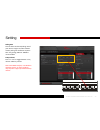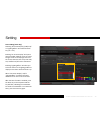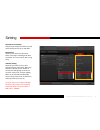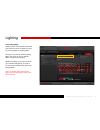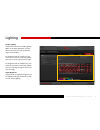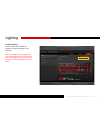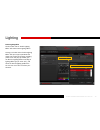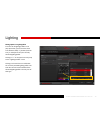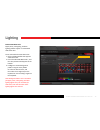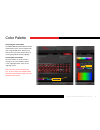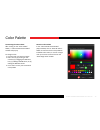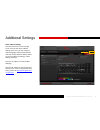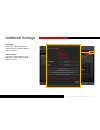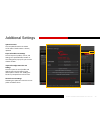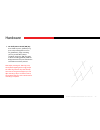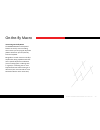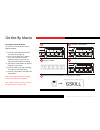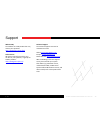- DL manuals
- G.SKILL
- Keyboard
- RIPJAWS KM570 RGB
- User Manual
G.SKILL RIPJAWS KM570 RGB User Manual
Summary of RIPJAWS KM570 RGB
Page 1
Ripjaws km570 rgb user manual.
Page 2
2 g.Skill ripjaws km570 rgb user manual 14 macros (keystroke) create a macro delete a macro copy a macro export/import a macro record a macro edit a recorded macro insert commands in a macro update edited macros 19 macros (text) create a text macro edit a text macro delete a text macro copy a text m...
Page 3
3 g.Skill ripjaws km570 rgb user manual 38 additionalsettings driver software settings ui language keyboard layout update firmware export all profiles and settings import all configuration files and settings reset all current settings 41 hardware introducing the keyboard hardware status lighting 44 ...
Page 4
4 g.Skill ripjaws km570 rgb user manual – macro: a powerful function that allows you to execute a series of key presses with the press of a designated key. To open the g.Skill driver system, go to the system tray and double click on the g.Skill icon. You are now ready to begin. The g.Skill driver sy...
Page 5
5 g.Skill ripjaws km570 rgb user manual layoutoverview the g.Skill driver system has four main sections: 1. Profileselection: create and manage profiles. Select and store a profile to the keyboard. 2. Profilesettings: customize profile settings for your keyboard. 3. Macros&lightingprofiles: create a...
Page 6
6 g.Skill ripjaws km570 rgb user manual introducingprofiles a profile is a collection of settings that can be saved to the on-board memory of your keyboard, allowing the customization to follow the device, no matter which computer it’s connected to. Each profile contains a single complete layout of ...
Page 7
7 g.Skill ripjaws km570 rgb user manual after saving the profile to device memory, further setting changes to the “customize”, “setting”, and “lighting” tab will be automatically updated and saved to the keyboard onboard memory. Once the profile is saved to the keyboard, a small keyboard icon will a...
Page 8
8 g.Skill ripjaws km570 rgb user manual copyaprofile click the gear icon below the profile name, then choose “copy” from the list to make an exact copy of the profile. Export/importaprofile click the gear icon below the profile name, then choose “export” (or “import”) from the list. A window will pr...
Page 9
9 g.Skill ripjaws km570 rgb user manual introducingprogrammablekeys under the “customize” menu, you can customize the function of each key on the keyboard. When the mouse cursor hovers over a programmable key, the display will show the key (on the right) and its current function (on the left). Examp...
Page 10
10 g.Skill ripjaws km570 rgb user manual customizeaprogrammablekey click on the key you wish to customize, and a “key assignment” window will pop up. Choose from the drop-down list for the desired function. Macros can be selected here to customize a particular key to a macro. Once the desired functi...
Page 11
11 g.Skill ripjaws km570 rgb user manual keys keyassignment a variety of functions can be assigned and customized to a key. See below for a list of functions. – default sets the key to its default function. – keyboard press a keyboard key to assign its function to the selected key. – mousefunction s...
Page 12
12 g.Skill ripjaws km570 rgb user manual keys – macro sets a macro to the selected key. Select a macro from the “assign macro” drop-down menu to set a programmed macro to the selected key. Additional options can be set for the macro to run once, multiple times, toggle function (press selected key on...
Page 13
13 g.Skill ripjaws km570 rgb user manual introducingmacros there are two kinds macros you can set: keystroke macro and text macro. Macros are a series of keypresses, commands, and/or delays that can be set to activate when a certain key is pressed. This may be useful for repeatable actions by creati...
Page 14
14 g.Skill ripjaws km570 rgb user manual create a macro in the left column, click on the “+” button to create a new macro. Options for recording a macro will be available when a macro is created. Deleteamacro click the trash bin icon below the macro name to delete the current macro. Copyamacro click...
Page 15
15 g.Skill ripjaws km570 rgb user manual recordamacro click the “record” button on the bottom of the left column to begin recording a macro. The keystrokes and delays of the recorded macro will appear in the middle column. Note: before recording the macro, you may choose to record the delay, use a d...
Page 16
16 g.Skill ripjaws km570 rgb user manual editarecordedmacro you can delete or edit a specific macro command, after recording the macro. To delete a specific macro command, click on the macro command you wish to delete, then click the trash bin icon on the bottom left of the middle column. Note: if t...
Page 17
17 g.Skill ripjaws km570 rgb user manual insertcommandsinamacro click the keystroke location you wish to insert an additional command. Then click “insert” on the bottom of the middle column. Options will appear in the right column to allow inserting before or after the selected keystroke command. Yo...
Page 18
18 g.Skill ripjaws km570 rgb user manual updateeditedmacros after a macro has been edited, click on “update edited macros” to make sure that the macros saved in the keyboard onboard memory are updated with any changes that have been made. The “update edited macros” button is also accessible from the...
Page 19
19 g.Skill ripjaws km570 rgb user manual create a text macro click the “+” to create a new text macro. Then type the desired text in the textbox on the right. The changes will be automatically saved. Editatextmacro the text in the textbox can be edited at any time, and the changes will be automatica...
Page 20
20 g.Skill ripjaws km570 rgb user manual copyatextmacro click the gear icon below the text macro name, and select “copy” to duplicate the currently selected text macro. Export/importatextmacro click the gear icon below the text macro name, and select “export” (or “import”) to save (or load) the text...
Page 21
21 g.Skill ripjaws km570 rgb user manual introducinglightingprofiles lighting profiles are customizable lighting patterns that can be set to a profile and applied to your device. Lighting profiles.
Page 22
22 g.Skill ripjaws km570 rgb user manual – changeling* when a key is pressed, that key will brighten and cycle through the set colors. If the same key is pressed while lit, then the cycle of colors will restart from the beginning. – checkpoint when the number of keystrokes reach the designated amoun...
Page 23
23 g.Skill ripjaws km570 rgb user manual createalightingprofile first, select a lighting effect type in the left column, then click on the “+” button under “name” to create a new lighting profile. Once a lighting profile is created, associated options will be available for customization. Each lighti...
Page 24
24 g.Skill ripjaws km570 rgb user manual customizingyourlightingprofile there are four main sections to this interface. 1. Notes: type here to add notes for each lighting profile. This may be useful for remembering color codes. 2. Duration/keystroke/direction: change the speed of how fast your light...
Page 25
25 g.Skill ripjaws km570 rgb user manual add/removeacolor to add (or delete) a color point, click on the “+” or “-” under “color controller” in the right column. A new color point will be added. Changeacolor click the square of a color point under “color controller”, and then change the color by doi...
Page 26
26 g.Skill ripjaws km570 rgb user manual introducingkeyboardsettings the “setting” menu allows you to set general settings for your device. If the profile is already saved to the device memory, keyboard settings will be automatically saved to the device after it is changed. Setting.
Page 27
27 g.Skill ripjaws km570 rgb user manual pollingrate click to select the desired polling rate of your device. A higher number indicates a faster polling rate and faster response time. For gaming, 500hz or 1000hz is recommended. N-keyrollover press “fn + f6” to toggle between n-key rollover and 6-key...
Page 28
28 g.Skill ripjaws km570 rgb user manual timersetting(timerkey) selecting “on screen display” (osd) and/ or “lighting effect” will enable the timer key (“fn + f7”). Enabling “on screen display” will open a pop up window, allowing you to set a text string to show on the top right corner of the screen...
Page 29
29 g.Skill ripjaws km570 rgb user manual repeatrateacceleration drag the slider to adjust how fast a key will repeat itself when the key is held down. Repeatdelay allows you to choose the delay time before a key begins repeating itself when held down. 1x is a short delay; 8x is a long delay. Ledslee...
Page 30
30 g.Skill ripjaws km570 rgb user manual introducinglighting lighting may be customized and applied to your keyboard. There are options to easily set per-key lighting or a lighting effect. Checking or unchecking “enable lighting effect” will allow you to set a lighting effect or static per-key light...
Page 31
31 g.Skill ripjaws km570 rgb user manual per-keylighting uncheck the box next to “enable lighting effect” to set static lighting for each key. When unchecked, the color palette will appear at the bottom. To change the color of a single key, click and choose a color from the color palette, then click...
Page 32
32 g.Skill ripjaws km570 rgb user manual disablealllighting check the box next to “disable all lighting” to disable all lighting on the keyboard. Note: any changes to a saved profile will be automatically updated and saved to the device. The software may be unresponsive for a few seconds while setti...
Page 33
33 g.Skill ripjaws km570 rgb user manual enablelightingeffect check the box next to “enable lighting effect” will enable active lighting effects. Clicking on the box below “enable lighting effect” will open a pop-up window that allows you to select and change a lighting profile. From this pop-up win...
Page 34
34 g.Skill ripjaws km570 rgb user manual editingoptionsinlightingeffect from the list of lighting profiles in the pop-up window, you can click the three icons below to add (“+”), delete (trash bin icon), or edit (pencil icon) the currently selected lighting profile. Clicking on “+” or the pencil ico...
Page 35
35 g.Skill ripjaws km570 rgb user manual enablestaticbasecolor ripple, sonic, changeling, and rain lighting profiles support a customizable static base color. To set and enable the static base color: 1. Select a lighting profile that supports static base color. 2. Check “enable static base color”, a...
Page 36
36 g.Skill ripjaws km570 rgb user manual introducingthecolorpalette the km570 rgb keyboard software allows customization of the 24 color palette with a full range of rgb colors. Now you can edit and save your own custom colors to use in lighting effects and key lighting! Accessingthecolorpalette the...
Page 37
37 g.Skill ripjaws km570 rgb user manual customizingthecolorpalette after clicking on the “color palette” button, a “color palette customization” window will pop up. To change a color: 1. Click the color you want to change. 2. Edit a color by (a) clicking on the color box, (b) dragging the rgb color...
Page 38
38 g.Skill ripjaws km570 rgb user manual driversoftwaresettings click the wrench icon on the top right corner to access the driver software settings. From here, you can change ui display language, select keyboard layout, reset the current profile to default, export all current profiles and settings,...
Page 39
39 g.Skill ripjaws km570 rgb user manual uilanguage click to open a drop-down list for all supported display language. Software restart is required. Keyboardlayout click to open a drop-down list for all supported keyboard layouts. Software restart is required. Additional settings.
Page 40
40 g.Skill ripjaws km570 rgb user manual updatefirmware click to update firmware. No actions will be taken if the firmware is already updated. Exportallprofilesandsettings this will export all profiles, macros, and settings to a specified folder location. A save dialogue will pop-up for you to selec...
Page 41
41 g.Skill ripjaws km570 rgb user manual introducingthekeyboardhardware 1. Functionkey(fn) 2. Functioncombohotkeys fn+f1: opens “my computer” (windows 7, 8) or “this pc” (windows 10) fn+f2: opens default web browser fn+f3: opens default email client fn+f4: opens calculator fn+f5: toggles win-key loc...
Page 42
42 g.Skill ripjaws km570 rgb user manual 5. On-the-flymacrorecord(mr)key press “mr” key once, [led stays on], press a key to designate as macro key, [led blinks], begin recording your key combination (delays included), and press “mr” key again to finish recording [led off]. Now the designated macro ...
Page 43
43 g.Skill ripjaws km570 rgb user manual statuslighting when certain functions are enabled or disabled, keyboard lighting will display the status of the function. Function status lighting “mr” key lock on (mr disabled) “mr” key blinks 3 times, then stays lit for 3 seconds. Off (mr enabled) “mr” key ...
Page 44
44 g.Skill ripjaws km570 rgb user manual introducingon-the-flymacro the ripjaws km570 series keyboard features on-the-fly macro recording, which means you can program keystroke patterns whenever you need, directly from the keyboard. Being able to record macros on-the-fly is helpful when doing repeti...
Page 45
45 g.Skill ripjaws km570 rgb user manual recordinganon-the-flymacro to record an on-the-fly macro on your km570 keyboard: 1. Press the “mr” (macro record) key. The “mr” key will light up. 2. Press a key to assign it as a “macro key”, so the macro will activate whenever that key is pressed. The “mr” ...
Page 46
46 g.Skill ripjaws km570 rgb user manual technicalsupport our technical support team can be contacted via email. Global: techsupport@gskill.Com europe: eurotech@gskill.Com north america: ustech@gskillusa.Com when submitting a technical support email, please include your system information (e.G. Wind...