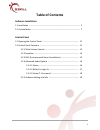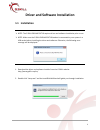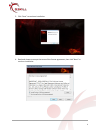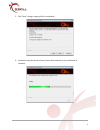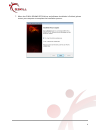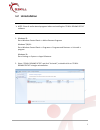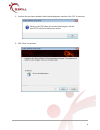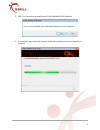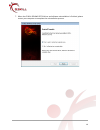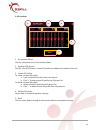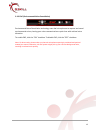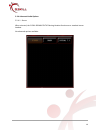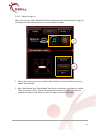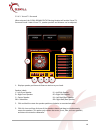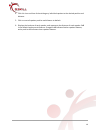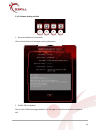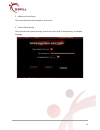- DL manuals
- G.SKILL
- Headsets
- RIPJAWS SV710
- Software User Manual
G.SKILL RIPJAWS SV710 Software User Manual
Summary of RIPJAWS SV710
Page 1
1.15j g.Skill ripjaws sv710 gaming headset software user manual.
Page 2: Table Of Contents
Table of contents software installation 1.1 installation 1.2 uninstallation control panel 2.1 opening the control panel 2.2 control panel functions 2.2.1 main volume control 2.2.2 equalizer 2.2.3 enc (environmental noise cancellation) 2.2.4 advanced audio options 2.2.4.1 stereo 2.2.4.2 dolby pro log...
Page 3: 1.1 Installation
Driver and software installation 1.1 installation note: the g.Skill ripjaws sv710 requires driver and software installation prior to use. Note: make sure the g.Skill ripjaws sv710 headset is connected to your system in a usb socket before installing the driver and software. Otherwise, the following ...
Page 4
3. Click “next” to continue installation. 4. Read and choose to accept the terms of the license agreement, then click “next” to continue installation. 4.
Page 5
5. Click “next” to begin copying files for installation. 6. Installation may take a few minutes. Please wait patiently for the installation to complete. 5.
Page 6
7. When the g.Skill ripjaws sv710 driver and software installation is finished, please restart your computer to complete the installation process. 6.
Page 7: 1.2 Uninstallation
1.2 uninstallation note: close all audio related programs before uninstalling the “g.Skill ripjaws sv710” software. 1. Windows xp: go to windows control panel >> add or remove programs windows 7/8/8.1: go to windows control panel >> programs >> programs and features >> uninstall a program windows 10...
Page 8
3. Confirm that you have closed all audio related programs, and then click “ok” to continue. 4. Click “next” to continue. 8.
Page 9
5. Click “yes” to confirm uninstallation of g.Skill ripjaws sv710 software. 6. Uninstallation may take a few minutes. Please wait patiently for the uninstallation to complete. 9.
Page 10
7. When the g.Skill ripjaws sv710 driver and software uninstallation is finished, please restart your computer to complete the uninstallation process. 10
Page 11
Ripjaws sv710 control panel 2.1 opening the control panel after successfully installing the g.Skill ripjaws sv710 driver and software, you will find a “g.Skill ripjaws sv710” control panel shortcut icon on your desktop and a system tray shortcut icon on the lower right. To launch the g.Skill ripjaws...
Page 12
2.2 control panel functions the g.Skill ripjaws sv710 control panel has five main sections. 1 volume control 2 equalizer 3 enc (environmental noise cancellation) 4 advanced audio options 5 software setting and info 1 2 3 4 5 12.
Page 13
2.2.1 main volume control 1. Volume control main volume (vol) – controls main system volume. This is how loud your audio will sound on your headset. Mic-in volume (mic) – controls microphone input volume. This is how loud the listener on the other end will hear you. Monitor volume control (mvc) – co...
Page 14
2.2.2 equalizer 1. Environment effects click for a dropdown list of environment effects. 2. Equalizer (eq) presets click for a list of eq presets. Custom eq profiles are added to the bottom of the list. 3. Custom eq profiles to create a custom eq profile: a. Type in custom eq profile name into text ...
Page 15
2.2.3 enc (environmental noise cancellation) environmental noise cancellation technology uses dual-microphones to capture and cancel environmental noises, leaving your voice communication crystal clear with minimal voice distortion. To enable enc, click the “on” checkbox. To disable enc, click the “...
Page 16
2.2.4 advanced audio options 2.2.4.1 stereo when selected, the g.Skill ripjaws sv710 gaming headset functions as a standard stereo headset. No advanced options available. 16.
Page 17
2.2.4.2 dolby pro logic iix when selected, the g.Skill ripjaws sv710 gaming headset will enable dolby pro logic iix, providing enhanced audio experience in music and movie modes. 1. Click on the musical note icon to enable “music mode” or click on the film reel icon to enable “movie mode”. 2. Both “...
Page 18
2.2.4.3 virtual 7.1 surround when selected, the g.Skill ripjaws sv710 gaming headset will enable virtual 7.1 surround sound. Under virtual 7.1, speaker position and distance can be adjusted. 1. Displays speaker position and distance relative to your head. Speaker labels: l = left front speaker r = r...
Page 19
4. Click this icon and then click and drag any individual speaker to the desired position and distance. 5. Click to reset all speaker position and distance to default. 6. Displays the loudness of each speaker, and represents the distance of each speaker. 0db is the default loudness and distance. A n...
Page 20
2.2.5 software setting and info 1. Driver and software information click to show driver and software version information. 2. G.Skill official website click to visit g.Skill homepage website. This will open a new internet browser window or tab. 1 4 2 3 20
Page 21
3. Minimize control panel click to minimize the control panel to system tray. 4. Control panel setting click to show control panel settings: system tray icon on/off, ui transparency, and display language. 21.