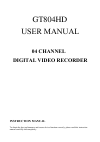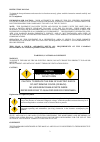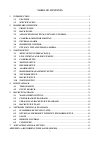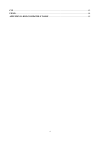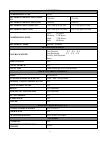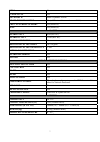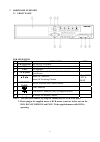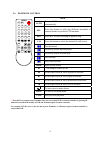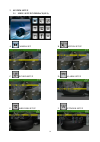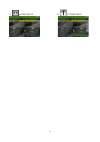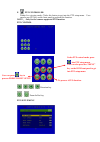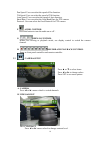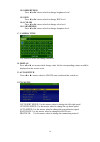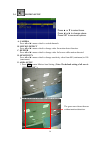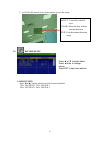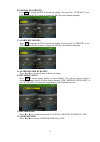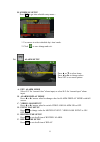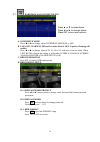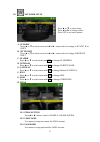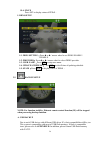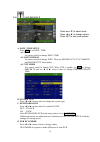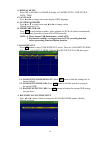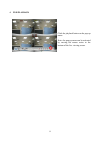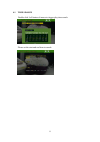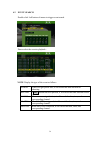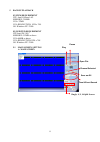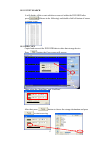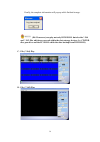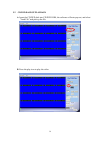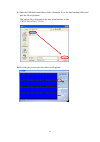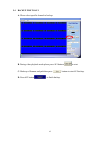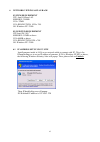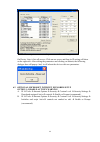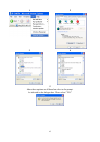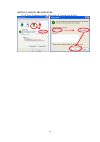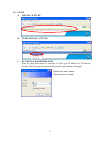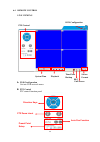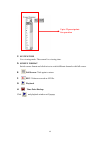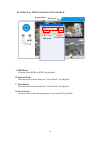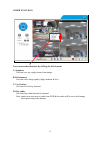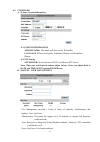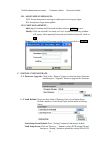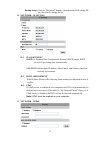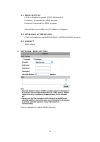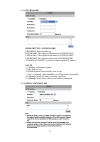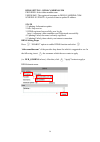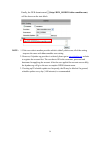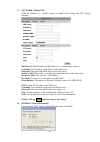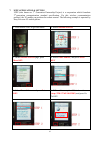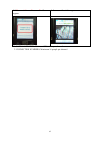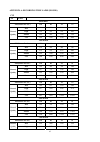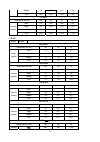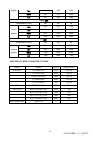Summary of GT804HD
Page 1
Gt804hd user manual 04 channel digital video recorder instruction manual to obtain the best performance and ensure device function correctly, please read this instruction manual carefully and completely..
Page 2
2 instruction manual to obtain the best performance and ensure device function correctly, please read this instruction manual carefully and completely. Fcc compliance user-installer caution: your authority to operate this fcc verified equipment could be voided if you make changes or modifications no...
Page 3: Table of Contents
3 table of contents 1 introduction...................................................................................................................... 5 1.1 feature ......................................................................................................................5 1.2 specifica...
Page 4
4 cif..................................................................................................................................................... 63 field ...........................................................................................................................................
Page 5
5 1 introduction 1.1 feature z h.264 video compression. Z 120 pps z recording quality/ rate adjustment per channel available. Z support cms (central management system)/ 3gpp. Z audio backup / audio streaming. Z graphic user interface (gui ). Z support time-point backup function under ethernet remote...
Page 6
6 recording compression type h.264 recording resolution (half d1) 720×240 720×288 recording resolution (cif) 360x240 360x288 recording rate (half d1) 720 x 240 up to 60 pps 720 x 288 up to 50 pps recording rate (cif) 360 x 240 up to 120 pps 360 x 288 up to 100 pps compression rate low: 1k bytes medi...
Page 7
7 ddns yes e-mail & ftp yes network ip static/ dynamic/ pppoe multi-remote client yes ( 4 clients at the same time available) pda/ cell phone support yes (mpeg4) 3gpp yes (mpeg4) alarm alarm input 4 in (no/ nc) alarm output 1 out (no/ nc) motion detection yes motion detection area 30 x 24 grids moti...
Page 8
8 2 hardware overview 2.1 front panel dvr operation no. Label operation ptz 1 cd/ dvd rw slot for cd/ dvd rw. 2 rec button of recording. 3 led led indicator 4 1-4 & quad press the buttonto display no.1~no.4 full screen and quad screen 5 ▲▼◄► button of controller. Button of switching channel. Up, dow...
Page 9
9 2.2 back panel no. Label operation 1 video input video input with bnc connector. 2 video output video output with bnc connector. 3 monitor out video output with bnc and s-video connector. 4 audio out audio output 5 audio in audio input. 6 vga d-sub out connect to crt or lcd monitor. 7 ethernet rj-...
Page 10
10 2.4 camera & monitor looping here recommend link cameras by sequence to avoid unexpected image broken, from ch1, ch2, ch3, ch4 2.5 exteral alarm there are three types of alarms that the system can be configured to handle. They are motion detection alarm, external alarm and video loss alarm. A. Mo...
Page 11
11 terminal connectors: example 1:connect alarm in one with pir (passive infrared). Example 2:connect with alarm siren at relay n.O. T+ rs-485 sends + t - rs-485 sends - r- rs-485 receives - r+ rs-485 receives + alarm1-4 camera alarm input. Gnd gnd. N.C relay n.C. Com relay com n.O relay n.O..
Page 12
12 2.6 ir remote control item auto press auto to switch channel by channel automatically. Sel press this button to select the different assembled of camera formats or perform ptz functions. .Rec press rec to start recording & again to stop. 1-16 press the button to select the channel for full screen...
Page 13
13 2.7 ptz (pan, tilt and zoom) camera following diagram for dvr connect between ptz camera & joystick controller, for dvr to control ptz camera please make sure the camera id, bandrate (default at 9600 bps) and rs-485 cable. 0 1 0 1 0 1 0 1 a b a b a b a b d+ d- d+ d- d+ d- d+ d- a b a b a b a b d0...
Page 14
14 3 system setup 3.1 menu setup interface(gui) a. Camera set b. Motion setup c. Record setup d. Alarm setup e. Hard disk setup f. Network setup.
Page 15
15 g. Backup setup h. System setup.
Page 16
16 3.2 live viewing and pop-up menu note:the pop-up menu can be activated by moving the mouse cruise to the bottom of the live viewing screen. A. Gui menu bar with live viewing mode, press this button to get into the gui menu. B. Disk information with live viewing mode, press this button to display ...
Page 17
17 e. Ptz controller within live-viewing mode, clicks this button to get into the ptz setup menu. User can also use ptz key on the front panel to perform this function. Note: only for the camera supported ptz function. Ptz control , , , direction key / zoom in/out key ptz setup menu under ptz contro...
Page 18
18 pan speed: user can select the speed of pan function. Tilt speed: user can select the speed of tilt function. Auto speed: user can select the speed of auto function. Baud rate: user can select the fixed baud rate for ptz camera. Protocol: user can select the fixed protocol for ptz camera. F. Audi...
Page 19
19 b-2. Brightness press ◄ or ►/ mouse wheel to change brightness level. B-3. Hue press ◄ or ►/ mouse wheel to change hue level. B-4. Color press ◄ or ►/ mouse wheel to change color level. B-5. Shaprness press ◄ or ►/ mouse wheel to change sharpness level. C. Camera title use mouse to select and cha...
Page 20
20 3.4 motion setup a. Camera press ◄ or ►/ mouse wheel to switch channels. B. Motion detect press ◄ or ►/ mouse wheel to change value for motion detect function. C. Buzzer press ◄ or ►/ mouse wheel to change value for buzzer while motion detected. D. Sensitivity press ◄ or ►/ mouse wheel to change ...
Page 21
21 3. Left-click the mouse to see more options or exit the setup. 3.5 record setup a. Resoultion press ◄ or ►/ mouse wheel to switch record resolution. 720 x 240 (ntsc)/ 720 x 288 (pal). 360 x 240 (ntsc)/ 360 x 288 (pal). Press ▲ or ▼ to select items. Press ◄ or ► to change values. Press set to see ...
Page 22
22 b. Normal record pps press set to change the pps in normal recording. User can click “average” to set pps automatically by system or change the pps for each channel manually. C. Alarm record pps press set to change the pps in normal recording. User can click “average” to set pps automatically by ...
Page 23
23 h. Schedule setup press set to get into schedule setup menu。 1. Use mouse to select schedule day/ time/ mode. 2. Click to save change and exit. 3.6 alarm setup press ▲ or ▼ to select items. Press ◄ or ► to change values. Press set to see more options. A. Ext. Alarm mode select n.C for “normal clo...
Page 24
24 3.7 hard disk management setup a. Overwrite mode press ◄ or ► to change value overwrite mode on or off. B. Capacity warning (when overwrite mode is off, capacity warning will enable) press ◄ or ► to change value to 20/ 15/ 10 or 5% with non-overwrite mode. When left ratio is below the setting, it...
Page 25
25 3.8 network setup press ▲ or ▼ to select items. Press ◄ or ► to change values. Press set to see more options. A. Ip mode press ▲ or ▼ to select items and ◄ or ►/ mouse wheel to change to static ip or dhcp. B. Http port press ▲ or ▼ to select items and ◄ or ►/ mouse wheel to change web page port. ...
Page 26
26 h-4. State press set to display status of pppoe。 i. Ddns setup i-1. Ddns setting:press◄ or ►/ mouse wheel to set ddns enable / disable. I-2. Provider:press◄ or ►/ mouse wheel to select ddns provider. I-3. User name:press set to setup user name. I-4. Update schedule: use set to dwell time of updat...
Page 27
27 before backup a. In live viewing mode, insert usb device into a usb port of the dvr. B. Get into playback mode by play time search or event list search and play back videos that are going to be as backup. Video backup in multiplexer or full screen mode, press to start backup and press to end back...
Page 28
28 b. Cd/dvd backup before backup please insert a blank cd or dvd into the cd or dvd /rw. Note: please do not use blank cd to backup records while using dvd/rw. Cd/dvd backup menu z user can use the mouse wheel to change the backup start/ end time. Z click to start backup. Backup file name each back...
Page 29
29 3.10 system setup a. Date / time setup press set to set date / time. A-1. Time use mouse wheel to change date/ time. A-2. Date format use mouse wheel to change date. There are dd/mm/yyyy, yyyy/mm/dd and mm/dd/yyyy three modes. A-3. Ntp mode use mouse wheel to change ntp. When ntp is enable, use s...
Page 30
30 e. Display setup press set to enable or disable display of camera title / dvr status / date / time. F. Language press ◄ or ► to change on-screen-display (osd) language. G. System password press ▲ or ▼ to select items and ◄ or ► to change values. Default password: 1111. H. Firmware update press ye...
Page 31
31 j-1. Manual mode use set to change the day light saving start and end time. Press ◄ or ►/ mouse wheel to change delay time j-2. Auto mode press ◄ or ►/ mouse wheel to change city option. Different city will have different start, end and delay time..
Page 32
32 4 dvr playback click the playback button on the pop-up menu. Note: the pop-up menu can be activated by moving the mouse cruise to the bottom of the live viewing screen..
Page 33
33 4.1 time search double click left button of mouse to trigger play time search. Please set the start and end time to search..
Page 34
34 4.2 event search double click left button of mouse to trigger event search. Please select the event to playback。 note: display the type of the event as follows. Power if the dvr got power loss, it will record the date and time of rebooting. Record if rec. Button has been pressed, it will record t...
Page 35
35 5 backup playback system requirement cpu: intel celeron 1.6g memory: 256mb. Vga: 32mb vga resolution: 1024 x 768. Os: windows xp / 2000 suggested requirement cpu:intel p4 2.8g memory:512mb or above vga:64mb or above vga resolution:1024 x 768 os: windows xp / 2000 5.1 main screen setting a. Main s...
Page 36
36 b. Hdd play play about all the data from the hard disk of dvr or perform the specific time and event search to play. Note: unload the dvr hdd first and connect to the pc to play the hdd. Dvr software (r6viewer.Exe) can get from usb playback, dvd-rw playback and “player” within “others” blank of n...
Page 37
37 b-2. Event search it will display all the events which are reserved within the dvr hdd after press (shown in the following) and double click left button of mouse to trigger event. B-3. Hdd copy copied and reserved the dvr hdd data to other data storage device. Press button, the copy screen will p...
Page 38
38 finally, the complete information will pop-up while finished storage. (r6 viewer.Exe) can play not only dvr h.D.D. But also the *.264 and *.Y42 files which are reserved within the data storage devices. (i.E. Cd/dvd disc, pen drive and the pc h.D.D which the data backup from dvr h.D.D) c. File (*....
Page 39
39 5.2 cd/dvd backup playback a. Insert the cd/dvd disk into cd/dvd rom, the software will auto pop out, and select "load file" and pick up the file. B. Press the play icon to play the video..
Page 40
40 5.3 usb & local backup file playback a. Plug the usb disk into pc or check the local backup folder. If using usb mode, please double click the player.Exe from the pop-up diagram. (as below) b. The play backup program would appear on the screen, select "load file"..
Page 41
41 c. Open the usb disk located driver letter. (example e:) or the local backup folder, and pick the file to playback. The backup file will named as the time when backup, as like: 170319.264 will be 17:03:19 d. Press the play icon to play the video or still picture..
Page 42
42 5.4 backup file to avi a. Please select specific channel to backup. B. During video playback mode please press avi bottom to start. C. Make up a filename and path than press bottom to start avi backup. D. Press avi bottom to finish backup..
Page 43
43 6 network viewing & playback system requirement cpu: intel celeron 1.6g memory: 256mb. Vga: 32mb vga resolution: 1024 x 768. Os: windows xp / 2000 suggested requirement cpu:intel p4 2.8g memory:512mb or above vga:64mb or above vga resolution:1024 x 768 os: windows xp / 2000 6.1 ip address setup o...
Page 44
44 note: please input correct network parameters without blank spaces. On device lists, it lists all servers. Click on one server and then its ip setting will show on the right side. After editing the parameters and clicking on submit, the following dialogue box will popup. And, it will reboot the d...
Page 45
45 1 2 3 4 5 above three options are all based on select as the prompt. As indicated in the dialogue box. Please select "yes.".
Page 46
46 option 2: add to trusted sites ie Æ tools Æ internet options Æ security Æ trusted sites Æ sites.
Page 47
47 6.3 login a. Install activex b. Start install activex c. Account & password login after ip setup and connect to network or lan, type ip address on ie browser directly. The following user name & password login window will popup. Default user name: admin default password: admin.
Page 48
48 6.4 remote control live viewing a. Dvr configuration get into dvr network menu. B. Ptz control ptz control function panel direction keys ptz zoom in/out preset point setup auto pan function ptz control system time playback time-point backup rec full screen screen format dvr configuration.
Page 49
49 c. System time live viewing mode: the current live viewing time. D. Screen format switch screen format and click twice to switch different channels with full screen. E. Full screen. Clickagain to return. F. Rec. Videos are saved as avi file. G. Playback h. Time-point backup click , and playback w...
Page 50
50 playback by time search & event search a. Hdd select user can select hdd1 or hdd2 for playback b. Playback time user can select the time then press “time search” for playback. C. Time search user can select the time then press “time search” for playback. D. Event search user can select event item...
Page 51
51 click to operate time-point backup. Time-point backup first, select start and end backup time which have to among the record time. Then, click save button to select the position on pc where the user is going to backup the data. After that, press ok button to start the backup. Finally, double-clic...
Page 52
52 other functions user can use other functions by clicking the left of mouse a. Snapshot: user can save any single picture from image. B. Performance: user can select image quality (high, medium & low). C. Use overlay: user can use overlay function. D. Play audio: user can play audio function by ch...
Page 53
53 6.5 configure a. System - system information a-1 system information server name: this name will show on the ip installer. Lanugage:there are english, traditional chinese, and simplified chinese. A-2 ntp setting ntp server: revise the time of dvr via different ntp server. Note: time zone and inter...
Page 54
54 default administrator account: username: admin password: admin b-1. Anonymous user login: yes: accept anonymous user login without password as guest login. No: anonymous login unacceptable. B-2. User management: add: input username and password and then click on add/set to save. Modify: click on ...
Page 55
55 backup setup: click on “download” button to download the dvr setting file into the specific storage device. D. Network – ip setting d-1. Ip assignment dhcp: in dynamic host configuration protocol (dhcp) mode, dhcp server will get setting done automatically. Static ip: please input ip address, sub...
Page 56
56 e-1. Pppoe setting click on enabled to enable adsl dial function. Username: username for adsl account. Password: password for adsl account. After dialed successfully, new ip address will appear. E-2. Send mail after dialed click on enabled to enable send mail after dialed function. E-3. Subject m...
Page 57
57 f-1. Dyndns.Org ddns setting - dyndns.Org provider: select dyndns.Org hostname: the registered hostname in dyndns.Org. Username: the registered username in dyndns.Org. Password: the registered password in dyndns.Org. Schedule update: a period of time to update ip address. State 1. Updating: infor...
Page 58
58 ddns setting – ddns.Camddns.Com provider: select ddns.Camddns.Com username: the registered username in ddns.Camddns.Com. Schedule update: a period of time to update ip address. State 1. Updating: information update. 2. Idle: stop service. 3. Ddns registered successfully, now log by http://.Ddns.C...
Page 59
59 finally, the dvr domain name ○ 5 (http://dvr_goddns.Ddns.Camddns.Com) will be shown on the state block. Note: 1. If the user selects another provider which is ddns2.Ydsdvr.Com, all of the setting steps are the same with ddns.Camddns.Com setting. 2. However, if dyndns.Org provider is selected, ple...
Page 60
60 g. Network / mail & ftp click on “motion” or “alarm” option to enable mail setting and ftp setting function. Mail server: the ip address of mail server (i.E. Mail.Huntelec.Com.Tw). Username: the username while log in to the mail server. Password: the password while log in to the mail server. Send...
Page 61
61 7. 3gpp application & setting 3gpp (also known as 3 rd generation partnership project) is a corporation which formulate 3 rd -generation communication standard specification. Via this wireless communication protocol, the 3g mobile can perform the remote control. The following example is operated ...
Page 62
62 7. “ connected to media server” will appear 8. Success with vivid image * 1. 3gpp bandwidth: minimum 30kbit /sec. Per channel. 2. Connection numbers: maximum 16 people per channel..
Page 63
63 appendix a: recording time lapse (hours) cif cif h.264 80gb hdd pps ( picture per sec.) 120 60 30 15 best 60 120 240 480 high 129 258 516 1032 middle 290 580 1160 2320 record quality low 580 1160 2320 4640 160gb hdd pps ( picture per sec. ) 120 60 30 15 best 120 240 480 560 high 258 516 1032 2064...
Page 64
64 middle 1740 3480 6960 13920 low 3480 6960 13920 27840 1t hdd pps ( picture per sec. ) 120 60 30 15 best 720 1440 2880 5760 high 1548 3096 6192 12384 middle 2320 4640 9280 18560 record quality low 4640 9280 18560 37120 field field h.264 80gb hdd pps ( picture per sec. ) 60 30 15 best 46 92 184 hig...
Page 65
65 high 416 832 1664 middle 580 1160 2320 quality low 970 1940 3880 750gb hdd pps ( picture per sec.) 60 30 15 best 435 870 1740 high 624 1248 2496 middle 870 1740 3480 record quality low 1455 2910 5820 1t hdd pps ( picture per sec.) 60 30 15 best 580 1160 2320 high 832 1664 3328 middle 1160 2320 46...