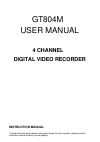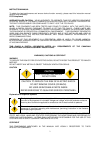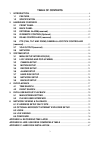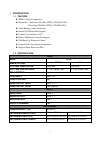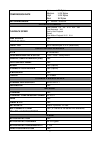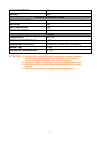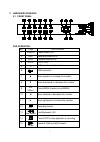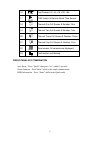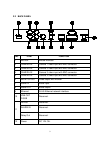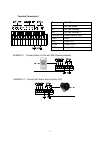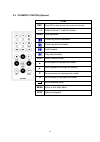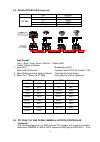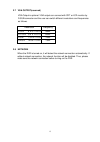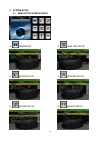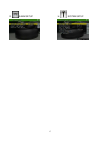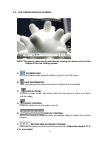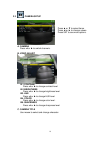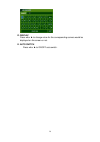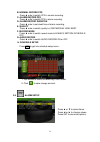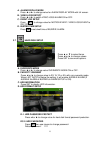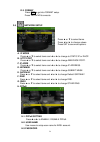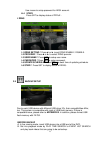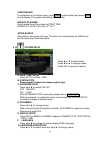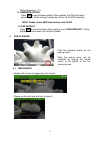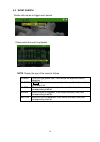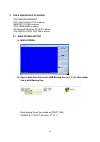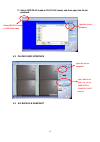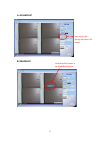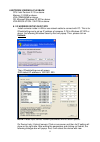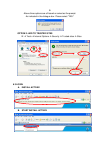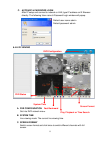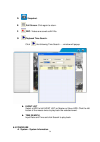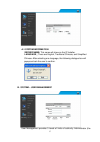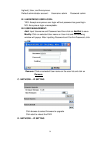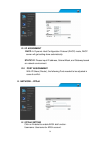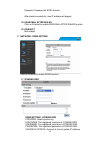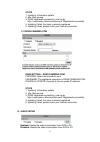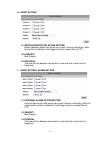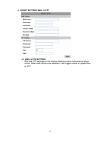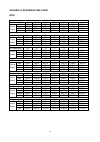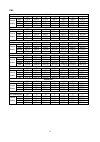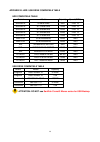Summary of GT804M
Page 1
Gt804m user manual 4 channel digital video recorder instruction manual to obtain the best performance and ensure device function correctly, please read this instruction manual carefully and completely..
Page 2
2 instruction manual to obtain the best performance and ensure device function correctly, please read this instruction manual carefully and completely. Fcc compliance user-installer caution: your authority to operate this fcc verified equipment could be voided if you make changes or modifications no...
Page 3: Table Of Contents
3 table of contents 1 introduction ....................................................................................................................... 4 1.1 feature ....................................................................................................................... 4 1.2 speci...
Page 4
4 1 introduction 1.1 feature mpeg-4 video compression. Resolution: real-time 720×480 ( ntsc )/ 720×576 ( pal ) recording 720x240 ( ntsc )/ 720x288 ( pal ) audio backup / audio streaming. Internal sata hard disk support. Graphic user interface ( gui ). Mouse/ ir remote controller support. Usb back up...
Page 5
5 compression rate low : 2k bytes medium : 4.2k bytes high : 6.2k bytes best : 8k bytes recording mode 12 manual / schedule playback & search playback speed fast forward x 2 x 8 x 16 x32 x64 fast backward x32 field by field playback pause slow motion playback x1/2 x1/4 time search yes event search y...
Page 6
6 alarm recording yes buzzer yes setup & other functions password control two levels, one for system and the other for hdd format key-lock yes multi-language yes firmware update usb host others power input dc 12v power consumption (w) 17w dimensions (w x h x d) 218mm (w) × 44mm (h) × 202mm (d) weigh...
Page 7
7 2 hardware overview 2.1 front panel dvr operation no. Item dvr function 1 power power status led. 2 rec recording status led. 3 play playback status led. 4 h.D.D h.D.D. Led. 5 o ir sensor for remote control. 6 usb connector. 7 ▲ move upward or increase the number. 8 ▼ move downward or decrease the...
Page 8
8 16 f.Fwd fast forward ×2, ×8, ×16, x32, ×64. 17 play play button & get into quick time search. 18 1 channel one full screen & number: one. 19 2 channel two full screen & number: two. 20 3 channel three full screen & number: three. 21 4 channel four full screen & number: four. 22 quad quad screen: ...
Page 9
9 2.2 back panel no. Item function 1 mouse mouse interface. 2 camera in camera 1 video input with bnc connector. 3 camera in camera 2 video input with bnc connector. 4 camera in camera 3 video input with bnc connector. 5 camera in camera 4 video input with bnc connector. 6 monitor out video output w...
Page 10
10 2.3 external alarm(reserved) there are three types of alarms that the system can be configured, such as motion detection alarm, external alarm, and video loss alarm. Motion detection alarm and external alarm : when motion detection or external alarm was triggered, there are 5 possible actions wil...
Page 11
11 terminal connectors : : : : example 1 : connect alarm in one with pir (passive infrared). Example 2 : connect with alarm siren at relay n.O. T+ rs-485 sends + t - rs-485 sends - r- rs-485 receives - r+ rs-485 receives + alarm1-4 camera alarm input. Gnd gnd. N.C relay n.C. Com relay com n.O relay ...
Page 12
12 2.4 ir remote control(optional) item rec press rec to start recording and press twice to stop. 1 - 4 select channel 1-4 with full screen. Quad fast backward. Picture by picture backward. Picture by picture forward. Fast forward. Play video forward. Copy switch channel format. ▲ move upward or inc...
Page 13
13 2.5 rs-485 controller (reserved) data format : : : : data: 1 byte / parity: none / start bit: 1 / baud: 9600 totally 3 bytes as follows: 1. Byte=0x10 : broadcasting dvr byte=0x80+id number : joystick control dvr (id number:1~32) 2. Byte=reference to the table as follows. : commands of each button...
Page 14
14 user wants to connect dvr with joystick controllers, please make sure each dvr id number is unique. 0 1 0 1 0 1 0 1 a b a b a b a b d+ d- d+ d- d+ d- d+ d- a b a b a b a b d0+ d0- d1+ d1- d0+ d0- d1+ d1- d0+ d0- d1+ d1- d0+ d0- d1+ d1- a b a b a b a b r+ r- t+ t- r+ r- t+ t- r+ r- t+ t- r+ r- t+ ...
Page 15
15 2.7 vga output(reserved) vga output is optional. Vga output can connect with crt or lcd monitor by d-sub connector and the user can switch different resolutions and frequencies as follows. Resolution frequency v g a 6 4 0 × 4 8 0 56hz s v g a 8 0 0 × 6 0 0 60hz x g a 1 0 2 4 × 7 6 8 70hz s x g a ...
Page 16
16 3 system setup 3.1 menu setup interface(gui) a. Camera set e. Hard disk setup b. Motion setup f. Network setup c. Record setup g. Backup setup.
Page 17
17 d. Alarm setup h. System setup.
Page 18
18 3.2 live viewing and pop-up menu note : : : : the pop-up menu can be activated by moving the mouse cursor to the bottom of the live viewing screen. A. Gui menu bar with live viewing mode, press this button to get into the gui menu. B. Disk information with live viewing mode, press this button to ...
Page 19
19 3.3 camera setup press ▲ or ▼ to select items. Press ◄ or ► to change values. Press set to see more options. A. Camera press ◄ or ► to switch channels. B. Video adjust b.1 contrast press ◄ or ► to change contrast level. B.2 brightness press ◄ or ► to change brightness level. B3. Hue press ◄ or ► ...
Page 20
20 d. Display press ◄ or ► to change value for the corresponding camera would be displayed on the screen or not. E. Auto switch press ◄ or ► to on/off auto switch..
Page 21
21 3.4 motion setup press ▲ or ▼ to select items. Press ◄ or ► to change values. Press set to see more options. A. Camera press ◄ or ► to switch channels. B. Motion detect press ◄ or ► to change value for motion detect function. C. Buzzer press ◄ or ► to change value for buzzer while motion detected...
Page 22
22 b. Normal record pps press ◄ or ► to switch pps in normal recording. C. Alarm record pps press ◄ or ► to switch pps in alarm recording. D. Alarm record duration press ◄ or ► to set dwell time of alarm recording. E. Quality press ◄ or ► to switch quality to low/ medium/ high/ best. F. Record mode ...
Page 23
23 a. Alarm display mode press ◄ or ► to change value for alarm display mode with full screen. B. Video loss detect press ◄ or ► to switch video loss alarm on or off. C. Event log setup press set to change value for motion event / video loss event to on / off. D. Buzzer time setup press set to set d...
Page 24
24 d-3. Format press set to get into format setup. Press yes or no to execute. 3.8 network setup press ▲ or ▼ to select items. Press ◄ or ► to change values. Press set to see more options. A. Ip mode press ▲ or ▼ to select items and ◄ or ► to change to static ip or dhcp. B. Http port press ▲ or ▼ to...
Page 25
25 use mouse to setup password for adsl account. H-4 state press set to display status of pppoe 。 i. Ddns i-1.Ddns setting : : : : press ◄ or ► to set ddns enable / disable. I-2 provider : : : : press ◄ or ► to select ddns provider. I-3 user name : : : : press set to setup user name. I-4 password : ...
Page 26
26 video backup in multiplexer or full screen mode, press copy to start backup and press copy to end backup. The system will backup automatically. Backup file name each backup file will be named as start time. Example: 11201817.In is nov. 6 th 18:17 after backup after backup, the system will copy “f...
Page 27
27 default password: 1111. H. Firmware update press yes to start firmware update. After updated, the dvr will reboot automatically. At this moment, please do not turn off the dvr manually. Note: please format usb flash memory with fat32. I. Load default press yes to load the system default setting, ...
Page 28
28 4.2 event search double click mouse to trigger event search. Please select the event to playback 。 note: display the type of the event as follows. Power if the dvr got power loss, it will record the date and time of rebooting. Record if rec. Button has been pressed, it will record the date and ti...
Page 29
29 5 dvr & usb backup playback system requirement : cpu: intel pentium iii 1g or above. Memory: 512 mb or above. Vga: 32mb/64mb or above. Os: microsoft windows xp sp2 or above. Vga resolution: 1024*768 or above. 5.1 main screen setting a. Main screen b. Open a disk drive that is with usb backup file...
Page 30
30 c. Select hdd play mode or file play mode, and then open the file for playback. 5.2 player user interface 5.3 avi backup & snapshot select hdd play mode or file play mode open the file for playback. Under hdd play mode, user can use time/ event search & copy function open the file for playback..
Page 31
31 a. Avi backup b. Snapshot user can save the playing video file as avi format click on the left of mouse to use snapshot function.
Page 32
32 6 network viewing & playback cpu: intel pentium iii 1g or above. Memory: 512 mb or above. Vga: 32mb/64mb or above. Os: microsoft windows xp sp2 or above. Vga resolution: 1024*768 or above. 6.1 ip address setup on pc site install cameras inside in lan or use network cable to connect with pc. This ...
Page 33
33 parameters. 6.2 optional microsoft internet explorer setup: option 1: disable activex warning a. Ie tools internet options security custom level security settings download unsigned activex controls enable or prompt (recommend). B. Ie tools internet options security custom level security settings ...
Page 34
34 5 above three options are all based on select as the prompt. As indicated in the dialogue box. Please select "yes." option 2: add to trusted sites ie tools internet options security trusted sites sites 6.3 login a. Install activex b. Start install activex.
Page 35
35 c. Account & password login after ip setup and connect to network or lan, type ip address on ie browser directly. The following user name & password login window will popup. Default user name: admin default password: admin 6.4 live viewing a. Dvr configuration get into dvr network menu. B. System...
Page 36
36 d. Snapshot. E. Full screen. Clickagain to return. F. Rec. Videos are saved as avi file. G. Playback time search. Click , the following time search….. Window will popup. Event list select a hdd to list event list on master or slave hdd. Click the left button of the mouse twice to play back the se...
Page 37
37 a-1 system information server name: this name will show on the ip installer. Lanugage : : : : there are english, traditional chinese, and simplified chinese. After selecting one language, the following dialogue box will popup and ask the user to confirm. B. System – user management user managemen...
Page 38
38 highest), user, and anonymous. Default administrator account: username: admin password: admin b-1 anonymous user login: yes: accept anonymous user login without password as guest login. No: anonymous login unacceptable. B-2 user management: add: input username and password and then click on add/s...
Page 39
39 d-1 ip assignment dhcp: in dynamic host configuration protocol (dhcp) mode, dhcp server will get setting done automatically. Static ip: please input ip address, subnet mask, and gateway based on network environment. D-2 port assignement with ip share (router), the following ports needed to be adj...
Page 40
40 password: password for adsl account. After dialed successfully, new ip address will appear. E-2 send mail after dialed click on enabled to enable send mail after dialed function. E-3 subject mail subject. F. Network / ddns setting click on enabled to enable ddns function. F-1 dyndns.Org ddns sett...
Page 41
41 state 1. Updating: information update. 2. Idle: stop service. 3. Ddns registered successfully, now log by http://.Ddns.Camddns.Com: registered successfully. 4. Updating failed, the name is already registered. 5. Updating failed, please check your internet connection. F-2 ddns.Camnnds.Com ddns set...
Page 42
42 h. Event setting h-1 motion dectection action setting motion detection action can be set up on each channel individually. After the motion is detected, it will trigger emails or upload files to ftp. H-2 subject mail subject. H-3 interval the interval time between two emails in case the mail is se...
Page 43
43 j. Event setting/ mail & ftp j-1 mail & ftp setting mail and ftp settings are for motion detection action and external alarm action. When both actions are detected, it will trigger emails or upload files to ftp..
Page 44
44 appendix a: recording time lapse ntsc 80gb hdd pps (picture per sec.) 30 15 10 5 3 2 1 best 93 hr 186 hr 279 hr 558 hr 930 hr 1395 hr 2790 hr high 125 hr 250 hr 375 hr 750 hr 1250 hr 1875 hr 3750 hr middle 186 hr 372 hr 558 hr 1116 hr 1860 hr 2790 hr 5580 hr record quality low 373 hr 746 hr 1119 ...
Page 45
45 pal 80gb hdd pps (picture per sec.) 25 12 10 5 3 2 1 best 112 hr 223 hr 279 hr 558 hr 930 hr 1395 hr 2790 hr high 167 hr 334 hr 418 hr 835 hr 1336 hr 2005 hr 4175 hr middle 223 hr 447 hr 558 hr 1116 hr 1860 hr 2790 hr 5580 hr record quality low 448 hr 896 hr 1119 hr 2238 hr 3730 hr 5595 hr 11190 ...
Page 46
46 appendix b: hdd/ usb drive compatible table hdd compatible table brand model capacity speed(rpm) seagate st380815as 80g 7200 10 seagate st3160815as 160g 7200 10 seagate st3250620as 250g 7200 10 seagate st3400620as 400g 7200 10 seagate st3750640as 750g 7200 10 maxtor stm3250820as 250g 7200 maxtor ...
Page 47
47 appendix c: hard disk installation 1. Hard drive jumpers need to be set properly in order to make dvr function correctly. 2. Remove dvr top cover by taking out screws from location shown below: ① ② ③ ④ 3 . Below picture indicates a dvr without a h.D.D installed. 4 . Please refer to the instructio...
Page 48
48 attached accessory pack as picture below: 5. Hooking up sata cable and power cable to the hard drive as picture below. 6. Restores top cover then hook up with power and monitor a hard drive status message appearing if it’s been installed successful. Attentions : : : : 1. Hard drive master mode mu...