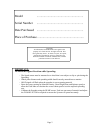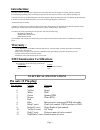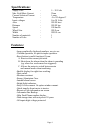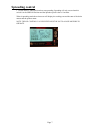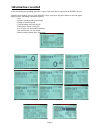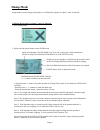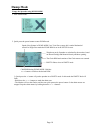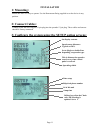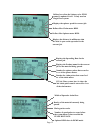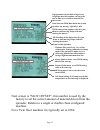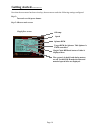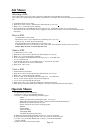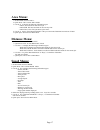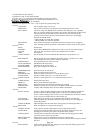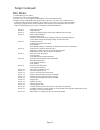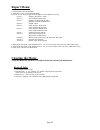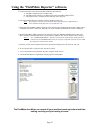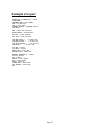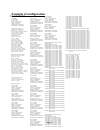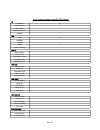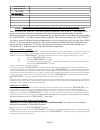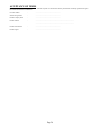- DL manuals
- G-Tech
- Controller
- FIELD MATE
- User Manual And Installation Manual
G-Tech FIELD MATE User Manual And Installation Manual
Summary of FIELD MATE
Page 1
Www.Areameters.Com ver 1.0 page 1 user manual spreader rate control users guide installation manual.
Page 2
Page 2 copyright all information contained in this user's guide is the property of g-tech nz ltd. All rights reserved. This user's guide may not be , in whole or in part, be copied, photocopied, reproduced, stored, or reduced to any electronic medium or machine readable form, without permisssion fro...
Page 3: Introduction:
Introduction: warranty : emi emmisssion certification: pin outs 12 pin plug: page 3 the field mate spreader rate controller and area meter has been developed to calculate land area, distance travelled during spreading, while controling the speed of the floor chain to achieve a user defined spreading...
Page 4: Specifications:
Specifications: features: page 4 supply volts : 5 – 30 volts max field mate current : 25ma current soleniod current : 1 amp temperature : -5 to 55 degree/c input voltages : 0 to 30 volts area : 999.99 hect distance : 999.99 km speed : 100 km/hr wheel size : 999.9 cm width : 9999.9 cm number of mater...
Page 5: Start A Job
Start a job note: this system is operated by either pressing and holding or quick pressing the 5 or 6or reset or power buttons. Page 5 1. Turn on the system using the power button. 2. Turn on the oil valve using the control valve switch ( mounted in cab from the fieldmate wiring loom). 3. At power u...
Page 6
Page 6.
Page 7: Spreading Control
Spreading control page 7 1. Use the hold / spread switch to start spreading. Spreading will only occur when this switch is in the spread position and the spreader speed is above 1 km/hour. When in spreading mode the main screen will display the working rate and the state of the chain motors and the ...
Page 8: Information Recorded
Information recorded page 8 at any time during the spreading operation a report of the work done is reported in the report screen. Using the arrow buttons at move to the report screen, quick press the power button to enter the report display screens. Spreading information reported: - area - distance...
Page 9: Dump Mode
Dump mode page 9 dump mode is used to empty the spreader or to calibrate the spreader to output 1 tonne of material. Calibrate the spreader to output 1 tonne for material. 1. Goto dump mode. 2. Quick press the power button to enter dump mode. 3. Quick press the 5 button will put the spreader in to d...
Page 10: Dump Mode
Dump mode page 10 empty the spreader using dump mode. 1. Goto dump mode. 2. Quick press the power button to enter dump mode. 3. Quick press the 6 button will put the spreader in to empty mode. In this mode the empty label will flash. - hold down the 5 or 6 buttons to make the chain start. - the moni...
Page 11: 1: Mounting:
1: mounting: 2: connect cables: 3: configure the system using the setup option screens: page 11 mount unit were it is easy to operate. Use the ram mount fitting supplied to set the device in any position. Connect power the unit. Plug the 12 pin plug into the spreader 12 pin plug. These cables and se...
Page 12
Page 12 defines how often the spinner valve pwm control is updated. Set to 2. Only used on single floor system. Displays the spinner speed for current job. Defines max chain motor rpm. Defines max spinner motor rpm. Displays the distance in millimeters that the door is open on the spreader for the c...
Page 13
Next screen is "slot offset", this number is used by the factory to set the correct amount of material driven from the spreader. Relates to a single or double chain configured machine. For a twin floor machine it is typically set to 2260. Page 13 if programed rate not delivering correct weight per h...
Page 14
Getting started............. Page 14 now that the area meter has been wired up, the area meter needs the following settings configured. Step 1: turn unit on with power button. Step 2: observe main screen single floor screen speed the system is in hold, both chains motors are off. In this hold mode t...
Page 15: Keyboard:
Keyboard: connect power: turning the area meter off: turning the area meter on: scroll main menu: page 15 the computer has 3 keyboard buttons, 5 or 6 and power on/off. The 4th button is the reset button that allows the user to reset the current job totals when unit is on hold down the "on" button. 1...
Page 16: Job Menu:
Job menu: operate menu: page 16 1: in main menu scroll to operate . 2: quick press “on” to enter operate mode. 3: use the 5 to display the following information types: - area - area sub (reset this by holding down the 5or6 key) - distance (total distance travelled, combines the run and hold distance...
Page 17: Area Menu:
Area menu: distance menu: speed menu: page 17 1: in main menu scroll to area . 2: quick press “on” to enter area mode. 3: use the 5 to display the following information types: - area. Area amount for the current job. - area sub. Sub area total that can be reset any time. - area total. Area of all jo...
Page 18: Setup Menu:
Setup menu: page 18 1: in main menu scroll to setup . 2: quick press “on” to enter setup mode. 3: use the 5or6 keys to toggle scroll through the various setup options. 4: when at the required setup option, to enter the option hold down 5or6 key to enter the setup mode for the option. 5: when in the ...
Page 19
Page 19 setup continued: info menu: 1: in main menu scroll to info . 2: quick press “on” to enter info mode. 3: use the 5or6 keys to toggle scroll through the various information screens. 4: display a varity of information that may be useful to the user, or in some cases a valuable tool in working o...
Page 20: Report Menu:
Report menu: clearing the meter. *hold the reset key down for 5 seconds to delete the current job information. Page 20 reset all jobs: 1: turn field mate tm off. 2: hold down the 6 key, "reset all jobs" is displayed and a scroll bar counts across at the bottom of the screen. 3: repeat step 2, 3 time...
Page 21
Using the "fieldmate reporter" software. Page 21 use this application to down load job information from any pro series meter. 1: connect the meter to the down load cable attached to the office pc. A : the meter should connect to a db15 cable b : the db15 cable connects to a usb serial converter with...
Page 22: Example Of Report
Example of report master job# = spreader 34 - 000001, client name = , implement name = auto spread, date = 00.Jan.2006, time = 8.26.54pm, firmware version = spreader twin 43, twin floor, , area = 00007.3657 hectares , weight spread = 000006102 kg , , run dist = 00003.4348 km, hold dist = 00000.4473 ...
Page 23: Example Of Configuration
Example of configuration page 23 material currently loaded to spread:000000, job #000007, material #000001, name = urea-1 , density = 00750 kg/m3, rate = 01000 kg/ha, width = 02400 cm, spinner rpm = 000000 rpm, door opening = 000100 mm, , , general system data:, run hold mode = twin floor , spreader...
Page 24
User system settings from setup menu. 1 contrast 25 debounce 20 run/hold distance pulse width 11 date now ! Support unit id time now ! Chain update 111 spin update job spin rpm max chain rpm max spin rpm door opening 1111 spread rate product spinner pulse chain pulse chain 2 pulse 11111 floor width ...
Page 25
Floor factor rpm constant 906 oil alarm 11111111 slot offset to validate warranty send a photocopy of this document to: g-tech nz ltd, po box 33223, christchurch, new zealand. “field mate” express limited warranty and limitation of liability agreement where the word “field mate tm ” area meter appea...
Page 26
Acceptance of terms i the under signed purchaser of the “field mate tm ” area meter computer have read the above warranty and limitations of liability agreement and agree to the conditions and limitations as stated above. Unit serial number : ............................................................