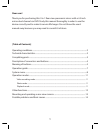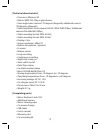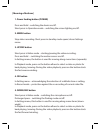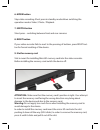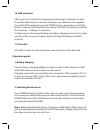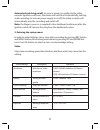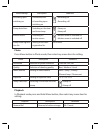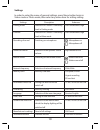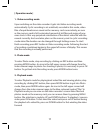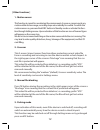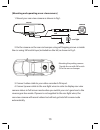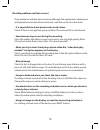G-Tech X23 Manual
1
Operating conditions .....................................................................................................................2
Technical characteristics ...............................................................................................................3
Completing parts ............................................................................................................................3
Description of connectors and buttons ..................................................................................4
Meaning of buttons ........................................................................................................................5
Operation guide ..............................................................................................................................7
System menu ....................................................................................................................................8
Operation modes .........................................................................................................................11
Video recording mode............................................................................................................................ 11
Photo mode ............................................................................................................................................... 11
Playback mode .......................................................................................................................................... 11
Other functions .............................................................................................................................12
Mounting and operating a rear-view camera ...................................................................13
Possible problems and their causes ......................................................................................14
[ Table of Contents]
Dear user!
Thank you for purchasing this 3 in 1 Rear view panoramic mirror with a 4.3 inch
mirror dual-channel car DVR. Study this manual thoroughly in order to use the
device correctly and to make its service life longer. Do not throw the user‘s
manual away because you may need to consult it in future