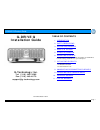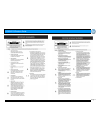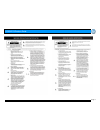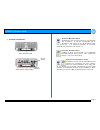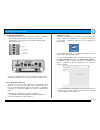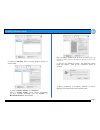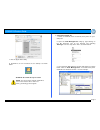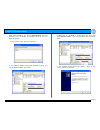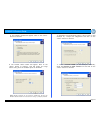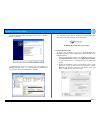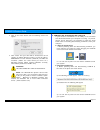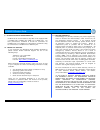Page 1 g-drive q product guide g-drive q installation guide g-technology inc. Tel: (310) 449-4599 fax: (310) 449-4670 support@g-technology.Com p/n gdq120307 reva table of contents 1. Introduction 2. Safety precautions 3. System requirements 4. What’s in the box 5. G-drive q overview 6. Installing g-...
Page 2 g-drive q product guide.
Page 3 g-drive q product guide.
Page 4 g-drive q product guide 1. Introduction thank you for purchasing g-drive q from g-technology, inc. (g-tech)! G-drive q quad-interface external hard drives offer the ultimate in flexibility by providing firewire 400, firewire 800, usb 2.0 and esata ports all in a single unit. G-drive q is the ...
Page 5 g-drive q product guide 5. G-drive q overview attention mac os x users g-drive q is set up at the factory for use with mac os x systems. If you are running mac os x, g-drive q will mount on the os x desktop right out of the box. If it becomes necessary to re-format g-drive q for mac os x, see...
Page 6 g-drive q product guide 6. Installing g-drive q g-drive q attaches to your computer via usb 2.0, firewire 400, firewire 800 or esata. Choose the connection appropriate for your system and connect g-drive q with the supplied cable. Connect the supplied power cord to the power supply “brick” an...
Page 7 g-drive q product guide 3. Select the partition tab to view the partition options as shown below. 4. Set the volume scheme:to 1 partition. Enter a volume name: under volume information (in this example g-drive) and set format: to mac os extended as shown below. Note: alternatively, g-drive q ...
Page 8 g-drive q product guide 7. Exit the apple disk utility. 8. G-drive q is now mounted on the desktop as shown below. G-drive q is now set up for use!! Note: you can find the custom g-drive q icon on the product cd or online at www.G-technology.Com/support/ 7.2 windows 2000/xp 1. Power on g-driv...
Page 9 g-drive q product guide right click on disk 1 and select initialize disk from the pull-down menu as shown. The window shown on the next page will appear. 4. Click on the button to continue. 5. The following window will appear. G-drive q (disk 1) is now identified as basic and online. 6. Right...
Page 10 g-drive q product guide 8. The following window will appear. Click on the button to continue. 9. The window shown below will appear. Click on the button to continue. This will create one large volume using all of the available space on g-drive. Note: multiple partitions can be created on g-d...
Page 11 g-drive q product guide 12. The following window will appear. Click on the button to continue. 13. Windows will format the volume and then display the following window. Disk 1 is now identified as g-drive q (e:). Exit the computer management console 14. G-drive q will now be displayed as an ...
Page 12 g-drive q product guide 3. Click on the erase button and the following screen will appear. 4. Click “erase” and your drive will be formatted to its full capacity as fat32. With this format, you will be able to read/write on both windows (2000/xp) and mac os machines. (note: you could format ...
Page 13 g-drive q product guide 9. Optimizing data transfer rates g-drive q can be connected to any mac or pc equipped with a firewire 400, firewire 800, usb 2.0 or esata port. For best performance, g-drive q should be connected via firewire 800 or an esata port. Alternatively, g-drive q may be conn...