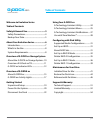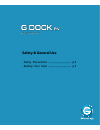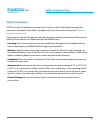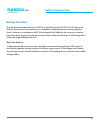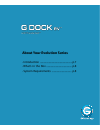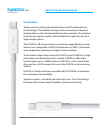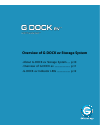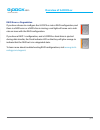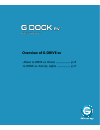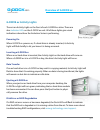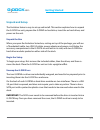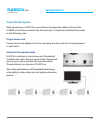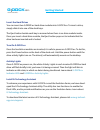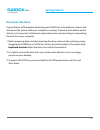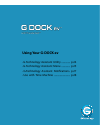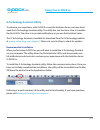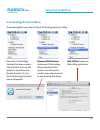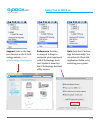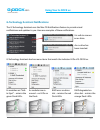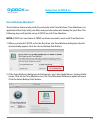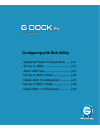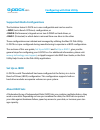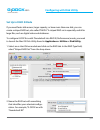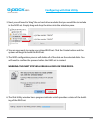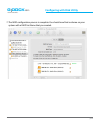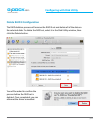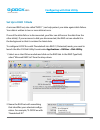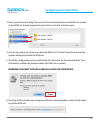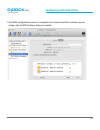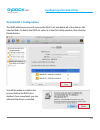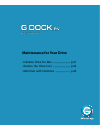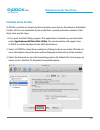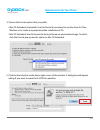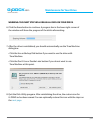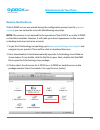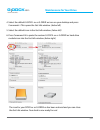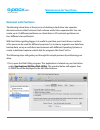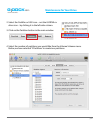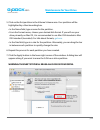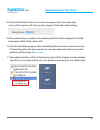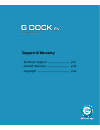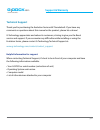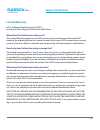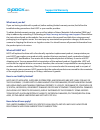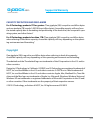- DL manuals
- G-Technology
- Storage
- G DOCK ev
- Product Manual
G-Technology G DOCK ev Product Manual
Summary of G DOCK ev
Page 1
G-technology.Com g dock ™ ev with thunderbolt™ an expandable storage solution with two removable hard drives product manual welcome to evolution series.
Page 2: Table of Contents
P.2 table of contents g dock ™ ev with thunderbolt™ g dock ™ ev with thunderbolt™ welcome to evolution series table of contents safety & general use ...............................3 safety precautions ............................................4 backup your data .......................................
Page 3: G Dock
G dock ™ ev with thunderbolt™ safety & general use • safety precautions ..................................... P.4 • backup your data ..................................... P.5.
Page 4: Safety & General Use
P.4 safety & general use g dock ™ ev with thunderbolt™ g dock ™ ev with thunderbolt™ safety precautions g-dock ev with thunderbolt’s warranty may be void as a result of the failure to respect the precautions listed here. If you detect a problem with your drive, please contact our technical support d...
Page 5: Safety & General Use
P.5 safety & general use g dock ™ ev with thunderbolt™ backup your data the disk drives included with your g-dock ev with thunderbolt (g-dock ev tb) device are delicate electronic instruments and are susceptible to damage due to excessive physical shock. Under no circumstances will g-technology be h...
Page 6: G Dock
G dock ™ ev with thunderbolt™ about your evolution series • introduction .................................................... P.7 • what’s in the box ......................................... P.8 • system requirements ................................ P.8.
Page 7: About Your Evolution Series
P.7 about your evolution series g dock ™ ev with thunderbolt™ introduction thank you for purchasing the evolution series with thunderbolt from g-technology: a thunderbolt storage solution consisting of a family of docking stations with interchangeable hard drive modules. The evolution series lets yo...
Page 8: About Your Evolution Series
P.8 about your evolution series g dock ™ ev with thunderbolt™ g dock ™ ev with thunderbolt™ what’s in the box the following items are included in the box: • (1) g-dock ev storage solution with thunderbolt connectivity • (2) g-drive ev usb 3.0 hard drives • (2) usb 3.0 cables (compatible with usb 2.0...
Page 9: G Dock
G dock ™ ev with thunderbolt™ overview of g-dock ev storage system • about g-dock ev storage system .... P.10 • overview of g-dock ev ......................... P.11 • g-dock ev indicator leds ..................... P.12.
Page 10: Overview of G-Dock Ev
P.10 overview of g-dock ev g dock ™ ev with thunderbolt™ g dock ™ ev with thunderbolt™ about the g-dock ev storage system g-dock ev tb storage solution is a two bay, swappable drive system designed to optimize the digital content workflow. It is raid configurable and has a stylish aluminum design. T...
Page 11: Overview of G-Dock Ev
P.11 overview of g-dock ev g dock ™ ev with thunderbolt™ diagram of g-dock ev tb the images below highlight some of the features of your g-dock ev tb. There are two dock indicator leds on the front of the unit that will indicate when a raid configuration needs attention or a drive is “safe to remove...
Page 12: Overview of G-Dock Ev
P.12 overview of g-dock ev g dock ™ ev with thunderbolt™ g dock ™ ev with thunderbolt™ g-dock ev indicator leds there are two dock indicator leds on the front of the g-dock ev unit, located next to each drive bay. There are also activity lights on the g-drive ev hard drives. All of these lights give...
Page 13: Overview of G-Dock Ev
P.13 overview of g-dock ev g dock ™ ev with thunderbolt™ raid error or degradation if you have chosen to configure the g-dock ev into a raid configuration, and there is a raid error or a raid slice is missing, a red light will come on to indi- cate an issue with the raid configuration. If you have a...
Page 14: G Dock
G dock ™ ev with thunderbolt™ overview of g-drive ev • about g-drive ev drives ....................... P.15 • g-drive ev activity lights ..................... P.17.
Page 15: Overview of G-Drive Ev
P.15 overview of g-drive ev g dock ™ ev with thunderbolt™ about g-drive ev the evolution series has a family of hard drives that operate as standalone devices or as modules for use in docking stations. Each g-drive ev hard drive is enclosed in a styl- ish aluminum case. There is an activity light on...
Page 16: Overview of G-Drive Ev
P.16 overview of g-drive ev g dock ™ ev with thunderbolt™ g dock ™ ev with thunderbolt™ about g-drive ev part of the evolution series, g-drive ev is a flexible, rugged* usb 3.0 storage drive. It has a transfer rate of up to 136mb/s. G-drive ev has a compact design with dual interfaces: usb 3.0 for u...
Page 17: Overview of G-Drive Ev
P.17 overview of g-drive ev g dock ™ ev with thunderbolt™ g-drive ev activity lights there is an activity light on the front of each g-drive ev drive. There are also indicator leds on the g-dock ev unit. All of these lights give visual indications about how the evolution series is performing. Poweri...
Page 18: G Dock
G dock ™ ev with thunderbolt™ getting started • unpack and setup .................................... P.19 • power on the system ............................... P.20 • disconnect the dock .............................. P.22.
Page 19: Getting Started
P.19 getting started g dock ™ ev with thunderbolt™ unpack and setup the evolution series is easy to set up and install. This section explains how to unpack the g-dock ev unit, prepare the g-drive ev hard drive, insert the ev hard drives, and power on the unit. Unpack the box when you open the evolut...
Page 20: Getting Started
P.20 getting started g dock ™ ev with thunderbolt™ g dock ™ ev with thunderbolt™ power on the system before powering on g-dock ev, you will want to plug in the cables and insert the g-drive ev hard drive modules into the two bays. It is important to follow these steps in the following order. Plug in...
Page 21: Getting Started
P.21 getting started g dock ™ ev with thunderbolt™ insert the hard drives you can insert two g-drive ev hard drive modules into g-dock ev. To insert a drive, simply slide it into one of the dock bays. The eject button beside each bay is recessed when there is no drive module inside. Once you insert ...
Page 22: Getting Started
P.22 getting started g dock ™ ev with thunderbolt™ g dock ™ ev with thunderbolt™ disconnect the dock a great feature of thunderbolt technology and g-dock ev is the ability to connect and disconnect the system while your computer is running. To prevent drive failures and/or data loss, it is important...
Page 23: G Dock
G dock ™ ev with thunderbolt™ . Using your g-dock ev • g-technology assistant utility .............. P.24 • g-technology assistant menu .............. P.25 • g-technology assistant notifications. P.27 • use with time machine .......................... P.28.
Page 24: Using Your G-Dock Ev
P.24 using your g-dock ev g dock ™ ev with thunderbolt™ g dock ™ ev with thunderbolt™ g-technology assistant utility to enhance your experience with g-dock ev and the evolution series, we have devel- oped the g-technology assistant utility. The utility has two functions. One is to enable the dock le...
Page 25: Using Your G-Dock Ev
P.25 using your g-dock ev g dock ™ ev with thunderbolt™ once the g-technology assistant has been success- fully installed, the icon will appear in your menu bar. By selecting the “g” icon, the g-technology assistant menu will appear. Unmount all volumes: unmounts g-technology drives attached to the ...
Page 26: Using Your G-Dock Ev
P.26 using your g-dock ev g dock ™ ev with thunderbolt™ g dock ™ ev with thunderbolt™ support: links to the sup- port section on the g-tech- nology website., www. G-technology.Com/support . Preferences: provides a variety of settings to customize your experience with g-technology assis- tant. Update...
Page 27: Using Your G-Dock Ev
P.27 using your g-dock ev g dock ™ ev with thunderbolt™ ev modules are “safe to eject” – mimics the green dock leds. Ev modules are re- moved – no leds on the dock. Raid error on drive slot – mimics the red dock leds. Raid degraded on drive slot – mimics the orange dock leds. G-technology assistant ...
Page 28: Using Your G-Dock Ev
P.28 using your g-dock ev g dock ™ ev with thunderbolt™ g dock ™ ev with thunderbolt™ use with time machine™ the evolution series works perfectly and easily with time machine. Time machine is an application that ships with your mac and provides automatic backup for your files. The following steps wi...
Page 29: Using Your G-Dock Ev
P.29 using your g-dock ev g dock ™ ev with thunderbolt™ 3. In the dialog box that appears, select the g-dock ev. Click the use disk button. 4. Make sure the time machine switch is set to on. You can set its options by clicking the options button. Do this to choose volumes, folders or files you do no...
Page 30: G Dock
G dock ™ ev with thunderbolt™ configuring with disk utility • supported media configurations ...... P.31 • set up as jbod .......................................... P.31 • about raid sets ......................................... P31 • set up in raid 0 mode ........................... P.32 • delete ...
Page 31: G Dock
P.31 configuring with disk utility g dock ™ ev with thunderbolt™ supported media configurations the evolution series g-dock ev is user configurable and can be used in: • jbod (just a bunch of drives) configuration, or • raid 0 (performance) stripped across two g-drive ev hard drives, or • raid 1 (pr...
Page 32: G Dock
P.32 configuring with disk utility g dock ™ ev with thunderbolt™ g dock ™ ev with thunderbolt™ set up in raid 0 mode if you need faster disk access, larger capacity, or have more than one disk, you can create a striped raid set, also called “raid 0.” a striped raid set is especially useful for large...
Page 33: G Dock
P.33 configuring with disk utility g dock ™ ev with thunderbolt™ 3. Next you will need to “drag” the ev hard drive modules that you would like to include in the raid set. Simply drag and drop the drives into the selection pane. 4. You are now ready to create your striped raid set. Click the create b...
Page 34: G Dock
P.34 configuring with disk utility g dock ™ ev with thunderbolt™ g dock ™ ev with thunderbolt™ 7. The raid configuration process is complete. You should now find a volume on your system with a raid set name that you created..
Page 35: G Dock
P.35 configuring with disk utility g dock ™ ev with thunderbolt™ delete raid 0 configuration the raid deletion process will remove the raid 0 set and delete all of the data on the selected disks. To delete the raid set, select it in the disk utility window, then click the delete button. You will be ...
Page 36: G Dock
P.36 configuring with disk utility g dock ™ ev with thunderbolt™ g dock ™ ev with thunderbolt™ set up in raid 1 mode a mirrored raid set, also called “raid 1”, can help protect your data against disk failure. Your data is written to two or more disks at once. If one of the disks fails or is disconne...
Page 37: G Dock
P.37 configuring with disk utility g dock ™ ev with thunderbolt™ 3. Next you will need to “drag” the ev hard drive modules that you would like to include in the raid set. Simply drag and drop the drives into the selection pane. 4. You are now ready to create your mirrored raid set. Click the create ...
Page 38: G Dock
P.38 configuring with disk utility g dock ™ ev with thunderbolt™ g dock ™ ev with thunderbolt™ 7. The raid configuration process is complete. You should now find a volume on your system with a raid set name that you created..
Page 39: G Dock
P.39 configuring with disk utility g dock ™ ev with thunderbolt™ delete raid 1 configuration the raid deletion process will remove the raid 1 set and delete all of the data on the selected disks. To delete the raid set, select it in the disk utility window, then click the delete button. You will be ...
Page 40: G Dock
G dock ™ ev with thunderbolt™ maintenance for your drive • initialize drive for mac ............................ P.41 • restore the drive icon ............................ P.44 • reformat with partitions ........................ P.46.
Page 41: Maintenance For Your Drive
P.41 maintenance for your drive g dock ™ ev with thunderbolt™ initialize drive for mac g-dock ev and the ev series hard drive modules were factory-formatted or ‘initialized’ for mac os. You can reinitialize if you would like to quickly erase the contents of the drive. Here are the steps. 1. First, o...
Page 42: Maintenance For Your Drive
P.42 maintenance for your drive g dock ™ ev with thunderbolt™ g dock ™ ev with thunderbolt™ 4. Choose the format option that you prefer. • mac os extended (journaled): use this format if you intend to use the drive for time machine or to create a separate bootable installation of os. • mac os extend...
Page 43: Maintenance For Your Drive
P.43 maintenance for your drive g dock ™ ev with thunderbolt™ warning: this next step will erase all data on your drive. 6. Click the erase button to continue. A progress bar in the lower right corner of the window will show the progress of the disk’s reformatting. 7. After the drive is reinitialize...
Page 44: Maintenance For Your Drive
P.44 maintenance for your drive g dock ™ ev with thunderbolt™ g dock ™ ev with thunderbolt™ restore the dock icon if the g-drive ev icon was erased during the configuration process (see the previous section ), you can restore the icon with the following easy steps. Note: this process is not required...
Page 45: Maintenance For Your Drive
P.45 maintenance for your drive g dock ™ ev with thunderbolt™ 4. Select the default g-dock ev or g-drive ev icon on your desktop and press command+i. This opens the get info window. (below left) 5. Select the default icon in the get info window. (below left) 6. Press command+v to paste the custom g-...
Page 46: Maintenance For Your Drive
P.46 maintenance for your drive g dock ™ ev with thunderbolt™ g dock ™ ev with thunderbolt™ reformat with partitions ‘partitioning’ a hard drive is the process of dividing a hard drive into separate, discrete sections called ‘volumes’. Each volume works like a separate disk. You can create up to 16 ...
Page 47: Maintenance For Your Drive
P.47 maintenance for your drive g dock ™ ev with thunderbolt™ 2. Select the firewire or usb icon – not the g-drive ev drive icon – by clicking it in the left-side column. 3. Click on the partition button in the main window. 4. Select the number of partitions you would like from the volume scheme men...
Page 48: Maintenance For Your Drive
P.48 maintenance for your drive g dock ™ ev with thunderbolt™ g dock ™ ev with thunderbolt™ 5. Click on the first partition in the volume scheme area. Your partition will be highlighted by a blue bounding box. • in the name field, type a name for the partition. • from the format menu, choose your de...
Page 49: Maintenance For Your Drive
P.49 maintenance for your drive g dock ™ ev with thunderbolt™ 8. Click on the partition button to continue. A progress bar in the lower right corner of the window will show you the progress of the disk’s reformatting. 9. When partitioning is complete, the multiple partitions will be displayed in the...
Page 50: G Dock
G dock ™ ev with thunderbolt™ support & warranty • technical support ................................... P.51 • limited warranty .................................... P.52 • copyright ................................................... P.54.
Page 51: Support & Warranty
P.51 support & warranty g dock ™ ev with thunderbolt™ technical support thank you for purchasing the evolution series with thunderbolt. If you have any comments or questions about this manual or the product, please let us know! G-technology appreciates and values its customers, striving to give you ...
Page 52: Support & Warranty
P.52 support & warranty g dock ™ ev with thunderbolt™ g dock ™ ev with thunderbolt™ limited warranty hgst, a western digital company (“hgst”) including g-technology for external hard disk drives what does this limited warranty cover? This limited warranty applies to new hgst products purchased from ...
Page 53: Support & Warranty
P.53 support & warranty g dock ™ ev with thunderbolt™ what must you do? If you are having trouble with a product, before seeking limited warranty service, first follow the troubleshooting procedures that hgst or your reseller provides. To obtain limited warranty service, you must first obtain a retu...
Page 54: Support & Warranty
P.54 support & warranty g dock ™ ev with thunderbolt™ g dock ™ ev with thunderbolt™ capacity definition and disclaimer for g-technology products 1tb or greater: “one gigabyte (gb) is equal to one billion bytes and one terabyte (tb) equals 1,000 gb (one trillion bytes). Accessible capacity will vary ...