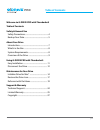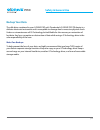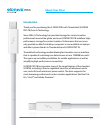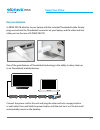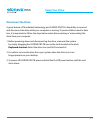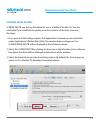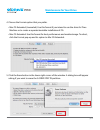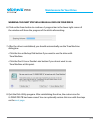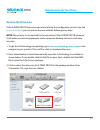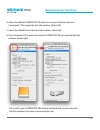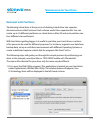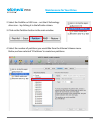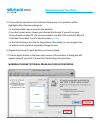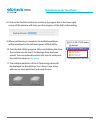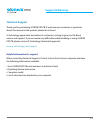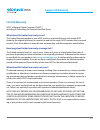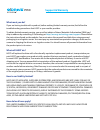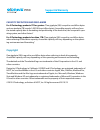- DL manuals
- G-Technology
- Storage
- G-Drive PRO
- Product Manual
G-Technology G-Drive PRO Product Manual
Summary of G-Drive PRO
Page 1
G-technology.Com thunderbolt storage system with transfer rates up to 480mb/s product manual welcome to g-drive pro tb.
Page 2: Table of Contents
P.2 table of contents welcome to g-drive pro with thunderbolt table of contents safety & general use safety precautions ................................................... 4 backup your data .................................................... 5 about your drive introduction ...........................
Page 3: Safety & General Use
Safety & general use • safety precautions ..................................... P.4 • backup your data ..................................... P.5.
Page 4: Safety & General Use
P.4 safety & general use safety precautions g-drive® pro with thunderbolt™ warranty may be void as a result of the failure to respect the precautions listed here. If you detect a problem with your drive, please contact our technical support department. If the product is returned with damage caused b...
Page 5: Safety & General Use
P.5 safety & general use backup your data the disk drive contained in your g-drive pro with thunderbolt (g-drive pro tb) device is a delicate electronic instrument and is susceptible to damage due to excessive physical shock. Under no circumstances will g-technology be held liable for the recovery o...
Page 6: About Your Drive
About your drive • introduction .................................................... P.7 • what’s in the box ......................................... P.8 • system requirements ................................ P.8 • overview of the drive .............................. P.9.
Page 7: About Your Drive
P.7 about your drive introduction thank you for purchasing the g-drive pro with thunderbolt (g-drive pro tb) from g-technology. Since 2004, g-technology has provided storage for content creation professionals around the globe, and now g-drive pro tb redefines high- performance storage for content cr...
Page 8: About Your Drive
P.8 about your drive what’s in the box the following items are included in the box: • g-drive pro with thunderbolt external hard drive • (1) thunderbolt cable • power cable • ac power adapter • quick start guide • 3-year limited warranty if any items are missing, please contact g-technology at suppo...
Page 9: About Your Drive
P.9 about your drive overview of the drive the images below highlight some of the features of your g-drive pro tb. There is a power & activity led on the front of the unit that will glow when the unit is powered on, and will flash brighter as data is transferred to or from the hard drives. On the re...
Page 10
Using g-drive pro with thunderbolt • easy installation ......................................... P.11 • disconnect the drive .............................. P.12.
Page 11: Using Your Drive
P.11 using your drive easy installation g-drive pro tb attaches to your laptop with the included thunderbolt cable. Simply plug one end into the thunderbolt connector on your laptop, and the other end into either port on the rear of g-drive pro tb. One of the great features of thunderbolt technology...
Page 12: Using Your Drive
P.12 using your drive disconnect the drive a great feature of thunderbolt technology and g-drive pro tb is the ability to connect and disconnect the drive while your computer is running. To prevent failures and/or data loss, it is important to follow the steps below when disconnecting or ‘unmounting...
Page 13: Maintenance For Your Drive
Maintenance for your drive • initialize drive for mac .............................. P.14 • restore the drive icon ............................... P.17 • reformat with partitions ......................... P.19.
Page 14: Maintenance For Your Drive
P.14 maintenance for your drive initialize drive for mac g-drive pro tb was factory-formatted for use or ‘initialized’ for mac os. You can reinitialize if you would like to quickly erase the contents of the drive. Here are the steps. 1. First, open the disk utility program. This application is locat...
Page 15: Maintenance For Your Drive
P.15 maintenance for your drive 4. Choose the format option that you prefer. • mac os extended (journaled): use this format if you intend to use the drive for time machine or to create a separate bootable installation of os. • mac os extended: use this format for best performance and media storage. ...
Page 16: Maintenance For Your Drive
P.16 maintenance for your drive warning: this next step will erase all data on your drive. 6. Click on the erase button to continue. A progress bar in the lower right corner of the window will show the progress of the disk’s reformatting. 7. After the drive is reinitialized, you should automatically...
Page 17: Maintenance For Your Drive
P.17 maintenance for your drive restore the drive icon if the g-drive pro tb drive icon was erased during the configuration process (see the previous section ), you can restore the icon with the following easy steps. Note: this process is not required for the operation of the g-drive pro tb. However...
Page 18: Maintenance For Your Drive
P.18 maintenance for your drive 4. Select the default g-drive pro tb drive icon on your desktop and press command+i. This opens the get info window. (below left) 5. Select the default icon in the get info window. (below left) 6. Press command+v to paste the custom g-drive pro tb icon into the get in...
Page 19: Maintenance For Your Drive
P.19 maintenance for your drive reformat with partitions ‘partitioning’ a hard drive is the process of dividing a hard drive into separate, discrete sections called ‘volumes’. Each volume works like a separate disk. You can create up to 16 different partitions on a hard drive in mac os and each part...
Page 20: Maintenance For Your Drive
P.20 maintenance for your drive 2. Select the firewire or usb icon – not the g-technology drive icon – by clicking it in the left-side column. 3. Click on the partition button in the main window. 4. Select the number of partitions you would like from the volume scheme menu. Below, we have selected ‘...
Page 21: Maintenance For Your Drive
P.21 maintenance for your drive 5. Click on the first partition in the volume scheme area. Your partition will be highlighted by a blue bounding box. • in the name field, type a name for the partition. • from the format menu, choose your desired disk format. If you will use your drive primarily on m...
Page 22: Maintenance For Your Drive
P.22 maintenance for your drive 8. Click on the partition button to continue. A progress bar in the lower right corner of the window will show you the progress of the disk’s reformatting. 9. When partitioning is complete, the multiple partitions will be displayed in the left-hand panel of disk utili...
Page 23: Support & Warranty
Support & warranty • technical support ................................... P.24 • limited warranty .................................... P.25 • copyright .................................................... P.27.
Page 24: Support & Warranty
P.24 support & warranty technical support thank you for purchasing g-drive pro tb. If you have any comments or questions about this manual or the product, please let us know! G-technology appreciates and values its customers, striving to give you the finest service and support. If you encounter any ...
Page 25: Support & Warranty
P.25 support & warranty limited warranty hgst, a western digital company (“hgst”) including g-technology for external hard disk drives what does this limited warranty cover? This limited warranty applies to new hgst products purchased from an authorized hgst dealer by the original purchaser for norm...
Page 26: Support & Warranty
P.26 support & warranty what must you do? If you are having trouble with a product, before seeking limited warranty service, first follow the troubleshooting procedures that hgst or your reseller provides. To obtain limited warranty service, you must first obtain a return materials authorization (rm...
Page 27: Support & Warranty
P.27 support & warranty capacity definition and disclaimer for g-technology products 1tb or greater: “one gigabyte (gb) is equal to one billion bytes and one terabyte (tb) equals 1,000 gb (one trillion bytes). Accessible capacity will vary from the stated capacity due to formatting and partitioning ...