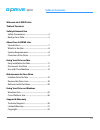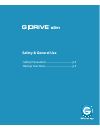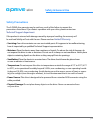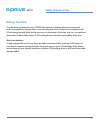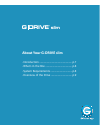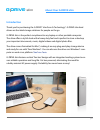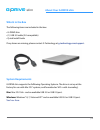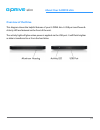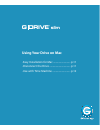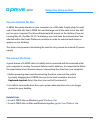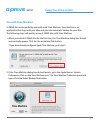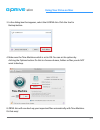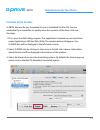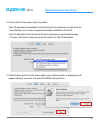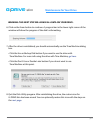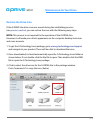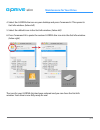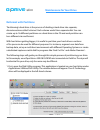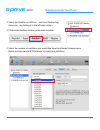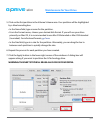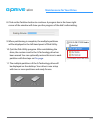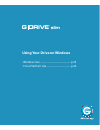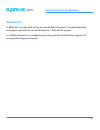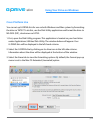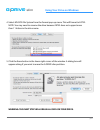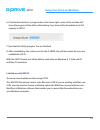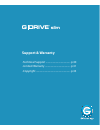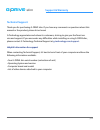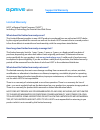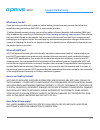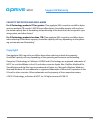- DL manuals
- G-Technology
- Storage
- G DRIVE slim
- Product Manual
G-Technology G DRIVE slim Product Manual
Summary of G DRIVE slim
Page 1
G drive slim ® ultra-slim portable usb drive product manual g-technology.Com.
Page 2: Table of Contents
P.2 table of contents g drive slim ® welcome to g-drive slim table of contents safety & general use safety precautions ................................................... 4 backup your data .................................................... 5 about your g-drive slim introduction .....................
Page 3: G Drive
G drive slim ® safety & general use • safety precautions ......................................... P.4 • backup your data ........................................... P.5.
Page 4: Safety & General Use
P.4 safety & general use g drive slim ® safety precautions the g-drive slim warranty may be void as a result of the failure to respect the precautions listed here. If you detect a problem with your drive, please contact our technical support department . If the product is returned with damage caused...
Page 5: Safety & General Use
P.5 safety & general use g drive slim ® backup your data the disk drive contained in your g-drive slim device is a delicate electronic instrument and is susceptible to damage due to excessive physical shock. Under no circumstances will g-technology be held liable for the recovery or restoration of l...
Page 6: G Drive
G drive slim ® about your g-drive slim • introduction ..................................................... P.7 • what’s in the box ........................................... P.8 • system requirements ................................... P.8 • overview of the drive .....................................
Page 7: About Your G-Drive Slim
P.7 about your g-drive slim g drive slim ® introduction thank you for purchasing the g-drive® slim from g-technology®. G-drive slim hard drives are the ideal storage solutions for people on the go. G-drive slim is the perfect compliment to any laptop or other portable computer. The drive offers a st...
Page 8: About Your G-Drive Slim
P.8 about your g-drive slim g drive slim ® what’s in the box the following items are included in the box: • g-drive slim • (1) usb 3.0 cable (2.0 compatible) • quick install guide if any items are missing, please contact g-technology at g-technology.Com/support . System requirements g-drive slim sup...
Page 9: About Your G-Drive Slim
P.9 about your g-drive slim g drive slim ® overview of the drive this diagram shows the helpful features of your g-drive slim. A usb port and power & activity led are featured on the front of the unit. The activity light will glow when power is applied via the usb port. It will flash brighter as dat...
Page 10: G Drive
G drive slim ® using your drive on mac • easy installation for mac ............................ P.11 • disconnect the drive .................................. P.11 • use with time machine ............................. P.12.
Page 11: Using Your Drive On Mac
P.11 using your drive on mac g drive slim ® easy installation for mac g-drive slim easily attaches to your computer via a usb cable. Simply plug the small end of the cable into the g-drive slim and the large end of the cable into a free usb port on your computer. The drive will automatically mount o...
Page 12: Using Your Drive On Mac
P.12 using your drive on mac g drive slim ® use with time machine g-drive slim works perfectly and easily with time machine. Time machine is an application that ships with your mac and provides automatic backup for your files. The following steps will quickly set up g-drive slim with time machine. 1...
Page 13: Using Your Drive On Mac
P.13 using your drive on mac g drive slim ® 3. In the dialog box that appears, select the g-drive slim. Click the use for backup button. 4. Make sure the time machine switch is set to on. You can set its options by clicking the options button. Do this to choose volumes, folders or files you do not w...
Page 14: G Drive
G drive slim ® maintenance for your drive • initialize drive for mac ................................ P.15 • restore the drive icon ............................... P.18 • reformat with partitions ........................... P.20
Page 15: Maintenance For Your Drive
P.15 maintenance for your drive g drive slim ® initialize drive for mac g-drive slim was factory-formatted for use or ‘initialized’ for mac os. You can reinitialize if you would like to quickly erase the contents of the drive. Here are the steps. 1. First, open the disk utility program. This applica...
Page 16: Maintenance For Your Drive
P.16 maintenance for your drive g drive slim ® 4. Choose the format option that you prefer. • mac os extended (journaled): use this format if you intend to use the drive for time machine or to create a separate bootable installation of the os. • mac os extended: use this format for best performance ...
Page 17: Maintenance For Your Drive
P.17 maintenance for your drive g drive slim ® warning: this next step will erase all data on your drive. 6. Click on the erase button to continue. A progress bar in the lower right corner of the window will show the progress of the disk’s reformatting. 7. After the drive is reinitialized, you shoul...
Page 18: Maintenance For Your Drive
P.18 maintenance for your drive g drive slim ® restore the drive icon if the g-drive slim drive icon was erased during the reinitializing process (see previous section ), you can restore the icon with the following easy steps. Note: this process is not required for the operation of the g-drive slim....
Page 19: Maintenance For Your Drive
P.19 maintenance for your drive g drive slim ® 4. Select the g-drive slim icon on your desktop and press command+i. This opens its get info window. (below left) 5. Select the default icon in the get info window. (below left) 6. Press command+v to paste the custom g-drive slim icon into the get info ...
Page 20: Maintenance For Your Drive
P.20 maintenance for your drive g drive slim ® reformat with partitions ‘partitioning’ a hard drive is the process of dividing a hard drive into separate, discrete sections called ‘volumes’. Each volume works like a separate disk. You can create up to 16 different partitions on a hard drive in the o...
Page 21: Maintenance For Your Drive
P.21 maintenance for your drive g drive slim ® 2. Select the firewire or usb icon – not the g-technology drive icon – by clicking it in the left-side column. 3. Click on the partition button in the main window. 4. Select the number of partitions you would like from the volume scheme menu. Below, we ...
Page 22: Maintenance For Your Drive
P.22 maintenance for your drive g drive slim ® 5. Click on the first partition in the volume scheme area. Your partition will be highlighted by a blue bounding box. • in the name field, type a name for the partition. • from the format menu, choose your desired disk format. If you will use your drive...
Page 23: Maintenance For Your Drive
P.23 maintenance for your drive g drive slim ® 8. Click on the partition button to continue. A progress bar in the lower right corner of the window will show you the progress of the disk’s reformatting. 9. When partitioning is complete, the multiple partitions will be displayed in the left-hand pane...
Page 24: G Drive
G drive slim ® using your drive on windows • windows use ................................................. P.25 • cross platform use ...................................... P.26.
Page 25: G Drive
P.25 using your drive on windows g drive slim ® windows use g-drive slim is set up at the factory for use with mac os systems. A simple initialization will prepare your drive for use with windows 8, 7, vista and xp systems. For helpful information on configuring and using your drive with windows, pl...
Page 26: G Drive
P.26 using your drive on windows g drive slim ® cross platform use you can set up g-drive slim for use on both windows and mac system by formatting the drive as ‘fat32’. To do this, use the disk utility application and format the drive to ms-dos (fat), also known as fat32. 1. First, open the disk ut...
Page 27: G Drive
P.27 using your drive on windows g drive slim ® 4. Select ms-dos file system from the format pop-up menu. This will format to fat32. Note: you may need to rename the drive because fat32 does not support more than 11 letters in the drive name. 5. Click the erase button in the lower right corner of th...
Page 28: G Drive
P.28 using your drive on windows g drive slim ® 6. Click the erase button. A progress bar in the lower right corner of the window will show the progress of the disk’s reformatting. Your drive will be formatted to its full capacity as fat32. 7. Quit the disk utility program. You are finished! 8. Afte...
Page 29: G Drive
G drive slim ® support & warranty • technical support ........................................ P.30 • limited warranty ......................................... P.31 • copyright ........................................................ P.33.
Page 30: Support & Warranty
P.30 support & warranty g drive slim ® technical support thank you for purchasing g-drive slim. If you have any comments or questions about this manual or the product, please let us know! G-technology appreciates and values its customers, striving to give you the finest ser- vice and support. If you...
Page 31: Support & Warranty
P.31 support & warranty g drive slim ® limited warranty hgst, a western digital company (“hgst”) including g-technology for external hard disk drives what does this limited warranty cover? This limited warranty applies to new hgst products purchased from an authorized hgst dealer by the original pur...
Page 32: Support & Warranty
P.32 support & warranty g drive slim ® what must you do? If you are having trouble with a product, before seeking limited warranty service, first follow the troubleshooting procedures that hgst or your reseller provides. To obtain limited warranty service, you must first obtain a return materials au...
Page 33: Support & Warranty
P.33 support & warranty g drive slim ® capacity definition and disclaimer for g-technology products 1tb or greater: “one gigabyte (gb) is equal to one billion bytes and one terabyte (tb) equals 1,000 gb (one trillion bytes). Accessible capacity will vary from the stated capacity due to formatting an...