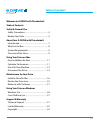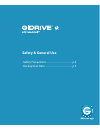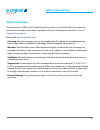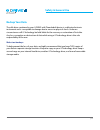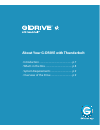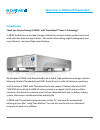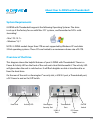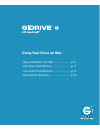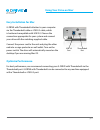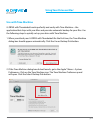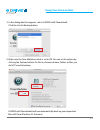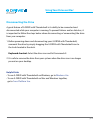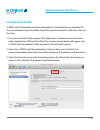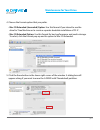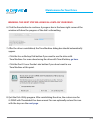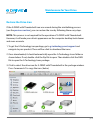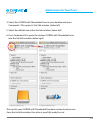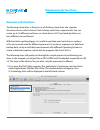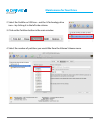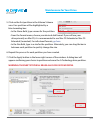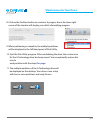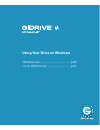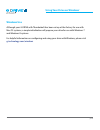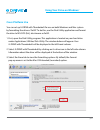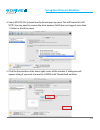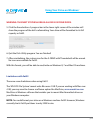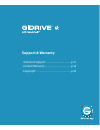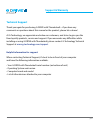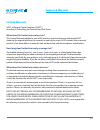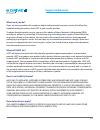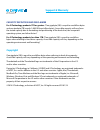Summary of G-DRIVE with Thunderbolt
Page 1
Product manual g-technology.Com.
Page 2: Table of Contents
P.2 table of contents welcome to g-drive with thunderbolt table of contents safety & general use safety precautions ................................................... 4 backup your data .................................................... 5 about your g-drive with thunderbolt introduction ............
Page 3: Table of Contents
Table of contents safety & general use • safety precautions ......................................... P.4 • backup your data ........................................... P.5.
Page 4: Safety & General Use
P.4 safety & general use safety precautions the warranty on g-drive with thunderbolt may be void as a result of the failure to respect the precautions listed here. If you detect a problem with your drive, please contact our technical support department . Please read our limited warranty . • servicin...
Page 5: Safety & General Use
P.5 safety & general use safety & general use backup your data the disk drive contained in your g-drive with thunderbolt device is a delicate electronic instrument and is susceptible to damage due to excessive physical shock. Under no circumstances will g-technology be held liable for the recovery o...
Page 6
About your g–drive with thunderbolt about your g-drive with thunderbolt • introduction ..................................................... P.7 • what’s in the box ........................................... P.8 • system requirements .................................. P.9 • overview of the drive .....
Page 7: Introduction
P.7 about your g–drive with thunderbolt about your g–drive with thunderbolt we designed g-drive with thunderbolt to be a stylish, high-performance storage solution featuring ultra-fast thunderbolt and usb 3.0 interfaces in a solid, all-aluminum enclosure. You’ll love how g-drive with thunderbolt loo...
Page 8: What’S In The Box
P.8 about your g–drive with thunderbolt what’s in the box the following items are included in the box: • g-drive with thunderbolt hard drive • (1) thunderbolt cable • (1) usb 3.0 cable, (backward-compatible to usb 2.0) • universal ac power supply • quick start guide • 3-year limited warranty if any ...
Page 9: Overview of The Drive
P.9 about your g–drive with thunderbolt about your g–drive with thunderbolt overview of the drive this diagram shows the helpful features of your g-drive with thunderbolt. There is a power & activity led on the front of the unit and a heat sink beneath it. The activity led will glow when the unit is...
Page 10: Using Your Drive On Mac
Using your drive on mac ® using your drive on mac • easy installation for mac .......................... P.11 • optimize performance .............................. P.11 • use with time machine ............................ P.12 • disconnect the drive .................................. P.14.
Page 11: Using Your Drive On Mac
P.11 using your drive on mac ® using your drive on mac ® easy installation for mac g-drive with thunderbolt attaches to your computer via the thunderbolt cable or usb 3.0 cable, which is backward-compatible with usb 2.0. Choose the connection appropriate for your system and connect your drive with t...
Page 12: Using Your Drive On Mac
P.12 using your drive on mac ® use with time machine g-drive with thunderbolt works perfectly and easily with time machine—the application that ships with your mac and provides automatic backup for your files. Use the following steps to quickly set up your drive with time machine. 1. When you attach...
Page 13: Using Your Drive On Mac
P.13 using your drive on mac ® using your drive on mac ® 3. In the dialog box that appears, select g-drive with thunderbolt. Click the use for backup button. 4. Make sure the time machine switch is set to on. You can set its options by clicking the options button. Do this to choose volumes, folders ...
Page 14: Using Your Drive On Mac
P.14 using your drive on mac ® disconnecting the drive a great feature of g-drive with thunderbolt is its ability to be connected and disconnected while your computer is running. To prevent failures and/or data loss, it is important to follow the steps below when disconnecting or ‘unmounting’ the dr...
Page 15: Using Your Drive On Mac
Using your drive on mac ® maintenance for your drive • initialize drive for mac .............................. P.16 • restore the drive icon .............................. P.19 • reformat with partitions .......................... P.21.
Page 16: Maintenance For Your Drive
P.16 maintenance for your drive initialize drive for mac g-drive with thunderbolt was factory-formatted, or ‘initialized’, for use with mac os. You can reinitialize if you would like to quickly erase the contents of the drive. Here are the steps. 1. First, open the disk utility program. This applica...
Page 17: Maintenance For Your Drive
P.17 maintenance for your drive maintenance for your drive 4. Choose the format option that you prefer. • mac os extended (journaled) option: use this format if you intend to use the drive for time machine or to create a separate bootable installation of os x ® . • mac os extended option: use this f...
Page 18: Maintenance For Your Drive
P.18 maintenance for your drive warning: this next step will erase all data on your drive. 6. Click the erase button to continue. A progress bar in the lower right corner of the window will show the progress of the disk’s reformatting. 7. After the drive is reinitialized, the time machine dialog box...
Page 19: Maintenance For Your Drive
P.19 maintenance for your drive maintenance for your drive restore the drive icon if the g-drive with thunderbolt icon was erased during the reinitializing process (see the previous section ), you can restore the icon by following these easy steps. Note: this process is not required for the operatio...
Page 20: Maintenance For Your Drive
P.20 maintenance for your drive 4. Select the g-drive with thunderbolt icon on your desktop and press command+i. This opens its get info window. (below left) 5. Select the default icon in the get info window. (below left) 6. Press command+v to paste the custom g-drive with thunderbolt icon into the ...
Page 21: Maintenance For Your Drive
P.21 maintenance for your drive maintenance for your drive reformat with partitions ‘partitioning’ a hard drive is the process of dividing a hard drive into separate, discrete sections called ‘volumes’. Each volume works like a separate disk. You can create up to 16 different partitions on a hard dr...
Page 22: Maintenance For Your Drive
P.22 maintenance for your drive 2. Select the firewire or usb icon—not the g-technology drive icon—by clicking it in the left-side column. 3. Click on the partition button in the main window. 4. Select the number of partitions you would like from the volume scheme menu..
Page 23: Maintenance For Your Drive
P.23 maintenance for your drive maintenance for your drive 5. Click on the first partition in the volume scheme area. Your partition will be highlighted by a blue bounding box. • in the name field, type a name for the partition. • from the format menu, choose your desired disk format. If you will us...
Page 24: Maintenance For Your Drive
P.24 maintenance for your drive 8. Click on the partition button to continue. A progress bar in the lower right corner of the window will display your disk’s reformatting progress. 9. When partitioning is complete, the multiple partitions will be displayed in the left-hand panel of disk utility. 10....
Page 25: Maintenance For Your Drive
Maintenance for your drive using your drive on windows • windows use ................................................. P.26 • cross platform use ..................................... P.27.
Page 26: Windows Use
P.26 using your drive on windows ® windows use although your g-drive with thunderbolt has been set up at the factory for use with mac os systems, a simple initialization will prepare your drive for use with windows 7 and windows 8 systems. For helpful information on configuring and using your drive ...
Page 27: Cross Platform Use
P.27 using your drive on windows ® using your drive on windows ® cross platform use you can set up g-drive with thunderbolt for use on both windows and mac system by formatting the drive as ‘fat32’. To do this, use the disk utility application and format the drive to ms-dos (fat), also known as fat3...
Page 28
P.28 using your drive on windows ® 4. Select ms-dos file system from the format pop-up menu. This will format to fat32. Note: you may need to rename the drive because fat32 does not support more than 11 letters in the drive name. 5. Click the erase button in the lower right corner of the window. A d...
Page 29
P.29 using your drive on windows ® using your drive on windows ® warning: this next step will erase all data on your drive. 5. Click the erase button. A progress bar in the lower right corner of the window will show the progress of the disk’s reformatting. Your drive will be formatted to its full ca...
Page 30: Support & Warranty
Support & warranty support & warranty • technical support ....................................... P.31 • limited warranty ......................................... P.32 • copyright ........................................................ P.33.
Page 31: Support & Warranty
P.31 support & warranty support & warranty technical support thank you again for purchasing g-drive with thunderbolt—if you have any comments or questions about this manual or the product, please let us know! At g-technology, we appreciate and value our customers, and strive to give you the finest q...
Page 32: Support & Warranty
P.32 support & warranty limited warranty hgst, a western digital company (“hgst”) including g-technology for external hard disk drives what does this limited warranty cover? This limited warranty applies to new hgst products purchased from an authorized hgst dealer by the original purchaser for norm...
Page 33: Support & Warranty
P.33 support & warranty support & warranty what must you do? If you are having trouble with a product, before seeking limited warranty service, first follow the troubleshooting procedures that hgst or your reseller provides. To obtain limited warranty service, you must first obtain a return material...
Page 34: Support & Warranty
P.34 support & warranty capacity definition and disclaimer for g-technology products 1tb or greater: “one gigabyte (gb) is equal to one billion bytes and one terabyte (tb) equals 1,000 gb (one trillion bytes). Accessible capacity will vary from the stated capacity due to formatting and partitioning ...