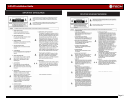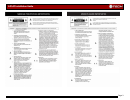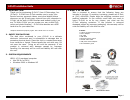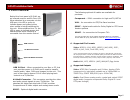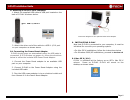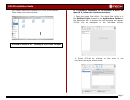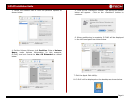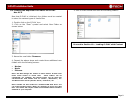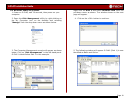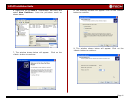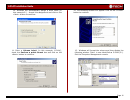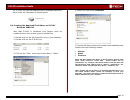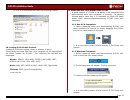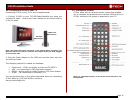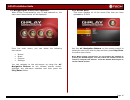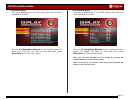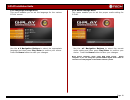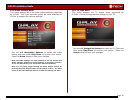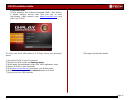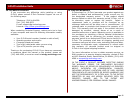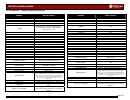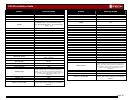G-play installation guide page 1 g-play™ installation guide g-technology inc. Tel: (310) 449-4599 fax: (310) 449-4670 support@g-technology.Com p/n gp0605 reva table of contents 1. Introduction 2. Safety precautions 3. System requirements 4. What’s in the box 5. G-play overview 6. Supported file form...
G-play installation guide page 2.
G-play installation guide page 3.
G-play installation guide page 4 1. Introduction thank you for purchasing g-play™ from g-technology, inc. (g-tech)! G-play from g-tech enables you to enjoy your favorite movies, personal videos, music and digital photos wherever you go. Simply copy content from your computer to g-play via the built-...
G-play installation guide page 5 5. G-play overview usb 2.0 port – when connected to your mac or pc, this port provides power to g-play and is used to transfer media (audio, video, dvds and images) to the unit. This port is also used to power g-play when playing back content on a tv/monitor. Av mult...
G-play installation guide page 6 8. Attaching g-play to your computer 1. Attach the supplied usb cable to usb port located on the back of g-play as shown below. 2. Attach the other end of the cable to a usb 1.1/2.0 port on your computer as shown above. 8.1 connecting the power boost adapter g-play s...
G-play installation guide page 7 four folders have been created on g-play at the factory. These folders are shown below: proceed to section 10 – loading g-play with content if it becomes necessary to re-initialize g-play for mac os x, follow the instructions below. 1. Open the apple disk utility. Th...
G-play installation guide page 8 3. Select the partition tab to view the partition options as shown below. 4. Set the volume scheme: to 1 partition . Enter a volume name : under volume information (in this example, g-play) and set format to mac os extended as shown below. 5. Click on the button. The...
G-play installation guide page 9 9.2 creating the required file folders on g-play mac os x now that g-play is initialized, four folders must be created to store the various types of media files. 1. Double click on the g-play icon. 2. Click on the “gear” symbol and select new folder as shown below. 3...
G-play installation guide page 10 9.3 windows 2000/xp systems 1. Power on g-play, wait 10 seconds, then power on your computer. 2. Open the disk management utility by right-clicking on the my computer icon on the desktop and selecting “ manage ” from the drop down menu as shown below. 3. The compute...
G-play installation guide page 11 6. Right-click on the disk 1 “unallocated” bar entry and select new partition… from the pull-down menu as shown below. 7. The window shown below will appear. Click on the button to continue. 8. The following window will appear. Click on the button to continue. 9. Th...
G-play installation guide page 12 10. Windows will automatically assign a drive letter (in this example e:). Accept this assignment and click on the button to continue. 11. Enter a volume label: (in this example, g-play), check the perform a quick format box and click on the button to continue. 12. ...
G-play installation guide page 13 14. G-play will now be displayed as an available hard disk drive under my computer as shown below. 9.4 creating the required file folders on g-play windows 2000/xp now that g-play is initialized, four folders must be created to store the various types of media files...
G-play installation guide page 14 6. Your g-play should now have the following folders: 10. Loading g-play with content loading g-play with movies, music or pictures is easy! Simply drag and drop files from your computer to the appropriate file folder located on g-play. The following file formats ar...
G-play installation guide page 15 12. Connecting g-play to your tv connecting g-play to any tv is very straightforward! 1. Connect g-play to your tv/vcr/cable/satellite box using the included av cable. Consult your user manual for the exact location of the av ports. Note: use either the yellow compo...
G-play installation guide page 16 14. Navigating the g-play user interface when g-play is connected to your tv and powered on, the main menu shown below will be displayed. From the main menu, you can select the following sub-menus: • movies • music • pictures • settings you can navigate to the sub-m...
G-play installation guide page 17 14.2 music menu this menu displays all of the mp3 music files that you have uploaded to g-play. Use the ▲▼ navigation buttons on the remote control to select the music file you wish to play and then press play/enter to confirm your choice. 14.3 pictures menu this me...
G-play installation guide page 18 14.4 language settings menu this menu enables you to set the language for the various g-play menus. Use the ▲▼ navigation buttons to select the appropriate language and then press play/enter to confirm your choice. Press the home button to save your changes. 14.5 au...
G-play installation guide page 19 14.6 video settings menu this menu displays all of the video output settings supported by g-play. You must have the proper av cable attached to g-play to support the various settings. Use the ▲▼ navigation buttons to select the video setting and then press play/ente...
G-play installation guide page 20 14.8 screen saver this menu enables you to select the amount of time that g-play can be inactive before launching the screen saver function. Use the ▲▼ n avigation buttons to select the time interval you wish and then press play/enter to confirm your choice. Press t...
G-play installation guide page 21 14.10 divx vod g-play supports divx video-on-demand (vod). Divx vod is a digital delivery service that let’s you buy or rent high-quality video content from https://vod.Divx.Com and play it on g-play. To utilize the divx vod feature of g-play, follow the directions ...
G-play installation guide page 22 15. Technical support if you encounter any difficulties while installing or using g-play, please contact g-tech technical support via one of the following ways: telephone: (310) 449-4599 fax: (310) 449-4670 e-mail: support@g-technology.Com internet: http://www.G-tec...
G-play installation guide page 23 17. Appendix – remote control functions button movies menu home displays the main menu title dvd title (.Iso files only) menu dvd menu (.Iso files only) power power on/off zoom zoom in (using key), zoom out (using key), scroll up (using key), scroll down (using key)...
G-play installation guide page 24 button pictures menu home displays the main menu title n/a menu n/a power power on/off zoom zoom in (using key), zoom out (using key), enlarge image (using key), shrink image (using key) rotate rotate picture thumbnails preview image on/off subtitle n/a numeric key ...