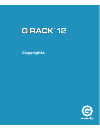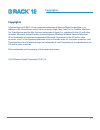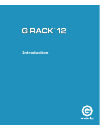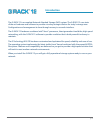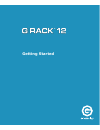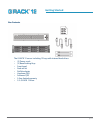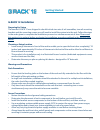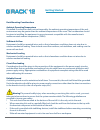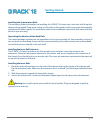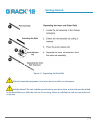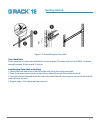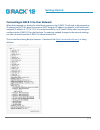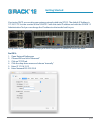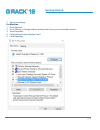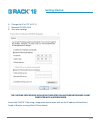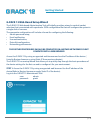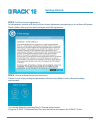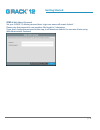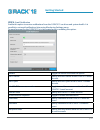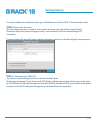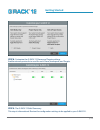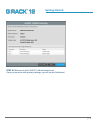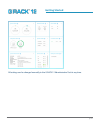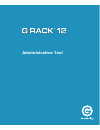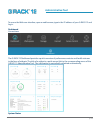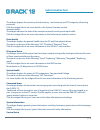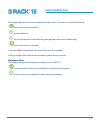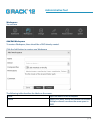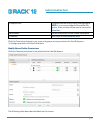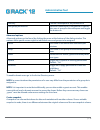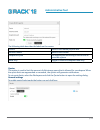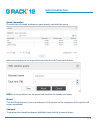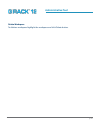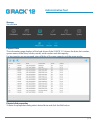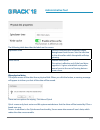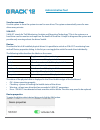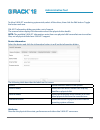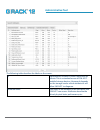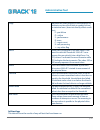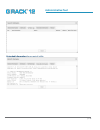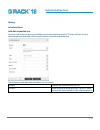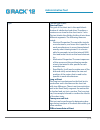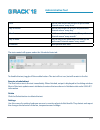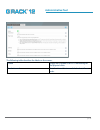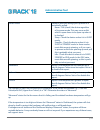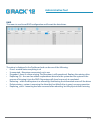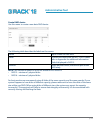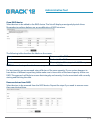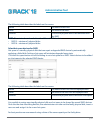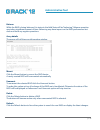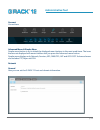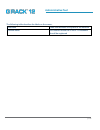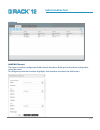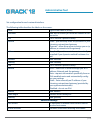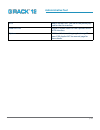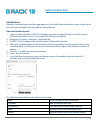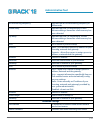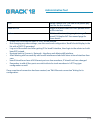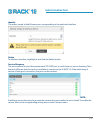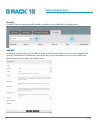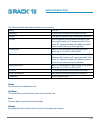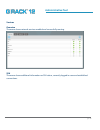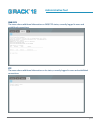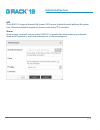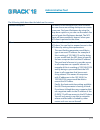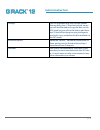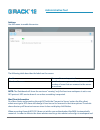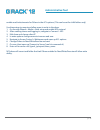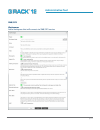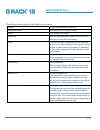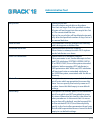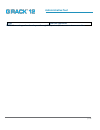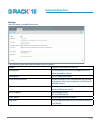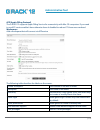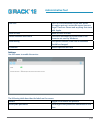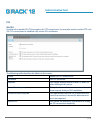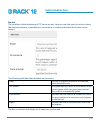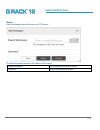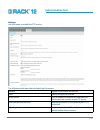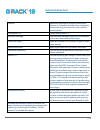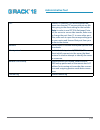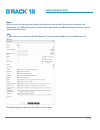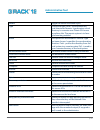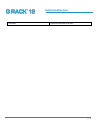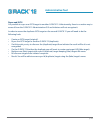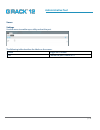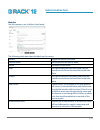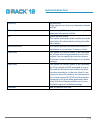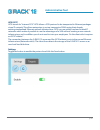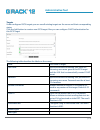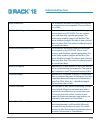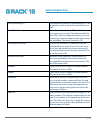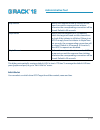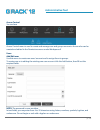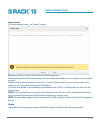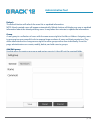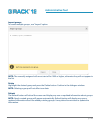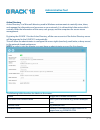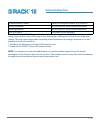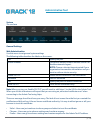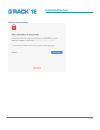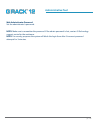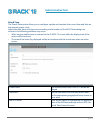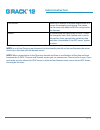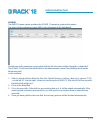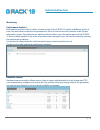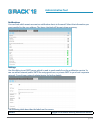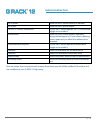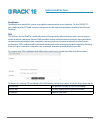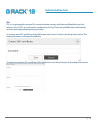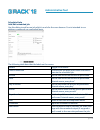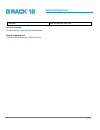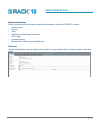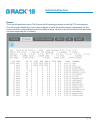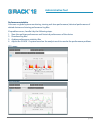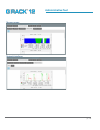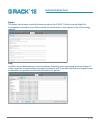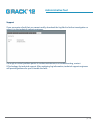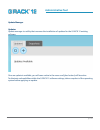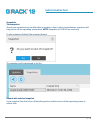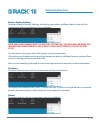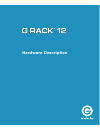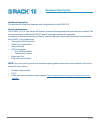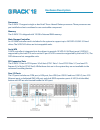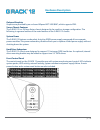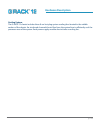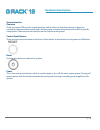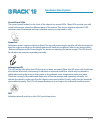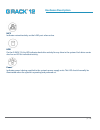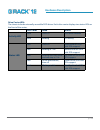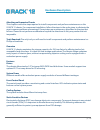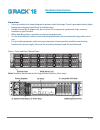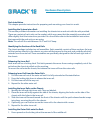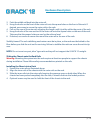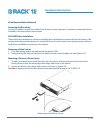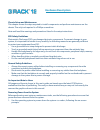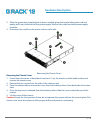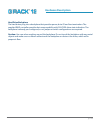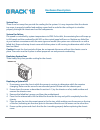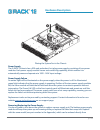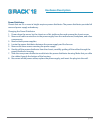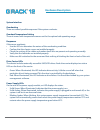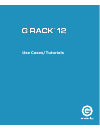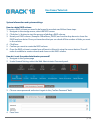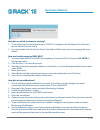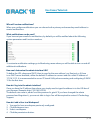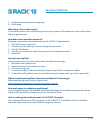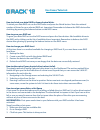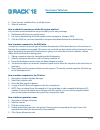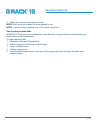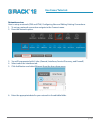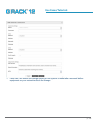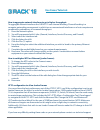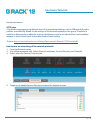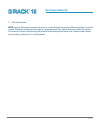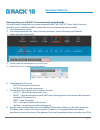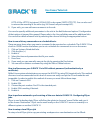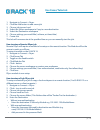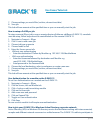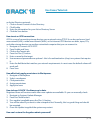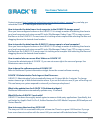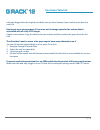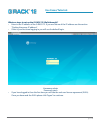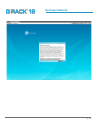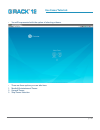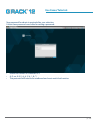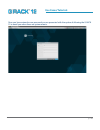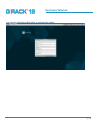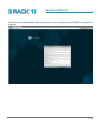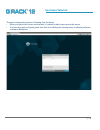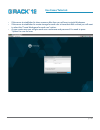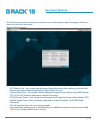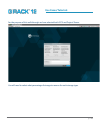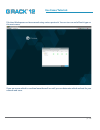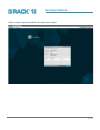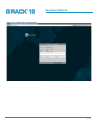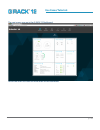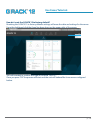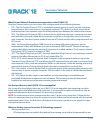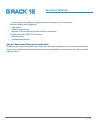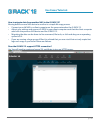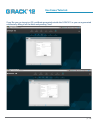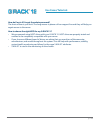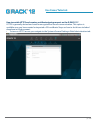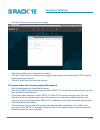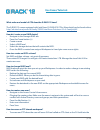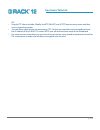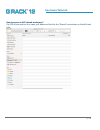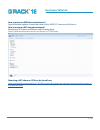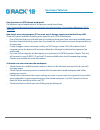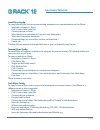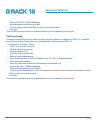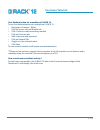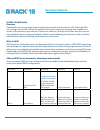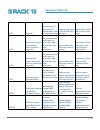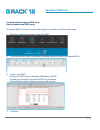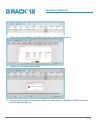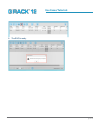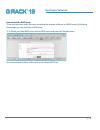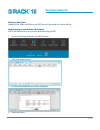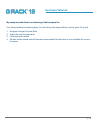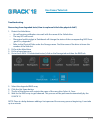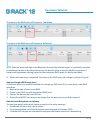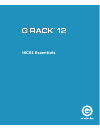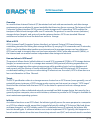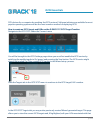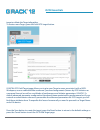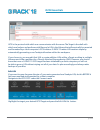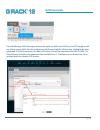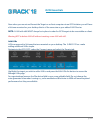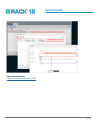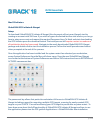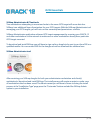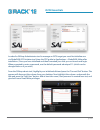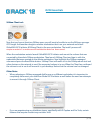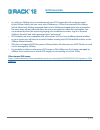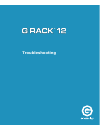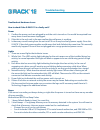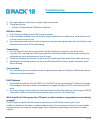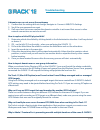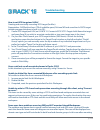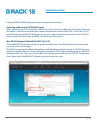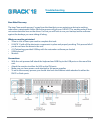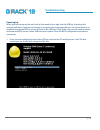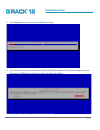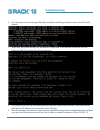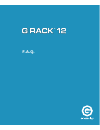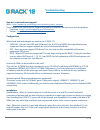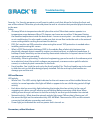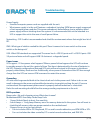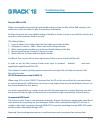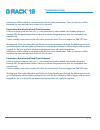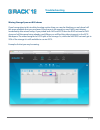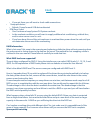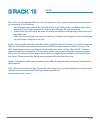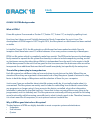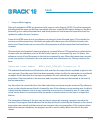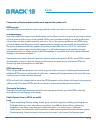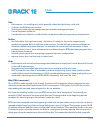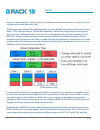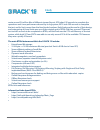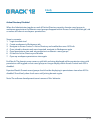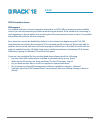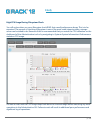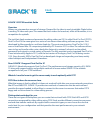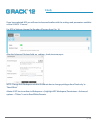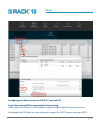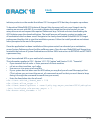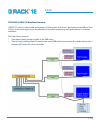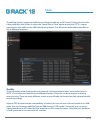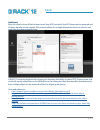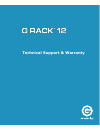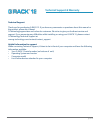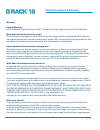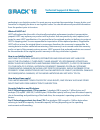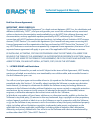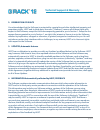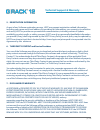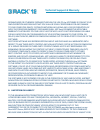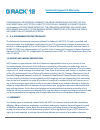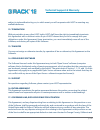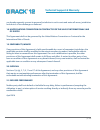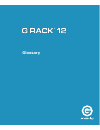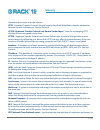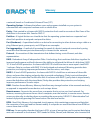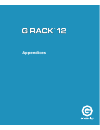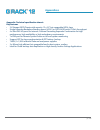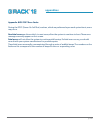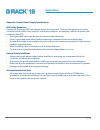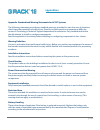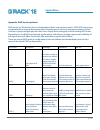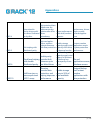- DL manuals
- G-Technology
- Network Hardware
- G-RACK 12
- User Manual
G-Technology G-RACK 12 User Manual
Summary of G-RACK 12
Page 2: Copyrights
Copyrights.
Page 3: Copyrights
Copyrights p. 3 copyrights g-technology and g-rack 12 are registered trademarks of western digital corporation or its affiliates in the united states and/or other countries. Apple, mac, final cut pro, firewire, macbook pro, time machine and the mac logo are trademarks of apple, inc., registered in t...
Page 4: Introduction
Introduction.
Page 5: Introduction
Introduction p. 5 the g-rack 12 is a complete network attached storage (nas) system. The g-rack 12 uses state of the art hardware and software to provide a turnkey storage solution for today’s storage user. Configuration and management is done through an easy to use web interface. The g-rack 12 hard...
Page 6: Introduction
Introduction p. 6 about g-rack12 the g-rack 12 network-attached storage (nas) delivers the ultimate in high-performance, centralized storage for small-to-medium size post-production houses, ad agencies, tv/broadcast studios and in-house creative departments that use avid media composer®, final cut p...
Page 7: Introduction
Introduction p. 7 safety notice please read and observe the following precautions to assure personal safety. Improper use can result in hazardous situations. 1. The g-rack 12 operates normally in the temperature range of 0ºc–50ºc and relative humidity of 8%–90%. Please make sure the environment is w...
Page 8: Introduction
Introduction p. 8 system requirements any computer that will be used to access your the g-rack 12 must meet these requirements to ensure the best use experience: software • a microsoft® windows® or apple macintosh computer running one of these operating systems: • windows 7, 8.1, or 10, with the lat...
Page 9: Getting Started
Getting started.
Page 10: Getting Started
Getting started p. 10 what’s in the box you should inspect the box in which the g-rack 12 was shipped and note if it was damaged in any way. If the unit itself shows damage you should file a damage claim with the carrier who delivered it. Decide on a suitable location for the rack unit that will hol...
Page 11: Getting Started
Getting started p. 11 box contents the g-rack 12 server including 12 bays with internal hard drives • (2) power cords • (2) bezel locking keys • front bezel • rack rail kit • rail kit adapter • hardware qsg • software qsg • 5-year limited warranty • 3.2. G-rack 12 view.
Page 12: Getting Started
Getting started p. 12 front view rear view.
Page 13: Getting Started
Getting started p. 13 g-rack 12 installation preparing for setup the box the g-rack 12 was shipped in should include two sets of rail assemblies, two rail mounting brackets and the mounting screws you will need to install the system into the rack. Follow the steps in the order given to complete the ...
Page 14: Getting Started
Getting started p. 14 rack mounting considerations ambient operating temperature if installed in a closed or multi-unit rack assembly, the ambient operating temperature of the rack environment may be greater than the ambient temperature of the room. The consideration should be given to installing th...
Page 15: Getting Started
Getting started p. 15 installing the system into a rack this section provides information on installing the g-rack 12 chassis into a rack unit with the quick- release rails provided. There are a variety of rack units on the market, which may mean the assembly procedure will differ slightly. You shou...
Page 16: Getting Started
Getting started p. 16 figure 2-1. Separating the rack rails slide rail mounted equipment is not to be used as a shelf or a work space. Stability hazard. The rack stabilizing mechanism must be in place, or the rack must be bolted to the floor before you slide the unit out for servicing. Failure to st...
Page 17: Getting Started
Getting started p. 17 figure 2-2. Assembling the outer rails outer rack rails outer rails attach to the rack and hold the chassis in place. The outer rails for the g-rack 12 chassis extend between 30 inches and 33 inches. Installing the outer rails to the rack 1. Secure the back end of the outer rai...
Page 18: Getting Started
Getting started p. 18 figure 2-3. Installing the rack rails installing the chassis into a rack 1. Extend the outer rails as illustrated above. 2. Align the inner rails of the chassis with the outer rails on the rack. 3. Slide the inner rails into the outer rails, keeping the pressure even on both si...
Page 19: Getting Started
Getting started p. 19 physically connecting g-rack 12 1. Plug in 2 power cords to back of the g-rack 12 2. Plug in the ethernet cable 3. Leds will flash green on ethernet port. 4. Press power button.
Page 20: Getting Started
Getting started p. 20 connecting g-rack 12 to your network when first powered on, during the initial boot sequence, the g-rack 12 will wait to be assigned an ip address via dhcp. If it does not receive a dhcp assigned ip address, by default, it will have a self- assigned ip address of 172.16.12.12. ...
Page 21: Getting Started
Getting started p. 21 if not using dhcp, you can plug your primary network cable into [eth1]. The default ip address is 172.16.12.12. You can connect to the g-rack 12 with this static ip address and with the g-rack 12 administration tool you can change the ip address to what works best for you. Usin...
Page 22: Getting Started
Getting started p. 22 7. Save your settings for windows: 1. Open network 2. Go to sharing > change adapter settings and choose your connected network 3. View properties. 4. Click internet protocol version 4 and 5. Click properties.
Page 23: Getting Started
Getting started p. 23 6. Change the ip to 172.16.12.12 7. Netmask 255.255.255.0 8. Save your settings the further procedures should be completed on another networked client computer with a web browser access the g-rack 12 by using a supported web browser and use the ip address of the device ( listed...
Page 24: Getting Started
Getting started p. 24 g-rack 12 web-based setup wizard the g-rack 12 web-based administration tool will initially provide a wizard or vertical market selection that is associated with a particular json configuration file that will configure the system in a single click of a mouse. The composite conf...
Page 25: Getting Started
Getting started p. 25 step 2. End user license agreement. An information window with the end user license agreement prompting you to confirm will appear please confirm that you have read and agree with the agreement. Step 3. Choose a theme for your environment theme is a set of pre-configured parame...
Page 26: Getting Started
Getting started p. 26 step 4. Web admin password. Set your g-rack 12 admin password here. Login user name will remain “admin”. Please note that password is case sensitive. Min length is 5 characters. If you don’t change the password at this step, it will remain as default. You can reset it later usi...
Page 27: Getting Started
Getting started p. 27 step 5. Email notification enable this option to receive notifications from the g-rack 12 on drives and system health. It is possible to set email notifications later using monitoring settings menu. An email account for the g-rack 12 is to be created prior to enabling this opti...
Page 28: Getting Started
Getting started p. 28 to choose additional notification alerts, go to notifications in the g-rack 12 administration tool. Step 6. Create user accounts set up at least one user to continue. User names are lower case only without length limits. Passwords allow both lower and upper cases ( case-sensiti...
Page 29: Getting Started
Getting started p. 29 step 8. Customize the g-rack 12 shares and targets settings. Enable network protocols to used for each share (workspace) and targets. Step 9. The g-rack 12 build summary. This step is informational. Review the configuration settings to be applied to your g-rack12..
Page 30: Getting Started
Getting started p. 30 step 10. Welcome to the g-rack 12 administrative tool once you are done with primary settings, you will see the dashboard.
Page 31: Getting Started
Getting started p. 31 all settings can be changed manually in the g-rack 12 administrative tool at any time..
Page 32: Administrative Tool
Administrative tool.
Page 33: Administrative Tool
Administrative tool p. 33 to access the web user interface, open a web browser, type in the ip address of your g-rack 12 and log in. Dashboard you are here the g-rack 12 dashboard provides a quick overview of performance metrics and health statuses in the form of widgets. The title of a widget is a ...
Page 34: Administrative Tool
Administrative tool p. 34 the widget displays the summary of total memory , used memory and cpu usages by all running processes. Click the widget title to see more details in the system overview section. Network health the widget indicates the state of the network connection and input/output traffic...
Page 35: Administrative Tool
Administrative tool p. 35 the widget displays the services available and their status. The status can be the following: means the service is enabled. Means disabled. The services disabled. Normally this goes together with service disable sign. Means the service is running. If you see a red running m...
Page 36: Administrative Tool
Administrative tool p. 36 workspaces you are here add/edit workspace to create a workspace, there should be a raid already created. Click the add button to create a new workspace the following table describes the labels on the screen: name input the name of the workspace device select raid array, wh...
Page 37: Administrative Tool
Administrative tool p. 37 compress files compress files on-the-fly using zlib algorithm. Note: it is not recommended to enable zlib option, if the volume will be used to work with video files. Permissions the file level access of the shared folder path comment add notes on the workspace here click t...
Page 38: Administrative Tool
Administrative tool p. 38 directory choose a workspace to set permission to user/group permissions decide on permission to be granted to a partic- ular user or group for the workspace and toggle the button on. Advanced options advanced options can be found by clicking the arrow at the bottom of the ...
Page 39: Administrative Tool
Administrative tool p. 39 the following table describes the labels on the screen: device name of the related physical disk volume’s name name of the volume snapshots’s path the relative path according to root of the se- lected file system read only toggle to make the snapshot read-only quotas this o...
Page 40: Administrative Tool
Administrative tool p. 40 quota information the table lists all created workspaces, space already used and their quota select the workspace to set a quota limit and click the edit quota limits button. Note: it is not possible to set the quota limit less than the already used space. Mount click the m...
Page 41: Administrative Tool
Administrative tool p. 41 delete workspace to delete a workspace highlight the workspace and click delete button..
Page 42: Administrative Tool
Administrative tool p. 42 storage you are here physical disks this information page displays all the hard drives of the g-rack 12. It shows the drive slot number, system name of the drive, vendor, model, serial number and disk capacity. For best practice we recommend using all disks of the same capa...
Page 43: Administrative Tool
Administrative tool p. 43 the following table describes the labels on the screen: spindown time directly connected with advanced power management level chosen. Sets the idle time for the drive after which the spindle will stop spinning. Write cache enables write-cache. This option is effective only ...
Page 44: Administrative Tool
Administrative tool p. 44 scan for new drives use this option to force the system to scan for new drives. The system automatically scans for new drives every minute. S.M.A.R.T. S.M.A.R.T. Stands for “self-monitoring, analysis and reporting technology”. This is the system on a hard drive used to moni...
Page 45: Administrative Tool
Administrative tool p. 45 to allow s.M.A.R.T. Monitoring system wide, select all the drives, then click the edit button. Toggle the button and save. S.M.A.R.T. Information dialog provides a set of reports. The screens below display the information about the physical drive health. Note: the available...
Page 46: Administrative Tool
Administrative tool p. 46 the following table describes the labels on the screen: id identification number to mark a hard drive at- tribute. This is a standard across all s.M.A.R.T. Enabled storage devices. However it depends on the storage vendor which attributes it will allow s.M.A.R.T. To diagnos...
Page 47: Administrative Tool
Administrative tool p. 47 flags indicates the main purpose of the attribute. An attribute can be critical (able to predict failure) or statistical one ( does not directly affect condi- tion) • p - pre-failure • o - online • s - performance • r - error • c - event count • k - self-preserving • + - an...
Page 48: Administrative Tool
Administrative tool p. 48 extended information from smartctl utility.
Page 49: Administrative Tool
Administrative tool p. 49 history scheduled tests add/ edit scheduled test for each of the devices you can schedule a particular test from the list. The test will run at a pre- determined time and date. Click the plus button to add a scheduled test. The following table describes the labels on the sc...
Page 50: Administrative Tool
Administrative tool p. 50 type choose type of test. Short self-test the goal of the short test is the rapid identi- fication of a defective hard drive. Therefore, a maximum run time for the short test is 2 min. The test checks the disk by dividing it into three different segments. The following area...
Page 51: Administrative Tool
Administrative tool p. 51 hour set the time when the test will be performed. Asterisk means “every hour” day of month set the day when the test will be performed. Asterisk means “every day” month set the month when the test will be performed. Asterisk means “every month” day of week set the day of t...
Page 52: Administrative Tool
Administrative tool p. 52 the following table describes the labels on the screen: enable toggle on to enable s.M.A.R.T. Monitoring for the physical disks check interval sets the interval between disk checks to n sec- onds..
Page 53: Administrative Tool
Administrative tool p. 53 power mode prevent a disk from being spun-up when it is periodically polled. • never - poll (check) the device regardless of its power mode. This may cause a disk which is spun-down to be spun-up when it is checked. • sleep - check the device unless it is in sleep mode. • s...
Page 54: Administrative Tool
Administrative tool p. 54 raid this menu is used to set raid configuration and format the data drives. The status is displayed in the dashboard and can be one of the following: • good - normal state. Everything is ok • unmounted - filesystem unmounted, not in use • degraded - there is a drive missin...
Page 55: Administrative Tool
Administrative tool p. 55 create raid device use this menu to create a new data raid device the following table describes the labels on the screen: name input a name for new raid level choose raid level from the list - 5 or 6. Please refer to appendix for additional information. Default displayed is...
Page 56: Administrative Tool
Administrative tool p. 56 grow raid device select devices to be added to the raid device. The list will display unassigned physical drives. Remember to perform balance on any modification of raid structure. The following table describes the labels on the screen: name the name of the raid level the l...
Page 57: Administrative Tool
Administrative tool p. 57 the following table describes the labels on the screen: name the name of the raid level the level of the raid devices choose the physical disk to be removed from the raid note: the minimal number of drives for different raid levels is: • raid 5 - minimum 3 physical disks • ...
Page 58: Administrative Tool
Administrative tool p. 58 balance while the raid is being balanced, its status in the field state will be “balancing”. Balance operation may take a significant amount of time. Balancing may have impact on the raid performance but does not block any regular operations. Array details the menu will cal...
Page 59: Administrative Tool
Administrative tool p. 59 connect you are here advanced menu & simple menu simple menu button is set to shrink the displayed menu buttons to the most used items. The icons that are not displayed will remain hidden until you press the advanced menu button. Simple menu displays only network, services,...
Page 60: Administrative Tool
Administrative tool p. 60 the following table describes the labels on the screen: hostname label that identifies the system to the network domain name dns domain where the g-rack 12 hostname should be registered.
Page 61: Administrative Tool
Administrative tool p. 61 interfaces add/edit ethernet the menu is used to configure and add network interfaces. Both ipv4 and ipv6 are configurable using this menu. To configure a particular interface highlight, that interface and select the edit button..
Page 62: Administrative Tool
Administrative tool p. 62 set configuration for each network interface. The following table describes the labels on the screen: name type in the name if( active) comment add text to remind you what the inteface is con- nected to ipv4 for ip version 4 protocol setup method static - you manually enter...
Page 63: Administrative Tool
Administrative tool p. 63 mtu media transfer unit - the size of the packet pay- load for the this interface wake-on-lan toggle to enable wake-on-lan if packets arrive at this interface options additional device settings, e.G. ‘autoneg off speed 100 duplex full’. See manual page for more details..
Page 64: Administrative Tool
Administrative tool p. 64 add/edit bond bonding is a technology that allows aggregations of multiple ethernet interfaces into a single virtual link, thus getting higher data rates and providing failover. How to port bond 4 ports: 1. Login to admin tool after g-rack 12 has been setup and configured w...
Page 65: Administrative Tool
Administrative tool p. 65 mii monitoring frequency specifies the mii link monitoring frequency in milliseconds down delay specifies the time, in milliseconds, to wait before enabling a slave after a link recovery has been detected up delay specifies the time, i n milliseconds, to wait before enablin...
Page 66: Administrative Tool
Administrative tool p. 66 mtu media transfer unit - the size of the packet pay- load for the this interface wake-on-lan toggle to enable wake-on-lan if packets arrive at this interface options additional device settings, e.G. ‘autoneg off speed 100 duplex full’. See manual page for more details • un...
Page 67: Administrative Tool
Administrative tool p. 67 identify this menu is used to find ethernet port corresponding to the particular interface. Delete to delete an interface, hightlight it and click the delete button. Service discovery the service allows the tool that probes each tcp/udp port to see if there is a service lis...
Page 68: Administrative Tool
Administrative tool p. 68 firewall firewall filters the network traffic based on specific ruled, added by the administrator . Add/edit by adding custom rules , it is possible to allow or block access based on the service or application, source or destination ip addresses, time of the day. Its also p...
Page 69: Administrative Tool
Administrative tool p. 69 the following table describes the labels on the screen: family for ipv4 direction choose the direction of the traffic to filter action this specifies what to do if the packet matches source source address can be either a network ip ad- dress (with/mask), an ip range or a pl...
Page 70: Administrative Tool
Administrative tool p. 70 services overview the menu shows network services enabled and successfully running. Ssh the menu shows additional information on ssh status, currently logged in users and established connections..
Page 71: Administrative Tool
Administrative tool p. 71 smb/cifs the menu shows additional information on smb/cifs status, currently logged in users and established connections. Ftp the menu shows additional information on its status, currently logged in users and established connections..
Page 72: Administrative Tool
Administrative tool p. 72 nfs the g-rack 12 supports network file system ( nfs) service. Enable this multi-platform file system here. Otherwise disable the option to prevent unnecessary cpu overhead. Shares share is a way a user will connect to the g-rack 12 to transfer files. We are sharing a works...
Page 73: Administrative Tool
Administrative tool p. 73 the following table describes the labels on the screen: shared workspace the name of the workspace you wish to share. You can choose an existing workspace or create a new one. Find your workspace by using the drop down option or you can use the search fea- ture to locate th...
Page 74: Administrative Tool
Administrative tool p. 74 privilege this is a dropdown box that has two options that are fairly clear. 1) read-only which means you will be able read and copy the files on this nfs share but you will not be able to edit them and 2) read-write that gives you privileges to read, edit, copy, and delete...
Page 75: Administrative Tool
Administrative tool p. 75 settings use this menu to enable the service the following table describes the labels on the screen: enable turns on the service protocol number of servers specifies how many server threads to create. The number of users that can connect to the server at one time. Note: the...
Page 76: Administrative Tool
Administrative tool p. 76 enable read/write/execute for others in the acl options. (this can be set for child folders only) use these steps to mount and allow users to write to the share. 1. Go through wizard > media > both setup and enable nfs protocol 2. After creating shares and logging in, navig...
Page 77: Administrative Tool
Administrative tool p. 77 smb/cifs workspaces add a workspace that will connect via smb/cifs service.
Page 78: Administrative Tool
Administrative tool p. 78 the following table describes the labels on the screen: enable toggle on to enable the service workspace folder the location of the files to share. Name the name of the share. Comment this is a text field that is seen next to a share when a client queries the server. Public...
Page 79: Administrative Tool
Administrative tool p. 79 recycle bin enable recycle bin. This will create a recycle bin on the share. Files that are larger than the specified number of bytes will not be put into the recycle bin. Set to 0 for unrestricted file size. Files in the recycle bin will be deleted automati- cally after th...
Page 80: Administrative Tool
Administrative tool p. 80 audit audit file operations. Note: connecting a shared workspace through smb protocol, the username is case sensitive..
Page 81: Administrative Tool
Administrative tool p. 81 settings use this menu to enable the service the following table describes the labels on the screen: enable toggle on to enable the service workgroup the workgroup the server will appear to be in when queried by clients. Description the nt description field. Local master br...
Page 82: Administrative Tool
Administrative tool p. 82 afp (apple filling protocol) the g-rack 12 supports apple filling service for connectivity with mac os computers. If you need to use afp service enable it here otherwise leave it disabled to reduce cpu resource overhead. Workspaces add a workspace that will connect via afps...
Page 83: Administrative Tool
Administrative tool p. 83 use dots don’t do :hex translation for dot files. When this option gets set, certain file names become illegal. These are .Parent and anything that starts with .Apple. Hide dot files make dot files invisible. Forces filename restrictions this forces filenames to be restrict...
Page 84: Administrative Tool
Administrative tool p. 84 ftp ssl/tls use this tab to enable ssl/tls encryption for ftp connections. You may also want to restrict ftp ovel ssl/tls connections to establish only certain ssl certificates. The following table describes the labels on the screen: enable enable ssl/tls connections certif...
Page 85: Administrative Tool
Administrative tool p. 85 ban list the tab allows further hardening of ftp server security. Here you can limit users for various criteria, like maximum amount of simultaneous connections or maximum duration of the client-server session. The following table describes the labels on the screen: event t...
Page 86: Administrative Tool
Administrative tool p. 86 shares add a workspace that will connect via ftp service the following table describes the labels on the screen: shared workspace the location of the files to share. Comment optional comment text box.
Page 87: Administrative Tool
Administrative tool p. 87 settings use this menu to enable the ftp service the following table describes the labels on the screen: enable toggle on to enable the service port specify the port to be used max. Clients set the maximum number of simultaneous clients that can connect to the ftp server ma...
Page 88: Administrative Tool
Administrative tool p. 88 timeout maximum idle time in seconds. Setting idle timeout to 0 disables the idle timer completely (clients can stay connected for ever, without sending data). Anonymous ftp enable anonymous ftp welcome message the welcome message which will be displayed to the user when th...
Page 89: Administrative Tool
Administrative tool p. 89 fxp enable fxp protoco. Fxp allows transfers be- tween two remote ftp servers without any file data going to the client asking for the transfer. Note: in order to use fxp (file exchange proto- col) for server-to-server data transfer, make sure to change the port from 21 to ...
Page 90: Administrative Tool
Administrative tool p. 90 rsync rsync is a tool for copying and backing up data from one location( the source) to another( the destination). It is efficient because it only transfers files which are different between the source and destination directories. Jobs to add a new rsync task press the add ...
Page 91: Administrative Tool
Administrative tool p. 91 enable toggle the button to enable rsync type choose the type: local - synchronizes two local directories remote - synchronizes a local directory to a remote one. Obtain ssh access to perform this. The remote system is to have synchronizing enabled mode this option will be ...
Page 92: Administrative Tool
Administrative tool p. 92 comment optional comment text box.
Page 93: Administrative Tool
Administrative tool p. 93 rsync and iscsi it is possible to rsync one iscsi target to another g-rack 12. Unfortunately, there is no native way to access it from the g-rack 12 administration gui and initiators will not recognize it. In order to access the duplicate iscsi target on the second g-rack 1...
Page 94: Administrative Tool
Administrative tool p. 94 server settings use this menu to enable rsync utility and set the port the following table describes the labels on the screen: enable toggle on to enable port choose the port. Default :873.
Page 95: Administrative Tool
Administrative tool p. 95 modules use this mvenu to set a folder to be shared. The following table describes the labels on the screen: enable toggle the button to enable shared folder the location of the files to share. Name the name of the share user this option specifies the user name that file tr...
Page 96: Administrative Tool
Administrative tool p. 96 read only set read only if this option is set, then any attempted uploads will fail. Write only set write only. If this option is set, then any attempted downloads will fail. List enable module listing this option determines if this module should be listed when the client a...
Page 97: Administrative Tool
Administrative tool p. 97 iscsi scst iscsi stands for “internet scsi”. Iscsi allows a scsi-protocol to be transported in ethernet packages via an ip network. This allows enterprises to set up inexpensive sanss using their already existing standardized ethernet network infrastructure. Iscsi runs on w...
Page 98: Administrative Tool
Administrative tool p. 98 targets under configured iscsi targets you can see all existing targets on the server and their corresponding status. Click the add button to create a new iscsi target. Also you can configure chap authentication for this iscsi target the following table describes the labels...
Page 99: Administrative Tool
Administrative tool p. 99 maxconnections the maximum number of connections that can be requested or are acceptable. The result func- tion is min. Maxrecvdatasegmentlenght the maximum amount of data that the target can receive in any iscsi pdu. This is a connec- tion- and direction- specific paramete...
Page 100: Administrative Tool
Administrative tool p. 100 maxoutstandingr2t the maximum number of outstanding r2ts. The responder’s value is used. The result function is min. Datapduinorder no indicates that the data pdus within a sequ- ence can be in any order. Yes indicates that the data pdus within a sequence have to be at con...
Page 101: Administrative Tool
Administrative tool p. 101 rsptimeout defines the maximum time in seconds a com- mand can wait for response from initiator, otherwise the corresponding connection will be closed. Default is 90 seconds. Nopinterval defines interval between nop-in requests, which the target will send on idle connectio...
Page 102: Administrative Tool
Administrative tool p. 102 access control you are here access control menu is used to create and manage user and groups accounts. Access rules can be created and edited in the permissions menu under workspaces.X users add/edit user use this menu to create new users’ account and to assign them to gro...
Page 103: Administrative Tool
Administrative tool p. 103 import users to create multiple users , use “import” option. Mandatory fields are name, password and disallowusermod. Disallowusermod can be a boolean value of true or false and stands for “do not allow user to modify account”. When entering users to import do not use . To...
Page 104: Administrative Tool
Administrative tool p. 104 refresh the refresh button will refresh the users list or updated information. Note: newly created users will appear automatically. Refresh button will display any new or updated information about the already existing users. It may take a few minutes to update the informat...
Page 105: Administrative Tool
Administrative tool p. 105 import groups to create multiple groups , use “import” option. Note: the manually assigned uid’s must start off at 1000 or higher, otherwise they will not appear in the list. Delete hightlight the desired group and press the delete button. Confirm in the dialogue window. N...
Page 106: Administrative Tool
Administrative tool p. 106 active directory active directory® is a microsoft directory used in windows environments to centrally store, share, and manage the information and resources on your network. It is a hierarchical data center which centrally holds the information of the users, user groups, a...
Page 107: Administrative Tool
Administrative tool p. 107 domain netbios name usually it’s first part of realm, e.G. Example admin username active directory server’s admin user name admin password active directory server’s admin password ads join status the status will be displayed users local to the g-rack 12 system that have th...
Page 108: Administrative Tool
Administrative tool p. 108 system you are here general settings web administration use this menu to set general system settings the following table describes the labels on the screen: port specify the port session timeout the session timeout time in minutes. Set to 0 to disable automatic logout. Not...
Page 109: Administrative Tool
Administrative tool p. 109 example error message:.
Page 110: Administrative Tool
Administrative tool p. 110 web administrator password set the administrator’s password. Note: make sure to remember the password. If the admin password is lost, contact g-technology support center for the assistance. Note: for security purposes the system will block the login form after 3 incorrect ...
Page 111: Administrative Tool
Administrative tool p. 111 date & time the time & date option allows you to configure, update and maintain the correct time and date on the internal system clock. Adjust the date, time, and time zone according to the location of the nas. If the settings are incorrect, the following problems may occu...
Page 112: Administrative Tool
Administrative tool p. 112 time servers enter the ip address or domain name of the ntp server, for example, pool.Ntp.Org. This option can be used only when the nas is connected to the internet. Manual to synchronize the time of the g-rack 12 with the computer time, click „update now” next to this op...
Page 113: Administrative Tool
Administrative tool p. 113 os raid the raid os menu option provides the g-rack 12 operating system information. The status of the operating system raid is also displayed in the dashboard. Should one of the operating system physical disks fail, the status will be changed to „degraded”. The g-rack 12 ...
Page 114: Administrative Tool
Administrative tool p. 114 monitoring performance statistics performance statistics refer to values of various data of the g-rack 12 system at different points of time. The performance statistics are presented in form of charts and can be viewed under system information menu. The performance statist...
Page 115: Administrative Tool
Administrative tool p. 115 notifications you can limit which events are sent as notification alerts to the email. Select the information you want emailed to the your address. The items checked will be sent when necessary. Settings use this dialog to set smtp server which is used to send emails from ...
Page 116: Administrative Tool
Administrative tool p. 116 smtp server enter the smtp server name or ip address smtp port enter the smtp port number use ssl/tls secure connection if your smtp server requires ssl/tls connection, toggle on to enable it sender email enter the „from” email address (notificati- on@g-technology.Com). If...
Page 117: Administrative Tool
Administrative tool p. 117 certificates certificates are needed for secure, encrypted communication over networks. On the g-rack 12 you need them for ssh and a secure connection to the web administration interface (see general settings). Ssh ssh (secure socket shell) is a network protocol that provi...
Page 118: Administrative Tool
Administrative tool p. 118 ssl ssl is a cryptographic protocol for communication security and data confidentiality over the internet. To use ssl, you will need a certificate and a key. These are available from web hosting services and many private privacy providers. To create a new ssl certificate c...
Page 119: Administrative Tool
Administrative tool p. 119 scheduled jobs add/ edit scheduled job use this dialog to add a cron job which is a rule for the cron daemon. Cron is intended to run arbitrary commands on a periodical basis. The following table describes the labels on the screen: enable toggle on to enable time of execut...
Page 120: Administrative Tool
Administrative tool p. 120 comment add an optional text here execute cron job the run button starts the job immediately. Delete sheduled job click the delete button to delete the test..
Page 121: Administrative Tool
Administrative tool p. 121 system information under this tab you find the most important information about the g-rack 12 server. • server name • version • time • hardware information raid status • cpu usage • system memory • network info with current transfer rate overview general information summar...
Page 122: Administrative Tool
Administrative tool p. 122 process this is an informational menu. The process tab all running processes sorted by cpu consumption. This info may be helpful if you are trying to figure out why the performance is suboptimal or if the process for the corresponding service is actually running. Here you ...
Page 123: Administrative Tool
Administrative tool p. 123 performance statistics it focuses on global system monitoring, viewing real-time performance, historical performance of related devices and storing performance log files. If a problem occurs, handle it by the following steps: 1. View the real-time performance and historica...
Page 124: Administrative Tool
Administrative tool p. 124 memory usage network interfaces.
Page 125: Administrative Tool
Administrative tool p. 125 report the report tab contains essential information about the g-rack 12 which may be helpful for investigation of possible issues. Please attach this information to any request to the g-technology support. Logs log files help troubleshooting in case of problems. Especiall...
Page 126: Administrative Tool
Administrative tool p. 126 support if you encounter a fault that you cannot rectify, download the log files for further investigation or report it to the technical support engineers. If a tough or critical problem persist in routine maintenance or troubleshooting, contact g-technology for technical ...
Page 127: Administrative Tool
Administrative tool p. 127 update manager updates update manager is a utility that oversees the installation of updates for the g-rack 12 existing software. Once an update is available, you will see a notice in the menu and [plus button] will be active. To eliminate vulnerabilities within the g-rack...
Page 128: Administrative Tool
Administrative tool p. 128 snapshots take snapshot should you experience any troubles after an update or due to other circumstances, snapshots will help you to roll the operating system back. Note: snapshots of os raid are read-only. To take snapshot click the take snapshot button. The snapshots wil...
Page 129: Administrative Tool
Administrative tool p. 129 reset to factory settings to perform reset to factory settings, first backup your data to a different device, then click the system menu and choose reset to factory settings note: while performing reset to factory settings all the data will be wiped out and become unrecove...
Page 130: Hardware Description
Hardware description.
Page 131: Hardware Description
Hardware description p. 131 hardware description this section will cover the hardware and configuration for the g-rack 12. Server unit overview the g-rack 12 is 19” rack mount nas server chassis with integrated dual processor server board. The server comes pre-installed with nas os and all required ...
Page 132: Hardware Description
Hardware description p. 132 serverboard features the g-rack 12 is built around a dual processor server board based on the intel c612 chipset. Below are the main features of the unit. Intel c612 chipset: system block diagram.
Page 133: Hardware Description
Hardware description p. 133 processors the g-rack 12 supports single or dual intel® xeon haswell series processors. These processors are pre-installed and not considered a user serviceable component. Memory the g-rack 12 is shipped with 128 gb of internal ram memory. Main storage controller an lsi 3...
Page 134: Hardware Description
Hardware description p. 134 onboard graphics graphics are provided by an on board aspeed ast 2400 bmc, which supports ipmi. Server chassis features the g-rack 12 is a 2u form factor chassis designed to be used in a storage configuration. The following is a general outline of the main features of the...
Page 135: Hardware Description
Hardware description p. 135 cooling system the g-rack 12 chassis includes three 8-cm hot-plug system cooling fans located in the middle section of the chassis. An air shroud channels the air flow from the system fans to efficiently cool the processor area of the system. Each power supply module also...
Page 136: Hardware Description
Hardware description p. 136 system interface overview there are several leds on the control panel as well as others on the drive carriers to keep you constantly informed of the overall status of the system as well as the activity and health of specific components. There are also two buttons on the c...
Page 137: Hardware Description
Hardware description p. 137 control panel leds the control panel located on the front of the chassis has several leds. These leds provide you with critical information related to different parts of the system. This section explains what each led indicates when illuminated and any corrective action y...
Page 138: Hardware Description
Hardware description p. 138 nic2 indicates network activity on the lan2 port when active. Hdd on the g-rack 12, this led indicates hard drive activity for any drive in the system. Each drive carrier also has an led for individual activity. Power indicates power is being supplied to the system’s powe...
Page 139: Hardware Description
Hardware description p. 139 drive carrier leds the chassis includes externally accessible sata drives. Each drive carrier displays two status leds on the front of the carrier. Led color state status activity led blue solid on sata drive installed blue blinking i/o activity status led red solid on fa...
Page 140: Hardware Description
Hardware description p. 140 attaching an expansion chassis this chapter covers the steps required to install components and perform maintenance on the g-rack 12 chassis. For component installation, follow the steps in the order given to eliminate the most common problems encountered. If some steps a...
Page 141: Hardware Description
Hardware description p. 141 precautions • use a grounded wrist strap designed to prevent static discharge. Touch a grounded metal object before removing any board from its antistatic bag. • handle a board by its edges only; do not touch its components, peripheral chips, memory modules or gold contac...
Page 142: Hardware Description
Hardware description p. 142 jbod expansion ports checking the airflow • make sure there are no objects to obstruct airflow in and out of the server. In addition, make sure the front bezel’s filter is replaced periodically. • do not operate the server without drives or drive carriers in the drive bay...
Page 143: Hardware Description
Hardware description p. 143 rack installation this chapter provides instructions for preparing and mounting your chassis in a rack. Installing the system into a rack this section provides information on installing the chassis into a rack unit with the rails provided. There are a variety of rack unit...
Page 144: Hardware Description
Hardware description p. 144 2. Push the middle rail back into the outer rail. 3. Hang the hooks on the front of the outer rail onto the square holes on the front of the rack. If desired, use screws to secure the outer rails to the rack. 4. Pull out the rear of the outer rail, adjusting the length un...
Page 145: Hardware Description
Hardware description p. 145 drive bay installation/removal accessing the drive bays you do not need to access the inside of the chassis or remove power to replace or swap hard drives. Proceed to the next step for instructions. Sas/sata drive installation these drives are mounted in carriers to simpl...
Page 146: Hardware Description
Hardware description p. 146 mounting a drive in a carrier caution: regardless of how many hard drives are installed, all drive carriers must remain in the drive bays to maintain proper airflow..
Page 147: Hardware Description
Hardware description p. 147 chassis setup and maintenance this chapter covers the steps required to install components and perform maintenance on the chassis. The only tool required is a phillips screwdriver. Note and heed the warnings and precautions listed in the setup instructions. Esd safety gui...
Page 148: Hardware Description
Hardware description p. 148 2. After the system has completely shut-down, carefully grasp the head of the power cord and gently pull it out of the back of the power supply. Remove the cords from both power supply modules. 3. Disconnect the cord from the power strip or wall outlet. Removing the chass...
Page 149: Hardware Description
Hardware description p. 149 accessing the inside of the chassis some maintenance will require accessing the inside of the server. 1. Remove the two screws from the sides of the chassis cover. 2. Press both release tabs at the same time to unlock the cover. 3. Slide the cover toward the rear of the c...
Page 150: Hardware Description
Hardware description p. 150 the drive carriers also support an optional a 2.5” hard drive cage, which holds up to two additional 2.5” hard drives. (instructions on the following pages.) removing a 3.5” hard drive carrier removing a hard drive carrier removing hard drive carriers 1. Press the release...
Page 151: Hardware Description
Hardware description p. 151 installing 3.5” hard drives caution: except for short periods of time (swapping hard drives), do not operate the server with the hard drive bays empty. Note: your operating system must have raid support to enable the hot-swap capability of the drives. Dummy drive in a dri...
Page 152: Hardware Description
Hardware description p. 152 installing a hard disk drive 1. Remove the two screws connecting the dummy drive to the carrier. 2. Remove the dummy drive from the carrier. 3. Place the hard drive carrier on a fat, stable surface such as a desk, table, or work bench. 4. Slide the hard drive into the car...
Page 153: Hardware Description
Hardware description p. 153 hard drive backplane the hard drives plug into a backplane that provides power, drive id and bus termination. The supplied raid controller provides hot-swap capability with sas/sata drive state indication. The backplane is already pre-configured, so no jumper or switch co...
Page 154: Hardware Description
Hardware description p. 154 system fans three 8-cm hot-swap fans provide the cooling for the system. It is very important that the chassis top cover is properly installed and making a good seal in order for the cooling air to circulate properly through the chassis and cool the components. System fan...
Page 155: Hardware Description
Hardware description p. 155 placing the system fan in the chassis power supply the g-rack 12chassis has a 920 watt redundant, hot-plug power supply consisting of two power modules. Each power supply module has an auto-switching capability, which enables it to automatically sense and operate at a 100...
Page 156: Hardware Description
Hardware description p. 156 g-technology. 1. First unplug the ac power cord from the failed power supply module. 2. Depress the locking tab on the power supply module. 3. Use the handle to pull it straight out with the rounded handle. Installing a new power supply 1. Replace the failed hot-swap unit...
Page 157: Hardware Description
Hardware description p. 157 power distributor chassis that are 2u or more in height require a power distributor. The power distributor provides fail over and power supply redundancy changing the power distributor 1. Power down the server, lay the chassis on a flat, stable surface and remove the chas...
Page 158: Hardware Description
Hardware description p. 158 system interface overheating there are several possible responses if the system overheats. Overheat temperature setting the unit comes with temperature sensors set for the optimal safe operating range. Responses if the server overheats • use the leds to determine the natu...
Page 159: Use Cases/tutorials
Use cases/tutorials.
Page 160: Use Cases/tutorials
Use cases/tutorials p. 160 system information and system settings how-to a data raid volume to create a raid volume you need to be logged in as admin and follow these steps. 1. Navigate to the storage menu, select the raid screen. 2. Click plus (+) button to start the process of adding a raid volume...
Page 161: Use Cases/tutorials
Use cases/tutorials p. 161 how do i see which services are running? 1. To see which services are active on your g-rack 12 navigate to the dashboard. You will see a section labeled „service status”. 2. For more details click the „service status” title and it will link you to the services page for mor...
Page 162: Use Cases/tutorials
Use cases/tutorials p. 162 who will receive notifications? When you configure notifications you can choose both a primary and secondary email address to receive notifications. What notifications can be sent? If you have set your emails for notifications, by default you will be notified about the fol...
Page 163: Use Cases/tutorials
Use cases/tutorials p. 163 5. Toggle the permissions per user/group. 6. Press apply. When does a user need to login? To access the shares a user will need login for security purpose. The exception to this is shares that allow for guest access. How does a user reset their password? Resetting a passwo...
Page 164: Use Cases/tutorials
Use cases/tutorials p. 164 how to shrink your data raid to fewer physical disks. To shrink your data raid set use the raid menu and press the shrink button. Note the minimal number of drives for your selected raid set. Important: remember to balance the raid device after shrinking by pressing the ba...
Page 165: Use Cases/tutorials
Use cases/tutorials p. 165 4. If you have an available drive- it will be shown. 5. Select it and save. How to check the consistency of the file system and fix it. You can have email notifications setup to email you for early warnings 1. Dashboard will show you a quick status. 2. For a more detailed ...
Page 166: Use Cases/tutorials
Use cases/tutorials p. 166 6. Select your volume and edit quota limit note: don’t set quota smaller the space already in use. Note: a volume must be greater than 1tb to have a quota set. How to wipe you data disks. Important: this feature can (as designed) cause data loss. Using it without understan...
Page 167: Use Cases/tutorials
Use cases/tutorials p. 167 network services how to setup a network (ipv4 and ipv6). Configuring new and editing existing connections. 1. To set up a network connection navigate to the connect menu. 2. Press the network option. 3. You will be presented with 4 tabs. (general, interfaces, service disco...
Page 168: Use Cases/tutorials
Use cases/tutorials p. 168 7. Press save. The values will change quickly on the system. It make take a moment before equipment on your network notices the change..
Page 169: Use Cases/tutorials
Use cases/tutorials p. 169 how to aggregate network interfaces to get a higher throughput. To aggregate network interfaces the g-rack 12 uses channel bonding. Channel bonding is a computer networking arrangement in which two or more network interfaces on a host computer are combined for redundancy o...
Page 170: Use Cases/tutorials
Use cases/tutorials p. 170 team for assistance. Atto says: a fastframe aggregate group derives most of its operational settings, such as offloads and jumbo packets, automatically, based on the settings of the network adapters in the group. Therefore, in order for a feature to be in effect for a grou...
Page 171: Use Cases/tutorials
Use cases/tutorials p. 171 5. Click save button note: service discovery concerns the process of searching for service providers according to certain criteria. Therefore, further service usage is a separate issue. This option does not enable the service. You have to do that in the settings tab of eac...
Page 172: Use Cases/tutorials
Use cases/tutorials p. 172 how to protect your g-rack 12 from (unwanted) network traffic. Use the firewall configuration to screen unwanted traffic. The g-rack 12 has a built-in network firewall in the os that filters traffic between the server and incoming network traffic. 1. Press the network opti...
Page 173: Use Cases/tutorials
Use cases/tutorials p. 173 http, 443 for https), by interval (1024-65535) or by names (smtp, http, ftp). You can also use ‘!’ to reverse the meaning of the value (e.G. !443 means all ports except 443). 9. If you wish, you can add some comments to the rule. You can also specify additional parameters ...
Page 174: Use Cases/tutorials
Use cases/tutorials p. 174 1. Navigate to connect > rsync 2. Click the add button to add a new job 3. Choose job type as local 4. Select the source workspace to copy to a new destination 5. Select the destination workspace 6. Choose settings you would like ( achieve, set time/data ) 7. Create job th...
Page 175: Use Cases/tutorials
Use cases/tutorials p. 175 7. Choose settings you would like ( archive, choose time/date ) 8. Save job this job will now execute at the specified time or you can manually start the job. How to setup a pull rsync job to setup a remote rsync job to copy a remote directory/folder on a different g-rack ...
Page 176: Use Cases/tutorials
Use cases/tutorials p. 176 an active directory network. 1. Click on access control>active directory. 2. Click enable 3. Enter the information for your active directory server 4. Click the save button how to set an iscsi connection. Iscsi is a way of connecting storage devices over a network using tc...
Page 177: Use Cases/tutorials
Use cases/tutorials p. 177 contact support http://support.G-technology.Com/contact/contact_support they can help you unlock the g-rack 12 and regain access to the unit. How to transfer the data from a local computer to the g-rack 12 storage space? Once you have configured a share on the g-rack 12 it...
Page 178: Use Cases/tutorials
Use cases/tutorials p. 178 volume is bigger than the original one. Make sure you have backup if you need to move data to a new lun. How to get more storage space if i have run out of storage space for the volume that is associated with all of my iscsi target. Create a new volume. Copy the data to th...
Page 179: Use Cases/tutorials
Use cases/tutorials p. 179 what are steps to set up the g-rack 12 (walk through)? • enter in the ip address of the g-rack 12. If you are unsure of the ip address see the section “finding the server ip address”. • if this is your first time logging in you will use the default login. Username: admin p...
Page 180: Use Cases/tutorials
Use cases/tutorials p. 180
Page 181: Use Cases/tutorials
Use cases/tutorials p. 181 • you will be presented with the option of selecting a theme. • there are three options you can take here. 1. Media & entertainment theme 2. General theme 3. Skip theme selection.
Page 182: Use Cases/tutorials
Use cases/tutorials p. 182 new password for admin is required after your selection. Follow these password word rules for setting a password: • minimum number of characters is 5 • a-z, a-z, 0-9, (!, @, #, $, %, ^, &, *) • the password will need to be confirmed and must match both entries..
Page 183: Use Cases/tutorials
Use cases/tutorials p. 183 once you have entered a new password you are presented with the option of allowing the g-rack 12 to email you when there are system events..
Page 184: Use Cases/tutorials
Use cases/tutorials p. 184 you need to click the enable slider to activate this option..
Page 185: Use Cases/tutorials
Use cases/tutorials p. 185 if you choose to activate email notifications then you must complete the email fields as seeing in this example..
Page 186: Use Cases/tutorials
Use cases/tutorials p. 186 the next configuration option is creating user accounts. • when you get to this screen use the plus (+) symbol to add a new user to the server. • you have the option of giving each user their own workspace (storage area) or allowing all users to share a workspace..
Page 187: Use Cases/tutorials
Use cases/tutorials p. 187 • if the server is established to share common files then you will want a single workspace. • if the server is established to create storage for each user to have their files on then you will want to select the “create workspace for each user.” option. • as you create user...
Page 188: Use Cases/tutorials
Use cases/tutorials p. 188 now that you have users saved you can continue on to selecting the type of storage to which you want your users to have access. There are three options. • iscsi media only - your system should support large file-format video editing at a block level (fastest data rates). E...
Page 189: Use Cases/tutorials
Use cases/tutorials p. 189 for the purpose of this walk through we have selected both iscsi and project shares. You will need to select what percentage of storage to reserve for each storage type..
Page 190: Use Cases/tutorials
Use cases/tutorials p. 190 file share workspaces can be accessed using various protocols. You can turn on and off each type on this next screen. If you are unsure which to use then leave them all on until you can determine which are best for your network and users..
Page 191: Use Cases/tutorials
Use cases/tutorials p. 191 lastly, a review is presented before the shares are created..
Page 192: Use Cases/tutorials
Use cases/tutorials p. 192 once you confirm the process starts..
Page 193: Use Cases/tutorials
Use cases/tutorials p. 193 the next screen you see is the g-rack 12 dashboard. Follow the other use cases for more detail on the dashboard..
Page 194: Use Cases/tutorials
Use cases/tutorials p. 194 how do i reset the g-rack 12 to factory default? Resetting the g-rack 12 to factory defaults settings will erase the data and settings for the server. From the dashboard click the three line drop down on the upper right of the screen. You will be asked to confirm and type ...
Page 195: Use Cases/tutorials
Use cases/tutorials p. 195 what file and network protocols are supported on the g-rack 12? From the connect menu you can control and configure each of the following features: • ftp - the file transfer protocol (ftp) is a standard network protocol used to transfer computer files between a client and ...
Page 196: Use Cases/tutorials
Use cases/tutorials p. 196 support team can help you re-gain access in the case you are locked out. • serious troubles with hardware. • odd noises. • inability to power up. • reports of drives missing that are clearly in the server. • troubles with the g-rack 12 software. • failure to boot. • unexpe...
Page 197: Use Cases/tutorials
Use cases/tutorials p. 197 how to migrate data from another nas to the g-rack 12? Moving data from one nas device to another is a simple file copy process. • connect your old nas to a client computer on the same network as the g-rack 12. • adjust your settings and connect g-rack to your client compu...
Page 198: Use Cases/tutorials
Use cases/tutorials p. 198 if you like you can import an ssl certificate generated outside the g-rack 12 or you use a generated certificate by filling in all the fields and pressing “save”.
Page 199: Use Cases/tutorials
Use cases/tutorials p. 199 how do i log in if i forgot the admin password? The short answer is you don’t. The long answer is please call our support line and they will help you regain access to the server. How to choose the right hdd for my g-rack 12 ? • we recommend using hgst drives with your g-ra...
Page 200: Use Cases/tutorials
Use cases/tutorials p. 200 how to enable https and create a certificate signing request on the g-rack 12? Https is generally desired and used for encrypted and secure communication. This option is available once you have created or imported a ssl certificate. Steps on how to do this are included els...
Page 201: Use Cases/tutorials
Use cases/tutorials p. 201 • click the “enable secure connection” toggle. • select the certificate you imported or created. • click the “force secure connection only.” toggle if you want to assure that only https is used to access the admin software. • click the “save” button to save the settings. T...
Page 202: Use Cases/tutorials
Use cases/tutorials p. 202 what make and model of cpu does the g-rack 12 have? The g-rack 12 comes equipped with intel xeon e5-2600 (v3) cpus. More detail can be found online: http://ark.Intel.Com/products/family/78583/intel-xeon-processor-e5-v3-family#@all how do i create a new raid device? • navig...
Page 203: Use Cases/tutorials
Use cases/tutorials p. 203 os. • popular ftp clients include: filezilla, andftp, winscp, and sftp. There are many more and they vary by operating system. • you can allow guest access via anonymous ftp - for this you need the user just needs to know the ip address of the g-rack 12 server. Note: you w...
Page 204: Use Cases/tutorials
Use cases/tutorials p. 204 how to access an afp shared workspace? On osx all you need to do is open your finder and look for the “shared” connections on the left hand side..
Page 205: Use Cases/tutorials
Use cases/tutorials p. 205 how to access an smb shared workspace? Open windows explorer. Locate the name of the g-rack 12 server and click on it. How to access an nfs shared workspace? Mounting a nfs share on windows can be seeing here: https://technet.Microsoft.Com/en-us/library/cc754350.Aspx mount...
Page 206: Use Cases/tutorials
Use cases/tutorials p. 206 how to access an iscsi shared workspace? On windows a good explanation of the process can be found here: http://www.Windowsnetworking.Com/articles-tutorials/windows-7/connecting-windows-7-iscsi- san.Html how to get more storage space if i have run out of storage space asso...
Page 207: Use Cases/tutorials
Use cases/tutorials p. 207 local rsync config to setup a local rsync job to copy an existing workspace to a new destination on the grack: • navigate to connect > rsync • click + icon to add a new job • choose job type as local • select the source workspace to copy to a new destination • select the d...
Page 208: Use Cases/tutorials
Use cases/tutorials p. 208 steve@192.168.1.128::modulename • add password in the password field • choose settings you would like ( archive, choose time/date ) • save job this job will now execute at the specified time or you can manually start the job. Pull rsync config to setup a remote rsync job t...
Page 209: Use Cases/tutorials
Use cases/tutorials p. 209 user authentication for a module on g-rack 12. To set user authentication on a module on g-rack 12: • navigate to connect > rsync • click on server, click on module tab • click + button or edit an existing module • click on the users tab • add a new user and password • cli...
Page 210: Use Cases/tutorials
Use cases/tutorials p. 210 g-rack 12 raid guide overview traditionally, the mass storage devices are based on mechanical hard drives (hd). Although ssds are coming, classical hds remain the preferred solution for computers ranging from notebook to servers. Hds provide a huge amount of space at a sma...
Page 211: Use Cases/tutorials
Use cases/tutorials p. 211 raid 1 mirroring maximum level of data protection: identical data is writ- ten to multiple drives usable storage space is 50% of total avail- able space applications in which data security is para- mount raid 3 data striped in bytes across multiple drives. Dedicated parity...
Page 212: Use Cases/tutorials
Use cases/tutorials p. 212 creating and managing a raid array how to create a new raid array to create a raid volume you need to be logged in as admin and follow these steps. 1. Navigate to the storage menu, select the raid 2. Click add button to start the process of adding a physical disk to the se...
Page 213: Use Cases/tutorials
Use cases/tutorials p. 213 5. Confirm you want to create the raid volume 6. Once the raid volume is created you will be mounted automatically. The selected raid is highlighted, the mount button is inactive. How to grow a raid array there are times when you want the size of your raid array to be larg...
Page 214: Use Cases/tutorials
Use cases/tutorials p. 214 3. Select drives to be added to the raid from the list of the available drives. 4. Confirm your choice and press save 5. Important: remember to balance the raid array after growing. Highlight the raid array and press the balance button..
Page 215: Use Cases/tutorials
Use cases/tutorials p. 215 6. The raid is ready.
Page 216: Use Cases/tutorials
Use cases/tutorials p. 216 how to shrink a raid array there may be times when you want to reduce the number of drives in a raid array. By following these steps you can shrink your raid array. 1) to shrink your data raid array use the raid menu and press the shrink button. Note the minimal number of ...
Page 217: Use Cases/tutorials
Use cases/tutorials p. 217 setting a hot spare setting a hot spare will allow your raid array to be ready for a drive failure. How to assign a new disk as a hot spare note: hot spare icon is only active after selecting a raid 1. Go to the storage and select the raid menu 2. Click hot spare button 3....
Page 218: Use Cases/tutorials
Use cases/tutorials p. 218 my newly inserted drive is not showing in the hot spare list. Your drive probably has existing data, you can still use this physical disks as a hot spare. To do this 1. Navigate storage>physical disks 2. Select the new hot spare disk. 3. Click wipe and confirm. 4. All data...
Page 219: Use Cases/tutorials
Use cases/tutorials p. 219 troubleshooting recovering from degraded state (how to replace a failed data physical disk?) 1. Detect the failed drive • you will receive notification via email with the name of the failed drive. • the tray led will be red. • filesystem health widget in dashboard will cha...
Page 220: Use Cases/tutorials
Use cases/tutorials p. 220 the status of the raid array will change to “rebuilding ” the status of the raid array will change to “balancing” note: “balance” passes all data in the filesystem through the allocator again. It is primarily intended to rebalance the data in the filesystem across the devi...
Page 221: Iscsi Essentials
Iscsi essentials.
Page 222: Iscsi Essentials
Iscsi essentials p. 222 overview in a world where internet protocol (ip) dominates local and wide area networks, and data storage requirements grow unabated, it seems inevitable that these two forces converge. The internet small computer systems interface (iscsi) protocol unites storage and ip netwo...
Page 223: Iscsi Essentials
Iscsi essentials p. 223 scsi devices for a computer by speaking the iscsi protocol. Software initiators are available for most popular operating systems and are the most common method of deploying iscsi. How to create an iscsi target and luns on the g-rack 12? Iscsi target creation navigate to the i...
Page 224: Iscsi Essentials
Iscsi essentials p. 224 target or delete the target altogether. To create a new target, press the add iscsi target button. G-rack’s iscsi add target page allows you to give your target a name, associate it with a raid- workspace, access credentials like username / password assignments (known by iscs...
Page 225: Iscsi Essentials
Iscsi essentials p. 225 iscsi is the protocol with which one communicates with the server. The target is the shell with which one harbors and performs with files and a lun is the volume that will eventually be mounted and formatted by a client computer’s iscsi initiator. G-rack 12 makes lun creation...
Page 226: Iscsi Essentials
Iscsi essentials p. 226 from the manage luns list page you have the option to add a new lun to your iscsi target or edit any of the current luns. For this instance we will discuss the edit lun function. Highlight the auto- generated lun (id=0) and press the edit lun button. You will be presented wit...
Page 227: Iscsi Essentials
Iscsi essentials p. 227 now when you mount and format the target on a client computer via an iscsi initiator you will have a volume mounted on your desktop that is of the same size as your edited lun file-size. Note: a lun with id#0 must always be in place in order for iscsi targets to be mountable ...
Page 228: Iscsi Essentials
Iscsi essentials p. 228 links and references https://en.Wikipedia.Org/wiki/iscsi.
Page 229: Iscsi Essentials
Iscsi essentials p. 229 mac os initiators globalsan iscsi initiator & xtarget setup: to download globalsan iscsi initiator & xtarget (this document will not cover xtarget) start by creating an account with sns here. If you wish to bypass the limited-but-free trial version you can go here to setup an...
Page 230: Iscsi Essentials
Iscsi essentials p. 230 sanmp administrator & client tools two workstations attempting to mount and write to the same iscsi target will cause data loss. Sanmp is an additional layer of protection for your iscsi targets. With the sanmp administrator tool managing your iscsi targets, you will not run ...
Page 231: Iscsi Essentials
Iscsi essentials p. 231 in order for sanmp administrator tool to manage an iscsi target you must first initialize one via globalsan iscsi initiator tool (view the pdf guide in applications > globalsan folder after installation.) once you have initialized and then formatted your disk you can launch a...
Page 232: Iscsi Essentials
Iscsi essentials p. 232 sanmp client tool: now that you have at least two sanmp users you will want to be able to use the sanmp- manager iscsi target. Add another dongle to another workstation that is on your network and install globalsan iscsi initiator & sanmp client to the new workstation. The in...
Page 233: Iscsi Essentials
Iscsi essentials p. 233 • in order for a sanmp client to simultaneously see iscsi targets that will not be managed by the sanmp admin tool you must select preferences > allow unconverted san volumes (which allows both sanmp-managed disk and non-sanmp-managed disks to be mounted at the same time) wil...
Page 234: Troubleshooting
Troubleshooting.
Page 235: Troubleshooting
Troubleshooting p. 235 troubleshoot hardware issues how to check if the g-rack 12 is a faulty unit? Power 1. Confirm the power cords are plugged in and the unit is turned on. You would be surprised how many times a cord becomes unplugged. 2. If the this is the only unit in the area confirm the wall ...
Page 236: Troubleshooting
Troubleshooting p. 236 3. If you get these you will want to check cable connections. 4. 1 beep per device: • refresh 1 beep for each usb device detected ipmi error codes 1. One continuous beep system oh system overheat. 2. In the overheat condition you will want to supply additional air conditioning...
Page 237: Troubleshooting
Troubleshooting p. 237 a domain user can not access the workspace 1. Confirm that the settings did not change. Navigate to connect>smb/cifs>settings 2. See if the user password was reset 3. If all users have lost access confirm the domain controller is active and that access to other network connect...
Page 238: Troubleshooting
Troubleshooting p. 238 volume when i attempt a relink? Adobe premiere pro has already set a path to where your media lives. It keeps this path in a cached file with your project. If you have to attempt a relink know that the application session will remember both the old and the new paths and will p...
Page 239: Troubleshooting
Troubleshooting p. 239 how to set iscsi target and luns? Creating and eventually mounting iscsi target (for mac). Prerequisites : raid(with at least 1tb of available space)/volume/ws and some kind of iscsi target initiator program (windows is built in to os). 1. Create iscsi target(and lun) on g-rac...
Page 240: Troubleshooting
Troubleshooting p. 240 through smb and afp, there may be some content inconsistencies. Restoring a mac from g-rack iscsi target. When initializing an iscsi target, mac asks to use as the lun as time machine. This will work but you will need to manually restore the data. Apple recommends a fresh inst...
Page 241: Troubleshooting
Troubleshooting p. 241 bare metal recovery the term “bare metal recovery” comes from the idea that you are restoring a device to working order after a catastrophic failure. While the process will get your g-rack 12 in working order it does not restore data that was on the drives. For that you will h...
Page 242: Troubleshooting
Troubleshooting p. 242 powering up. When you first power up the unit look at the monitor for a sign that the usb key is booting the recovery software. If you get no change or you get an error message that you can›t boot there is an excellent change the bios is not set to boot of the usb key. If this...
Page 243: Troubleshooting
Troubleshooting p. 243 2. Using your keyboard scroll down to the second option “install (raid1)” and press enter. 3. Immediately, the install process starts..
Page 244: Troubleshooting
Troubleshooting p. 244 4. As it progresses you will see the update bar change. 5. If you see this screen you have successfully installed the software. The server is ready to reboot. Remove the usb key from the back of the unit and press enter..
Page 245: Troubleshooting
Troubleshooting p. 245 6. You can expect to see messages like the ones below scrolling past the screen as the os is fully loaded. 7. When you get to this screen your restoration is complete. It will be save to remove the usb keyboard and the monitor from the connectors. 8. At this point you can use ...
Page 246: Troubleshooting
Troubleshooting p. 246 iscsi - improper dismounts cause permissions issues when client one disconnects via iscsi initiator before ejecting the volume properly the target may get to a state where the next client has to either: authenticate each transaction or go into the client side permissions and a...
Page 247: F.A.Q.
F.A.Q..
Page 248: Troubleshooting
Troubleshooting p. 248 how do i reach technical support? Web -- http://support.G-technology.Com/contact/contact_support social media is not monitored for support but please do express how much you love the product. • facebook - https://www.Facebook.Com/gtechnology • twitter - https://twitter.Com/gte...
Page 249: Troubleshooting
Troubleshooting p. 249 security - for security purposes you will want to select a rack that allows for locking the front and rear of the cabinet. Otherwise you should place the rack in a location that provides physical security to the area. Safety • air temp. What air temperature should i place the ...
Page 250: Troubleshooting
Troubleshooting p. 250 power supply. • standard computer power cords are supplied with the unit. • what power supply is in the unit? Features a redundant, hot-plug 920w power supply composed of two separate power modules. This power redundancy feature allows you to replace a failed power supply with...
Page 251: Troubleshooting
Troubleshooting p. 251 recycle smb vs osx when a user enables the recycle bin and disable option to hide dot files within smb settings in the admin tool, it will not reflect on mac the same way as windows. For mac clients the user must disable hiding of dot files in finder in order to see dot files ...
Page 252: Troubleshooting
Troubleshooting p. 252 workspace, all files added to workspace should have same permissions. There is a known conflict between the two methods that cause this to not work. Permissions not inherited from client computer a file on a client computer has rw-r--r-- unix permissions, when added into share...
Page 253: Troubleshooting
Troubleshooting p. 253 missing storage space on nas shares if you have gotten to this trouble shooting section then you may be thinking you only have half the space available that you purchased. Good news is the space you can’t find is not missing. Immediately after wizard setup, if you picked both ...
Page 254: F.A.Q.
F.A.Q. P. 254 • if you get these you will want to check cable connections. • 1 beep per device: • refresh 1 beep for each usb device detected • ipmi error codes • one continuous beep system oh system overheat. • in the overheat condition you will want to supply additional air conditioning, unblock f...
Page 255: F.A.Q.
F.A.Q. P. 255 fans - fans can be replaced while the unit is in operation. If you need to replace a fan it is important you are aware of the following: • don’t keep the unit running for long with the lid is off. Failing to do so will allow the unit to overheat. The lid helps move the air in the prope...
Page 256: F.A.Q.
F.A.Q. P. 256 g-rack 12 btrfs backgrounder what is btrfs? B-tree file system. Pronounced as “butter f s”, “better f s”, “b-tree f s”, or simply by spelling it out. How long has it been around? Initially designed at oracle corporation for use in linux. The development of btrfs began in 2007. August 2...
Page 257: F.A.Q.
F.A.Q. P. 257 • copy on write logging data and metadata in btrfs are protected with copy on write logging (cow). Once the transaction that allocated the space on disk has committed, any new writes to that logical address in the file or btree will go to a newly allocated block, and block pointers in ...
Page 258: F.A.Q.
F.A.Q. P. 258 comparison of features between the most popular file system ext4. Btrfs vs ext4 ext4 and btrfs are modern file system types which can be used with a linux operating system. Ext4 advantages ext4 is the default for major linux distributions such as ubuntu. Ext4 is in use by a very large ...
Page 259: F.A.Q.
F.A.Q. P. 259 like: • performance - it›s usually good, and it generally «does the right thing» with ssds. • it doesn›t eat ram the way zfs does. • subvolumes make volume management and snapshot management easy. • can de-fragment (unlike zfs) • can dedupe out-of-band, so unlike zfs this can be done w...
Page 260: F.A.Q.
F.A.Q. P. 260 large ones, extremely slow, and also there’s no internal protection mechanism as one disk is seen as a single entity by the filesystem itself. Btrfs instead uses “chunks”. Each disk, regardless its size, is divided into pieces (the chunks) that are either 1 gib in size (for data) or 25...
Page 261: F.A.Q.
F.A.Q. P. 261 wrote around 24 million files of different size and layout. Xfs takes 430 seconds to complete the operations and it was performance bound by its log system; ext4 took 200 seconds to complete the test, and its limit comes from the fixed inode locations. Both limits are the results of th...
Page 262: F.A.Q.
F.A.Q. P. 262 active directory disabled when the administrator toggles on and off active directory security, domain users/groups in workspace permissions the domain users/groups disappear within access control but their gid/ uid or names still show in workspace permissions. Steps to recreate: 1. Log...
Page 263: F.A.Q.
F.A.Q. P. 263 iscsi connection issues sns support: it is possible with two or more computers attached to an iscsi lub you make encounter stability issues if you are disconnecting and then reconnecting an initiator, if the problem of connecting is not happening on the computer you are doing the disco...
Page 264: F.A.Q.
F.A.Q. P. 264 high cpu usage during filesystem check you will notice when you run a filesystem check raid that overall performance drops. This is to be expected. The process of checking a filesystem is one of the most math-intensive tasks a storage server can be asked to do. Because of this is recom...
Page 265: F.A.Q.
F.A.Q. P. 265 g-rack 12 fcpx essentials guide overview videos use a tremendous amount of storage. Demand for for video is nearly insatiable. Digital video is eroding tv video each year. This means that both videos for broadcast, while still dominate, is in a competition for eyeballs. The tool that a...
Page 266: F.A.Q.
F.A.Q. P. 266 if you have selected nfs you will want to become familiar with the settings and parameters available on the g-rack 12 server. For nfs in settings change the number of servers from 8 to 16. Alter the advanced options field: no_subtree_check,insecure,async note: change add workspace wind...
Page 267: F.A.Q.
F.A.Q. P. 267 configuring your mac to access the g-rack 12 and use fcp. If you have selected iscsi as your method of connecting. Please review the g-rack 12 iscsi essentials to get the optimal speed for your connections. Understand that os x does not come with native support for iscsi. There are som...
Page 268: F.A.Q.
F.A.Q. P. 268 initiator products on the market that allows os x to support iscsi but they do require a purchase. To download globalsan iscsi initiator & xtarget (this document will not cover xtarget) start by creating an account with sns. If you wish to bypass the limited-but-free trial version you ...
Page 269: F.A.Q.
F.A.Q. P. 269 fcpx/nfs g-rack 12 workflow overview g-rack 12 excels in the shared environment. Utilizing this dual-share / dual-protocol workflow, final cut pro x can once again enjoy the benefits of network connectivity and performance in a shared workflow. The high-level overview • one ingest clie...
Page 270: F.A.Q.
F.A.Q. P. 270 the editing client(s) creates and edits from a library bundle on an nfs share. The key factor for the library bundle is that it links to select the “leave files in place” option during the fcpx > import operation for the media on the smb share during import. This allows for media and p...
Page 271: F.A.Q.
F.A.Q. P. 271 additional after the client’s nfs.Conf file has been tuned (see nfs essentials), the nfs share can be mounted and a library bundle can be created. Nfs protocol allows for multiple macintosh clients to write to and read from the same network share. G-rack 12 has not introduced bin-shari...
Page 272: Technical Support & Warranty
Technical support & warranty.
Page 273
Technical support & warranty p. 273 technical support thank you for purchasing g-rack 12. If you have any comments or questions about this manual or the product, please let us know! G-technology appreciates and values its customers. We strive to give you the finest service and support. If you encoun...
Page 274
Technical support & warranty p. 274 warranty limited warranty hgst, a western digital company (“hgst”) including g-technology for external hard disk drives what does this limited warranty cover? This limited warranty applies to new hgst products purchased from an authorized hgst dealer by the origin...
Page 275
Technical support & warranty p. 275 packaging to our logistics center. You must pay any associated transportation charges, duties, and insurance in shipping the drive to our logistics center. You should remove all personal information from the product prior to its return. What will hgst do? Hgst wil...
Page 276
Technical support & warranty p. 276 end user license agreement important - read carefully. This license agreement (this “agreement”) is a legal contract between hgst, inc., its subsidiaries and affiliates (collectively, “hgst”), and you and governs your use of this software and any associated online...
Page 277
Technical support & warranty p. 277 2. Reservation of rights you acknowledge that the software is protected by copyrights and other intellectual property and proprietary rights. Hgst and its third-party licensors (“licensors”) reserve all of these rights with respect to the software, except for the ...
Page 278
Technical support & warranty p. 278 5. Registration information as part of any software registration process, hgst may request registration-related information, including your name and e-mail address. By providing this information, you consent to its collection and use by hgst to provide non-promoti...
Page 279
Technical support & warranty p. 279 downloaded or otherwise obtained through the use of the software is done at your own discretion and risk and that you shall be solely responsible for any damage to your computer, device, system or network, including any loss or corruption of data. The foregoing wa...
Page 280
Technical support & warranty p. 280 consequential or incidental damages, the above limitation may not apply to you. In no event shall hgst’s total liability to you for all damages in connection with this agreement, the software exceed $25. The foregoing limitations, exclusions and disclaimers shall ...
Page 281
Technical support & warranty p. 281 subject to indemnification by you, in which event you will cooperate with hgst in asserting any available defenses. 12. Termination without prejudice to any other hgst rights, hgst shall have the right to immediately terminate this agreement with or without notice...
Page 282
Technical support & warranty p. 282 you hereby expressly consent to personal jurisdiction in such courts and waive all venue, jurisdiction and choice of law challenges or defenses. 18. United nations convention on contracts for the sale of international sale of goods this agreement shall not be gove...
Page 283: Glossary
Glossary.
Page 284: Glossary
Glossary p. 284 access level - also known as permission level, the amount of access any person has to the g- rack 12 server. G-rack 12 has two permission levels: administrator and user. Administrator - a g-rack 12 administrator is responsible for the server and all its settings. An administrator can...
Page 285: Glossary
Glossary p. 285 (hypertext documents) over the internet. Http - hypertext transfer protocol. Protocol used by the world wide web to transfer information between servers and browsers. See also protocol. Https (hypertext transfer protocol over secure socket layer) - rules for exchanging http documents...
Page 286: Glossary
Glossary p. 286 a network, based on coordinated universal time (utc). Operating system - software that allows users and programs installed on your system to communicate with computer hardware such as a hard drive. Parity - data created in volumes with raid 5 protection that’s used to reconstruct fil...
Page 287: Glossary
Glossary p. 287 technology. S.M.A.R.T. - self-monitoring analysis and reporting technology. Technology built into physical disks that let them automatically monitor their own health and report on possible problems. Not all physical disks have smart support. Server - a computer or device on a network...
Page 288: Glossary
Glossary p. 288 user - in g-rack 12 administrative tool, a person who can save, back up, and share files using the g-rack 12 server, but who can’t modify user account, group account, share, or server settings. User account - an account, with a user name and password, that a person uses to access the...
Page 289: Appendices
Appendices.
Page 290: Appendices
Appendices p. 290 appendix. Technical specification chassis key features • 2u storage jbod chassis with capacity 12 x 3.5” hot-swappable hdds bays • single expander backplane boards support sas3/2 or sata3 hdds with 12gb/s throughput • 4 x mini-sas hd ports for internal / external cascading expander...
Page 291: Appendices
Appendices p. 291 appendix. Bios post error codes during the post (power-on self-test) routines, which are performed upon each system boot, errors may occur. Non-fatal errors are those which, in most cases, allow the system to continue to boot. These error messages normally appear on the screen. Fat...
Page 292: Appendices
Appendices p. 292 appendix. Chassis power supply specifications esd safety guidelines electrostatic discharge (esd) can damage electronic components. To prevent damage to your system, it is important to handle it very carefully. He following measures are generally sufficient to protect your equipmen...
Page 293: Appendices
Appendices p. 293 appendix. Standardized warning statements for ac/dc systems the following statements are industry standard warnings, provided to warn the user of situations which have the potential for bodily injury. Should you have questions or experience difficulty, contact g-technology’s techni...
Page 294: Appendices
Appendices p. 294 redundant power supplies this unit might have more than one power supply connection. All connections must be removed to de-energize the unit. Backplane voltage hazardous voltage or energy is present on the backplane when the system is operating. Use caution when servicing. Comply w...
Page 295: Appendices
Appendices p. 295 appendix. Raid levels explained raid stands for “redundant array of independent disks” and was first used in 1988. Raid technology was developed to improve data protection and performance, while storing large amounts of data. It allows to group multiple physical disks into a logica...
Page 296: Appendices
Appendices p. 296 raid 4 data striped in blocks across multi- ple drives. Dedicated parity drive high sustained data transfer rate. No performance deg- radation after drive failure. Redundancy. Lower performance with small, random requests performance- driven, single or multi- threaded applica- tion...