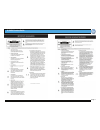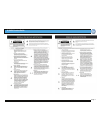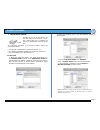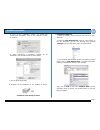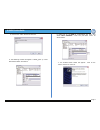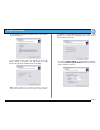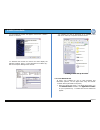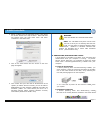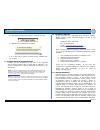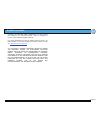G-raid 3 product guide page 1 g-raid 3 ™ installation guide g-technology inc. Tel: (310) 449-4599 fax: (310) 449-4670 support@g-technology.Com p/n gr31208 reva table of contents 1. Introduction 2. Safety precautions 3. System requirements 4. What’s in the box 5. G-raid 3 overview 6. Installing g-rai...
G-raid 3 product guide page 2.
G-raid 3 product guide page 3.
G-raid 3 product guide page 4 1. Introduction thank you for purchasing g-raid 3 ™ from g-technology, inc. G-raid 3 features a quad interface with 3 gbit esata, firewire 400, firewire 800 and usb2.0 connectivity, and is available in storage capacities up to an amazing 3tb! When connected via esata, g...
G-raid 3 product guide page 5 5. G-raid3 overview attention mac os x users g-raid 3 is set up at the factory for use with mac os x systems. If you are running mac os x, g-raid 3 will mount on the os x desktop right out of the box. If it becomes necessary to re-format g-raid 3 for mac os x, see secti...
G-raid 3 product guide page 6 7. Initializing g-raid 3 g-raid 3 is set up at the factory for use with mac os x systems. If you are running mac os x, g-raid 3 will mount on the desktop right out of the box. If it becomes necessary to re-format g-raid 3 , follow the instructions below. • for mac os x ...
G-raid 3 product guide page 7 5. Click on the button. The dialog box shown below will appear. Click on the button to continue. 6. When partitioning is complete, g-raid 3 will be displayed in the left-hand panel as shown below. 7. Exit the apple disk utility. 8. G-raid 3 will be displayed on the desk...
G-raid 3 product guide page 8 4. Click on the button to continue. 5. The following window will appear. G-raid 3 (disk 1) is now identified as basic and online. 6. Right-click on the disk 1 “unallocated” bar entry and select new partition… from the pull-down menu as shown below. 7. The window shown b...
G-raid 3 product guide page 9 8. The following window will appear. Click on the button to continue. 9. The window shown below will appear. Click on the button to continue. This will create one large volume using all of the available space on g-raid 3 . Note: multiple partitions can be created on g-r...
G-raid 3 product guide page 10 12. The following window will appear. Click on the button to continue. 13. Windows will format the volume and then display the following window. Disk 1 is now identified as g-raid 3 (e:). Exit the computer management console 14. G-raid 3 will now be displayed as an ava...
G-raid 3 product guide page 11 2. Select g-raid 3 from the left-hand column, then select the “erase” button at the top as shown. Select ms-dos file system from the drop down menu and enter “g-raid3” in the name field. 3. Click on the erase button and the screen on the next page will appear. 4. Click...
G-raid 3 product guide page 12 2. A box like the following will appear. Click on the entry. 3. A balloon like the following will appear. 4. It is now safe to power off and remove g-raid 3 from your system. 9. Optimizing data transfer rates g-raid 3 can be connected to any mac or pc equipped with a e...
G-raid 3 product guide page 13 necessary to effectuate repair, replacement or refund under this warranty. All returned product must be shipped to g-tech in the original shipping container. For more information on how to obtain warranty service, an rma number or to acquire shipping materials, contact...