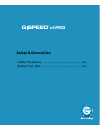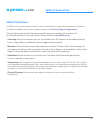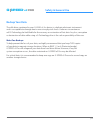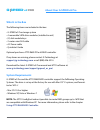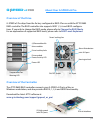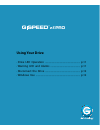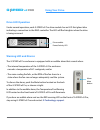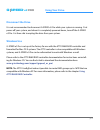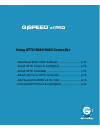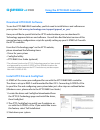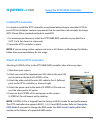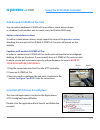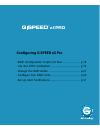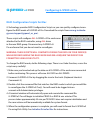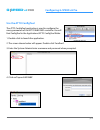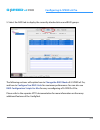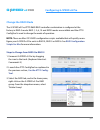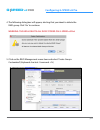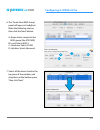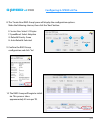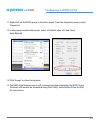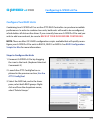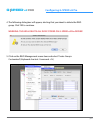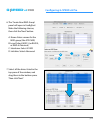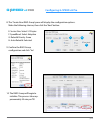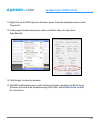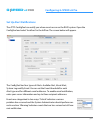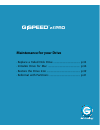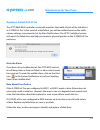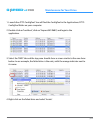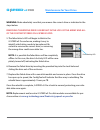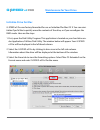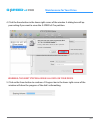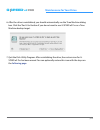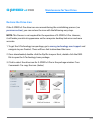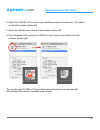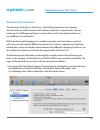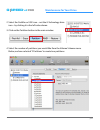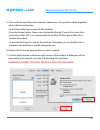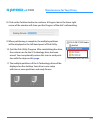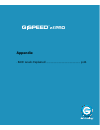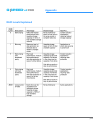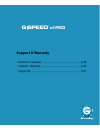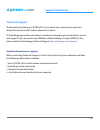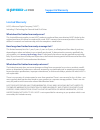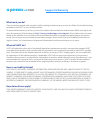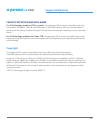- DL manuals
- G-Technology
- Storage
- G-SPEED eS PRO
- Product Manual
G-Technology G-SPEED eS PRO Product Manual
Summary of G-SPEED eS PRO
Page 1
G speed es pro ™ high-performance raid solutions for hd/2k production product manual g-technology.Com.
Page 2: Table of Contents
P.2 table of contents g speed es pro ™ table of contents safety & general use safety precautions .........................................4 backup your data ..........................................5 about your g-speed es pro introduction ....................................................7 what’s...
Page 3: G Speed
G speed es pro ™ safety & general use • safety precautions ................................................................ P.4 • backup your data ................................................................. P.5.
Page 4: Safety & General Use
P.4 safety & general use g speed es pro ™ safety precautions g-speed es pro’s warranty may be void as a result of the failure to respect the precautions listed here. If you detect a problem with your drive, please contact our technical support department. If the product is returned with damage cause...
Page 5: Safety & General Use
P.5 safety & general use g speed es pro ™ backup your data the disk drive contained in your g- speed es pro device is a delicate electronic instrument and is susceptible to damage due to excessive physical shock. Under no circumstances will g-technology be held liable for the recovery or restoration...
Page 6: G Speed
G speed es pro ™ about your g-speed es pro • introduction ............................................................................ P.7 • what’s in the box .................................................................. P.8 • system requirements ...................................................
Page 7: About Your G-Speed Es Pro
P.7 about your g-speed es pro g speed es pro ™ introduction thank you for purchasing g-speed es pro from g-technology. Specifically designed for professional content creation applications, g-speed es pro features a high-speed mini-sas interface. The storage system provides raid 0, 1, 5, 6 and jbod f...
Page 8: About Your G-Speed Es Pro
P.8 about your g-speed es pro g speed es pro ™ what’s in the box the following items are included in the box: • g-speed es pro storage system • 4 removable sata drive modules (installed in unit) • (2) disk module keys • 2-meter mini-sas cable • ac power cable • quickstart guide optional purchase: at...
Page 9: About Your G-Speed Es Pro
P.9 about your g-speed es pro g speed es pro ™ overview of the drive g-speed es pro ships from the factory configured in raid 0 for use with the atto r680 raid controller. The raid controller also supports raid 1, 5, 6 and jbod configura- tions. If you wish to change the raid mode, please refer to c...
Page 10: G Speed
G speed es pro ™ using your drive • drive led operation ......................................................... P.11 • warning led and alarms ................................................ P.11 • disconnect the drive ......................................................... P.12 • windows use .....
Page 11: Using Your Drive
P.11 using your drive g speed es pro ™ drive led operation under normal operation, each g-speed es pro drive module has an led that glows blue indicating a connection to the raid controller. The led will flash brighter when the drive is being accessed. Warning led and alarms the g-speed es pro enclo...
Page 12: Using Your Drive
P.12 using your drive g speed es pro ™ disconnect the drive it is not recommended to disconnect g-speed es pro while your system is running. First power off your system, and when it is completely powered down, turn off the g-speed es pro. It is then safe to unplug the drive from your system. Windows...
Page 13: G Speed
G speed es pro ™ using atto r680 raid controller • download atto raid software .................................. P.14 • install atto driver & configtool ................................ P.14 • install atto controller ..................................................... P.15 • attach es pro to atto...
Page 14: G Speed
P.14 using the atto raid controller g speed es pro ™ download atto raid software to use the atto r680 raid controller, you first need to install drivers and software on your system. Visit www.G-technology.Com/support/gspeed_es_pro/ here you will find a special link to the atto website where you can ...
Page 15: G Speed
P.15 using the atto raid controller g speed es pro ™ attach es pro to atto controller attaching g-speed es pro to the atto r680 raid controller takes a few easy steps. 1. Shut down your system. 2. Attach one end of the supplied mini-sas cable to the mini-sas port located on the back of g-speed es pr...
Page 16: G Speed
P.16 using the atto raid controller g speed es pro ™ add second g-speed es pro unit you can add an additonal g-speed es pro as either a stand-alone volume, or combine it with another unit to create a very fast 8-drive raid array. Add as a stand alone volume: to add as a stand-alone volume, simply re...
Page 17: G Speed
G speed es pro ™ configuring g-speed es pro • raid configuration scripts for mac ........................... P.18 • use the atto configtool ............................................... P.19 • change the raid mode ................................................... P.21 • configure two raid units ...
Page 18: Configuring G-Speed Es Pro
P.18 configuring g-speed es pro g speed es pro ™ raid configuration scripts for mac g-technology provides raid configuration scripts so you can quickly configure/recon- figure the raid mode of g-speed es pro. Download the scripts from www.G-technolo- gy.Com/support/gspeed_es_pro/ . These scripts wil...
Page 19: Configuring G-Speed Es Pro
P.19 configuring g-speed es pro g speed es pro ™ use the atto configtool the atto configtool application is used to configure the many parameters of the atto r680 raid controller. You will find configtool in the applications/atto configtool folder. 1. Double-click to launch the application. 2. The s...
Page 20: Configuring G-Speed Es Pro
P.20 configuring g-speed es pro g speed es pro ™ 5. Select the raid tab to display the currently attached drives and raid groups. The following sections will explain how to change the raid mode of g-speed es pro, and how to configure two raid units for maximum performance. You can also see raid conf...
Page 21: Configuring G-Speed Es Pro
P.21 configuring g-speed es pro g speed es pro ™ change the raid mode the g-speed es pro/atto r680 raid controller combination is configured at the factory in raid 0 mode. Raid 1, 5, 6, 10 and jbod modes are available and the atto configtool is used to change the mode of operation. Note: there are m...
Page 22: Configuring G-Speed Es Pro
P.22 configuring g-speed es pro g speed es pro ™ 4. The following dialog box will appear, alerting that you about to delete the raid group. Click ‘yes’ to continue. Warning: this will delete all data stored on g-speed es pro ! 5. Click on the raid management menu item and select ‘create group> custo...
Page 23: Configuring G-Speed Es Pro
P.23 configuring g-speed es pro g speed es pro ™ 6. The ‘create new raid group’ panel will open in configtool. Make the following choices, then click the ‘next’ button. A. Name: enter a name for the raid group (like gtechr5) b. Level: select raid 5 c. Interleave: select 512kb d. Initialize: select a...
Page 24: Configuring G-Speed Es Pro
P.24 configuring g-speed es pro g speed es pro ™ 8. The ‘create new raid group’ pane will display the configuration options. Make the following choices, then click the ‘next’ button. E. Sector size: select 512 bytes f. Speedread: select adaptive g. Rebuild priority: same h. Auto rebuild: selected 9....
Page 25: Configuring G-Speed Es Pro
P.25 configuring g-speed es pro g speed es pro ™ 11. Right-click on the raid group in the lower panel. From the dropdown menu, select ‘properties’. 12. In the popup window that opens, select a prefetch value of 2 and check auto-rebuild. 13. Click ‘accept’ to close the window. 14. The raid initializa...
Page 26: Configuring G-Speed Es Pro
P.26 configuring g-speed es pro g speed es pro ™ configure two raid units combining two g-speed es pros on the atto raid controller can produce incredible performance. In order to combine two units, both units will need to be reconfigured, which deletes all data on the drives. If you currently have ...
Page 27: Configuring G-Speed Es Pro
P.27 configuring g-speed es pro g speed es pro ™ 4. The following dialog box will appear, alerting that you about to delete the raid group. Click yes to continue. Warning: this will delete all data stored on g-speed es pro drives! 5. Click on the raid management menu item and select ‘create group> c...
Page 28: Configuring G-Speed Es Pro
P.28 configuring g-speed es pro g speed es pro ™ 6. The ‘create new raid group’ panel will open in configtool. Make the following choices, then click the ‘next’ button. A. Name: enter a name for the raid group (like gtechr5) b. Level: select raid 5 (or raid 0, or raid 6 if desired) c. Interleave: se...
Page 29: Configuring G-Speed Es Pro
P.29 configuring g-speed es pro g speed es pro ™ 8. The ‘create new raid group’ pane will display the configuration options. Make the following choices, then click the ‘next’ button. E. Sector size: select 512 bytes f. Speedread: select adaptive g. Rebuild priority: same h. Auto rebuild: selected 9....
Page 30: Configuring G-Speed Es Pro
P.30 configuring g-speed es pro g speed es pro ™ 11. Right-click on the raid group in the lower panel. From the dropdown menu, select ‘properties’. 12. In the popup window that opens, select a prefetch value of 2 and check auto-rebuild. 13. Click ‘accept’ to close the window. 14. The raid initializa...
Page 31: Configuring G-Speed Es Pro
P.31 configuring g-speed es pro g speed es pro ™ set up alert notifications the atto configtool can notify you when events occur on the raid system. Open the configtool and select ‘localhost’ in the left bar. The screen below will appear. The configtool has four types of alerts: audbile alert, visua...
Page 32: G Speed
G speed es pro ™ maintenance for your drive • replace a failed disk drive ........................................... P.33 • initialize drive for mac .................................................... P.36 • restore the drive icon ...................................................... P.39 • refor...
Page 33: Maintenance For Your Drive
P.33 maintenance for your drive g speed es pro ™ replace a failed disk drive the atto r680 raid controller continually monitors the health of each of the disk drives in g-speed es pro. In the event of a disk failure, you will be notified based on the notifi- cations settings you entered in set up al...
Page 34: Maintenance For Your Drive
P.34 maintenance for your drive g speed es pro ™ 1. Launch the atto configtool. You will find the configtool in the applications/atto configtool folder on your computer. 2. Double click on ‘localhost’, click on ‘expresssas r680’, and login to the application. 3. Select the ‘raid’ tab and the top pan...
Page 35: Maintenance For Your Drive
P.35 maintenance for your drive g speed es pro ™ warning: make absolutely sure that you remove the correct drive as indicated in the steps below. Removing the wrong drive can result in the loss of the array and all of the content stored on g-speed es pro. 5. The failed drive’s led will begin to blin...
Page 36: Maintenance For Your Drive
P.36 maintenance for your drive g speed es pro ™ initialize initialize drive for mac g-speed es pro was factory-formatted for use or ‘initialized’ for mac os x. You can reini- tialize if you¹d like to quickly erase the contents of the drive, or if you reconfigure the raid mode. Here are the steps. 1...
Page 37: Maintenance For Your Drive
P.37 maintenance for your drive g speed es pro ™ 4. Click the erase button in the lower right corner of the window. A dialog box will ap- pear asking if you want to erase the g-speed es pro partition. Warning: this next step will erase all data on your drive. 5. Click on the erase button to continue...
Page 38: Maintenance For Your Drive
P.38 maintenance for your drive g speed es pro ™ 6. After the drive is reinitialized, you should automatically see the time machine dialog box. Click the ‘don’t use’ button if you do not want to use g-speed es pro as a time machine backup target. 7. Quit the disk utility program. After reinitializin...
Page 39: Maintenance For Your Drive
P.39 maintenance for your drive g speed es pro ™ restore the drive icon if the g-speed es pro drive icon was erased during the reinitializing process (see previous section ), you can restore the icon with the following easy steps. Note: this process is not required for the operation of g-speed es pr...
Page 40: Maintenance For Your Drive
P.40 maintenance for your drive g speed es pro ™ 4. Select the g-speed es pro icon on your desktop and press command+i. This opens its get info window. (below left) 5. Select the default icon in the get info window. (below left) 6. Press command+v to paste the g-speed es pro custom icon into the get...
Page 41: Maintenance For Your Drive
P.41 maintenance for your drive g speed es pro ™ format reformat with partitions ‘partitioning’ a hard drive is the process of dividing a hard drive into separate, discrete sections called ‘volumes’. Each volume works like a separate disk. You can create up to 16 different partitions on a hard drive...
Page 42: Maintenance For Your Drive
P.42 maintenance for your drive g speed es pro ™ 2. Select the firewire or usb icon – not the g-technology drive icon – by clicking it in the left-side column. 3. Click on the partition button in the main window. 4. Select the number of partitions you would like from the volume scheme menu. Below, w...
Page 43: Maintenance For Your Drive
P.43 maintenance for your drive g speed es pro ™ 5. Click on the first partition in the volume scheme area. Your partition will be highlight- ed by a blue bounding box. • in the name field, type a name for the partition. • from the format menu, choose your desired disk format. If you will use your d...
Page 44: Maintenance For Your Drive
P.44 maintenance for your drive g speed es pro ™ 8. Click on the partition button to continue. A progress bar in the lower right corner of the window will show you the progress of the disk’s reformatting. 9. When partitioning is complete, the multiple partitions will be displayed in the left-hand pa...
Page 45: G Speed
G speed es pro ™ appendix • raid levels explained ....................................................... P.46.
Page 46: Appendix
P.46 appendix g speed es pro ™ raid levels explained raidlevels.
Page 47: G Speed
G speed es pro ™ support & warranty • technical support ............................................................ P.48 • limited warranty ............................................................ P.49 • copyright ............................................................................. P.5...
Page 48: Support & Warranty
P.48 support & warranty g speed es pro ™ technical support thank you for purchasing g-speed es pro. If you have any comments or questions about this manual or the product, please let us know! G-technology appreciates and values its customers, striving to give you the finest service and support. If y...
Page 49: Support & Warranty
P.49 support & warranty g speed es pro ™ warranty limited warranty hgst, a western digital company (“hgst”) including g-technology for external hard disk drives what does this limited warranty cover? This limited warranty applies to new hgst products purchased from an authorized hgst dealer by the o...
Page 50: Support & Warranty
P.50 support & warranty g speed es pro ™ what must you do? If you are having trouble with a product, before seeking limited warranty service, first follow the troubleshooting procedures that hgst or your reseller provides. To obtain limited warranty service, you must first obtain a return materials ...
Page 51: Support & Warranty
P.51 support & warranty g speed es pro ™ copyright capacity definition and disclaimer for g-technology products 1tb or greater: “one gigabyte (gb) is equal to one billion bytes and one terabyte (tb) equals 1,000 gb (one trillion bytes). Accessible capacity will vary from the stated ca- pacity due to...