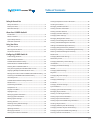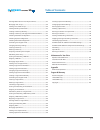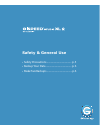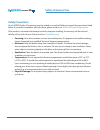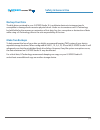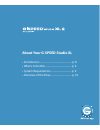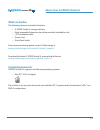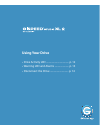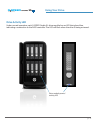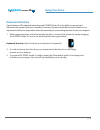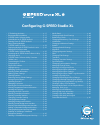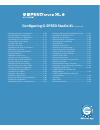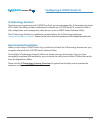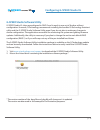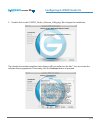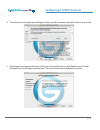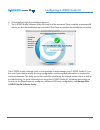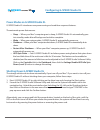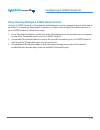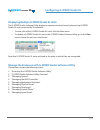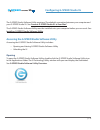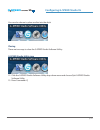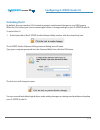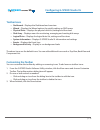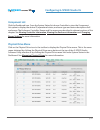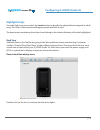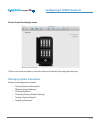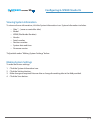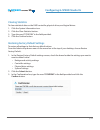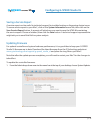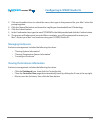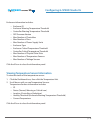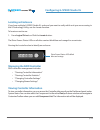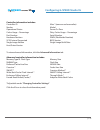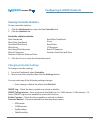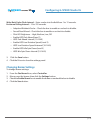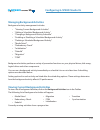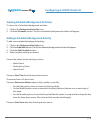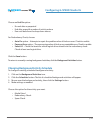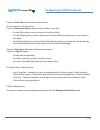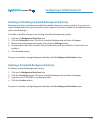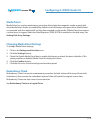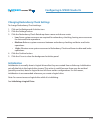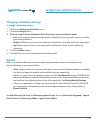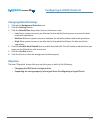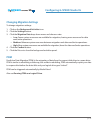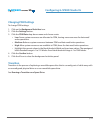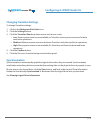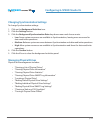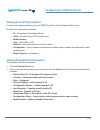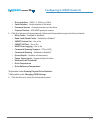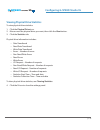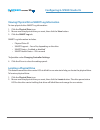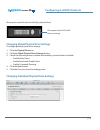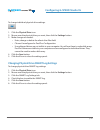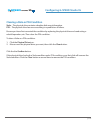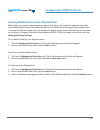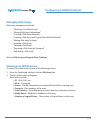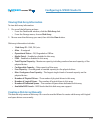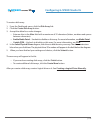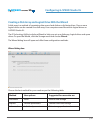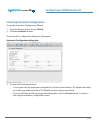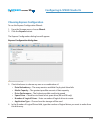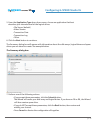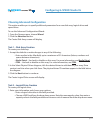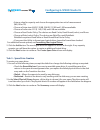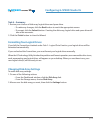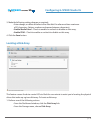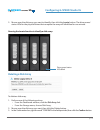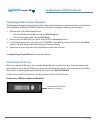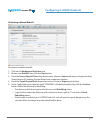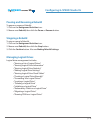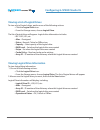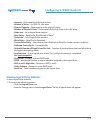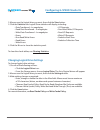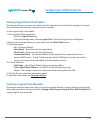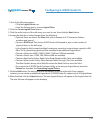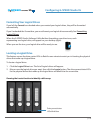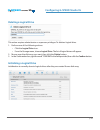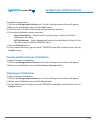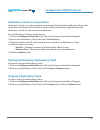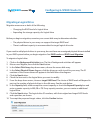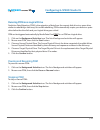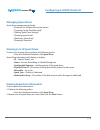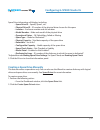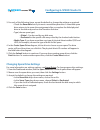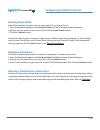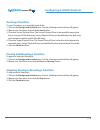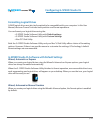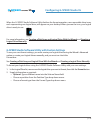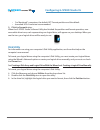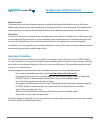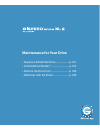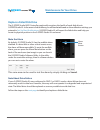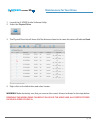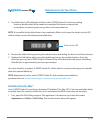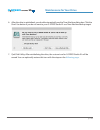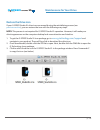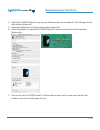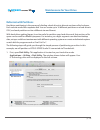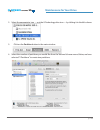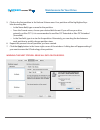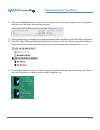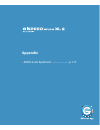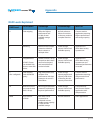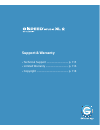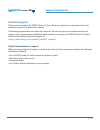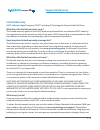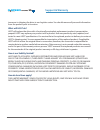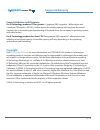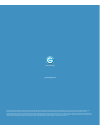- DL manuals
- G-Technology
- Storage
- G SPEED STUDIO XL
- Product Manual
G-Technology G SPEED STUDIO XL Product Manual
Summary of G SPEED STUDIO XL
Page 1
G-technology.Com g speed studio xl with thunderbolt™ hardware raid 8-bay thunderbolt™ 2 storage solution product manual.
Page 2: Table of Contents
P. 2 table of contents g speed studio xl with thunderbolt™ safety & general use safety precautions .......................................................................................... 5 backup your data ..............................................................................................
Page 3: Table of Contents
P. 3 table of contents g speed studio xl with thunderbolt™ running media patrol on your physical drives ...................................63 managing disk arrays ................................................................................64 viewing a list of disk arrays ...........................
Page 4: Safety & General Use
Safety & general use •safety precautions ........................................ P. 5 •backup your data ......................................... P. 6 •make two backups ......................................... P. 6.
Page 5: Safety & General Use
Safety & general use g speed studio xl with thunderbolt™ p. 5 safety precautions your g-speed studio xl’s warranty may be voided as a result of failing to respect the precautions listed below. If you detect a problem with your drive, please contact our technical support department . If the product i...
Page 6: Safety & General Use
Safety & general use g speed studio xl with thunderbolt™ p. 6 backup your data the disk drive contained in your g-speed studio xl is a delicate electronic instrument and is susceptible to damage from excessive physical shock. Under no circumstances will g-technology be held liable for the recovery o...
Page 7
About your g-speed studio xl •introduction .................................................... P. 8 •what’s in the box .......................................... P. 9 •system requirements ................................. P. 9 •overview of the drive ................................. P. 10
Page 8: G Speed
About your g-speed studio xl g speed studio xl with thunderbolt™ p. 8 introduction thank you for purchasing the g-technology g-speed studio xl, featuring 20 gb/s thunderbolt 2 interface technology. Specifically designed for professional content creation applications, the g-speed studio xl storage sy...
Page 9: G Speed
About your g-speed studio xl g speed studio xl with thunderbolt™ p. 9 what’s in the box the following items are included in the box: • g-speed studio xl storage solution • eight removable enterprise-class drive modules (installed in unit) • (1) thunderbolt cable • power cord • quick start guide if a...
Page 10: G Speed
About your g-speed studio xl g speed studio xl with thunderbolt™ p. 10 overview of the drive g-speed studio xl ships from the factory preconfigured in raid 5. The raid controller also supports protected raid modes on xl: raid 1, 1e, 5, 6, 10, 50 and 60. For an explanation of these raid levels, pleas...
Page 11: Using Your Drive
Using your drive •drive activity led ..................................... P. 12 •warning led and alarms ....................... P. 13 •disconnect the drive .............................. P. 14.
Page 12: Using Your Drive
Using your drive g speed studio xl with thunderbolt™ p. 12 drive activity led under normal operation, each g-speed studio xl drive module has an led that glows blue, indicating a connection to the raid controller. The led will flash when the drive is being accessed. Drive module power/ activity led.
Page 13: Using Your Drive
Using your drive g speed studio xl with thunderbolt™ p. 13 warning led and alarms the g-speed studio xl enclosure integrates an audible alarm or buzzer that will sound when any of the following conditions exist: • internal temperature exceeds a temperature of 60°c. • main cooling fan fails • fan slo...
Page 14: Using Your Drive
Using your drive g speed studio xl with thunderbolt™ p. 14 disconnect the drive a great feature of thunderbolt technology and g-speed studio xl is the ability to connect and disconnect the system while your computer is running. To prevent drive failures and/or data loss, it is important to follow th...
Page 15
Configuring g-speed studio xl • g-technology assistant ...................................................... P. 17 • recommended installation ............................................. P. 17 • g-speed studio software utility ..................................... P. 18 • power modes on g-speed st...
Page 16
• choosing automatic configuration............................... P. 68 • choosing express configuration .................................... P. 69 • choosing advanced configuration ............................... P. 71 • formatting your logical drives ....................................... P. 73 •...
Page 17: G Speed
Configuring g-speed studio xl g speed studio xl with thunderbolt™ p. 17 g-technology assistant to enhance your experience with g-speed studio xl we have developed the g-technology assistant (gta) utility. The utility provides notifications and details on g-speed studio xl as well as a link to the co...
Page 18: G Speed
Configuring g-speed studio xl g speed studio xl with thunderbolt™ p. 18 g-speed studio software utility g-speed studio xl ships preconfigured in raid 5 and is ready to use out of the box without configuration. However, g-technology recommends installing the bundled g-technology assistant utility and...
Page 19: G Speed
Configuring g-speed studio xl g speed studio xl with thunderbolt™ p. 19 3. Double-click on the g-speed_studio_software_utility.Pkg* file to begin the installation. The introduction window explains that software will be installed on the mac®. You can review the software license agreement. Once ready,...
Page 20: G Speed
Configuring g-speed studio xl g speed studio xl with thunderbolt™ p. 20 4. The software license agreement will appear. Please read the statement and click continue to proceed. 5. Click agree if you agree to the terms of the license. To read the license, click read license. Choose disagree if you do ...
Page 21: G Speed
Configuring g-speed studio xl g speed studio xl with thunderbolt™ p. 21 6. Click install to begin the installation process. 7. The g-speed studio software utility will install in a few moments. Once complete, a message will inform you that the installation was successful. Click close to complete the...
Page 22: G Speed
Configuring g-speed studio xl g speed studio xl with thunderbolt™ p. 22 power modes on g-speed studio xl g-speed studio xl introduces new power-saving and condition-response features. The automatic power features are: • sleep — when your mac® computer goes to sleep, g-speed studio xl automatically g...
Page 23: G Speed
Configuring g-speed studio xl g speed studio xl with thunderbolt™ p. 23 daisy chaining multiple g-speed studio xl units up to six g-speed studio xl or thunderbolt-enabled devices can be connected to each other and to your mac® in a sequential thunderbolt connection. To daisy chain multiple thunderbo...
Page 24: G Speed
Configuring g-speed studio xl g speed studio xl with thunderbolt™ p. 24 thunderbolt daisy chain connections hdmi.
Page 25: G Speed
Configuring g-speed studio xl g speed studio xl with thunderbolt™ p. 25 displaying multiple g-speed studio xl units the g-speed studio software utility displays a separate window for each powered up g-speed studio xl unit connected by thunderbolt. • to view a list of the g-speed studio xl units, cli...
Page 26: G Speed
Configuring g-speed studio xl g speed studio xl with thunderbolt™ p. 26 the g-speed studio software utility requires a thunderbolt connection between your computer and your g-speed studio xl. See connect g-speed studio xl to your mac®. The g-speed studio software utility must be installed onto your ...
Page 27: G Speed
Configuring g-speed studio xl g speed studio xl with thunderbolt™ p. 27 you can also choose to place an alias into the dock. Closing there are two ways to close the g-speed studio software utility: g-speed studio utility icon 12. Click the g-speed studio software utility drop-down menu and choose qu...
Page 28: G Speed
Configuring g-speed studio xl g speed studio xl with thunderbolt™ p. 28 unlocking the ui by default, the user interface (ui) is locked to prevent unauthorized changes to your raid system. When the ui is locked, you cannot create logical drives or change settings on your g-speed studio xl. To unlock ...
Page 29: G Speed
Configuring g-speed studio xl g speed studio xl with thunderbolt™ p. 29 g-speed studio software utility overview the g-speed studio software utility interface consists of menus and icons, each leading you to a specific function. The g-speed studio software utility interface with the dashboard displa...
Page 30: G Speed
Configuring g-speed studio xl g speed studio xl with thunderbolt™ p. 30 toolbar icons • dashboard – displays the dashboard and overview • wizard – displays the wizard options for quickly setting up raid arrays • physical drive – displays the physical drive list, settings and functions • disk array –...
Page 31: G Speed
Configuring g-speed studio xl g speed studio xl with thunderbolt™ p. 31 component list click the dashboard icon. From the system status list choose controller to view the component list option to display the device id, operational status, enclosure type and status description of all enclosures. The ...
Page 32: G Speed
Configuring g-speed studio xl g speed studio xl with thunderbolt™ p. 32 highlight arrays from the disk array menu, select the locate button to identify the physical drives assigned to a disk array. The leds on the enclosure will appear purple and flash in sync. The bays/carriers containing drives th...
Page 33: G Speed
Configuring g-speed studio xl g speed studio xl with thunderbolt™ p. 33 device: front view display menu click on the drive modules to view the status and identify the assigned disk array. Managing system information enclosure management includes: • “viewing system information” • “making system setti...
Page 34: G Speed
Configuring g-speed studio xl g speed studio xl with thunderbolt™ p. 34 viewing system information to view enclosure information, click the system information icon. System information includes: • alias * – (same as controller alias) • model • wwn (worldwide number) • vendor • serial number • revisio...
Page 35: G Speed
Configuring g-speed studio xl g speed studio xl with thunderbolt™ p. 35 clearing statistics to clear statistical data on the raid controller, physical drives, and logical drives: 1. Click the system information icon. 2. Click the clear statistics button. 3. Type the word “confirm” in the field provi...
Page 36: G Speed
Configuring g-speed studio xl g speed studio xl with thunderbolt™ p. 36 saving a service report a service report can be useful to technical support for troubleshooting or diagnosing device issues. To save a service report to your mac®, click on the system information menu link, then click on the sav...
Page 37: G Speed
Configuring g-speed studio xl g speed studio xl with thunderbolt™ p. 37 2. Click on the padlock icon to unlock the menu, then type in the password for your mac® when the prompt appears. 3. Click the choose file button and locate the .Img file you downloaded from g-technology. 4. Click the submit but...
Page 38: G Speed
Configuring g-speed studio xl g speed studio xl with thunderbolt™ p. 38 enclosure information includes: • enclosure id • enclosure warning temperature threshold • controller warning temperature threshold • sep firmware version • max number of controllers • max number of fans • max number of power su...
Page 39: G Speed
Configuring g-speed studio xl g speed studio xl with thunderbolt™ p. 39 locating an enclosure if you have multiple g-speed studio xl units and you want to verify which unit you are accessing in the g-technology utility, use the locate function. To locate an enclosure: 1. From logical drive icon clic...
Page 40: G Speed
Configuring g-speed studio xl g speed studio xl with thunderbolt™ p. 40 controller information includes: controller id vendor operational status cache usage – percentage part number hardware revision scsi protocol supported single image version host driver version alias * (same as enclosure alias) m...
Page 41: G Speed
Configuring g-speed studio xl g speed studio xl with thunderbolt™ p. 41 viewing controller statistics to view controller statistics: 1. Click the dashboard icon, then click the controller link. 2. Click the statistics tab. Controller statistics include: data transferred write data transferred non-re...
Page 42: G Speed
Configuring g-speed studio xl g speed studio xl with thunderbolt™ p. 42 write back cache flush interval – enter a value into the field from 1 to 12 seconds. Enclosure polling interval – 15 to 255 seconds. • adaptive writeback cache – check the box to enable or uncheck to disable. • forced read ahead...
Page 43: G Speed
Configuring g-speed studio xl g speed studio xl with thunderbolt™ p. 43 managing background activities background activity management includes: • “viewing current background activities” • “adding a scheduled background activity” • “changing a background activity schedule” • “enabling or disabling a ...
Page 44: G Speed
Configuring g-speed studio xl g speed studio xl with thunderbolt™ p. 44 viewing scheduled background activities to view a list of scheduled background activities: 1. Click on the background activities icon. 2. Click the scheduler button. The list of scheduled background activities will appear. Addin...
Page 45: G Speed
Configuring g-speed studio xl g speed studio xl with thunderbolt™ p. 45 choose an end on option: • no end date or perpetual • end after a specific number of activity actions • run until date from the drop-down menus for redundancy check, choose: • auto fix option – attempts to repair the problem whe...
Page 46: G Speed
Configuring g-speed studio xl g speed studio xl with thunderbolt™ p. 46 choose a start time from the drop-down menus. The menus have a 24-hour clock. Choose a recurrence pattern option: daily, weekly or monthly. • for the daily option, enter an interval in the every field. • for the weekly option, e...
Page 47: G Speed
Configuring g-speed studio xl g speed studio xl with thunderbolt™ p. 47 enabling or disabling a scheduled background activity background activity schedules are enabled by default when you create a schedule. If you want to stop a background activity now but plan to use it again in the future, disable...
Page 48: G Speed
Configuring g-speed studio xl g speed studio xl with thunderbolt™ p. 48 media patrol media patrol is a routine maintenance procedure that checks the magnetic media on each disk drive. Media patrol checks are enabled by default on all disk arrays and spare drives. Media patrol is concerned with the m...
Page 49: G Speed
Configuring g-speed studio xl g speed studio xl with thunderbolt™ p. 49 changing redundancy check settings to change redundancy check settings: 1. Click on the background activities icon. 2. Click the settings button. 3. Click the redundancy check rate drop-down menu and choose a rate: • low: fewer ...
Page 50: G Speed
Configuring g-speed studio xl g speed studio xl with thunderbolt™ p. 50 changing initialization settings to change initialization settings: 1. Click on the background activities icon. 2. Click the settings button. 3. Click the logical drive initialization rate drop-down menu and choose a rate: • low...
Page 51: G Speed
Configuring g-speed studio xl g speed studio xl with thunderbolt™ p. 51 changing rebuild settings 1. Click on the background activities icon. 2. Click the settings button. 3. Click the rebuild rate drop-down menu and choose a rate: • low: fewer system resources are allocated to the rebuild, leaving ...
Page 52: G Speed
Configuring g-speed studio xl g speed studio xl with thunderbolt™ p. 52 changing migration settings to change migration settings: 1. Click on the background activities icon. 2. Click the settings button. 3. Click the migration rate drop-down menu and choose a rate: • low: fewer system resources are ...
Page 53: G Speed
Configuring g-speed studio xl g speed studio xl with thunderbolt™ p. 53 changing pdm settings to change pdm settings: 1. Click on the background activities icon. 2. Click the settings button. 3. Click the pdm rate drop-down menu and choose a rate: • low: fewer system resources are allocated to pdm, ...
Page 54: G Speed
Configuring g-speed studio xl g speed studio xl with thunderbolt™ p. 54 changing transition settings to change transition settings: 1. Click on the background activities icon. 2. Click the settings button. 3. Click the transition rate drop-down menu and choose a rate: • low: fewer system resources a...
Page 55: G Speed
Configuring g-speed studio xl g speed studio xl with thunderbolt™ p. 55 changing synchronization settings to change synchronization settings: 1. Click on the background activities icon. 2. Click the settings button. 3. Click the background synchronization rate drop-down menu and choose a rate: • low...
Page 56: G Speed
Configuring g-speed studio xl g speed studio xl with thunderbolt™ p. 56 viewing a list of physical drives to view a list of physical drives in your g-speed studio xl, click the physical drive icon. Physical drive information includes: • id – id number of the physical drive • status - normal, stale, ...
Page 57: G Speed
Configuring g-speed studio xl g speed studio xl with thunderbolt™ p. 57 • drive interface – sata 1.5, 3 gb/s or 6 gb/s • serial number – serial number of the drive • firmware version – firmware version on the drive • protocol version – ata/atapi protocol version 3. Click the advanced information tab...
Page 58: G Speed
Configuring g-speed studio xl g speed studio xl with thunderbolt™ p. 58 viewing physical drive statistics to view physical drive statistics: 1. Click the physical drive icon. 2. Mouse-over the physical drive you want, then click the view button. 3. Click the statistics tab. Physical drive informatio...
Page 59: G Speed
Configuring g-speed studio xl g speed studio xl with thunderbolt™ p. 59 viewing physical drive smart log information to view physical drive smart log information: 1. Click the physical drive icon. 2. Mouse-over the physical drive you want, then click the view button. 3. Click the smart log tab. Smar...
Page 60: G Speed
Configuring g-speed studio xl g speed studio xl with thunderbolt™ p. 60 running the locate function to identify a physical drive: drive power/status leds blink blue and orange changing global physical drive settings to change global physical drive settings: 1. Click the physical drive icon 2. Click ...
Page 61: G Speed
Configuring g-speed studio xl g speed studio xl with thunderbolt™ p. 61 to change individual physical drive settings: 1. Click the physical drive icon. 2. Mouse-over the physical drive you want, then click the settings button. 3. Make changes as needed: • enter, change or delete the alias in the ali...
Page 62: G Speed
Configuring g-speed studio xl g speed studio xl with thunderbolt™ p. 62 clearing a stale or pfa condition stale – the physical drive contains obsolete disk array information. Pfa – the physical drive has errors resulting in a prediction of failure. Be sure you have first corrected the condition by r...
Page 63: G Speed
Configuring g-speed studio xl g speed studio xl with thunderbolt™ p. 63 running media patrol on your physical drives media patrol is a routine maintenance procedure that checks the magnetic media on each disk drive. Media patrol checks are enabled by default on all disk arrays and spare drives. Medi...
Page 64: G Speed
Configuring g-speed studio xl g speed studio xl with thunderbolt™ p. 64 managing disk arrays disk array management includes: • “viewing a list of disk arrays” • “viewing disk array information” • “creating a disk array manually” • “creating a disk array and logical drive with the wizard” • “making d...
Page 65: G Speed
Configuring g-speed studio xl g speed studio xl with thunderbolt™ p. 65 viewing disk array information to view disk array information: 1. Do one of the following actions: • from the dashboard window, click the disk array link. • from the storage menu, choose disk array. 2. Mouse-over the disk array ...
Page 66: G Speed
Configuring g-speed studio xl g speed studio xl with thunderbolt™ p. 66 to create a disk array: 1. From the dashboard menu, click the disk array link. 2. Click the create disk array button. 3. Accept the defaults or make changes: • enter an alias in the alias field with a maximum of 32 characters (l...
Page 67: G Speed
Configuring g-speed studio xl g speed studio xl with thunderbolt™ p. 67 creating a disk array and logical drive with the wizard a disk array is a method of organizing data across hard disks or solid state drives. One or more logical drives can be created on a disk array. Your computer saves files wi...
Page 68: G Speed
Configuring g-speed studio xl g speed studio xl with thunderbolt™ p. 68 choosing automatic configuration to use the automatic configuration wizard: 1. From the storage menu, choose wizard. 2. Click the automatic button. The automatic configuration dialog box will appear. Automatic configuration dial...
Page 69: G Speed
Configuring g-speed studio xl g speed studio xl with thunderbolt™ p. 69 choosing express configuration to use the express configuration wizard: 1. From the storage menu, choose wizard. 2. Click the express button. The express configuration dialog box will appear. Express configuration dialog box: 3....
Page 70: G Speed
Configuring g-speed studio xl g speed studio xl with thunderbolt™ p. 70 5. From the application type drop-down menu, choose an application that best describes your intended use for the logical drives. •fileserver(default) •videostream •transactiondata •transactionlog •other 6. Click the next button ...
Page 71: G Speed
Configuring g-speed studio xl g speed studio xl with thunderbolt™ p. 71 choosing advanced configuration this option enables you to specify additional parameters for a new disk array, logical drives and spare drives. To use the advanced configuration wizard: 1. From the storage menu, choose wizard. 2...
Page 72: G Speed
Configuring g-speed studio xl g speed studio xl with thunderbolt™ p. 72 •enteravalueforcapacityandchoosetheappropriatesizeunitofmeasurement (mb, gb or tb) •chooseastripesize:64kb,128kb,256kb,512kband1mbareavailable. •chooseasectorsize:512b,1kb,2kb,and4kbareavailable. •chooseareadcachepolicy:thechoic...
Page 73: G Speed
Configuring g-speed studio xl g speed studio xl with thunderbolt™ p. 73 task 4 – summary 1. Review your choices of disk array, logical drives and spare drive. •tomakeanychanges,clicktheback button to reach the appropriate screen. •toaccept,clickthesubmit button. Creating the disk array, logical driv...
Page 74: G Speed
Configuring g-speed studio xl g speed studio xl with thunderbolt™ p. 74 3. Make the following setting changes as required: •enterchange,ordeletethealiasinthealiasfield.Analiasmustbeamaximum of 32 characters (letters, numbers and spaces between characters). •enable media patrol – check to enable or u...
Page 75: G Speed
Configuring g-speed studio xl g speed studio xl with thunderbolt™ p. 75 2. Mouse-over the disk array you want to identify, then click the locate button. The drive power/ status leds for the physical drives that comprise the array will blink blue for one minute. Running the locate function to identif...
Page 76: G Speed
Configuring g-speed studio xl g speed studio xl with thunderbolt™ p. 76 preparing a disk array for transport this feature prepares the physical drives that make up the disk array to be removed from the enclosure and installed in a different g-speed studio xl enclosure. To prepare a disk array for tr...
Page 77: G Speed
Configuring g-speed studio xl g speed studio xl with thunderbolt™ p. 77 performing a manual rebuild to perform a manual rebuild: 1. Click on the background activities icon. 2. Mouse-over rebuild, then click the start button. 3. From the source physical drive drop-down menu, choose a source disk arra...
Page 78: G Speed
Configuring g-speed studio xl g speed studio xl with thunderbolt™ p. 78 pausing and resuming a rebuild to pause or resume a rebuild: 1. Click on the background activities icon. 2. Mouse-over rebuild, then click the pause or resume button. Stopping a rebuild to stop or cancel a rebuild: 1. Click on t...
Page 79: G Speed
Configuring g-speed studio xl g speed studio xl with thunderbolt™ p. 79 viewing a list of logical drives to view a list of logical drives, perform one of the following actions: •clickthelogical drive icon. •fromthestoragemenu,chooselogical drive. The list of logical drives will appear. Logical drive...
Page 80: G Speed
Configuring g-speed studio xl g speed studio xl with thunderbolt™ p. 80 •capacity – data capacity of the logical drive •number of axles – for raid 10, two axles •physical capacity – data capacity of the physical drives •number of physical drives – the number of physical drives in the disk array •str...
Page 81: G Speed
Configuring g-speed studio xl g speed studio xl with thunderbolt™ p. 81 2. Mouse-over the logical drive you want, then click the view button. 3. Click the statistics tab. Logical drive statistics will display, including: •datatransferred–inmegabytes •readdatatransferred–inmegabytes •writedatatransfe...
Page 82: G Speed
Configuring g-speed studio xl g speed studio xl with thunderbolt™ p. 82 viewing logical drive check tables this feature allows you to view error tables. Use this information to evaluate the integrity of a logical drive and determine whether corrective action is needed. To view logical drive check ta...
Page 83: G Speed
Configuring g-speed studio xl g speed studio xl with thunderbolt™ p. 83 1. One of the following actions: •clickthe logical drive icon. •fromthestoragemenu,chooselogical drive. 2. Click the create logical drive button. 3. Click the radio button of the disk array you want to use, then click the next b...
Page 84: G Speed
Configuring g-speed studio xl g speed studio xl with thunderbolt™ p. 84 formatting your logical drives if you left the format box checked when you created your logical drives, they will be formatted automatically. If you unchecked the format box, you must format your logical drives manually. See for...
Page 85: G Speed
Configuring g-speed studio xl g speed studio xl with thunderbolt™ p. 85 deleting a logical drive this action requires administrator or superuser privileges. To delete a logical drive: 1. Perform one of the following actions: • click the logical drive icon. • from the storage menu, choose logical dri...
Page 86: G Speed
Configuring g-speed studio xl g speed studio xl with thunderbolt™ p. 86 to initialize a logical drive: 1. Click on the background activities icon. The list of background activities will appear. 2. Mouse-over initialization, then click the start button. 3. Check the box to the left of the logical dri...
Page 87: G Speed
Configuring g-speed studio xl g speed studio xl with thunderbolt™ p. 87 redundancy check on a logical drive redundancy check is a routine maintenance procedure for fault-tolerant disk arrays (those with redundancy) that ensures the redundant copies of data still match the original source data. Redun...
Page 88: G Speed
Configuring g-speed studio xl g speed studio xl with thunderbolt™ p. 88 migrating a logical drive migration means one or both of the following: • changing the raid level of a logical drive • expanding the storage capacity of a logical drive before you begin a migration, examine your current disk arr...
Page 89: G Speed
Configuring g-speed studio xl g speed studio xl with thunderbolt™ p. 89 running pdm on a logical drive predictive data migration (pdm) is the migration of data from the suspect disk drive to a spare drive, similar to rebuilding a disk array. But unlike rebuilding, pdm automatically copies your data ...
Page 90: G Speed
Configuring g-speed studio xl g speed studio xl with thunderbolt™ p. 90 managing spare drives spare drive management includes: •viewingalistofsparedrives(seebelow) •“creatingasparedrivemanually” •“makingsparedrivesettings” •“runningsparecheck” •“deletingasparedrive” •“runningatransition” viewing a l...
Page 91: G Speed
Configuring g-speed studio xl g speed studio xl with thunderbolt™ p. 91 spare drive information will display, including: • spare drive id – spare0, spare1, etc. •physical drive id – id number of the physical drive chosen for this spare •location – enclosure number and slot number •model number – mak...
Page 92: G Speed
Configuring g-speed studio xl g speed studio xl with thunderbolt™ p. 92 3. For each of the following items, accept the default or change the settings as required: •checktherevertible box if you want a revertible spare drive. A revertible spare drive returns to its spare drive assignment after you re...
Page 93: G Speed
Configuring g-speed studio xl g speed studio xl with thunderbolt™ p. 93 running spare check spare check verifies the status of your spare drives. To run spare check: 1. From the dashboard window, click the spare drive link. The list of spare drives will appear. 2. Mouse-over the spare drive you want...
Page 94: G Speed
Configuring g-speed studio xl g speed studio xl with thunderbolt™ p. 94 running a transition to run a transition on a revertible spare drive: 1. Click on the background activities icon. The list of background activities will appear. 2. Mouse-over transition, then click the start button. 3. Choose a ...
Page 95: G Speed
Configuring g-speed studio xl g speed studio xl with thunderbolt™ p. 95 formatting logical drives a raid logical drive must also be formatted to be compatible with your computer. In this user manual, the term “format” includes both partition and format operations. You can format your logical drives ...
Page 96: G Speed
Configuring g-speed studio xl g speed studio xl with thunderbolt™ p. 96 when the g- speed studio software utility finishes the format operation, new removable drive icons, each representing one logical drive, will appear on your desktop. When you see the icon, your logical drive is ready to use. For...
Page 97: G Speed
Configuring g-speed studio xl g speed studio xl with thunderbolt™ p. 97 • for macintosh® computers, the default gpt format partition and the default. • journaled hfs+ format are recommended. 3. Click the format button. When the g-speed studio software utility has finished the partition and format op...
Page 98: G Speed
Configuring g-speed studio xl g speed studio xl with thunderbolt™ p. 98 4. Change your volume scheme, volume information and options settings, then click the apply button. For macintosh® computers, the default gpt format partition and the default journaled hfs+ format are recommended. 5. In the conf...
Page 99: G Speed
Configuring g-speed studio xl g speed studio xl with thunderbolt™ p. 99 requirements the spare drive must have adequate capacity to replace the largest physical drive in your disk arrays. Additionally, it must be the same media type as the physical drives in your disk arrays. A revertible spare driv...
Page 100: Maintenance For Your Drive
Maintenance for your drive •replace a failed disk drive ....................... P. 101 •initialize drive for mac® .............................. P. 103 •restore the drive icon ............................ P. 106 •reformat with partitions ........................ P. 108.
Page 101: Maintenance For Your Drive
Maintenance for your drive g speed studio xl with thunderbolt™ p. 101 replace a failed disk drive the g-speed studio raid controller continually monitors the health of each disk drive in g-speed studio xl. In the event of a disk failure, you will be alerted based on the notification settings you ent...
Page 102: Maintenance For Your Drive
Maintenance for your drive g speed studio xl with thunderbolt™ p. 102 1. Launch the g-speed studio software utility. 2. Select the physical drive. 3. The physical drive list will show all of the drives and next to its name the status will indicate dead. 4. Right-click on the failed drive and select ...
Page 103: Maintenance For Your Drive
Maintenance for your drive g speed studio xl with thunderbolt™ p. 103 5. The failed drive’s led will begin to blink in the g-speed studio xl enclosure, making it easy to identify which drive needs to be replaced. Be certain to remove the correct drive, as removing the wrong drive could cause data lo...
Page 104: Maintenance For Your Drive
Maintenance for your drive g speed studio xl with thunderbolt™ p. 104 2. Select g-speed studio xl by clicking its drive icon in the left column. Information about the drive will be displayed at the bottom of the window. 3. Select the erase tab to view formatting options. Select mac os® extended on t...
Page 105: Maintenance For Your Drive
Maintenance for your drive g speed studio xl with thunderbolt™ p. 105 6. After the drive is reinitialized, you should automatically see the time machine dialog box. Click the don’t use button if you do not want to your g-speed studio xl as a time machine backup target. 7. Quit disk utility: after re...
Page 106: Maintenance For Your Drive
Maintenance for your drive g speed studio xl with thunderbolt™ p. 106 restore the drive icon if your g-speed studio xl drive icon was erased during the reinitializing process (see previous section ), you can restore the icon with the following easy steps. Note: this process is not required for g-spe...
Page 107: Maintenance For Your Drive
Maintenance for your drive g speed studio xl with thunderbolt™ p. 107 4. Select the g-speed studio xl icon on your desktop and press command+i. This will open its get info window (below left). 5. Select the default icon in the get info window (below left). 6. Press command+v to paste the g-speed stu...
Page 108: Maintenance For Your Drive
Maintenance for your drive g speed studio xl with thunderbolt™ p. 108 reformat with partitions hard drive partitioning is the process of dividing a hard drive into discrete sections called volumes. Each volume works like a separate disk. You can create up to 16 different partitions on a hard drive i...
Page 109: Maintenance For Your Drive
Maintenance for your drive g speed studio xl with thunderbolt™ p. 109 2. Select the appropriate icon — not the g-technology drive icon — by clicking it in the left column. 3. Click on the partition button in the main window. 4. Select the number of partitions you would like from the volume scheme me...
Page 110: Maintenance For Your Drive
Maintenance for your drive g speed studio xl with thunderbolt™ p. 110 5. Click on the first partition in the volume scheme area. Your partition will be highlighted by a blue bounding box. • in the name field, type a name for the partition. • from the format menu, choose your desired disk format. If ...
Page 111: Maintenance For Your Drive
Maintenance for your drive g speed studio xl with thunderbolt™ p. 111 8. Click on the partition button to continue. A progress bar in the lower-right corner of the window will show you the disk’s reformatting progress. 9. When partitioning is complete, the multiple partitions will be displayed in th...
Page 112: Appendix
Appendix •raid levels explained ........................... P. 113.
Page 113: Appendix
Appendix g speed studio xl with thunderbolt™ p. 113 raid levels explained description disk stripping mirroring stripped mirror: a raid 1e array can be built from three or more disk drives. Disk stripping with distributed parity built from two or more equal-sized raid 1 arrays just-a-bunch- of-disks ...
Page 114: Support & Warranty
Support & warranty •technical support ................................... P. 115 •limited warranty .................................... P. 116 •copyright ................................................... P. 118.
Page 115: Support & Warranty
Support & warranty g speed studio xl with thunderbolt™ p. 115 technical support thank you for purchasing g-speed studio xl. If you have any comments or questions about this manual or the product, please let us know! G-technology appreciates and values its customers. We strive to give you the finest ...
Page 116: Support & Warranty
Support & warranty g speed studio xl with thunderbolt™ p. 116 limited warranty limited warranty hgst, a western digital company (“hgst”) including g-technology for external hard disk drives what does this limited warranty cover? This limited warranty applies to new hgst products purchased from an au...
Page 117: Support & Warranty
Support & warranty g speed studio xl with thunderbolt™ p. 117 insurance in shipping the drive to our logistics center. You should remove all personal information from the product prior to its return. What will hgst do? Hgst will replace the drive with a functionally equivalent replacement product, t...
Page 118: Support & Warranty
Support & warranty g speed studio xl with thunderbolt™ p. 118 capacity definition and disclaimer for g-technology products 1tb or greater: 1 gigabyte (gb) is equal to 1 billion bytes and 1 terabyte (tb) equals 1,000 gb (1 trillion bytes). Accessible capacity will vary from the stated capacity due to...
Page 119
One gb is equal to one billion bytes and one tb equals 1,000 gb (one trillion bytes) when referring to hard drive capacity. Accessible capacity will vary from the stated capacity due to formatting and partitioning of the hard drive, the computer’s operating system, and other factors. Thunderbolt and...