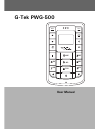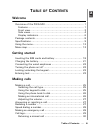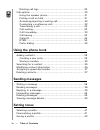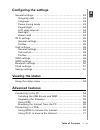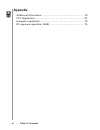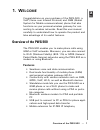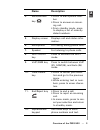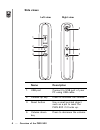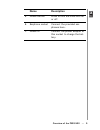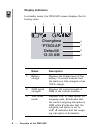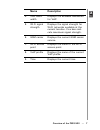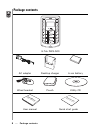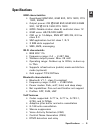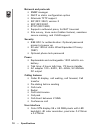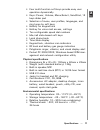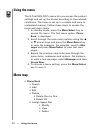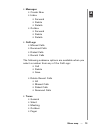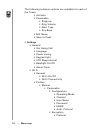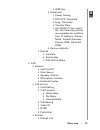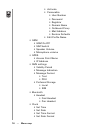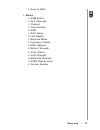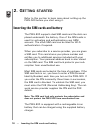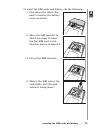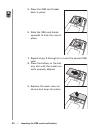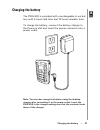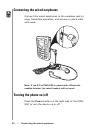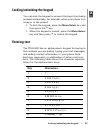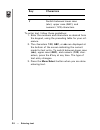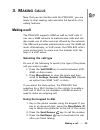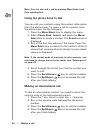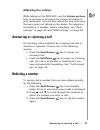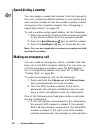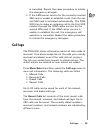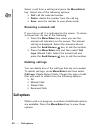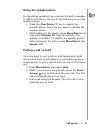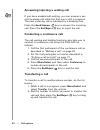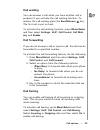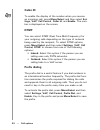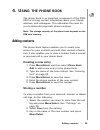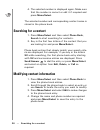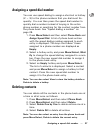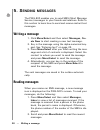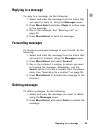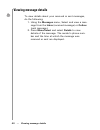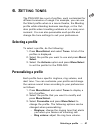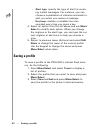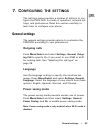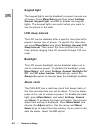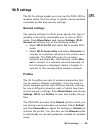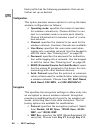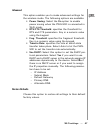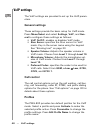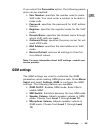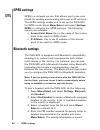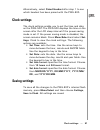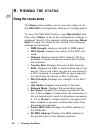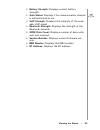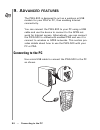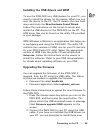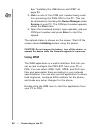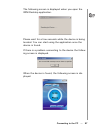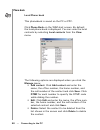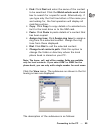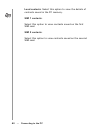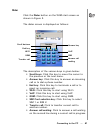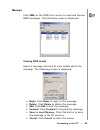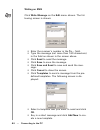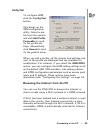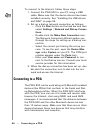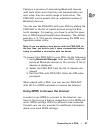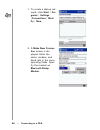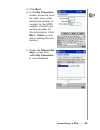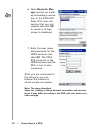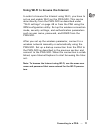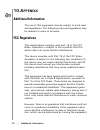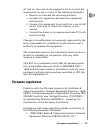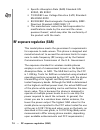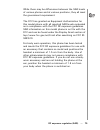- DL manuals
- G-Tek
- Cell Phone
- PWG-500
- User Manual
G-Tek PWG-500 User Manual - 10.A
72 --- Additional Information
10.A
PPENDIX
Additional Information
The use of this equipment may be subject to local rules
and regulations. The following rules and regulations may
be relevant in some or all areas.
FCC Regulations
This model phone complies with part 15 of the FCC
Rules. Operation is subject to the condition that this
device does not cause harmful interference.
This device complies with Part 15 of the FCC Rules.
Operation is subject to the following two conditions:(1)
this device may not cause harmful interference and (2)
this device must accept any interference received,
including interference that may cause undesired opera-
tion.
This equipment has been tested and found to comply
with the limits for a Class B digital device, pursuant to
Part 15 of the FCC Rules. These limits are designed to
provide reasonable protection against harmful interfer-
ence in a residential installation. This equipment gener-
ates, uses and can radiate radio frequency energy and, if
not installed and used in accordance with the instruc-
tions, may cause harmful interference to radio communi-
cations.
However, there is no guarantee that interference will not
occur in a particular installation If this equipment does
cause harmful interference to radio or television recep-
tion, which can be determined by turning the equipment
Summary of PWG-500
Page 1
G-tek pwg-500 user manual menu select wi-fi on/off voip gsm abc def jkl ghi pqrs mno wxyz tuv.
Page 3: Able
Menu select wi-fi on/off voip gsm abc def jkl ghi pqrs mno wxyz tuv table of contents --- iii t able of c ontents welcome overview of the pwg-500 ................................................ 1 features...................................................................... 1 front view...............
Page 4: Using The Phone Book
Iv --- table of contents menu select wi-fi on/off voip gsm abc def jkl ghi pqrs mno wxyz tuv deleting call logs ........................................................ 30 call options.................................................................... 30 using the speaker phone........................
Page 5: Configuring The Settings
Menu select wi-fi on/off voip gsm abc def jkl ghi pqrs mno wxyz tuv table of contents --- v configuring the settings general settings ............................................................. 43 outgoing calls............................................................ 43 language .................
Page 6: Appendix
Vi --- table of contents menu select wi-fi on/off voip gsm abc def jkl ghi pqrs mno wxyz tuv appendix additional information ..................................................... 72 fcc regulations ............................................................. 72 european regulations....................
Page 7: 1. W
Menu select wi-fi on/off voip gsm abc def jkl ghi pqrs mno wxyz tuv overview of the pwg-500 --- 1 1. W elcome congratulations on your purchase of the pwg-500, a voip (voice over internet protocol) and gsm (global system for mobile communications) phone that also functions as your personal wireless g...
Page 8: Front View
2 --- overview of the pwg-500 menu select wi-fi on/off voip gsm abc def jkl ghi pqrs mno wxyz tuv front view name description 1. Menu/select key press to access the menu or select an option from the menu. 2. Up arrow key s • press to scroll up through menu items. • from standby mode, press to displa...
Page 9: Name
Menu select wi-fi on/off voip gsm abc def jkl ghi pqrs mno wxyz tuv overview of the pwg-500 --- 3 4. Send/answer key • press to dial a phone num- ber. • press to answer an incom- ing call. • from standby mode, press to display a list of recently dialed numbers. 5. Display screen displays call and st...
Page 10: Side Views
4 --- overview of the pwg-500 menu select wi-fi on/off voip gsm abc def jkl ghi pqrs mno wxyz tuv side views name description 1. Usb port connect to usb port of your pc using usb cable. 2. Volume up key press to increase the volume. 3. Reset button use a small pointed object such as a pin to reset t...
Page 11: Name
Menu select wi-fi on/off voip gsm abc def jkl ghi pqrs mno wxyz tuv overview of the pwg-500 --- 5 5. Power button press to turn the pwg-500 on or off. 6. Earphone socket connect the provided ear- phones here. 7. Power in connect the power adapter to this socket to charge the bat- tery. Name descript...
Page 12: Display Indicators
6 --- overview of the pwg-500 menu select wi-fi on/off voip gsm abc def jkl ghi pqrs mno wxyz tuv display indicators in standby mode, the pwg-500 screen displays the fol- lowing icons: name description 1. Battery charge displays the charge level of the battery. Five bars indicate that the battery is...
Page 13: Name
Menu select wi-fi on/off voip gsm abc def jkl ghi pqrs mno wxyz tuv overview of the pwg-500 --- 7 4. Voip band- width displays the available bandwidth for voip. 5. Wi-fi signal strength displays the signal strength for wi-fi networks available at the current location. Five bars indi- cate maximum si...
Page 14: Package Contents
8 --- package contents menu select wi-fi on/off voip gsm abc def jkl ghi pqrs mno wxyz tuv package contents g-tek pwg-500 ac adapter desktop charger li-ion battery wired headset pouch utility cd user manual quick start guide menu select wi-fi on/off voip gsm abc def jkl ghi pqrs mno wxyz tuv user ma...
Page 15: Specifications
Menu select wi-fi on/off voip gsm abc def jkl ghi pqrs mno wxyz tuv specifications --- 9 specifications gsm characteristics • quad-band gsm 850, gsm 900, dcs 1800, pcs 1900, egsm • output power: 2w @gsm 850/gsm 900/egsm 900; 1w @ dcs 1800/pcs 1900 • gprs: mobile station class b, multi-slot class 12 ...
Page 16: Network and Protocols
10 --- specifications menu select wi-fi on/off voip gsm abc def jkl ghi pqrs mno wxyz tuv network and protocols • snmp manager • dhcp or static configuration option • alternate tftp support • sip (rfc 3261) version 2 • sdp (rfc2327) • rtcp (rfc1890) • supports outbound proxy for nat traversal • site...
Page 17: Physical Specifications
Menu select wi-fi on/off voip gsm abc def jkl ghi pqrs mno wxyz tuv specifications --- 11 • four multi-function soft keys provide easy user operation dynamically • keys: power, volume, menu/select, send/end, 12 keys dialer pad • selection of menu, user profiles, languages, and ring types by soft key...
Page 18: Using The Menu
12 --- using the menu menu select wi-fi on/off voip gsm abc def jkl ghi pqrs mno wxyz tuv using the menu the g-tek pwg-500’s menu lets you access the product settings and set up the device according to the network conditions. The menu is set up in a simple and easy-to- understand manner. Follow thes...
Page 19: • Messages
Menu select wi-fi on/off voip gsm abc def jkl ghi pqrs mno wxyz tuv menu map --- 13 • messages • create new • inbox • forward • delete • details • outbox • forward • delete • details • call logs • missed calls • received calls • dialed calls • recent calls the following submenu options are available...
Page 20: • Settings
14 --- menu map menu select wi-fi on/off voip gsm abc def jkl ghi pqrs mno wxyz tuv the following submenu options are available for each of the tones: • activate • personalize • ringtone • ring volume • alert type • key beep • edit name • save to flash • settings • general • out going call • languag...
Page 21
Menu select wi-fi on/off voip gsm abc def jkl ghi pqrs mno wxyz tuv menu map --- 15 • wep key • advanced • power saving • rts/cts threshold • frag. Threshold • transfer rate • use dhcp (if you select no, the following options are available for modifica- tion: ip address, subnet mask, default gateway...
Page 22
16 --- menu map menu select wi-fi on/off voip gsm abc def jkl ghi pqrs mno wxyz tuv • activate • personalize • user number • password • registrar • domain name • outbound proxy • mail address • restore defaults • edit profile name • gsm • gsm on/off • sim switch • speaker volume • microphone volume ...
Page 23: • Status
Menu select wi-fi on/off voip gsm abc def jkl ghi pqrs mno wxyz tuv menu map --- 17 • save to flash • status • gsm status • wi-fi strength • channel • transfer rate • ssid • wi-fi home • link quality • network mode • encryption status • mac address • battery strength • auth. Status • voip strength •...
Page 24: 2. G
18 --- inserting the sim cards and battery menu select wi-fi on/off voip gsm abc def jkl ghi pqrs mno wxyz tuv 2. G etting started refer to this section to learn more about setting up the pwg-500 before you start using it. Inserting the sim cards and battery the pwg-500 supports dual sim cards and t...
Page 25
Menu select wi-fi on/off voip gsm abc def jkl ghi pqrs mno wxyz tuv inserting the sim cards and battery --- 19 to insert the sim cards and battery, do the following: 1. Push down the tab on the back to remove the battery cover as shown. 2. Move the sim card slot in which you want to insert the first...
Page 26
20 --- inserting the sim cards and battery menu select wi-fi on/off voip gsm abc def jkl ghi pqrs mno wxyz tuv 5. Place the sim card holder back in place. 6. Slide the sim card holder upwards to lock the card in place. 7. Repeat steps 2 through 6 to insert the second sim card. 8. Place the battery i...
Page 27: Charging The Battery
Menu select wi-fi on/off voip gsm abc def jkl ghi pqrs mno wxyz tuv charging the battery --- 21 charging the battery the pwg-500 is provided with a rechargeable li-ion bat- tery with 4 hours talk time and 72 hours standby time. To charge the battery, connect the battery charger to the power in slot ...
Page 28: Turning The Phone On/off
22 --- connecting the wired earphones menu select wi-fi on/off voip gsm abc def jkl ghi pqrs mno wxyz tuv connecting the wired earphones connect the wired earphones to the earphone jack to enjoy handsfree operation, and answer or place calls with ease. Note: if the g-tek pwg-500 is paired with a blu...
Page 29: Locking/unlocking The Keypad
Menu select wi-fi on/off voip gsm abc def jkl ghi pqrs mno wxyz tuv locking/unlocking the keypad --- 23 locking/unlocking the keypad you can lock the keypad to prevent the keys from being pressed accidentally, for example, when your phone is in a bag or in the pocket. • to lock the keypad, press the...
Page 30: 123
24 --- entering text menu select wi-fi on/off voip gsm abc def jkl ghi pqrs mno wxyz tuv to enter text, follow these guidelines: 1. Enter the numbers and characters as desired from the keypad, using the preceding table for your ref- erence. 2. The characters 123 , abc , or abc are displayed at the b...
Page 31: 3. M
Making a call --- 25 3. M aking calls now that you are familiar with the pwg-500, you are ready to start making calls and take full benefits of its calling features. Making a call the pwg-500 supports gsm as well as voip calls. It can use a gsm network to make/receive calls and can also make use of ...
Page 32: Using The Phone Book to Dial
26 --- making a call note: you can also end a call by pressing menu/select and then selecting end. Using the phone book to dial you can call your contacts using the contact information from the phone book. To make a call to a person from the phone book, do the following: 1. Press the menu/select key...
Page 33: Adjusting The Volume
Answering or rejecting a call --- 27 adjusting the volume while talking on the pwg-500, use the volume up/down keys to increase or decrease the volume according to your preference. You can also adjust the ring tone using the keys when not talking on the phone. For adjusting microphone or speaker vol...
Page 34: Speed Dialing A Number
28 --- speed dialing a number speed dialing a number you can assign a speed dial number from the keypad to the most commonly dialed numbers in your phone book and use that number to dial the number quickly instead of keying in the complete number. See “assigning a speed dial number” on page 37. To c...
Page 35: Call Logs
Call logs --- 29 is cancelled. Repeat the same procedure to initiate the emergency call again. • if the gsm carrier service for the currently inserted sim card is unable to establish a call, then the sec- ond sim card is activated automatically. The pwg- 500 tries to make an outgoing call to the fir...
Page 36: Menu/select
30 --- call options select a call from a call log and press the menu/select key. Select one of the following options: • call : call the selected number • delete : delete the number from the call log. • save : save the number to your phone book. Returning a missed call if you miss a call, it is indic...
Page 37: Using The Speaker Phone
Call options --- 31 using the speaker phone for handsfree operation, you can use the built-in speaker to talk on the phone. Do one of the following to use the speaker phone. • press the clear/delete ( c ) key to enable the speaker phone. Press the key again to disable the speaker phone. • while talk...
Page 38: Send/answer
32 --- call options answering/rejecting a waiting call if you have enabled call waiting, you can answer a sec- ond incoming call while the first one is still in progress. The new incoming call is indicated by a beeping tone. Press the send/answer key to answer the incoming call. Press the end/reject...
Page 39: Call Waiting
Call options --- 33 call waiting you can answer a call while you have another call in progress if you activate the call waiting function. To answer the call waiting press the send/answer key. The first call is put on hold. To activate the call waiting function, press menu/select and then select sett...
Page 40: Caller Id
34 --- call options caller id to enable the display of the number when you receive an incoming call, press menu/select and then select set- tings , voip , call control , caller id , and enable . The num- ber is displayed on the screen. Dtmf you can select dtmf (dual tone multi frequency) for your ou...
Page 41: 4. U
Adding contacts --- 35 4. U sing the phone book the phone book is an important component of the pwg- 500 for storing contact information about your friends, relatives, and colleagues. This eliminates the need for you to memorize important phone numbers. Note: the storage capacity of the phone book d...
Page 42: Menu/select
36 --- searching for a contact 4. The selected number is displayed again. Make sure that the number is correct or edit it if required and press menu/select . The selected number and corresponding contact name is stored in the phone book. Searching for a contact 1. Press menu/select and then select p...
Page 43: Menu/select
Assigning a speed dial number --- 37 assigning a speed dial number you can use speed dialing to assign a shortcut or hotkey (2 ~ 9) to the phone numbers that you dial most fre- quently. You can then press the speed dial number to quickly dial a number instead of keying in the entire phone number or ...
Page 44: 5. S
38 --- writing a message 5. S ending messages the pwg-500 enables you to send sms (short message service) messages to your friends and relatives. Refer to this section to learn how to send and receive instant text messages. Writing a message 1. Click menu/select and then select messages , cre- ate n...
Page 45: Replying to A Message
Replying to a message --- 39 replying to a message to reply to a message, do the following: 1. Select and view the message from the inbox that you want to reply to, using the messages menu. 2. Press menu/select and select reply to write a reply to the message. 3. Key in the message. See “entering te...
Page 46: Viewing Message Details
40 --- viewing message details viewing message details to view details about your received or sent messages, do the following: 1. Using the messages menu, select and view a mes- sage from the inbox (received message) or outbox (sent message). 2. Press menu/select and select details to view details o...
Page 47: 6. S
Selecting a profile --- 41 6. S etting tones the pwg-500 has a set of profiles, each customized for different scenarios of usage. For example, you can use the silent profile when in a movie theatre, the meeting profile while attending business meetings, or the out- door profile when travelling outdo...
Page 48: Alert Type:
42 --- saving a profile – alert type: specify the type of alert for receiv- ing instant messages. For instance, you can choose a combination of vibration and audio to alert you when you receive a message. – key beep: enables or disables the tone sounded every time you press a key. 4. Select an optio...
Page 49: 7. C
General settings --- 43 7. C onfiguring the settings the settings menu provides a number of options to con- figure the pwg-500, its mode of operation, network set- tings, and preferences. Read this section carefully to learn how to configure your phone. General settings the general settings provide ...
Page 50: Keypad Light
44 --- general settings keypad light the keypad lights can be disabled to prevent excess use of power. Press menu/select and then select settings , general , keypad light , and off to disable the keypad lights. The keypad lights are useful when you want to use the phone in the dark. Lcd sleep interv...
Page 51: Wi-Fi Settings
Wi-fi settings --- 45 wi-fi settings the wi-fi settings enable you to set up the pwg-500 for wireless mode. Use this setup to specify and personalize a wireless profile and security settings. General settings the general settings for wi-fi mode specify the type of wireless connectivity and enable yo...
Page 52: Configuration:
46 --- wi-fi settings each profile has the following parameters that can be further set up as desired. Configuration: this option provides various options to set up the basic wireless configuration as follows: • operating mode: specifies the mode of operation for wireless connectivity. Choose ad hoc...
Page 53: Advanced
Wi-fi settings --- 47 advanced this option enables you to make advanced settings for the wireless mode. The following options are available: • power saving: select the on option to enable power saving when the pwg-500 is connected in wi-fi mode. • rts/cts threshold: specifies the threshold for rts a...
Page 54: Voip Settings
48 --- voip settings voip settings the voip settings are provided to set up the voip param- eters. General settings these settings provide the basic setup for voip mode. Press menu/select and select settings , voip , and gen- eral to configure these settings as follows: • voip on/off: enables or dis...
Page 55: Personalize
Gsm settings --- 49 if you select the personalize option, the following param- eters can be modified: • user number: specifies the number used to make voip calls. You must enter a number to be able to make calls. • password: specifies the password for voip authen- tication. • registrar: specifies th...
Page 56: Gprs Settings
50 --- gprs settings gprs settings gprs is a network service that allows you to use your phone for sending and receiving data over an ip network. The gprs settings enable you to set up the pwg-500 for gprs mode. Press menu/select and select settings , gprs to configure the gprs settings. The followi...
Page 57: Paired Headset
Clock settings --- 51 alternatively, select paired headset after step 1 to see which headset has been paired with the pwg-500. Clock settings the clock settings enable you to set the time and date on the pwg-500. The pwg-500 displays the time on the screen after the lcd sleep interval if the power s...
Page 58: 8. V
52 --- viewing the status 8. V iewing the status using the status menu the status menu enables you to view the status of all the pwg-500 ’s configuration settings at a single glance. To view the pwg-500’s status, press menu/select and then select status . A list of the configuration settings is disp...
Page 59: Battery Strength:
Viewing the status --- 53 • battery strength: displays current battery strength. • auth status: displays if he communication channel is authenticated or not. • voip strength: displays the intensity of the avail- able voip signal. • bluetooth strength: displays the strength of the bluetooth network. ...
Page 60: 9. A
54 --- connecting to the pc 9. A dvanced features the pwg-500 is designed to act as a wireless or usb modem for your pda or pc, thus enabling internet connectivity. You can connect the pwg-500 to your pc using a usb cable and use the device to connect to the gprs net- work for internet access. Alter...
Page 61: New Hardware Found Wizard
Connecting to the pc --- 55 installing the usb drivers and wim to use the pwg-500 as a usb modem for your pc, you need to install the drivers for the device. When you con- nect the device to the pc, the pc detects the new hard- ware and starts the new hardware found wizard . Follow the instructions ...
Page 62: Device Manager
56 --- connecting to the pc see “installing the usb drivers and wim” on page 55. 3. Make a note of the com port number being used for connecting the pwg-500 to the pc. This can be obtained by checking the device manager under system on your pc. The com port number appears under the ports item. 4. Op...
Page 63
Connecting to the pc --- 57 the following screen is displayed when you open the wim desktop application. Please wait for a few seconds while the device is being located. You can start using the application once the device is found. If there is a problem connecting to the device the follow- ing scree...
Page 64: Phone Book
58 --- connecting to the pc phone book local phone book this phonebook is saved on the pc or ppc. Click phone book on the wim start screen. By default, the local phone book is displayed. You can view the local contacts by selecting local contacts from the view menu. The following options are display...
Page 65: Find:
Connecting to the pc --- 59 • find: click find and enter the name of the contact to be searched. Click the match whole word check box to search for a specific word. Alternatively, if you type only the first few letters of the name you are looking for, the find operation will display all matching ent...
Page 66: Local Contacts:
60 --- connecting to the pc local contacts: select this option to view the details of contacts saved in the pc memory. Sim 1 contacts: select this option to view contacts saved on the first sim card. Sim 2 contacts: select this option to view contacts saved on the second sim card..
Page 67: Dialer
Connecting to the pc --- 61 dialer click the dialer button on the wim start screen as shown in figure 2. The dialer screen is displayed as follows: the description of the various keys is given below: • scroll keys: click this key to move the cursor to the previous or the next menu. • answer key: cli...
Page 68: Settings
62 --- connecting to the pc click the settings menu on the dialer screen. A list of submenus is displayed as shown below. The description of the submenus is as follows: • ringtones: select this menu to change the ring tone of pwg-500. You can choose from the given list of ring tones for voice calls ...
Page 69: Messages
Connecting to the pc --- 63 messages click sms on the wim start screen to send and receive sms messages. The following screen is displayed. Viewing sms details select a message and click to view details about the message. The following screen is displayed: • reply: click reply to reply to the messag...
Page 70: Writing An Sms
64 --- connecting to the pc writing an sms click write message on the edit menu shown. The fol- lowing screen is shown: • enter the receiver's number in the to… field. • type the message (not more than 160 characters) in the field as shown in the screen above. • click send to send the message. • cli...
Page 71: Config. Stat
Connecting to the pc --- 65 config. Stat to configure wim, click the config.Stat button. This brings up the wim configuration utility. Select a pro- file from the options and click edit profile , personalize to mod- ify the profile set- tings. Alternatively, click general to mod- ify the general set...
Page 72: Start
66 --- connecting to a pda to connect to the internet, follow these steps: 1. Connect the pwg-500 to your pc using a usb cable. Make sure that the device drivers have been installed correctly. See “installing the usb drivers and wim” on page 55. 2. Set up a dial-up network connection as follows: – c...
Page 73: Bluetooth Manager
Connecting to a pda --- 67 pairing is a process of associating bluetooth devices with each other such that they can automatically con- nect when they are within range of each other. The pwg-500 can be paired with an unlimited number of bluetooth devices. You can pair the pwg-500 with your pda by add...
Page 76: Bluetooth Man-
70 --- connecting to a pda 6. Open bluetooth man- ager and set up a dial- up networking connec- tion to the pwg-500. Select this new con- nection that you just created and click ok to connect. A login screen is displayed. 7. Enter the user name and password for the gprs network and click ok . The pw...
Page 77
Connecting to a pda --- 71 using wi-fi to browse the internet in order to browse the internet using wi-fi, you have to set up and enable wi-fi on the pwg-500. This can be done directly from the pwg-500 as described under “wi-fi settings” on page 45 or from the pda using the wim configuration utility...
Page 78: 10.A
72 --- additional information 10.A ppendix additional information the use of this equipment may be subject to local rules and regulations. The following rules and regulations may be relevant in some or all areas. Fcc regulations this model phone complies with part 15 of the fcc rules. Operation is s...
Page 79: European Regulations
European regulations --- 73 off and on, the user is encouraged to try to correct the interference by one or more of the following measures: • reorient or relocate the receiving antenna. • increase the separation between the equipment and receiver. • connect the equipment to an outlet on a circuit di...
Page 80: Rf Exposure Regulation (Sar)
74 --- rf exposure regulation (sar) • specific absorption rate (sar) standard: en 50360, en 50361 • 73/23/eec low voltage directive (lvd) standard: en 60950:2000 • 89/336/eec electromagnetic compatibility (emc- directive) standard: en301489-1/7 • the manufacturer cannot be held responsible for modif...
Page 81
Rf exposure regulation (sar) --- 75 while there may be differences between the sar levels of various phones and at various positions, they all meet the government requirement. The fcc has granted an equipment authorization for this model phone with all reported sar levels evaluated as in compliance ...