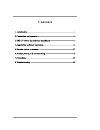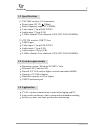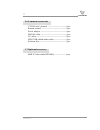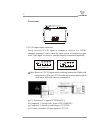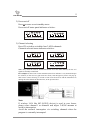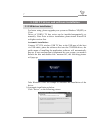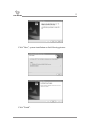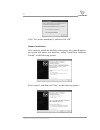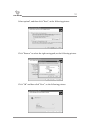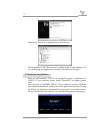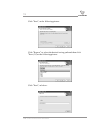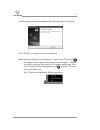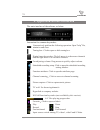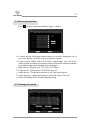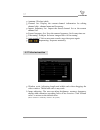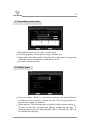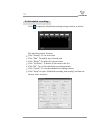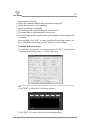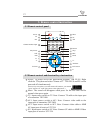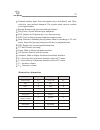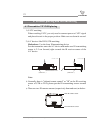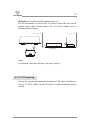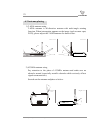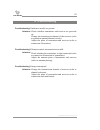Summary of UTV240
Page 1
User’s manual 240 240 2.4ghz wireless tv box.
Page 2: Contents
Contents contents 27 precautions 7. Precautions 7.1 normal phenomenon interruption appears while moving. Please move to a fixed place to watch. As adopting rf control technic, there will be momentary interruption in the picture when using remote control. The transmission distance varies according to...
Page 3: 1. Introduction
1 introduction combining 2.4ghz wireless technic and usb tv box technic, utv240 is known as a hi-tech product. Advanced 2.4ghz wireless transmission technic effectively realizes catv or a/v signal wireless transmission in your house. Connected to your laptop or pc via usb cable, you will be satisfie...
Page 4: 1.4 System Requirements
2 1.4 system requirements operation system: windows xp (sp2), vista pentium2.4g/ centrino1.4g directx 9.0 vga card or higher version (more than 64mb) capacity of 512m or higher hard disc capacity of 1g or higher usb2.0 extension port 1.5 application tv/av wireless transmission, connected to laptop a...
Page 5
24 3 1.6 common accessories utv240 user’s manual ---------------------------1pcs remote control ------------------------------------1pcs power adapter -------------------------------------1pcs mmi av cable -------------------------------------1pcs av cable -------------------------------------------...
Page 6: 2. Connection and Operation
2.4ghz av transmitter power adapter av output device sound card speaker av output device laptop 4 23 l in e o u t u s b m m i 2 .4 g h z a n t connection and operation product placing and retransmitting 2. Connection and operation 2.1 utv324 connection illustration note: refer to part4 (software ins...
Page 7
22 5 front panel: tv/av input source selecting: 1) freely switch to tv/av signal or transmit to receiver via 2.4ghz channels (picture1). Only when the input source of transmitter goes with “video input” of receiver, can the signal be transmitted normally. Tv av tv selected status tv av av selected s...
Page 8
6 21 power on/off 2) press to enter or exit standby status. Power on/off status panel indicator as below: tv av on: the previous power-off status tv av off:all panel indicators off channel selecting 3) press ch switch to switch the four 2.4ghz channels. Channels selected status indicator as below: t...
Page 9
20 7 usb tv driver and software installation 3. Usb tv driver and software installation 3.1 usb driver installation for better using, please upgrade your system to windows xp(sp2) or vista. Driver of usb2.0 tv box series can be installed automatically or manually. Note: prior to driver installation,...
Page 10
8 19 click “next”, system installation as the following picture: click “finish”. 4.6 scheduled recording: click to open the scheduled recording setting window, as below: the main keystrokes function: click “setting”: to set new items click “edit”: to modify any selected item click “delete”: to delet...
Page 11
18 9 click “yes, restart immediately” and then click “ok”. Manual installation: after correctly install the hardware, when power on to start windows, the system will detect new hardware, noting “found new hardware wizard”. As the following picture: select option3, and then click “next”, as the follo...
Page 12
10 17 select option2, and then click “next”, as the following picture: click “ok” and then click “next”, as the following picture: click “browse” to select the right saving path, as the following picture: antenna: wireless/cable. Channel list: display the current channel information for editing chan...
Page 13
4.1 device instruction click to open “function attribute” page, as below: country/region: selecting country/region is to select frequency list of your area, please correctly select you country/region. Video system: when video or s-video signal input, you can select video system according to the inpu...
Page 14
4. Application software instruction the main interface of the software, as below: instruction for common keystrokes: tuning box: click to open or hide tuning box. Digital input keystrokes: the left arrow is to decrease channels and the right arrow is to increase channels. For adjusting volume: drag ...
Page 15
After finishing automatic installation, the following picture will appear: click “finish” to complete software installation. Note: after installing the software driver, a small icon (ttrayicon) will appear on the right down corner of your computer. Make sure not to close the icon which is for remote...
Page 16
After finishing automatic installation, the following picture will appear: click “finish” to complete software installation. Note: after installing the software driver, a small icon (ttrayicon) will appear on the right down corner of your computer. Make sure not to close the icon which is for remote...
Page 17
4. Application software instruction the main interface of the software, as below: instruction for common keystrokes: tuning box: click to open or hide tuning box. Digital input keystrokes: the left arrow is to decrease channels and the right arrow is to increase channels. For adjusting volume: drag ...
Page 18
4.1 device instruction click to open “function attribute” page, as below: country/region: selecting country/region is to select frequency list of your area, please correctly select you country/region. Video system: when video or s-video signal input, you can select video system according to the inpu...
Page 19
10 17 select option2, and then click “next”, as the following picture: click “ok” and then click “next”, as the following picture: click “browse” to select the right saving path, as the following picture: antenna: wireless/cable. Channel list: display the current channel information for editing chan...
Page 20
18 9 click “yes, restart immediately” and then click “ok”. Manual installation: after correctly install the hardware, when power on to start windows, the system will detect new hardware, noting “found new hardware wizard”. As the following picture: select option3, and then click “next”, as the follo...
Page 21
8 19 click “next”, system installation as the following picture: click “finish”. 4.6 scheduled recording: click to open the scheduled recording setting window, as below: the main keystrokes function: click “setting”: to set new items click “edit”: to modify any selected item click “delete”: to delet...
Page 22
20 7 usb tv driver and software installation 3. Usb tv driver and software installation 3.1 usb driver installation for better using, please upgrade your system to windows xp(sp2) or vista. Driver of usb2.0 tv box series can be installed automatically or manually. Note: prior to driver installation,...
Page 23
6 21 power on/off 2) press to enter or exit standby status. Power on/off status panel indicator as below: tv av on: the previous power-off status tv av off:all panel indicators off channel selecting 3) press ch switch to switch the four 2.4ghz channels. Channels selected status indicator as below: t...
Page 24
22 5 front panel: tv/av input source selecting: 1) freely switch to tv/av signal or transmit to receiver via 2.4ghz channels (picture1). Only when the input source of transmitter goes with “video input” of receiver, can the signal be transmitted normally. Tv av tv selected status tv av av selected s...
Page 25: 2. Connection and Operation
2.4ghz av transmitter power adapter av output device sound card speaker av output device laptop 4 23 l in e o u t u s b m m i 2 .4 g h z a n t connection and operation product placing and retransmitting 2. Connection and operation 2.1 utv324 connection illustration note: refer to part4 (software ins...
Page 26
24 3 1.6 common accessories utv240 user’s manual ---------------------------1pcs remote control ------------------------------------1pcs power adapter -------------------------------------1pcs mmi av cable -------------------------------------1pcs av cable -------------------------------------------...
Page 27
2 1.4 system requirements operation system: windows xp (sp2), vista pentium2.4g/ centrino1.4g directx 9.0 vga card or higher version (more than 64mb) capacity of 512m or higher hard disc capacity of 1g or higher usb2.0 extension port 1.5 application tv/av wireless transmission, connected to laptop a...
Page 28: 1. Introduction
1 introduction combining 2.4ghz wireless technic and usb tv box technic, utv240 is known as a hi-tech product. Advanced 2.4ghz wireless transmission technic effectively realizes catv or a/v signal wireless transmission in your house. Connected to your laptop or pc via usb cable, you will be satisfie...
Page 29: Contents
Contents contents 27 precautions 7. Precautions 7.1 normal phenomenon interruption appears while moving. Please move to a fixed place to watch. As adopting rf control technic, there will be momentary interruption in the picture when using remote control. The transmission distance varies according to...
Page 30: 8. Troubleshooting
Gadmei-utv240 user’s manual-v1.0 28 8. Troubleshooting troubleshooting1: indicator invalid, no picture. Solutions: check whether transmitter and receiver are powered on. Change the transmission channel of the receiver (refer to operation manual/channel switch). Adjust the place of transmitter and re...
Page 31
Fcc note: the manufacturer is not responsible for any radio or tv interference caused by unauthorized modifications to this equipment. Such modifications could void the user’s authority to operate the equipment..