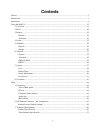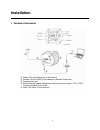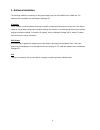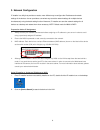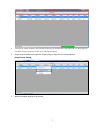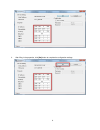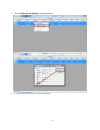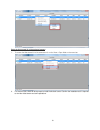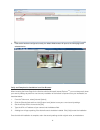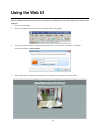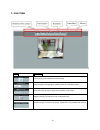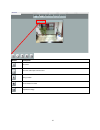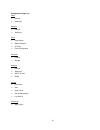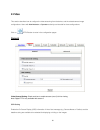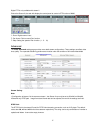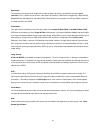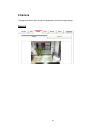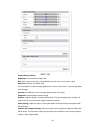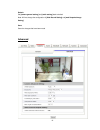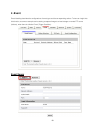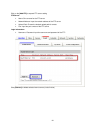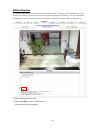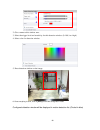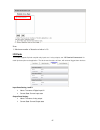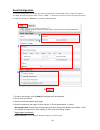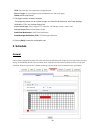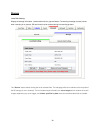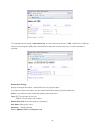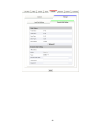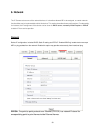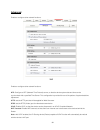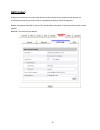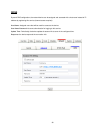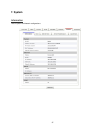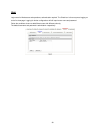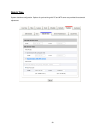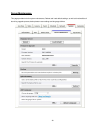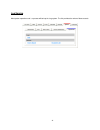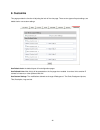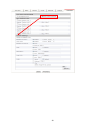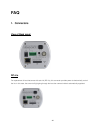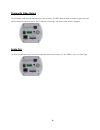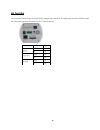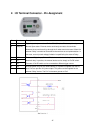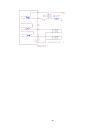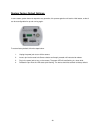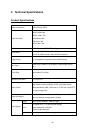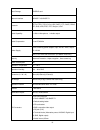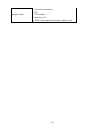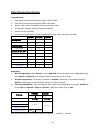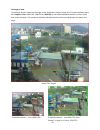- DL manuals
- Gadspot
- Security Camera
- N600E
- User Manual
Gadspot N600E User Manual
Summary of N600E
Page 1
User’s manual h.264 series 2-megapixel network camera n600 e version: 1.5 date: 12/26/2011.
Page 2: Contents
1 contents notices ......................................................................................................................................................... 2 introduction ...................................................................................................................
Page 3: Notices
2 notices this user manual is intended for administrators and users of the h.264 series network camera, including instructions for using and managing the camera on your network. The use of surveillance devices may be prohibited by law in your country. It is the user’s responsibility to ensure that t...
Page 4: Introduction
3 introduction h.264 n600 series network camera delivers superior h.264-avc performance, state of the art design and function. N600 series is specifically adapted for maximum performance indoor applications, such as commercial, banking, government buildings, schools, universities and airports. H.264...
Page 5: Installation
4 installation 1. Hardware connection.
Page 6
5 2. Software installation the following software is necessary for the proper display and use of the n600 from the web site. The software will be available from the software package cd. Ip installer the ip installer is used to locate and configure network cameras and video servers on the lan. This u...
Page 7
6 3. Network configuration ip installer is a utility that provides an easier, more efficient way to configure the ip address and network settings of the devices. It even provides a convenient way to set the network settings for multiple devices simultaneously using the batch setting function. Moreov...
Page 8
7 3. From the list, select the device with the mac address that corresponds to the n600 that is to be configured. The mac address is identical to the unit’s s/n (serial number). 4. Double click the select item to open the property page or right click the item to select the [single device setting] 5....
Page 9
8 6. After filling in the properties, click [set] button to complete the configuration settings..
Page 10
9 7. Click the [batch device setting] to set several devices. 8. Language support for chinese, english and spanish..
Page 11
10 open the web-based ui of the selected camera 1. To access the web-based ui of the selected unit, run the view > open web on the menu bar. 2. For first time user, there will be a prompt to install the activex control. Confirm the installation as it is required to view the video stream and some ope...
Page 12
11 3. If the device has been configured correctly, the default web browser will open to the home page of the selected device . Verify and complete the installation from your browser when browsing the home page for the first time with the microsoft internet explorer tm , you must temporarily lower yo...
Page 13: Using The Web Ui
12 using the web ui start your web browser and enter the url or ip address in the address field. The home page of the camera is now displayed 1. Launch a web browser, 2. Enter the ip address of the camera in the address field of the browser, 3. The login process will require username and password fo...
Page 14: 1. Live View
13 1. Live view button description click for more general/advanced camera settings select languages among english, traditional chinese and simplify chinese check actual size to view the actual size (resolution) of the image triggers manually a preset event in the configuration page choose among the ...
Page 15
14 button description full screen listen the audio input from local end talking function record instant live video snapshot the image.
Page 16
15 configuration pages list video general advanced camera general advanced event event server motion detection i/o ports event configuration schedule general storage network general advanced smtp (e-mail) ddns system information user date & time server maintenance log service customize style layout.
Page 17: 2.Video
16 2.Video this section describes how to configure the video streaming from the device, and the related camera image configurations. Users with administrator or operator authority are intended for these configurations. Click on setup button to enter in the configuration pages. General video general ...
Page 18
17 digital ptz is only available with stream 2 choice the stream 2, the web wills display the control panel to control e-ptz function of n600 1: zoom: digital zooms in/out. 2: pan arrow: click to control pan function. 3: step: setting the speed of pan function. (1、5、10) advanced the video advanced s...
Page 19
18 resolution - the resolution here describes an image size counted by width and height, e.G. 640x480, referring to pixel resolution. The 1 st stream can be set from more options of resolution; 1600x1200 (2 megapixels), 1280x720(hd), 800x600(svga), 640x480(vga), 320x240(qvga). While stream2 has the ...
Page 20: 3.Camera
19 3.Camera this page provides the basic image color appearance and further image settings. General.
Page 21
20 camera general setting brightness: the luminance of image view hue: refer to pure a pure color, or described by its name, such as red, green or blue. Saturation: intensity of a specific color the 5 correlates are referring image appearance in terms of color/vision. These are adjustable from this ...
Page 22
21 default: set [camera general setting] and [audio setting] back to default note: will not change the configuration of [web record setting] and [web snapshot image setting] save: save the changes that have been made advanced.
Page 23
22 white balance: the adjustment to compensate for different environments in terms of light source. Exposure: anti-flicker setting for image sensor to fit the frequency of light (power) source. For instance, the power frequency is 50hz for most european countries, while 60hz is typically for us. Thi...
Page 24: 4 .Event
23 4 .Event event handling describes the configurations of event type and the corresponding actions. To have an insight into this function, a common example can be storing a captured image to a local storage or remote ftp server (actions), when there is a motion event (trigger condition). Event serv...
Page 25
24 click on the [add ftp] to expand ftp server setting ftp server: name: give a name for the ftp server network address: input the network address of the ftp server upload path: choose the desired upload path for events port: input the port number of the ftp server login information: username / pass...
Page 26
25 motion detection a snapshot image shows the whole view of the camera covered. To select a motion detection area, click directly on the image, then change the size and position by dragging and drawing. Up to 10 motion areas (configurations) can be added in the list. Each detection area can be set ...
Page 27
26 2. Give a name to this window area. 3. Select the trigger level and sensitivity for this detection window. (0~100, low~high) 4. Select color for detection window. 5. Draw detection window on the image. X 6. Once everything is done, click on [save] to save the configuration made. Configured detect...
Page 28
27 note: 1. Maximum number of detection window is 10. I/o ports this model supports 2 photo-coupled relay inputs and 1 relay outputs, see “i/o terminal connectors” for detail pin description and application. The tab shows the status of them; with external trigger/alarm devices. Input ports setting 1...
Page 29
28 event configuration the event configuration is to assign the actions responding to the specified events (trigger conditions). The table lists the configured events. Click on “add…” or choose an event from the list to expend the panel for detail configurations. “remove” is to delete a selected eve...
Page 30: 5. Schedule
29 gpin: the physically connected external trigger/button. Manual trigger: a virtual trigger button embedded on the web main page. Period: set the time interval 5. The trigger condition is motion detection. The responding actions can be “upload images” and “send email notification” and “send message...
Page 31
30 storage local disk setting: display the storage information, includes disk size info, type and status. The warning message (red text) shows when recording is on process; sd card should not be removed during the recording process. The “browse” button allows viewing the list of recorded files. The ...
Page 32
31 the recorded files are named in date time format , and the extension file name is “.H264”. While file is in h264 raw format, it can be played in vlc player. Note that the recorded file includes video only; no audio information is recorded. Remote disk setting: display the storage information, inc...
Page 33
32.
Page 34: 6. Network
33 6. Network the ip camera acts as one of the network devices. It is therefore allowed “ip” to be assigned, so certain network functionalities can be implementable within this device. This section describes these configurations. Fundamentally, for instance, the ip assignment of the device can be do...
Page 35
34 advanced enable or configure other network functions. Enable or configure other network functions. Ntp: configure a ntp (network time protocol) server, so that the device system date and time can be synchronized with a specified time server. This configuration is provided for one of the potions o...
Page 36
35 smtp (e-mail) configure an email host in the device that will send email on behalf of the configured email account in a circumstance like sending an email notice to a specified mail address (event configuration). Sender: complete the mail server, server port, authentication information (if requir...
Page 37
36 ddns dynamic dns configuration; the network device can be assigned and accessed with a host name instead of ip address by registering this service (internet access required). Host name: assigned name that will be used for access to the device user name/password: account authentication for logging...
Page 38: 7. System
37 7. System information lists of system and network configurations.
Page 39
38 user login users for web access and operations; authentication required. The check box is for anonymous logging on to the live view page. Logging for further configurations will still require user name and password. Follow the conditions shown to add different users with different authority. The ...
Page 40
39 date & time system date/time configuration. Options of synchronizing with pc and ntp server are provided for automatic adjustment..
Page 41
40 server maintenance this page provides tools for system maintenance; reboot and load default settings, as well as functionalities of launching upgrade process, backup/restore user settings and language defines..
Page 42
41 log service most system operations and / or process will be kept in a log system. The link provides the review of these records..
Page 43: 8. Customize
42 8. Customize this page provides the function of adjusting the look of live view page. There are two types of layout settings; use default look or use custom settings. Use default look: the default layout of live/configuration pages use defined links: web link(s) will be presented on the live page...
Page 44
43.
Page 45: Faq
44 faq 1. Connectors view of back panel dc-iris for replacement of lens that comes with auto iris (dc-iris), this connector provides power to electronically control the iris. In this case, the amount of light going through the lens then camera inside is automatically regulated..
Page 46
45 composite video output the composite video signal is retrievable from this connector. It is bnc (bayonet neill-concelman) type as the end of both camera and terminal device, like tv monitor or recorder, with coaxial cable linked in between. Audio out the 3.5mm audio stereo jack is for audio outpu...
Page 47
46 sd card slot this connector allows sd type (includes sdhc) storage to be inserted in. The table below lists the sd/sdhc cards that have been approved compatible for this ip camera device. Manufacturer type capacity apacer sdhc 8gb sd 2gb transcend sdhc 8gb sd 2gb sandisk sdhc 8gb sd 2gb.
Page 48
47 2. I/o terminal connector - pin assignment pin function description 1 com digital output implementation; pin2 to com (pin1) is a photo-coupled relay on normal open status. External device can directly connect to the terminals. However the current that will go through the 2 nodes must not exceed 1...
Page 49
48.
Page 50
49 restore factory default settings in some cases, system does not respond to any operation, this process gets the unit back to initial status, so that it can be reconfigurable for up and running again. To restore factory default, follow the steps below: 1. Unplug the power jack to turn off the came...
Page 51
50 3. Technical specifications product specifications video compression h.264 / motion jpeg video resolution uxga: 1600x1200 hd720: 1280 x 720 svga: 800 x 600 vga: 640 x 480 qvga: 320 x 240 bit rate 64k ~ 6m bits/sec (cbr/vbr configurable) frame rate 30 fps @ hd720/ svga/ vga/ qvga, 15 fps @ uxga at...
Page 52
51 local storage sd/sdhc card network interface 10base-t/100 base-tx protocols http,https, tcp/ ip,ipv4, udp, smtp, ftp, dhcp, ddns, ntp, dns, arp,rtsp, rtp, bonjour, upnp audio capability 1 x built-in microphone, 1 x audio output audio compression u-law pcm 8khz power supply ac/dc switching power a...
Page 53
52 package contents 1 x cd (manual and software) 1 x qig 1 x terminal block 1 x stand for mount 1 x ac/dc power adapter (not included for n600e model).
Page 54
53 video streams specification the availabilities 1. Each stream can be switched to either h.264 or mjpeg mode. 2. Each steam can be configured to either cbr or vbr mode. 3. Stream1 (main stream) is available from all the resolutions listed. 4. The maximum resolution setting for stream2 is 640x480. ...
Page 55
54 the angle of view the setting of stream1 determines the angle of view, therefore the range of image view. The pictures below present the 3 ranges of view, 1600x1200, 1280x720 and 960x720* (is not existed/selectable resolution), and the actual view of each resolution. The resolutions, 800x600, 640...