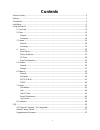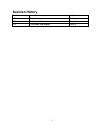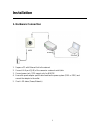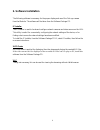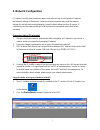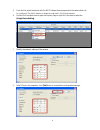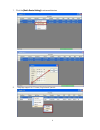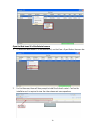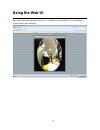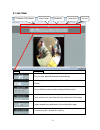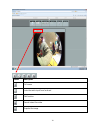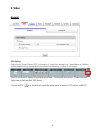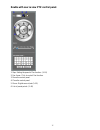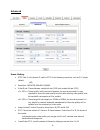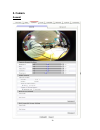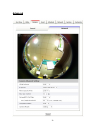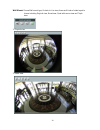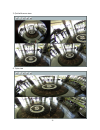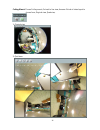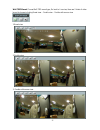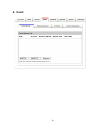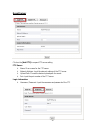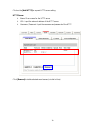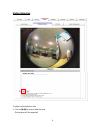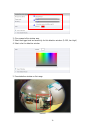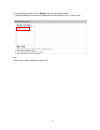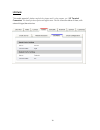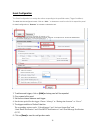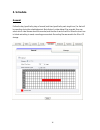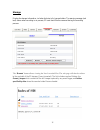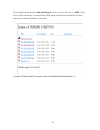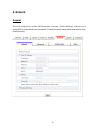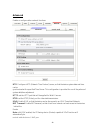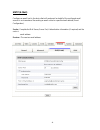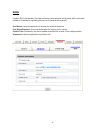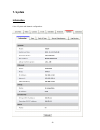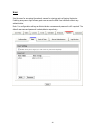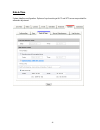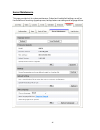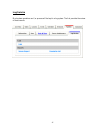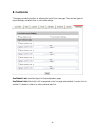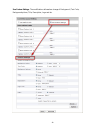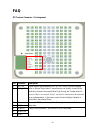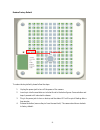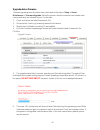- DL manuals
- Gadspot
- Security Camera
- NB670E
- Manual
Gadspot NB670E Manual
Summary of NB670E
Page 1
H.264 series fish-eye compact network camera nb670e user’s manual version: 1.03 date: 07/09/2012.
Page 2: Contents
1 contents revision history .................................................................................................................................. 2 notices ......................................................................................................................................
Page 3: Revision History
2 revision history version description author 1.01 original document anthony 1.02 modify the gpio picture eric_y 1.03 change wall 720p mount samkao.
Page 4: Notices
3 notices this user manual is intended for administrators and users of the nb670 series network camera, including instructions for using and managing the camera on your network. The use of surveillance devices may be prohibited by law in your country. It is the user’s responsibility to ensure that t...
Page 5: Introduction
4 introduction nb670 is a fish-eye network camera; it is featured with superior h.264-avc performance and rich functions. Fish-eye camera includes a fish-eye lens for 360° wide angle view without blind spot. Thus fish-eye camera is very suitable to view a wide area with single camera such as hallway...
Page 6: Installation
5 installation 1. Hardware connection 1. Prepare a pc with ethernet link to the network 2. Connect lan port (rj45) of the camera to a network switch/hub 3. Connect power jack / poe support only for nb670e 4. Ensure the power adaptor specification matches the power system (110v or 220v) and connect t...
Page 7: 2. Software Installation
6 2. Software installation the following software is necessary for the proper display and use of the fish-eye camera from the web site. The software will be taken from the software package cd. Ip installer the ip installer is used to locate and configure network cameras and video servers on the lan....
Page 8: 3. Network Configuration
7 3. Network configuration ip installer is a utility that provides an easier, more efficient way to configure the ip address and network settings of the devices. It even provides a convenient way to set the network settings for multiple devices simultaneously using the batch setting function. Moreov...
Page 9
8 3. From the list, select the device with the mac address that corresponds to the camera that is to be configured. The mac address is identical to the unit’s s/n (serial number). 4. Double click the select item to open the property page or right click the item to select the [single device setting] ...
Page 10
9 7. Click the [batch device setting] to set several devices. 8. Language support for chinese, english and spanish..
Page 11
10 open the web-based ui of the selected camera 1. To access the web-based ui of the selected unit, run the view > open web on the menu bar. 2. For first time user, there will be a prompt to install the activex control. Confirm the installation as it is required to view the video stream and some ope...
Page 12
11 3. If the device has been configured correctly, the default web browser will open to the home page of the selected device . Verify and complete the installation from your browser when browsing the home page at the first time with the microsoft internet explorer tm , you must temporarily lower you...
Page 13: Using The Web Ui
12 using the web ui start your web browser and enter the url or ip address in the address field. The home page of the camera is now displayed..
Page 14: 1. Live View
13 1. Live view button description click for more general/advanced camera settings select languages among english, traditional chinese and simplify chinese click on different video modes to display different views check actual size to view the actual size (resolution) of the image triggers manually ...
Page 15
14 button description full screen listen the audio input from local end talk function record instant live video snapshot the image.
Page 16: Configuration Pages List
15 configuration pages list video general advanced camera general advanced event event server motion detection i/o ports event configuration schedule general storage network general advanced smtp (e-mail) ddns system information user date & time server maintenance...
Page 17: 2. Video
16 2. Video general osd setting enable the on screen display (osd) information. A line of text message (e.G. Camera name or position) and the date/time string are available to be selected for displaying or hiding on the images. The ptz function will display in quad with source view,double with sourc...
Page 18
17 double with source view ptz control panel: 1. Step: setting the speed of pan function. (1~10) 2. Pan arrow: click to control pan function. 3. Move the control panel. 4. Close the control panel. 5. Zoom: digital zoom in/out.(1~10) 6. List of preset points. (1~16) 1 3 4 2 5 6.
Page 19
18 triple & quad with source & double view ptz control panel: 1. Ch:select the channel. (1~4) & (2~4) 2. Step:sets the speed of pan/tilt function. (1~10) 3. Pan tilt arrow:click to control the pan/tilt function. 4. Zoom:digital zoom in/out. (1~10) 5. Move the control panel. 6. Close the control pane...
Page 20
19 advanced stream 1 setting: rtsp path: it is the stream id used for rtsp client streaming connection, such as vlc player. (default v00) resolution: 1600x1200, 800x600, 640x480. video mode: choose between variable bit rate (vbr) and constant bit rate (cbr) : vbr-> choose quality level from be...
Page 21: 3. Camera
20 3. Camera general.
Page 22
21 camera general setting: brightness: the luminance of image view hue: refer to pure a pure color, or described by its name, such as red, green or blue. Saturation: intensity of a specific color the 3 correlates are referring image appearance in terms of color/vision. These are adjustable from this...
Page 23
22 advanced.
Page 24
23 white balance: adjustment to compensate for different environments in terms of light source. Exposure: anti-flicker setting for image sensor to fit the frequency of light (power) source. For instance, the power frequency is 50hz for most european countries, while 60hz is typically for us. This se...
Page 25
24 wall mount: choose wall mount type, go back to live view, there are 4 kinds of video layout to choose including original view, broad view, quad with source view and triple view. 1: original view 2: board view.
Page 26
25 3: quid with source view 4: triple view.
Page 27
26 ceiling mount: choose ceiling mount, go back to live view, there are 2 kinds of video layout to choose from; original view, quad view, 1: original view 2: quid view.
Page 28
27 wall 720p mount: choose wall 720p mount type, go back to live view, there are 3 kinds of video layout to choose including broad view、double view、double with source view 1:board view 2:double view 3: double with source view.
Page 29: 4. Event
28 4. Event.
Page 30
29 event server click on the [add ftp] to expand ftp server setting ftp server: name: give a name for the ftp server network address: input the network address of the ftp server upload path: choose the desired upload path for events port: input the port number of the ftp server login informa...
Page 31
30 click on the [add http] to expand http server setting. Http server: name: give a name for the http server url: input the network address of the http server username / password: input the username and password of the http click [remove] to delete selected event servers (circled in blue).
Page 32
31 motion detection to add a motion detection area: 1. Click on [add] to set up a detection area. (set up panel will be expanded) 1.
Page 33
32 2. Give a name to this window area. 3. Select the trigger level and sensitivity for this detection window. (0~100, low~high) 4. Select color for detection window. 5. Draw detection window on the image. 2 3 4.
Page 34
33 6. Once everything is done, click on [save] to save the configuration made. Configured detection window will be displayed in motion detection list. (circled in blue) note: 1. Maximum number of detection window is 10..
Page 35
34 i/o ports this model supports 1 photo-coupled relay inputs and 1 relay outputs, see “i/o terminal connectors” for detail pin description and application. The tab shows the status of them; with external trigger/alarm devices..
Page 36
35 event configuration the event configuration is to assign the actions responding to the specified events (trigger conditions). The table lists the configured events. Click on “add…” or choose an event from the list to expend the panel for detail configurations. “remove” is to delete a selected eve...
Page 37: 5. Schedule
36 5. Schedule general define the day (specified by days of a week) and time (specified by each single hour) for that will be recording during the scheduled period. Note that only video data will be recorded. User can select which video stream should be recorded, and the size of each sliced file. Wh...
Page 38
37 storage display the storage information, includes disk size info, type and status. The warning message (red text) shows when recording is on process; sd card should not be removed during the recording process. The “browse” button allows viewing the list of recorded files. The web page will then b...
Page 39
38 the recorded files are named in date_time format, and the extension file name is “.H264”. While file is in h264 raw format, it can be played in vlc player. Note that the recorded file includes video only; no audio information is recorded. ※ noted~!! Please into the sd memory card in the slot befo...
Page 40: 6. Network
39 6. Network general device ip configuration, includes dhcp and static ip setting. “enable arp/ping” enable device to accept arp or ping packets from the network. Disable this option may provide extra security from intentional ping..
Page 41
40 advanced enable or configure other network functions. Ntp: configure a ntp (network time protocol) server, so that the device system date and time can be synchronized with a specified time server. This configuration is provided for one of the potions of system date/time adjustment. Http: set the ...
Page 42
41 smtp (e-mail) configure an email host in the device that will send email on behalf of the configured email account in a circumstance like sending an email notice to a specified mail address (event configuration). Sender: complete the mail server, server port, authentication information (if requir...
Page 43
42 ddns dynamic dns configuration; the network device can be assigned and accessed with a host name instead of ip address by registering this service (internet access required). Host name: assigned name that will be used for access to the device user name/password: account authentication for logging...
Page 44: 7. System
43 7. System information lists of system and network configurations.
Page 45
44 user sets the users for accessing the network camera for viewing and configuring the device. Enabling anonymous login allows guest users access the web user interface without any authentication. Note: for configuration settings an administrator username and password is still required. The default...
Page 46
45 date & time system date/time configuration. Options of synchronizing with pc and ntp server are provided for automatic adjustment..
Page 47
46 server maintenance this page provides tool for system maintenance; reboot and load default settings, as well as functionalities of launching upgrade process, backup/restore user settings and language defines..
Page 48
47 log service most system operations and / or process will be kept in a log system. The link provides the review of these records..
Page 49: 8. Customize
48 8. Customize this page provides the function of adjusting the look of live view page. There are two types of layout settings; use default look or use custom settings. Use default look: the default layout of live/configuration pages use defined links: web link(s) will be presented on the live page...
Page 50
49 use custom settings: the modifications allowed are change of background / text color, background picture, title, description, logo and etc..
Page 51: Faq
50 faq i/ o terminal connector - pin assignment pin function description 1 do_no digital output implementation; pin7 to com (pin6) is a photo-coupled relay on normal open status. External device can directly connect to the terminals. However the current that will go through the 2 nodes must not exce...
Page 52
51 restore factory default to restore factory default, please follow the steps: 1. Unplug the power jack to turn off the power of the camera. 2. Insert a pin into the reset hole as circled with red in the below figures. Sense a button and keep it pressed until instructed to release. 3. Plug in the p...
Page 53
52 upgrade device firmware firmware upgrade process should be done via the web configuration; setup -> server maintenance -> firmware upgrade. Before the process, read the instructions and release notes coming with each new released version. For the steps, 1. Check and retrieve the latest firmware b...