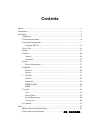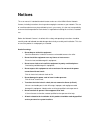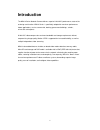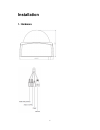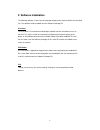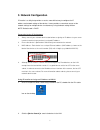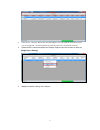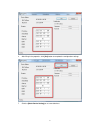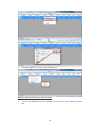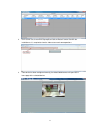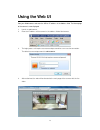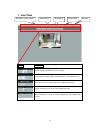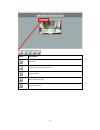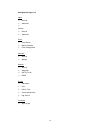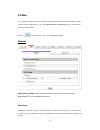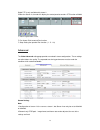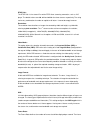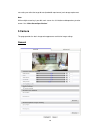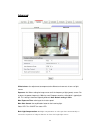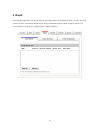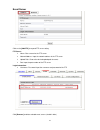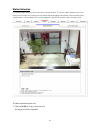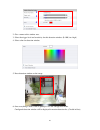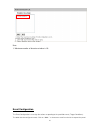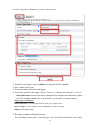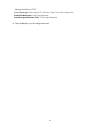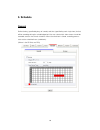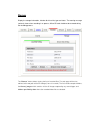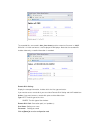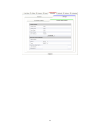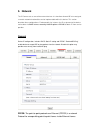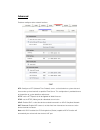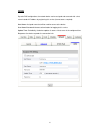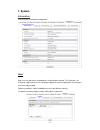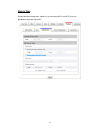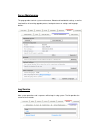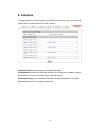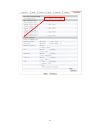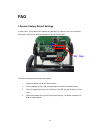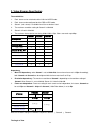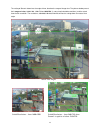- DL manuals
- Gadspot
- Security Camera
- ND614E
- User Manual
Gadspot ND614E User Manual
Summary of ND614E
Page 1
User’s manual h.264 series 2-megapixel network camera nd614e version 1.3 date: 12/26/2011.
Page 2: Contents
Contents notices ........................................................................................................................... 3 introduction .................................................................................................................... 4 installation................
Page 3: Notices
3 notices this user manual is intended for administrators and users of the nd614 series network camera, including instructions for using and managing the camera on your network. The use of surveillance d evices may be prohibited by law in your country. It is the user’s responsibility to ensure that ...
Page 4: Introduction
4 introduction the nd614 series network camera delivers superior h.264-avc performance, state of the art design and function. Nd614 series is specifically adapted for maximum performance indoor applications, such as commercial, banking, government buildings, schools, universities and airports. H.264...
Page 5: Installation
5 installation 1. Hardware.
Page 6: 2. Software Installation
6 2. Software installation the following software is necessary for the proper display and use of the nd614 from the web site. The software will be available from the software package cd. Ip installer the ip installer is used to locate and configure network cameras and video servers on the lan. This ...
Page 7: 3. Network Configuration
7 3. Network configuration ip installer is a utility that provides an easier, more efficient way to configure the ip address and network settings of the devices. It even provides a convenient way to set the network settings for multiple devices simultaneously using the batch setting function. Note: ...
Page 8
8 3. From the list, select the device with the mac address that corresponds to the device that is to be configured. The mac address is identical to the unit’s s/n (serial number). 4. Double click the select item to open the property page or right click the item to select the [single device setting] ...
Page 9
9 6. After filling in the properties, click [set] button to complete the configuration settings. 7. Click the [batch device setting] to set several devices..
Page 10
10 8. Language support for chinese, english and spanish. Open the web-based ui of the selected camera 1. To access the web-based ui of the selected unit, run the view > open web on the menu bar..
Page 11
11 2. For first time user, there will be a prompt to install the activex control. Confirm the installation as it is required to view the video stream and some operations. 3. If the device has been configured correctly, the default web browser will open to the home page of the selected device ..
Page 12
12 verify and complete the installation from your browser when browsing the home page for the first time with the microsoft internet explorer tm , you must temporarily lower your security settings to perform a one-time-only installation of the activex component onto your workstation, as described be...
Page 13: Using The Web Ui
13 using the web ui start your web browser and enter the url or ip address in the address field. The home page of the camera is now displayed 1. Launch a web browser, 2. Enter the ip address of the camera in the address field of the browser, 3. The login process will require username and password fo...
Page 14: 1. Live View
14 1. Live view button description click for more general/advanced camera settings select languages among english, traditional chinese and simplify chinese check actual size to view the actual size (resolution) of the image triggers manually a preset event in the configuration page choose among the ...
Page 15
15 button description full screen listen the audio input from local end talking function record instant live video snapshot the image.
Page 16
16 configuration pages list video general advanced camera general advanced event event server motion detection event configuration schedule general storage network general advanced smtp (e-mail) ddns system information user date & time server maintenance log service customize style layout.
Page 17: 2.Video
17 2.Video this section describes how to configure the video streaming from the device, and the related camera image configurations. Users with administrator or operator authority are intended for these configurations. Click on setup button to enter in the configuration pages. General video general ...
Page 18
18 digital ptz is only available with stream 2 choice the stream 2, the web wills display the control panel to control e-ptz function of n600 1: zoom: digital zooms in/out. 2: pan arrow: click to control pan function. 3: step: setting the speed of pan function. (1、5、10) advanced the video advanced s...
Page 19
19 rtsp path - the rtsp path is the stream id used for rtsp client streaming connection, such as vlc player. The default values are v00, v01 and v02 for the three streams respectively. The string can be any combination of number or capital/small letters. It cannot be empty however. Resolution - the ...
Page 20: 3.Camera
20 rate setting can affect the target bit rate (bandwidth requirement) and storage requirement. Note: while multiple streaming is possible, each stream has its limitation and dependency to other stream. See “video stream specification”. 3.Camera this page provides the basic image color appearance an...
Page 21
21 camera general setting brightness: the luminance of image view hue: refer to pure a pure color, or described by its name, such as red, green or blue. Saturation: intensity of a specific color the 5 correlates are referring image appearance in terms of color/vision. These are adjustable from this ...
Page 22
22 advanced white balance: the adjustment to compensate for different environments in terms of light source. Exposure: anti-flicker setting for image sensor to fit the frequency of light (power) source. For instance, the power frequency is 50hz for most european countries, while 60hz is typically fo...
Page 23: 4 .Event
23 4 .Event event handling describes the configurations of event type and the corresponding actions. To have an insight into this function, a common example can be storing a captured image to a local storage or remote ftp server (actions), when there is a motion event (trigger condition).
Page 24
24 event server click on the [add ftp] to expand ftp server setting ftp server: name: give a name for the ftp server network address: input the network address of the ftp server upload path: choose the desired upload path for events port: input the port number of the ftp server login information: us...
Page 25
25 motion detection a snapshot image shows the whole view of the camera covered. To select a motion detection area, click directly on the image, then change the size and position by dragging and drawing. Up to 10 motion areas (configurations) can be added in the list. Each detection area can be set ...
Page 26
26 2. Give a name to this window area. 3. Select the trigger level and sensitivity for this detection window. (0~100, low~high) 4. Select color for detection window. 5. Draw detection window on the image. 6. Once everything is done, click on [save] to save the configuration made. Configured detectio...
Page 27
27 note: 1. Maximum number of detection window is 10. Event configuration the event configuration is to assign the actions responding to the specified events (trigger conditions). The table lists the configured events. Click on “add…” or choose an event from the list to expend the panel.
Page 28
28 for detail configurations. “remove” is to delete a selected event. 1. To add an event trigger, click on [add] and setup panel will be expanded. 2. Give a name to this event. 3. Set the time interval between each trigger. 4. Set the time period for the trigger. Choose “always” or “during time betw...
Page 29
29 message notification (tcp)” select upload type: store image to ftp (remote) / send e-mail / store image to disk send email notification : send email notification send message notification (tcp): tcp message notification 6. Click on [save] to save the configuration mad.
Page 30: 5. Schedule
30 5. Schedule general define the day (specified by days of a week) and time (specified by each single hour) for that will be recording during the scheduled period. User can select which video stream should be recorded, and the size of each sliced file. When the check box is ticked, recording proces...
Page 31
31 storage display the storage information, includes disk size info, type and status. The warning message (red text) shows when recording is on process; micro-sd card should not be removed during the recording process. The “browse” button allows viewing the list of recorded files. The web page will ...
Page 32
32 the recorded files are named in date_time format , and the extension file name is “.H264”. While file is in h264 raw format, it can be played in vlc player. Note that the recorded file includes video only; no audio information is recorded. Remote disk setting: display the storage information, inc...
Page 33
33.
Page 34: 5. Network
34 5. Network the ip camera acts as one o f the network devices. It is therefore allowed “ip” to be assigned, so certain network functionalities can be implementable within this device. This section describes these configurations. Fundamentally, for instance, the ip assignment of the device can be d...
Page 35
35 advanced enable or configure other network functions. Ntp: configure a ntp (network time protocol) server, so that the device system date and time can be synchronized with a specified time server. This configuration is provided for one of the position of system date/time adjustment. Http: set the...
Page 36
36 smtp (e-mail) configure an email host in the device that will send email on behalf of the configured email account in a circumstance like sending an email notice to a specified mail address (event configuration). Sender: complete the mail server, server port, authentication information (if requir...
Page 37
37 ddns dynamic dns configuration; the network device can be assigned and accessed with a host name instead of ip address by registering this service (internet access required). Host name: assigned name that will be used for access to the device user name/password: account authentication for logging...
Page 38: 7. System
38 7. System information lists of system and network configurations user login users for web access and operations; authentication required. The check box is for anonymous logging on to the live view page. Logging for further configurations will still require user name and password. Follow the condi...
Page 39
39 date & time system date/time configuration. Options of synchronizing with pc and ntp server are provided for automatic adjustment..
Page 40
40 server maintenance this page provides tools for system maintenance; reboot and load default settings, as well as functionalities of launching upgrade process, backup/restore user settings and language defines. Log service most system operations and / or process will be kept in a log system. The l...
Page 41: 8. Customize
41 8. Customize this page provides the function of adjusting the look of live view page. There are two types of layout settings; use default look or use custom settings. Use default look: the default layout of live/configuration pages use defined links: web link(s) will be presented on the live page...
Page 42
42.
Page 43: Faq
43 faq 1.Restore factory default settings in some cases, system does not respond to any operation, this process gets the unit back to initial status, so that it can be reconfigurable for up and running again. To restore factory default, follow the steps below: 1. Unplug the power jack to turn off th...
Page 44
44 2. Video streams specification the availabilities 1. Each stream can be switched to either h.264 or mjpeg mode. 2. Each steam can be configured to either cbr or vbr mode. 3. Stream1 (main stream) is available from all the resolutions listed. 4. The maximum resolution setting for stream2 is 640x48...
Page 45
45 the setting of stream1 determines the angle of view, therefore the range of image view. The pictures below present the 3 ranges of view, 1600x1200, 1280x720 and 960x720* (is not existed/selectable resolution), and the actual view of each resolution. The resolutions, 800x600, 640x480, 320x240, wil...