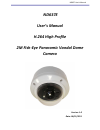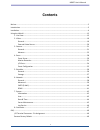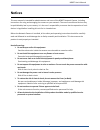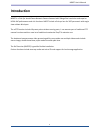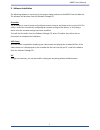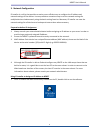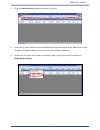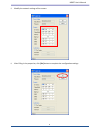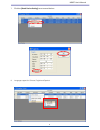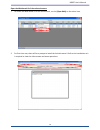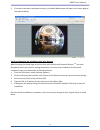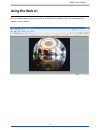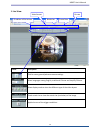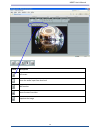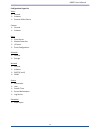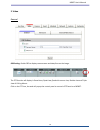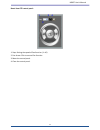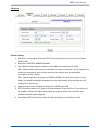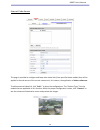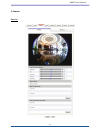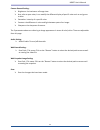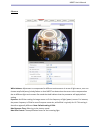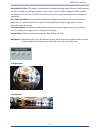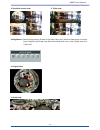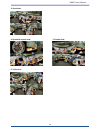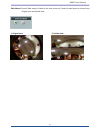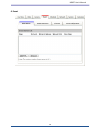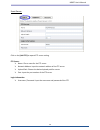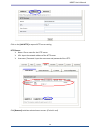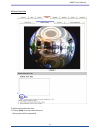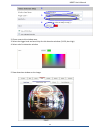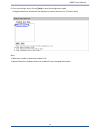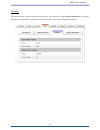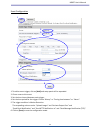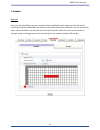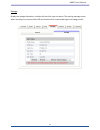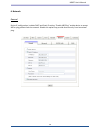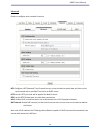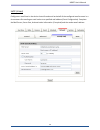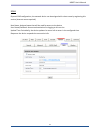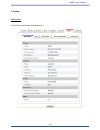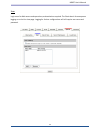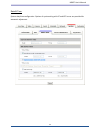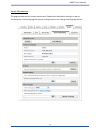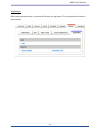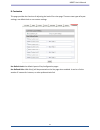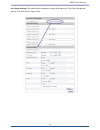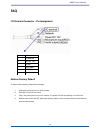- DL manuals
- Gadspot
- Security Camera
- ND637E
- User Manual
Gadspot ND637E User Manual
Summary of ND637E
Page 1
Nd637 user’s manual nd637e user’s manual h.264 high profile 2m fish-eye panoramic vandal dome camera version: 1.0 date: 06/15/2011.
Page 2: Contents
Nd637 user’s manual 1 1 contents notices ........................................................................................................................................................... 2 introduction ...........................................................................................
Page 3: Notices
Nd637 user’s manual 2 2 notices this user manual is intended for administrators and users of the nd637 network camera, including instructions for using and managing the camera on your network. The use of surveillance devices may be prohibited by law in your country. It is the user’s responsibility t...
Page 4: Introduction
Nd637 user’s manual 3 3 introduction nd637 is a fish-eye vandal dome network camera featured with 2mega pixel resolution and superior h.264-avc performance and rich functions. Nd637 include a fish-eye lens for 360° panoramic wide angle view without blind spot. The e-ptz function include 16 preset po...
Page 5: Installation
Nd637 user’s manual 4 4 installation 1. Hardware connection 1. Prepare a pc with ethernet link to the network 2. Connect lan port (rj45) of the camera to a network switch/hub 3. Connect power jack 4. Ensure the power adaptor specification matches the power system (110v or 220v) and connect the adapt...
Page 6
Nd637 user’s manual 5 5 2. Software installation the following software is necessary for the proper display and use of the nd637 from the web site. The software will be taken from the software package cd. Ip installer the ip installer is used to locate and configure network cameras and video servers...
Page 7
Nd637 user’s manual 6 6 3. Network configuration ip installer is a utility that provides an easier, more efficient way to configure the ip address and network settings of the devices. It even provides a convenient way to set the network settings for multiple devices simultaneously using the batch se...
Page 8
Nd637 user’s manual 7 7 2. Click the [device search] to search the device in the lan. 3. From the list, select the device with the mac address that corresponds to the nd637 that is to be configured. The mac address is identical to the unit’s s/n (serial number). 4. Double click the select item to op...
Page 9
Nd637 user’s manual 8 8 5. Modify the network settings of the camera . 6. After filling in the properties, click [set] button to complete the configuration settings..
Page 10
Nd637 user’s manual 9 9 7. Click the [batch device setting] to set several devices. 8. Language support for chinese, english and spanish..
Page 11
Nd637 user’s manual 10 10 open the web-based ui of the selected camera 1. To access the web-based ui of the selected unit, run the [open web] on the select item . 2. For first time user, there will be a prompt to install the activex control. Confirm the installation as it is required to view the vid...
Page 12
Nd637 user’s manual 11 11 3. If the device has been configured correctly, the default web browser will open to the home page of the selected device . Verify and complete the installation from your browser when browsing the home page at the first time with the microsoft internet explorer tm , you mus...
Page 13: Using The Web Ui
Nd637 user’s manual 12 12 using the web ui start your web browser and enter the url or ip address in the address field. The home page of the camera is now displayed..
Page 14
Nd637 user’s manual 13 13 1. Live view button description click for more general/advance camera settings select languages among english, traditional chinese and simplify chinese select display mode to view the different type of the video layout. Check actual size to view the actual size (resolution)...
Page 15
Nd637 user’s manual 14 14 button description full screen listen the audio input from local end talk function record instant live video snapshot the image.
Page 16
Nd637 user’s manual 15 15 configuration pages list video general advance external video source camera general advance event event server motion detection i/o ports event configuration schedule general storage network general advance smtp (e-mail) ddns system informati...
Page 17
Nd637 user’s manual 16 16 2. Video general osd setting: enable osd to display camera name and date/time on the image. The ptz function will display in broad view, quad view, quad with source view, double view and triple view of ceiling mount. Click on the ptz icon, the web will popup the control pan...
Page 18
Nd637 user’s manual 17 17 broad view ptz control panel: 1. Step: setting the speed of pan function. (1~10) 2. Pan arrow: click to control pan function. 3. Move the control panel. 4. Close the control panel. 1 3 4 2.
Page 19
Nd637 user’s manual 18 18 quad view & quad with source view ptz control panel: 1. Ch:select the channel. (1~4) & (2~4) 2. Step:setting the speed of pan/tilt function. (1~10) 3. Pan tilt arrow:click to control pan/tilt function. 4. Zoom:digital zoom in/out. (1~10) 5. Move the control panel. 6. Close ...
Page 20
Nd637 user’s manual 19 19 advanced stream 1 setting: rtsp path: it is the stream id used for rtsp client streaming connection, such as vlc player. (default v00) resolution: 1600x1200, 800x600, 640x480. video mode: choose between variable bit rate (vbr) and constant bit rate (cbr) vbr-> choose ...
Page 21
Nd637 user’s manual 20 20 external video source this page is provided to configure and keep other video links (from specified video models) that will be applied in the web access of the current camera unit, for instance, the application of video conference. To add an external video link, click “add…...
Page 22
Nd637 user’s manual 21 21 3. Camera general.
Page 23
Nd637 user’s manual 22 22 camera general setting: brightness: the luminance of image view. hue: refer to pure color, it can modify the different display of specific color such as red, green or blue. saturation: intensity of a specific color. contrast: the difference in color and light betwee...
Page 24
Nd637 user’s manual 23 23 advance white balance: adjustment to compensate for different environments in terms of light source, user can choose auto/hold/sunny/coludy/indoor so that nd637 can determine the correct color compensation due to different light environment. Be noted that hold indicate that...
Page 25
Nd637 user’s manual 24 24 infrared (ir) cut filter: the default is automatically switched according to light intensity. Enable indicate the filter is enable to cut ir light to make sure the color is correct, disable indicate the filter is disable and allow the infrared (such as ir led illuminator) t...
Page 26
Nd637 user’s manual 25 25 3. Quad with source view: 4. Triple view: ceiling mount: choose ceiling mount, go back to live view, there are 6 kinds of video layout to choose from; original view, broad view, quad view, quad with source view, double view and triple view. 1. Original view: 2. Broad view:.
Page 27
Nd637 user’s manual 26 26 3. Quad view: 4. Quad with source view: 5. Double view: 6. Triple view:.
Page 28
Nd637 user’s manual 27 27 table mount: choose table mount, go back to live view, there are2 kinds of video layout to choose from; original view and double view . 1. Original view: 2. Double view:.
Page 29
Nd637 user’s manual 28 28 4. Event.
Page 30
Nd637 user’s manual 29 29 event server click on the [add ftp] to expand ftp server setting. Ftp server: name: give a name for the ftp server network address: input the network address of the ftp server upload path: choose the desired upload path for events port: input the port number of the ...
Page 31
Nd637 user’s manual 30 30 click on the [add http] to expand http server setting. Http server: name: give a name for the http server url: input the network address of the http server username / password: input the username and password of the http click [remove] to delete selected event servers...
Page 32
Nd637 user’s manual 31 31 motion detection to add a motion detection area: 1. Click on [add] to set up a detection area. (set up panel will be expanded) 1.
Page 33
Nd637 user’s manual 32 32 2. Give a name to this window area. 3. Select the trigger level and sensitivity for this detection window. (0~100, low~high) 4. Select color for detection window. 5. Draw detection window on the image. 2 3 4.
Page 34
Nd637 user’s manual 33 33 6. Once everything is done, click on [save] to save the configuration made. Configured detection window will be displayed in motion detection list. (circled in blue) note: 1. Maximum number of detection window is 10. 2. Motion detection windows need to be modified if users ...
Page 35
Nd637 user’s manual 34 34 i/o ports this model supports 1 photo-coupled relay inputs and 1 relay outputs, see “i/o terminal connectors” for detail pin description and application. The tab shows the status of them; with external trigger/alarm devices..
Page 36
Nd637 user’s manual 35 35 event configuration 1. To add an event trigger, click on [add] and setup panel will be expanded. 2. Give a name to this event. 3. Set the time interval between each trigger. 4. Set the time period for the trigger. Choose “always” or “during time between” or “never”. 5. The ...
Page 37
Nd637 user’s manual 36 36 5. Schedule general define the day (specified by days of a week) and time (specified by each single hour) for that will be recording during the scheduled period. Note that only video data will be recorded. User can select which video stream should be recorded, and the size ...
Page 38
Nd637 user’s manual 37 37 storage display the storage information, includes disk size info, type and status. The warning message shows when recording is on process; micro sd card should not be removed during the recording process..
Page 39
Nd637 user’s manual 38 38 6. Network general device ip configuration, includes dhcp and static ip setting. “enable arp/ping” enable device to accept arp or ping packets from the network. Disable this option may provide extra security from intentional ping..
Page 40
Nd637 user’s manual 39 39 advanced enable or configure other network functions. Ntp: configure a ntp (network time protocol) server, so that the device system date and time can be synchronized with a specified time server or dhcp server. Http: set the http port that will be applied for web ui access...
Page 41
Nd637 user’s manual 40 40 smtp (e-mail) configure an email host in the device that will send email on behalf of the configured email account in a circumstance like sending an email notice to a specified mail address (event configuration). Complete the mail server, server port, authentication informa...
Page 42
Nd637 user’s manual 41 41 ddns dynamic dns configuration; the network device can be assigned with a host name by registering this service (internet access required). Host name: assigned name that will be used for access to the device user name/password: account authentication for logging to this ser...
Page 43
Nd637 user’s manual 42 42 7. System information lists of system and network configurations.
Page 44
Nd637 user’s manual 43 43 user login users for web access and operations; authentication required. The check box is for anonymous logging on to the live view page. Logging for further configurations will still require user name and password..
Page 45
Nd637 user’s manual 44 44 date & time system date/time configuration. Options of synchronizing with pc and ntp server are provided for automatic adjustment..
Page 46
Nd637 user’s manual 45 45 server maintenance this page provides tool for system maintenance; reboot and load default settings, as well as functionalities of launching upgrade process, backup/restore user settings and language defines..
Page 47
Nd637 user’s manual 46 46 log service most system operations and / or process will be kept in a log system. The link provides the review of these records..
Page 48
Nd637 user’s manual 47 47 8. Customize this page provides the function of adjusting the look of live view page. There are two types of layout settings; use default look or use custom settings. Use default look: the default layout of live/configuration pages. Use defined links: web link(s) will be pr...
Page 49
Nd637 user’s manual 48 48 use custom settings: the modifications allowed are change of background / text color, background picture, title, description, logo and etc..
Page 50: Faq
Nd637 user’s manual 49 49 faq i/o terminal connector - pin assignment restore factory default to restore factory default, please follow the steps: 1. Unplug the power jack to turn off the camera 2. Short pin 5 and pin 6 with a wire 3. Plug in the power jack to turn on the camera. The power led will ...