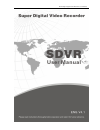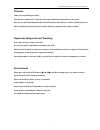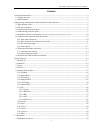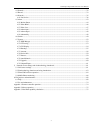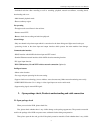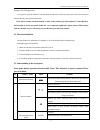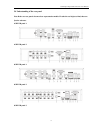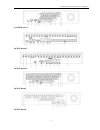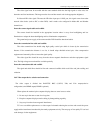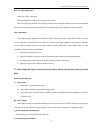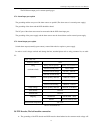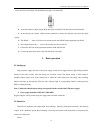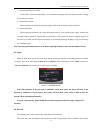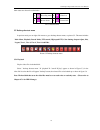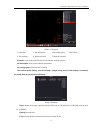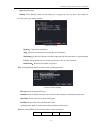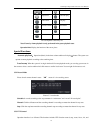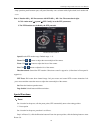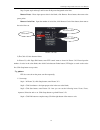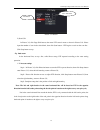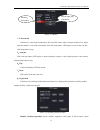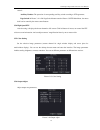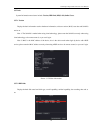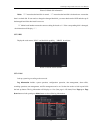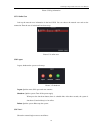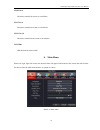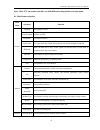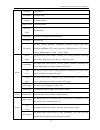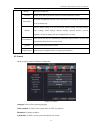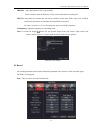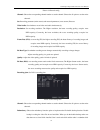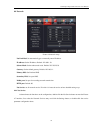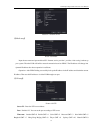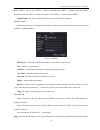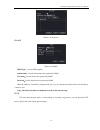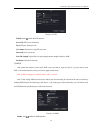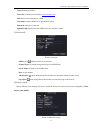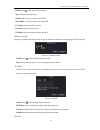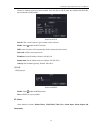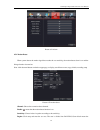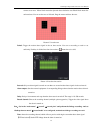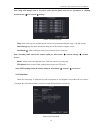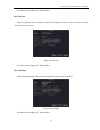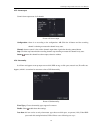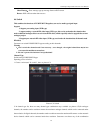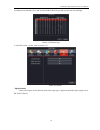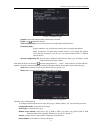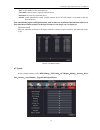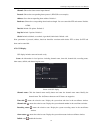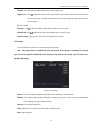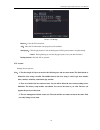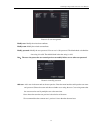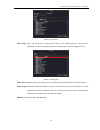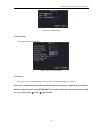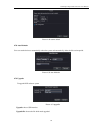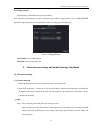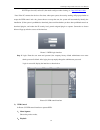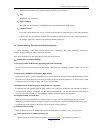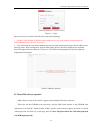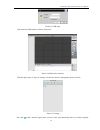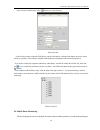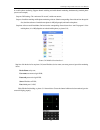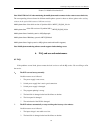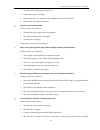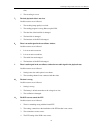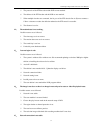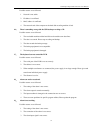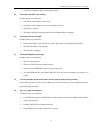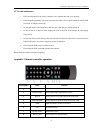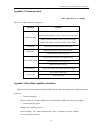- DL manuals
- Gadspot
- DVR
- S series
- User Manual
Gadspot S series User Manual
Summary of S series
Page 1
H.264 super digital video recorder user manual.
Page 2: Welcome
H.264 super digital video recorder user manual 1 welcome thank you for purchasing our dvr! This manual is designed to be a reference tool for the installation and operation of your system. Here you can find information about this series dvr features and functions, as well as a detailed menu tree. Be...
Page 3
H.264 super digital video recorder user manual 2 contents 1. Production introduction .......................................................................................................................................... 4 1.1 product overview ........................................................
Page 4
H.264 super digital video recorder user manual 3 4.2 general ............................................................................................................................................................ 32 4.3 record .......................................................................
Page 5
H.264 super digital video recorder user manual 4 1. Production introduction 1.1 product overview the series dvr is designed specially for security and defense field which is an outstanding digital surveillance product. It introduces embedded linux operating system which is more stable. It introduces...
Page 6
H.264 super digital video recorder user manual 5 · individual real-time video recording as well as searching, playback, network surveillance, recording check, downloading and so on. · multi-channel playback mode. · zoom at arbitrary region. Net operating · through net tele-surveillance in the real t...
Page 7
H.264 super digital video recorder user manual 6 damage to the dvr appearance. At last, please open the machine crust and check the data wire in the front panel, power wire, the connection between the fan power and the main board. Note: please carefully check the bottom or back on the product type a...
Page 8
H.264 super digital video recorder user manual 7 3 cancel button esc back to the above level menu or cancel operation in the operation menu back to the real-time surveillance during the playback state 4 play previous file button i play previous video during the playback state 5 play next file button...
Page 9
H.264 super digital video recorder user manual 8 2.4 understanding of the rear panel note: below are rear panels of some of our representative models. Pls take the real object as final, these are just for reference. 4ch dvr panel 1 4ch dvr panel 2 8ch dvr panel 1 8ch dvr panel 2 8ch dvr panel 3.
Page 10
H.264 super digital video recorder user manual 9 16 ch dvr panel 1 16ch dvr panel 2 16ch dvr panel 3 24ch dvr panel 32ch dvr panel.
Page 11
H.264 super digital video recorder user manual 10 (1) video input (2) video output (3) audio input/ audio output (4) usb interface (5) network interface (6) rs-485 interface video (7) power jack (8) vga output (9) alarm input/alarm output (10) hdmi interface (11) loop out output note: some models ha...
Page 12
H.264 super digital video recorder user manual 11 the video signal must be accorded with the state standard which has the high signal to noise ratio, low aberration and low interference. The image must be clear and has natural color in the appropriate brightness. B. Network hd video signal: the netw...
Page 13
H.264 super digital video recorder user manual 12 2.6.3 the audio signal input audio port is rca connection. The input impedance is high so the tone arm must be active. The audio signal line should be firm and away from the electro magnetic interference and connected credible which avoid false and j...
Page 14
H.264 super digital video recorder user manual 13 the dvr alarm output port is constant opening type. 2.7.1 alarm input port explain the grounding and the com port of the alarm sensor are parallel (the alarm sensor is external power supply). The grounding of the alarm and the dvr should be shared. T...
Page 15
H.264 super digital video recorder user manual 14 lead to the ptz control failure. The shielded twisted pair is recommended. B、avoid the entrance of high voltage. Make the layout reasonably. Take precaution from the thunder. C、in the outlying end connect 120Ω resistance paralleled to reduce the infl...
Page 16
H.264 super digital video recorder user manual 15 1、auto resume after power failure if the dvr is shut down abnormally, it can automatically backup video and resume previous working status after power failure. 2、replace the hard disk before replacing the hard disk, the power supply switch in the rea...
Page 17
H.264 super digital video recorder user manual 16 alarm status are shown in each window. 1 recording status 3 video loss 2 motion detect 4 camera lock list 3.1 preview icon 3.5 desktop shortcut menu in preview mode you can right click mouse to get a desktop shortcut menu, as picture 3.2. The menu in...
Page 18
H.264 super digital video recorder user manual 17 picture 3.3 playback 1. Listed files 2. File information 3.File backup option 4.File backup 5. File searching 6. Playback control 7. Playback state hint listed files: look up the listed files that accord with the searching criteria. File information:...
Page 19
H.264 super digital video recorder user manual 18 stop: stop the backup. Backup: click “backup” button and the dialog box is popped up. You can choose the backup file according to the type, channel and time. Picture 3.5 backup remove:clear the file information. Add:show the file information satisfyi...
Page 20
H.264 super digital video recorder user manual 19 / play/pause backward stop/close fast back play full screen fast play previous frame next frame previous file next file circulation list 3.6 playback control key list note: frame by frame playback is only performed in the pause playback state. Operat...
Page 21
H.264 super digital video recorder user manual 20 setup operation, patrol between spots, trail patrol, boundary scan, assistant switch, light switch, level rotation and so on. Note: 1. Decoder 485+、485- line connects with dvr 485+、485- line. The connection is right. 2. Click “main menu”“system”“pt...
Page 22
H.264 super digital video recorder user manual 21 step 2: click the preset button, and then write the preset points in the input blank. Step 3: click set button, return the picture 3.8 complete setup, that is the preset points and preset position corresponds. Remove preset:input preset points, click...
Page 23
H.264 super digital video recorder user manual 22 step 3: repeat step1 and step2, until set out all the preset designated cruise lines. Remove preset:please input preset value in the blank, click remove preset button, then remove the preset points. Remove cruise line:input the number of cruise line,...
Page 24
H.264 super digital video recorder user manual 23 picture 3.12 pattern 2) scan calls in picture 3.8, click page shift button, then enter ptz control menu as shown in picture 3.10. Please input the number of scan in the value blank , then click scan button,ptz begins to work on the scan line . Click ...
Page 25
H.264 super digital video recorder user manual 24 picture 3.13 border 2)line scan call in picture 3.8, click page switch button, then enter ptz control menu as shown in picture 3.10. Please input the number of scan in the value blank , then click scan button,ptz begins to work on the scan line . Cli...
Page 26
H.264 super digital video recorder user manual 25 control; auxiliary number: the operation of corresponding auxiliary switch according to ptz agreement; page switch: in picture 3.14,click page switch button enter the picture 3.8 ptz main menu , the menu itself can be control by the menu control butt...
Page 27
H.264 super digital video recorder user manual 26 3.5.7 info system information menu items include: version, hdd info, bps, log, online users. 3.5.7.1 version display the basic information such as hardware information, software version, mac,issue data and serialno and so on. Note 1: the serialno is ...
Page 28
H.264 super digital video recorder user manual 27 picture 3.18 hard disk information notice: “○”means that the hard disk is normal. “x”means that the hard disk is broken-down.- means that there is no hard disk. If user needs to change the damaged hard disk, you must shut down the dvr and take up all...
Page 29
H.264 super digital video recorder user manual 28 picture 3.20 log information 3.5.7.5 online user look up the network user information in the local dvr. You can choose the network user and cut the connection. Then the user is locked until next boot-strap. Picture 3.21 online user. 3.5.8 logout logo...
Page 30
H.264 super digital video recorder user manual 29 3.5.10 view 4 choose the wanted four screens to surveillance 3.5.11 view 9 choose the wanted nine screens to surveillance 3.5.12 view 16 choose the wanted sixteen screens to surveillance 3.5.13 hide hide the shortcut menu on desk 4. Main menu when us...
Page 31
H.264 super digital video recorder user manual 30 note: click “fn” on remote controller can shift different setting interface of main menu. 4.1 main menu navigation main menu sub menu function general language set language of dvr video standard set pal or ntsc resolution set output resolution system...
Page 32
H.264 super digital video recorder user manual 31 ip address set ip address subnet mask set subnet mask gateway set default gateway primary dns set preferred dns secondary dns set spare dns media port set port for recording network transmission http port set http port net service set basic network p...
Page 33
H.264 super digital video recorder user manual 32 backup backup recording files account modify user, team or password. Add user or team. Delete user or team. Device info provision of equipment interface device information to facilitate the understanding of our customers use. Restore restore default ...
Page 34
H.264 super digital video recorder user manual 33 hdd full: stop: the hard drive is full, stop recording. Select overwrite: when the hard drive is full, overwrite the earliest recording files.. Dvr no: using under the situation that one remote controller control many dvrs. Only click “add”on remote ...
Page 35
H.264 super digital video recorder user manual 34 picture 4.4 record config channel: choose the corresponding channel number to set the channel. Choose the all option to set the entire channels. Set: recording parameter (main stream) and network parameters (extra stream) illustrate video/audio: set ...
Page 36
H.264 super digital video recorder user manual 35 (pls refer 4.7.1 hdd manage to have detailed setting methods) length: set the time length of each video file. 60minutes is default value (a maximum of 120 minutes). Pre record: record 1-30 seconds before the action. (time length is decided by the cod...
Page 37
H.264 super digital video recorder user manual 36 4.4 network picture 4.6 network setup net link mod: set automatically gets or manually enters ip address ip address: set the ip address. Default: 192.168.1.10. Subnet mask: set the subnet mask code. Default: 255.255.255.0. Gateway: set the default ga...
Page 38
H.264 super digital video recorder user manual 37 picture 4.7 network service 【pppoe setup】 picture 4.8 pppoe input the user name and password that isp(internet service provider)provides. After saving it reboot up your system. Then the dvr will build a network connection based on pppoe. The ip addre...
Page 39
H.264 super digital video recorder user manual 38 alaska gmt-9 pacific time gmt-8 american mountain time gmt-7 american mid time gmt-6 american eastern time gmt-5 atlantic time gmt-4 brazil gmt-3 atlantic mid time gmt-2. Update period:the same with the ntp server check interval. Default: 10minutes. ...
Page 40
H.264 super digital video recorder user manual 39 picture 4.11 ip purview 【ddns】 picture 4.12 ddns ddns type: choose ddns supplier domain name:provide the domain name registered by ddns. User name:provide the account registered by ddns. Password:provide the password registered by ddns. When the ddns...
Page 41
H.264 super digital video recorder user manual 40 picture 4.13 ftp enable: select , enable the ftp function. Server ip: ftp server's ip address port: ftp port, default port 21. User name: permission to log ftp user name. Password: user’s password. Max file length: upload files for each package the m...
Page 42
H.264 super digital video recorder user manual 41 type: default type is dns server ip: set default server address: www.Dvrcenter.Com . Port: device service default port: 15000. User name: enter the arsp server registered user name. Password: enter user’s password. Update period: synchronize with ars...
Page 43
H.264 super digital video recorder user manual 42 enable: select , enable the wireless function. Type: dial type, the default auto. Wireless ap: 3g access point, the default ok. Dial number: 3g dial-up number, the default ok user name: dial-up of 3g user name. Password: dial-up user's password. Ip a...
Page 44
H.264 super digital video recorder user manual 43 connect to wireless router by wireless module. View the device with ip under the condition that dvr has been connected to wifi module. Picture 4.19 wi-fi search: click “search” button to get available wireless network. Enable: select , enable the wi-...
Page 45
H.264 super digital video recorder user manual 44 picture 4.21 alarm 4.5.1 motion detect when system detects the motion signal that reaches the set sensitivity, the motion detect alarm is on and the linkage function is turned on. Note: click advanced button can back to upper page, to display surveil...
Page 46
H.264 super digital video recorder user manual 45 current cursor area. Yellow block means the dynamic detect defensive area. Black block means the unfenced area. You can set the area as followed, drag the mouse and draw the area. Picture 4.23 set the area period: trigger the motion detect signal in ...
Page 47
H.264 super digital video recorder user manual 46 note: using ptz linkage, need to set preset, cruise between points and scan etc. Parameters in “desktop shortcut menu” “ptz control”“setting”. Picture 4.25 ptz activation delay: after alarm stop, the extended period of time to stop alarm recording,...
Page 48
H.264 super digital video recorder user manual 47 set method: refer to chapter 4.5.1. Motion detect. 4.5.3 video loss when the equipment can not obtain the channel video signal, the video loss alarm is turned on and the linkage function is turned on. Picture 4.27 video loss set method: refer to chap...
Page 49
H.264 super digital video recorder user manual 48 4.5.5 alarm output control alarm output state of all channels picture 4.29 alarm output configuration: alarm is on according to the configuration. All: click the all button and the according channel is alarming no matter the channel in any state. Man...
Page 50
H.264 super digital video recorder user manual 49 show message:show message: pop up message frame on dvr screen buzzer: dvr will buzz when alarm occurs 4.6 switch this combines the functions of dvr/hvr/nvr together, can receive multi-type signal input support: 1. Support pure analog input (dvr type)...
Page 51
H.264 super digital video recorder user manual 50 according to their demands. Click “ok”to finish dvr/hvr/nvr type shift (needs restart when shifting) picture 4.32 channel type 3. After dvr restart, “switch” menu as picture 4.33 picture 4.33 switch digital channels used to bind signals of the channe...
Page 52
H.264 super digital video recorder user manual 51 picture 4.34 digital channel channel: choose the channel number which needs to be bind enable: select , enable this function time synchronization: set local device time to be synchronized with bind device connection mode: single connection: only can ...
Page 53
H.264 super digital video recorder user manual 52 port: set port number of the network device user name: set user name to login the network device password: set password of network device search: system automatically search available network device in lan (which is convenient to add new network devi...
Page 54
H.264 super digital video recorder user manual 53 picture 4.37 system 4.7.1 hdd manage configure and manage the hard disk. The menu displays current hard disk information: hard disk number, input port, type, status and overall capability. The operation include: setup the write-read disk, read-only d...
Page 55
H.264 super digital video recorder user manual 54 channel: choose the dome camera input channel. Protocol: choose the corresponding dome protocol. (pelcod as an example) address: set as the corresponding dome address. Default: 1. Baud rate: choose the corresponding dome baud rate length. You can con...
Page 56
H.264 super digital video recorder user manual 55 channel: select the channel number which needs to have region cover region cover: select , enable this function. Click region button, enter relative channel, user can choose the size of region cover, a channel can maximum set four regions (the video ...
Page 57
H.264 super digital video recorder user manual 56 picture 4.42 backup remove:clear the file information. Add:show the file information satisfying the set file attributes. Start/pause:click the play button to start the backup and click the pause button to stop the backup. Cancel:during backup you can...
Page 58
H.264 super digital video recorder user manual 57 picture 4.43 user management modify user: modify the existed user attribute. Modify team: modify the existed team attribute. Modify password: modify the user password. You can set 1-6 bit password. The blank ahead or behind the char string is invalid...
Page 59
H.264 super digital video recorder user manual 58 picture 4.45 add user add group: add a user group and set the purview. There are 52 different purviews: shut down the equipment, real time surveillance, playback, recording setup, video file backup and so on. Picture 4.46 add group delete user: delet...
Page 60
H.264 super digital video recorder user manual 59 pictures 4.47 delete group 4.7.6 device info provide information of device port. Picture 4.48 device information 4.7.7 restore the system resume to the default setup. You can choose the items according to the menu. Note: restore configuration will no...
Page 61
H.264 super digital video recorder user manual 60 picture 4.49 resume default 4.7.8 auto maintain users can set the device to automatically reboot the system and automatically delete the file set time period. Picture 4.50 auto maintain 4.7.9 upgrade to upgrade dvr software system picture 4.51 upgrad...
Page 62
H.264 super digital video recorder user manual 61 4.7.10 import/export import/export log information and system parameters. Note: importing and exporting will affect local device type (whatever type the device was in dvr/nvr/hvr type before importing, the device will operate the current recording ty...
Page 63
H.264 super digital video recorder user manual 62 if http port is not 80, such as 81, then need to add port when viewing, as: http://192.168.1.10:81 note: if the pc connects the device at first time, when open system, the security warning will pop up whether to accept the web control web. Cab, pleas...
Page 64
H.264 super digital video recorder user manual 63 enter into the playback mode, support 4chanel playback at the same time; 3、 log display the log information; 4、 local configure for web-side alarm settings, and checking the version information of web system; 5、channel control select the control chan...
Page 65
H.264 super digital video recorder user manual 64 picture 5.3 login there are two ways to remote control the device with cloud technology: 1. Serialno.: enter serialno of dvr can realize remote access (way to get serialno: start up and choose “desktop shortcut menu” “info” “version”) 2. User: need...
Page 66
H.264 super digital video recorder user manual 65 picture 5.5 cms login after enter into cms interface, shown in picture 5.4: picture 5.6 cms control interface click the right corner of “system” settings, switch to the control of management options as below: picture 5.7 manage first click to add a d...
Page 67
H.264 super digital video recorder user manual 66 areas to create a domain name, select add device as shown below: picture 5.8 edit as the follow prompts to input the dvr device requires information, confirmed and adding successful, repeat the above operation, can be added to multiple dvr equipment,...
Page 68
H.264 super digital video recorder user manual 67 do mobile phone monitoring. Support channel switching and multi-channel monitoring simultaneously.(android phone system as an example). Step one: dvr settings. The “main menu”“record”, enable extra stream; step two: install the matching mobile phone...
Page 69
H.264 super digital video recorder user manual 68 picture 5.11 mobile client interface 2. Note: if the dvr is in lan when monitoring, the mobile phone need to connect wireless router to access the device; the corresponding client software for different mobile phone system is shown as below (please r...
Page 70
H.264 super digital video recorder user manual 69 3 the power of the switch power supply is low. 4 frontal video signal is not stable. 5 bad heat radiator or too much dust or bad running circumstance for the dvr. 6 the hardware of the dvr is damaged. 3、 system can not detect hard disk. Possible reas...
Page 71
H.264 super digital video recorder user manual 70 time. 5 the recording is not on. 7、 the local playback video is not clear. Possible reasons are as followed: 1 the recoding image quality is too bad. 2 the reading program is wrong. Reboot up the dvr. 3 the data line of the hard disk is damaged. 4 th...
Page 72
H.264 super digital video recorder user manual 71 5 the protocols of the ptz decoder and the dvr are not matched. 6 the address of the ptz decoder and the dvr are not matched. 7 when multiple decoders are connected, the far port of the ptz decoder line a (b) must connect a 120 resistance to reduce t...
Page 73
H.264 super digital video recorder user manual 72 possible reasons are as followed: 1 network is not stable. 2 ip address is conflicted. 3 mac address is conflicted. 4 the network card of the computer or the hard disk recording machine is bad. 16、 there is something wrong with the usb backup or writ...
Page 74
H.264 super digital video recorder user manual 73 4 an alarm is connected with two loops synchronously. 20、 the remote controller is not working, possible reasons are as followed: 1 the remote control address is not correct. 2 the remote control distance is too far or the angle is too large. 3 the b...
Page 75
H.264 super digital video recorder user manual 74 6.2 use and maintenance 1 please brush printed circuit boards, connectors, fans, machine box and so on regularly. 2 please keep the grounding well done to prevent the video or audio signal interfered and the dvr from static or inductive electricity. ...
Page 76
H.264 super digital video recorder user manual 75 appendix 2. Mouse operation *take right hand as an example the mouse in usb connection is supportive. Operation function double left click double click one item in the file list to playback the video double click the playback video to zoom in or out ...
Page 77
H.264 super digital video recorder user manual 76 recording time(hour)= overall capability(m) capability in an hour(m/hour)*channel number the dvr introduces the mpeg4/h.264 compression technology. Its dynamic range is very large so the hard disk capability calculation is based on the estimation val...