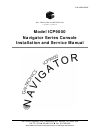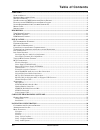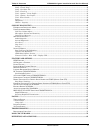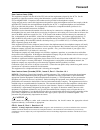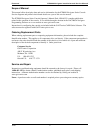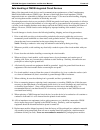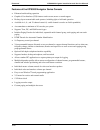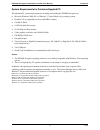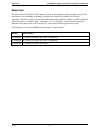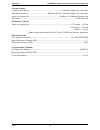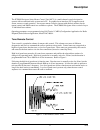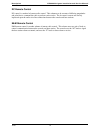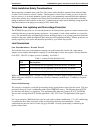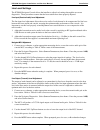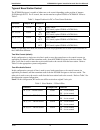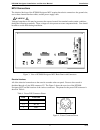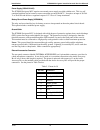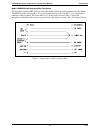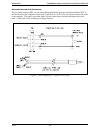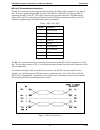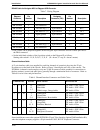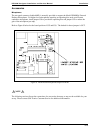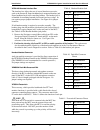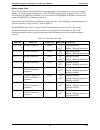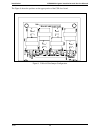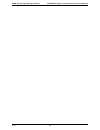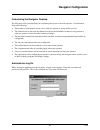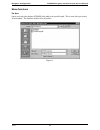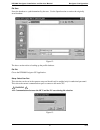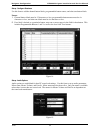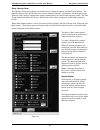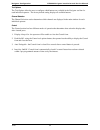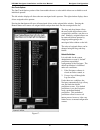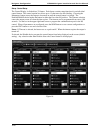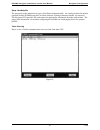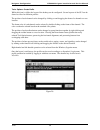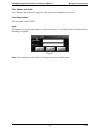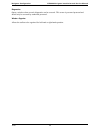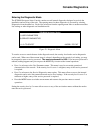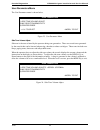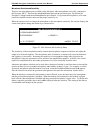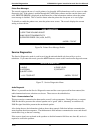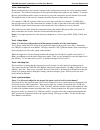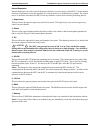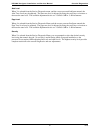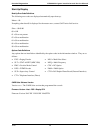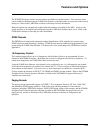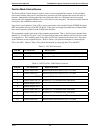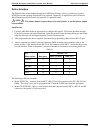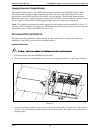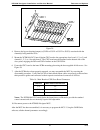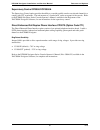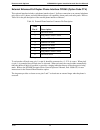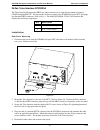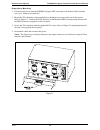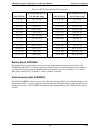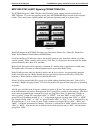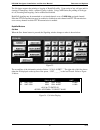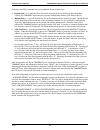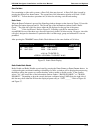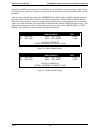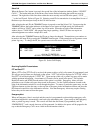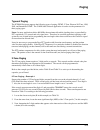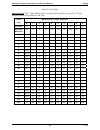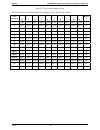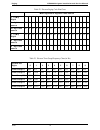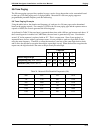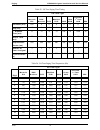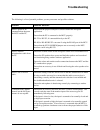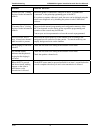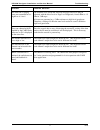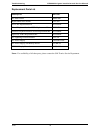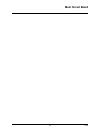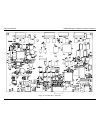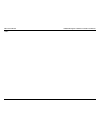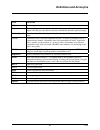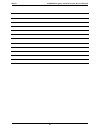- DL manuals
- GAI-Tronics
- Recording Equipment
- ICP9000
- Installation And Service Manual
GAI-Tronics ICP9000 Installation And Service Manual
Pub. 43004-024H
GAI-Tronics Corporation 400 E. Wyomissing Ave. Mohnton, PA 19540 USA
610-777-1374
800-492-1212 Fax: 610-796-5954
V
ISIT WWW
.
GAI
-
TRONICS
.
COM FOR PRODUCT LITERATURE AND MANUALS
G A I - T R O N I C S ® C O R P O R A T I O N
A H U B B E L L C O M P A N Y
Model ICP9000
Navigator Series Console
Installation and Service Manual
Summary of ICP9000
Page 1
Pub. 43004-024h gai-tronics corporation 400 e. Wyomissing ave. Mohnton, pa 19540 usa 610-777-1374 800-492-1212 fax: 610-796-5954 v isit www . Gai - tronics . Com for product literature and manuals g a i - t r o n i c s ® c o r p o r a t i o n a h u b b e l l c o m p a n y model icp9000 navigator...
Page 2
12/10 publication 43004-024h ii confidentiality notice this manual is provided solely as an operational, installation, and maintenance guide and contains sensitive business and technical information that is confidential and proprietary to gai-tronics. Gai-tronics retains all intellectual property an...
Page 3: Table of Contents
12/10 publication 43004-024h iii table of contents foreword ...............................................................................................................................................................1 s cope of m anual ................................................................
Page 4
Table of contents icp9000 navigator installation and service manual 12/10 publication 43004-024h iv setup - operator setup........................................................................................................................................33 setup - control setup ....................
Page 5: Foreword
1 12/10 foreword user instructions (usa) this equipment complies with part 68 of the fcc rules and the requirements adopted by the acta. On this equipment is a label that contains, among other information, a product identifier in the format us:aaaeq##txxxx. If requested, this number must be provided...
Page 6
Foreword icp9000 navigator installation and service manual 12/10 2 scope of manual this manual offers descriptive data and service information for the icp9000 navigator series console. Service diagrams and printed circuit board details are a part of this service manual. The icp9000 navigator series ...
Page 7
Icp9000 navigator installation and service manual foreword 3 12/10 safe handling of cmos integrated circuit devices many of the integrated circuit devices used in communications equipment are of the complementary metal oxide semiconductor (cmos) type. Because of their high open circuit impedance, cm...
Page 8
Foreword icp9000 navigator installation and service manual 12/10 4 features of the icp9000 navigator series console • enhanced multi-tasking operation • graphical user interface (gui) features touch-screen, mouse or wand support • desktop layout customizable each operator, including right or left-ha...
Page 9
Icp9000 navigator installation and service manual foreword 5 12/10 system requirements for customer-supplied pc the minimum pc system requirements for installing and running the icp9000 navigator are: • microsoft windows 2000, xp, or windows 7 (virtual mode only) operating system • pentium™ ii or co...
Page 10
Foreword icp9000 navigator installation and service manual 12/10 6 model chart the main control unit (mcu) model number, located on the nameplate on the end of the unit (could be the bottom or side, depending on mounting configuration), specifically identifies gai-tronics’ equipment. The last two di...
Page 11
Icp9000 navigator installation and service manual foreword 7 12/10 the following options may be ordered pre-installed in your icp9000 navigator series console: option description cp0010 dc control (order one for each dc channel) cp0040 e&m signaling (one option for every four channels – requires cp0...
Page 12
Foreword icp9000 navigator installation and service manual 12/10 8 the following field installation kits and accessories are available for installation in the icp9000 navigator series console: kit description xcp0010a dc control kit (one per dc channel) xcp0030a 25-pair telco interface kit xcp0040a ...
Page 13
Icp9000 navigator installation and service manual foreword 9 12/10 specifications general temperature range .................................................................................................................. 0º c to +50º c humidity ........................................................
Page 14
Foreword icp9000 navigator installation and service manual 12/10 10 transmit audio condenser microphone ........................................................................ Selectable, digital steps 1 through 5 microphone sensitivity.......................................... Reference 165 mv, se...
Page 15: Description
11 12/10 description the icp9000 navigator series master control unit (mcu) is a multi-channel console designed to operate with conventional radio systems and a pc. Its graphical user interface (gui) supports touch- screen, mouse or wand operation. It uses tone remote control to interact with the ba...
Page 16
Description icp9000 navigator installation and service manual 12/10 12 dc remote control dc control is a method of remote radio control. This scheme uses dc currents of differing magnitudes and polarities to command the radio to perform various tasks. The dc control currents are directly impressed u...
Page 17: Installation
13 12/10 installation the icp9000 navigator series computer (purchased separately) can be placed on any flat level surface that provides the operator with a comfortable working position with full visibility of the computer desktop screen controls and indicators. The mcu can be placed up to 50 feet a...
Page 18
Installation icp9000 navigator installation and service manual 12/10 14 cable installation safety considerations interconnecting, communications, and class 2 dc power cables should be separated from electrical light or other class i circuits by at least 2 inches. The exception is where class i wirin...
Page 19
Icp9000 navigator installation and service manual installation 15 12/10 line level settings the icp9000 navigator console allows the installer to adjust level settings through the on-screen diagnostics. These procedures assume that the base stations have been properly adjusted. Line input (receive a...
Page 20
Installation icp9000 navigator installation and service manual 12/10 16 types of base station control the icp9000 navigator is capable of either tone or dc control depending on the position of jumpers ju620 through ju623. For dc control, the console must have option cp0010 or xcp0010a. Refer to tabl...
Page 21
Icp9000 navigator installation and service manual installation 17 12/10 mcu connections the electrical hook-up of the icp9000 navigator mcu requires these basic connections: the ground wire, one to three channel interface cables, and the power supply cable. Warning voltages hazardous to life may be ...
Page 22
Installation icp9000 navigator installation and service manual 12/10 18 power supply (3308-00124-00) the icp9000 navigator mcu requires an external power supply provided with the unit. This is a self- contained unit that can be located at some convenient spot near the mcu. It requires an input of 90...
Page 23
Icp9000 navigator installation and service manual installation 19 12/10 model xaab002a audio accessory box connections the rear panel connector tb3, an 8-pin removable terminal block, provides connections for the model xaab002a audio accessory box, if it is not installed directly next to the mcu. Us...
Page 24
Installation icp9000 navigator installation and service manual 12/10 20 selected/unselected audio connections the rear panel connector tb2, a 4-pin removable terminal block, provides connection from the mcu to the line-in jack on the computer’s sound card. Cable part no. 61531-029 is provided to con...
Page 25
Icp9000 navigator installation and service manual installation 21 12/10 mcu to pc communications connections the rs-232 connection can be used if the distance between the mcu and the computer is less than 50 feet. A 10-foot, straight-through db9 extension cable (part no. 61504-083) has been provided...
Page 26
Installation icp9000 navigator installation and service manual 12/10 22 rs-485 cable for navigator mcu to edgeport usb converter table 7. Wiring diagram edgeport connector pin number description navigator connector (tb1) pin number description db-9 female 1 no connection db-9 female 2 no connection ...
Page 27
Icp9000 navigator installation and service manual installation 23 12/10 accessories microphones the rear panel connector (labeled mic ) is normally provided to support the model xdm003a external desktop microphone. For higher level microphones requiring an operating bias such as an electret condense...
Page 28
Installation icp9000 navigator installation and service manual 12/10 24 xcp0140a headset interface box the interface box allows the use of several headset accessories, such as the startset ii, supra headband-style monaural headset, and supra headband-style noise-canceling headset. The headset jack i...
Page 29
Icp9000 navigator installation and service manual installation 25 12/10 system jumper table table 12 is provided to assist the installer in determining the correct placement of console slave board jumpers, for various system configurations. Each icp9000 navigator mcu is equipped with one csd slave b...
Page 30
Installation icp9000 navigator installation and service manual 12/10 26 the figure 9 shows the positions on the upper portion of the csd slave board. Figure 9. 2-wire/4-wire jumper configuration.
Page 31
27 12/10 card suite programming software general description gai-tronics’ card suite programming software, included in the no. Xac4000a programming bundle cd, is needed to program some of the functions and parameter settings of the dispatch equipment. It allows entry of operational programming data ...
Page 32
Card suite programming software icp9000 navigator installation and service manual 12/10 28.
Page 33: Navigator Configuration
29 12/10 navigator configuration customizing the navigator desktop the navigator offers great flexibility in customizing the layout to suit each operator. Customization allows the following: • the boarder of each channel can be color-coded per operator to group similar services. • the channels can b...
Page 34
Navigator configuration icp9000 navigator installation and service manual 12/10 30 menu functions file open opens and copies the database icp9000config.Mdb to the specified path. This is used with a previously saved database. The database includes all user profiles. Figure 11..
Page 35
Icp9000 navigator installation and service manual navigator configuration 31 12/10 file save saves the database to a path determined by the user. Use the open function to retrieve the originally saved database. Figure 12. The above section refers to backing up the profile database. File exit closes ...
Page 36
Navigator configuration icp9000 navigator installation and service manual 12/10 32 setup - configure database use this form to add the channel button labels, programmable button names, and alert tone button labels. N otes : 1. Channel button labels must be 12 characters or less, programmable button ...
Page 37
Icp9000 navigator installation and service manual navigator configuration 33 12/10 setup - operator setup the operator setup form contains two tabbed sections, operator options and one-touch options. The operator options tab is divided into four sections, operator options, tool options, channel and ...
Page 38
Navigator configuration icp9000 navigator installation and service manual 12/10 34 tool options the tool options allow the user to configure which buttons are available in the navigator tool bar for each individual operator. The factory default setting displays all available buttons. Channel selecti...
Page 39
Icp9000 navigator installation and service manual navigator configuration 35 12/10 one touch options the one touch options portion of the form enables the user to select which aliases are available to each individual operator. The left window displays all aliases that are unassigned to this operator...
Page 40
Navigator configuration icp9000 navigator installation and service manual 12/10 36 setup - control setup the control display is divided into 32 frames. Each frame contains setup functions for an individual control button. The control caption box allows up to 13 characters for alias labeling. Choosin...
Page 41
Icp9000 navigator installation and service manual navigator configuration 37 12/10 setup - card suite file the operator uses this menu item to open a card suite configuration file. An existing archive file must be exported from the icp9000 using the card suite software, creating a filename with the ...
Page 42
Navigator configuration icp9000 navigator installation and service manual 12/10 38 tools - options – create profile while this form is visible, the layout of the desktop can be configured. Several aspects of the gui can be altered to allow for different profiles: the position of each channel can be ...
Page 43
Icp9000 navigator installation and service manual navigator configuration 39 12/10 tools - options - save profile saves settings to the current user logged on. The shortcut key combination is . Tools - reset console this reboots the console’s mcu. Logon the operator log on box allows the user to log...
Page 44
Navigator configuration icp9000 navigator installation and service manual 12/10 40 diagnostics opens a window where console diagnostics can be accessed. This screen is password-protected and should only be accessed by authorized personnel. Window - organize allows the toolbar to be organized for lef...
Page 45: Console Diagnostics
41 12/10 console diagnostics entering the diagnostic mode the icp9000 navigator series console contains several internal diagnostics designed to assist in the installation and servicing of the unit. The opening menu for these diagnostics is accessed by selecting diagnostics from the menu bar. Each o...
Page 46
Console diagnostics icp9000 navigator installation and service manual 12/10 42 user parameters menu the user parameters menu is shown below. User parameters 1) side tone volume adjust 2) mic selection/sensitivity 3) printer error to select to exit figure 23. User parameter menu side tone volume adju...
Page 47
Icp9000 navigator installation and service manual console diagnostics 43 12/10 microphone selection and sensitivity there are two microphone ports available on the navigator when microphones are locally connected to the navigator mcu. These are the desk/hand/headset port and the gooseneck port. By d...
Page 48
Console diagnostics icp9000 navigator installation and service manual 12/10 44 printer error messages the console supports the use of a serial printer to log decoded ani information as well as access to other diagnostic data. If the printer is enabled through the card suite software and the console ...
Page 49
Icp9000 navigator installation and service manual console diagnostics 45 12/10 test 2 – audio loop test before running this test, any external connections that configure the console for 2-wire operation should be removed. Test 2 allows testing the wire line input and output audio paths for any chann...
Page 50
Console diagnostics icp9000 navigator installation and service manual 12/10 46 internal diagnostics internal diagnostics are used to ensure the proper function of certain aspects of the mcu. Certain internal tests may be performed to test the operation of a console feature or to troubleshoot a probl...
Page 51
Icp9000 navigator installation and service manual console diagnostics 47 12/10 alert level when 3 is selected from the service diagnostic menu, and the correct password had been entered, the alert tone level may be adjusted. The alert tone level is adjusted by using the scroll keys to increase or de...
Page 52
Console diagnostics icp9000 navigator installation and service manual 12/10 48 start-up display boot-up error code definitions the following error codes are displayed automatically upon boot-up: master – 00 if anything other than 00 is displayed for the master error, contact gai-tronics field servic...
Page 53: Features and Options
49 12/10 features and options the icp9000 navigator contains several software and hardware enabled options. Each software option can be enabled or disabled using the card suite software so that the feature is not present in the console during use. Refer to the card suite software on-line help for mo...
Page 54
Features and options icp9000 navigator installation and service manual 12/10 50 positive mode control/secure the positive mode control feature is used to control a secure-equipped base station. In this modified tone-control scheme, there are two function tones present in any tone sequence that cause...
Page 55
Icp9000 navigator installation and service manual features and options 51 12/10 printer interface the printer feature, when enabled through the card suite software, allows a printed log of receive dtmf decode and signaling information to be captured. Optionally, an application such as windows hypert...
Page 56
Features and options icp9000 navigator installation and service manual 12/10 52 logging recorder output module this standard feature consists of an additional board that is installed in the icp9000 navigator mcu. This feature adds a logging recorder output that provides a line-level sum of the trans...
Page 57
Icp9000 navigator installation and service manual features and options 53 12/10 4. Remove the bypass shorting jumper(s) (ju620 or ju621 or ju622 or ju623) associated with the channel(s) being modified to dc. 5. Mount the xcp0010a dc control option cdc board to the appropriate slave board (1, 2, or 3...
Page 58
Features and options icp9000 navigator installation and service manual 12/10 54 4-channel e&m control cp0040/xcp0040a the 4-channel e&m control option consists of an additional board that must be installed into the required supervisor option cp0050/xcp0050a of the mcu. This option adds e&m control i...
Page 59
Icp9000 navigator installation and service manual features and options 55 12/10 supervisory control cp0050/xcp0050a the supervisory control option provides the ability to override parallel consoles on selected channel(s) to comply with fcc regulations. The unit mounts as a “bustle-back” on the rear ...
Page 60
Features and options icp9000 navigator installation and service manual 12/10 56 external enhanced full duplex phone interface cp0060 (option code cth) this optional interface includes a telephone interface board. It allows connection to an external telephone unit, such as a 911 phone, and adds inbou...
Page 61
Icp9000 navigator installation and service manual features and options 57 12/10 25-pair telco interface xcp0030a the telco interface kit adapts the db25 rear panel connectors to a single 50-pin standard connector usock designated rj27x. The unit mounts on the rear panel of the icp9000 navigator mcu ...
Page 62
Features and options icp9000 navigator installation and service manual 12/10 58 supervisory mounting 1. Disconnect the power from the icp9000 navigator mcu and remove all attached cables from the rear cover. Remove the stand-offs. 2. Mount the telco interface (where applicable) to the supervisory un...
Page 63
Icp9000 navigator installation and service manual features and options 59 12/10 table 19. Rj27x telco interface pin connections pair # (pin #) pin function (pin #) (for dc pos, neg) pair # (pin #) pin function (pin #) (for dc pos, neg) 1 (1, 26) tx 1 (14, 15) 13 (13, 38) tx 7 (8, 9) 2 (2, 27) rx 1 (...
Page 64
Features and options icp9000 navigator installation and service manual 12/10 60 mdc1200 stat-alert signaling cp0650/tdn9413a the icp9000 navigator’s mdc1200 stat-alert signaling option supports encode and decode of mdc1200 data. To access the signaling screen, press the signaling button located in t...
Page 65
Icp9000 navigator installation and service manual features and options 61 12/10 the navigator supports the printing or logging of rapidcall traffic. Upon receipt of any call type and for clearing of emergency alerts, a printer log entry is made. Using card suite, the printing of each type of call, i...
Page 66
Features and options icp9000 navigator installation and service manual 12/10 62 selecting a unit id for transmission is accomplished in one of three ways. • instant send – if a valid unit id or alias name is shown on the second line of the information window, the transmit button may be pressed to im...
Page 67
Icp9000 navigator installation and service manual features and options 63 12/10 short call alert for transmitting to older radio systems, a short call alert may be used. A short call alert is made by pressing the s hort c all a lert button. The second line of the information window will flash “*call...
Page 68
Features and options icp9000 navigator installation and service manual 12/10 64 selecting a unit id for transmission is accomplished in one of the three ways discussed previously in the call alert section. However, since this call type must be used with care, group and wildcard id’s are not permitte...
Page 69
Icp9000 navigator installation and service manual features and options 65 12/10 select call when the s elect c all button is pressed, the second line of the information window flashes “*select call*.” the border indicator of the s elect c all button flashes indicating that an id may now be selected....
Page 70
Features and options icp9000 navigator installation and service manual 12/10 66 pressing the emr reset button will silence the alert tone and the queued emergency will stop flashing. A printer log entry will be made indicating the time that the emergency alert was cleared by the operator. To remove ...
Page 71: Paging
67 12/10 paging types of paging the icp9000 navigator supports the following types of paging: dtmf, 2-tone, plectron 5/6-tone, 1500, 2805, and immediate dtmf. The card suite software application is used to set the parameters for these paging types. N ote : in many applications below 800 mhz, the max...
Page 72
Paging icp9000 navigator installation and service manual 12/10 68 4. The first digit of this number (6 in this example) corresponds to a number under the group # heading on table 21, and indicates which row of frequencies on table 21 will be used for the a tone. In this example, the a tone number en...
Page 73
Icp9000 navigator installation and service manual paging 69 12/10 table 20. Code plans important note: the 1 st digit indicates chart a group # source for the a tone, and the 2 nd digit indicates chart a group # source for b tone. Msd digit of 3 digit capcode code plan 0 1 2 3 4 5 6 7 8 9 gen enc 42...
Page 74
Paging icp9000 navigator installation and service manual 12/10 70 table 21. Tone group frequency chart the chart below cross-references the 2-tone paging code to the frequency in hz. Tone group # 0 1 2 3 4 5 6 7 8 9 group # 1 330.5 349.0 368.5 389.0 410.8 433.7 457.9 483.5 510.5 539.0 1 2 569.1 600....
Page 75
Icp9000 navigator installation and service manual paging 71 12/10 plectron paging the plectron paging feature requires a 4-digit prefix (capcode). Like 2-tone paging, the capcode and code plan determine at what frequency the paging tones are transmitted. Plectron paging uses the plectron code plan c...
Page 76
Paging icp9000 navigator installation and service manual 12/10 72 table 22. Plectron paging code plan chart most significant digits-to-tone source 1 st 2 (ms) digits 00 01 02 03 04 05 06 07 08 09 10 11 12 13 14 15 16 17 3 rd digit tone source p1 p2 p1 p2 p3 p1 p3 p2 p3 p4 p1 p4 p2 p4 p3 p4 p5 p1 4 t...
Page 77
Icp9000 navigator installation and service manual paging 73 12/10 5/6-tone paging the 5/6-tone paging type provides a method to page a series of tone bursts that can be customized based on the type of 5/6-tone paging and a 2-digit preamble. Motorola eia 5/6-tone paging supports a programmable preamb...
Page 78
Paging icp9000 navigator installation and service manual 12/10 74 table 25. 5/6 tone paging tone timing 5/6 tone type motorola eia bos/ bruchcal zvei modified zvei ccir 70ms ccir extended 1 st tone ccir eea preamble (ms) 690 0 0 0 0 0 0 0 gap (ms) 45 0 0 0 0 0 0 0 1 st address tone (ms) 33 70 70 70 ...
Page 79: Troubleshooting
75 12/10 troubleshooting the following is a list of potential problems you may encounter and possible solutions. Problem possible solution there is partial or no communications between the mcu and the pc. Ensure that the proper com port is selected within the navigator application. Ensure that the p...
Page 80
Troubleshooting icp9000 navigator installation and service manual 12/10 76 problem possible solution “printer off-line” is being displayed in the information window. Ensure the printer or additional com port of the pc is attached and “connected” to the printer/programming port of the mcu. If no prin...
Page 81
Icp9000 navigator installation and service manual troubleshooting 77 12/10 problem possible solution the alert tone or paging tones are transmitted at too high/low of a level. The transmit level of both the alert tone and page tone levels may be adjusted, with the alert level or page level diagnosti...
Page 82
Troubleshooting icp9000 navigator installation and service manual 12/10 78 replacement parts list description part no. Icp main pcba 69405-002 replacement slave pcba cp-csd dc pcba replacement kit xcp0010a direct telephone interface pcba replacement kit xcp0070a external telephone interface pcba rep...
Page 83: Main Circuit Board
79 12/10 main circuit board.
Page 84
Main circuit board icp9000 navigator installation and service manual 80 figure 39. Icp main board 69405-001.
Page 85
Icp9000 navigator installation and service manual schematics 81 figure 40. Icp9000 display extender pcba.
Page 86
Main circuit board icp9000 navigator installation and service manual 82 notes:.
Page 87: Definitions and Acronyms
83 12/10 definitions and acronyms term definition csq carrier squelch capcode the identifying number on the outside of the radio pager. It is related to the tone or digital code that gives the address and other information about this particular pager. Carrier squelch detection of a valid mobile sign...
Page 88
Notes: icp9000 navigator installation and service manual 84.