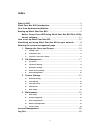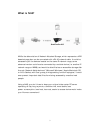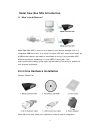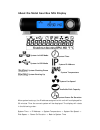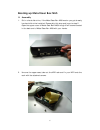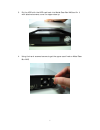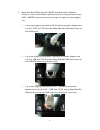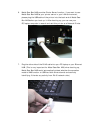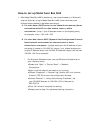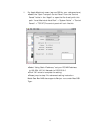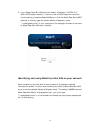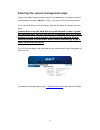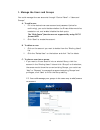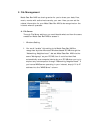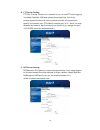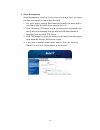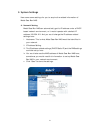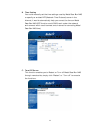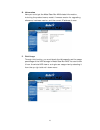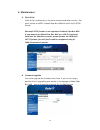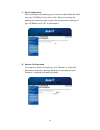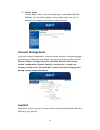Summary of 3508NAS
Page 1
Metal gear box nas user guide.
Page 2
Index what is nas?...................................................................................... 3 metal gear box nas introduction ..................................................... 4 first time hardware installation....................................................... 4 booting up meta...
Page 3
What is nas? Nas is the abbreviation of network attached storage, which represents a hdd based storage box can be connected with a rj-45 network cable. It could be accessed by all the devices located on the same ip network range, some advanced version could be also connected by a outside device (i.E...
Page 4
Metal gear box nas introduction what’s the difference? Metal gear box nas, it’s not only an ease of use network storage, with it’s integrated usb client chip, it is a dual-function hdd box, users could use it as a nas where network connection is available or bring it as a portable hdd external enc...
Page 5
About the metal gear box nas display system time system in nas mode system ip address system in usb mode system temperature system shutting down system booting up system fan speed available disk capacity system power on duration after system boots up, the ip address assigned to this unit will be dis...
Page 6
Booting up metal gear box nas assembly 1. Put in a hard disk drive, if the metal gear box nas version you got already has hard disk drive installed. Please skip this step and jump to step 2. Open the upper cover of metal gear box nas through the 2 screws located in the back end of metal gear box n...
Page 7
3. Put the hdd with the hdd rack back into metal gear box nas and fix it with attached screws, cover the upper case up. 4. Using the hand-screwed screws to get the upper case fixed on metal gear box nas. 7.
Page 8
5. Metal gear box nas equips with smart user mode auto-detection function, it could automatically operate under the mode you want to use (nas / usb hdd external enclosure) through the cable you are plugging into: y if you are plugging the attached rj-45 cable and power adapter core into the “lan” an...
Page 9
6. Metal gear box nas provides printer server function, if you want to use metal gear box nas as your printer server in your lan environment, please plug the usb cable of the printer into the back end of metal gear box nas before you boot up it. After booting up, you can use your pc/laptop computer ...
Page 10
8. Plug the other side of the power core into the power plug. 9. Press and hold the power switch at the front panel for at least 3 seconds to turn on the system power. (note: due to its sophisticated software design, the system may take up to 3 minutes to boot. During the booting process, the icon “...
Page 11
If you need to restore the default system settings in metal gear box nas, please use a sharp-pointed item such as a pen to press the “reset” button in the back end of metal gear box nas when it operates, it would automatically shut down and boot up again to restore all the default system settings. N...
Page 12
How to set up metal gear box nas 1. After metal gear box nas is booted up, use a web browser (i.E. Microsoft internet explorer) to login metal gear box nas, there would be some different steps needed to be taken accordingly. A.For users have a dhcp server in your network environment, (home environme...
Page 13
Ii. For apple macintosh users. (we use osx for your reference here) ♦ select the “open transport control panel” from the “control panels” folder in the “apple” or open the file directly with this path. “local macintosh hard disk”->”system folder”->”control panels”->”tcp/ip”)the control panel will lo...
Page 14
2. Log in metal gear box nas using its default ip address “169.254.X.X,” (non-dhcp based network), if you’re under a dhcp based environment, use the delivery-attached searchnas.Exe to find the metal gear box nas ip address or directly type the default network neighbor name “\\metalgearboxnas” in you...
Page 15
Entering the system management page type in the default administrator account and password, the default account and password are both “admin” to log in, you can see the following screen if the hard disk drive is not formatted, user will be asked to format the hard drive. (special note: even the hard...
Page 16
1.Manage the users and groups you could manage the user accounts through “control panel”->“users and groups”. A.To add a user. I. Fill in the desired new user account and password (twice for confirming), you could decide whether the private folder would be created or not, and enable/disable the disk...
Page 17
2.File management metal gear box nas is a sharing center for you to share your data, files, music, movies with authorized users by your own. Here you can set the related information for your metal gear box nas to be recognized on the intranet where it operates. A.File server through file server sett...
Page 18
B.Ftp server setting ftp (file transfer protocol) is a method for you to use ftp client logging into metal gear box nas and upload/download files. You could enable/disable the service here by check/uncheck the square and specify the transfer port (ftp default transfer port is 21, while it’s often at...
Page 19
D.Guest access setting what if someone doesn’t have an account on metal gear box nas but wants to access it? You could enable/disable the guest access function to allow/forbid anonymous users entering metal gear box nas, furthermore, the “enable quota” function could let you limit the storage capaci...
Page 20
E.Share management share management including the functions to manage “how” you share the data/files stored on metal gear box nas. I. You could simply create a share name and specify the actual path in your metal gear box nas, add a description on it. Ii. Click “windows, ftp access” to grant the sha...
Page 21
3.System settings here come some settings for you to acquire the related information of metal gear box nas. A.Network setting metal gear box nas can automatically get its ip address under a dhcp based network environment, or it would operate with a default ip address 169.254.X.X. And you could chang...
Page 22
B.Time setting you could manually set the time settings used by metal gear box nas or specify an existed ntp (network time protocol) server in the internet, it would automatically help you correct the time on metal gear box nas (ntp function could only work under the network environment which could ...
Page 23
D.Information here you could get the metal gear box nas related information, including the product name, model, firmware version for upgrading reference, hardware version, and the current ip address it uses. E.Disk usage through this function, you could check the left capacity and the usage percenta...
Page 24
4.Maintenance a.Disk utility “disk utility” enables you to format or execute scandisk function. You could format the hdd in metal gear box nas with ext2/ext3/fat32 format. Microsoft ntfs format is not supported in metal gear box nas. If you want to use metal gear box nas as a usb 2.0 external enclos...
Page 25
C.Save configuration you could backup the settings you’ve done on metal gear box nas onto your pc/nb by this function, click “save” and choose the destination where you want to store the configuration settings on your pc/nb and click “ok” to download it. D.Restore configuration if you want to restor...
Page 26
E.Factory reset would reset all the settings on your metal gear box “factory reset” nas back into the factory default value, please make sure you’ve made all the necessary information/data backed up. Account management the preferred user interface language, nd you could change the password, choose g...