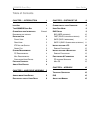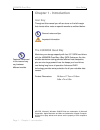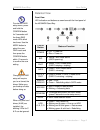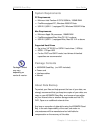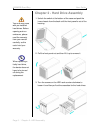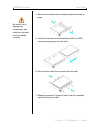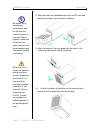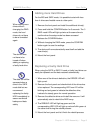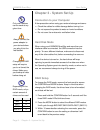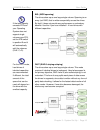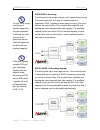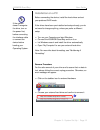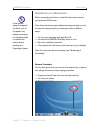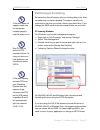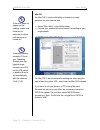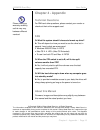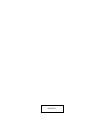- DL manuals
- Galaxy
- Enclosure
- 4500MGB Quad Bay
- User Manual
Galaxy 4500MGB Quad Bay User Manual
Summary of 4500MGB Quad Bay
Page 1
4500mgb quad bay user manual 4-bay storage enclosure for 3.5” serial ata hard drives en.
Page 3: Table Of Contents
4500mgb quad bay user guide table of contents chapter 1 - introduction 1 i con k ey 1 t he 4500mgb q uad b ay 1 o ther a vailable i nterfaces e rror ! B ookmark not defined . D etailed v iew 2 f ront v iew 2 r ear v iew 3 2tb v olume s witch 3 s mart f an 3 s ystem r equirements 4 pc r equirements 4...
Page 5: Chapter 1 - Introduction
4500mgb quad bay user guide page 1 / chapter 1 - introduction features mentioned in this manual may vary between different models. Chapter 1 - introduction icon key throughout this manual you will see icons on the left margin that denote either notes or special remarks as outlined below: the 4500mgb...
Page 6: Detailed View
4500mgb quad bay user guide chapter 1 - introduction / page 2 to enter the raid setup menu, press and hold the confirm button for 3 seconds until the three raid mode leds blink two times. Use the mode button to select the new raid mode and then press the confirm button within 10 seconds to confirm t...
Page 7
4500mgb quad bay user guide page 3 / chapter 1 - introduction if your operating system does not support single volumes larger than 2tb, make sure the 2tb volume switch on the 4500mgb quad bay is at position b, so that larger volumes are automatically split into two smaller ones. The 2tb led indicati...
Page 8: System Requirements
4500mgb quad bay user guide chapter 1 - introduction / page 4 package content may vary, depending on vendor & version. System requirements pc requirements • minimum intel pentium iii cpu 500mhz, 128mb ram • firewire equipped pc; windows 2000/xp/vista • usb 2.0 (usb 1.1) equipped pc; windows 2000/xp/...
Page 9
4500mgb quad bay user guide page 5 / chapter 2 - hdd assembly your unit may come with pre-installed hard drives. Before opening such an enclosure, please read the warranty from your vendor carefully, as this could void your warranty. When replacing a faulty hard drive, the device does not have to be...
Page 10
4500mgb quad bay user guide chapter 2 - hdd assembly / page 6 be careful not to damage any components, and make sure the hard drive is installed correctly. 4. Remove the screws that are holding the plastic bracket in place. 5. Install the hard drive as illustrated below with the sata connector facin...
Page 11
4500mgb quad bay user guide page 7 / chapter 2 - hdd assembly be careful not to damage any components, and do not force the drives into place. If they don’t slide in properly, make sure the drives have been installed in the correct position and that there is nothing out of place. When less than 4 dr...
Page 12: Adding More Hard Drives
4500mgb quad bay user guide chapter 2 - hdd assembly / page 8 when adding more drives without changing the raid mode, the hard drives do not have to be re-formatted again. The device does not have to be turned off when adding or replacing a faulty hard drive. The data can still be accessed when a dr...
Page 13: Hard Disk Mode
4500mgb quad bay user guide page 9 / chapter 3 - system set up only one interface can be used at any given time. Always connect the power adapter to your device before you plug it into the wall socket. Changing the raid setup will require you to re-format the drives. Make sure you backup all data be...
Page 14
4500mgb quad bay user guide chapter 3 - system set up / page 10 if the total capacity exceeds 2tb and your operating system does not support single volumes over 2tb, set the 2tb switch to position b and it will automatically split the volumes (a+b / c+d). For the fast mode, hard drives of identical ...
Page 15
4500mgb quad bay user guide page 11 / chapter 3 - system set up for the safe mode, hard drives of identical capacities are recommended. If different, the total amount of the space that can be used will depend on the drive with the smallest capacity. If the total capacity exceeds 2tb and your operati...
Page 16: Installation On A Pc
4500mgb quad bay user guide chapter 3 - system set up / page 12 if the system doesn’t recognise the drive, turn on the power first, before connecting the interface cable or connect the device before booting your operating system. Installation on a pc before connecting the device, install the hard dr...
Page 17
4500mgb quad bay user guide page 13 / chapter 3 - system set up if the system doesn’t recognise the drive, turn on the power first, before connecting the interface cable or connect the device before booting your operating system. Installation on a macintosh before connecting the device, install the ...
Page 18: Partitioning & Formatting
4500mgb quad bay user guide chapter 3 - system set up / page 14 if the drive does not appear, make sure the drivers are installed properly and the power is on. Mac os can not write to ntfs formatted drives. To use your device on both platforms, we recommend using fat32. If the total capacity exceeds...
Page 19
4500mgb quad bay user guide page 15 / chapter 3 - system set up if the drive does not appear on the desktop, make sure there are no extension conflicts and the power is turned on! If the total capacity exceeds 2tb and your operating system does not support single volumes over 2tb, set the 2tb switch...
Page 20: Chapter 4 - Appendix
4500mgb quad bay user guide chapter 4 - appendix / page 16 please read your warranty carefully, as this may vary between different vendors! Chapter 4 - appendix technical questions for rma and other questions, please contact your vendor or check out their online support area! Faq q: what file system...
Page 22
Barcode.