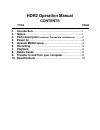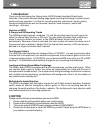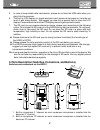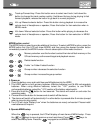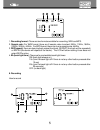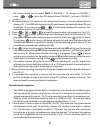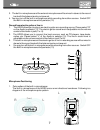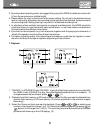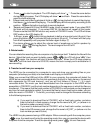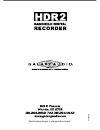Summary of HDR2
Page 2: Hdr2 Operation Manual
Hdr2 operation manual contents title page 1. Introduction………………………..............................….1 2. Notice.…………………...................................................1 3. Parts description (switches, connectors, and buttons) ……...2 4. Power on……………………...........................................4 5....
Page 3: 1. Introduction:
1. Introduction: thank you for purchasing the galaxy audio hdr2 portable handheld digital audio recorder. This product features leading edge digital recording technology, excellent sound quality and easy operation. It is ideal for recording acoustic instruments, electric guitars, vocals and keyboard...
Page 4
5. In order to keep stable data transmission, please do not twist the usb cable when you plug it into the computer. 6. The built-in lcd display is a fragile electronic part, please do not press on it and do not touch it with sharp objects. We suggest you use only a special cloth to clean the lcd dis...
Page 5
3. Recording indicator led: the led will light up during recording. 4. Built-in speaker: a monitor speaker is installed, it is not active when earphones are plugged in. 5. Battery cover: open the cover and install two aa batteries to operate. 6. Battery select switch: when using primary batteries (o...
Page 6
Mode button control the mode button is used to provide additional functions. To select a mode function, press the mode button first (the lcd will show mode) and then press the desired function button immediately to select the mode function. Here is a description of the mode functions: track up/forwa...
Page 7
1. Recording format : there are two formats available for recording, wav and mp3. 2. Sample rate: for wav format, there are 6 sample rates to select: 8khz, 11khz, 16khz, 22khz, 32khz, 44khz. For mp3 format, there is only one sample rate: 44khz 3. Rep(repeat): there are two playback repeat functions,...
Page 8
1. The device allows you to record only in folder 1. To change to folder 1, press + , when the lcd display shows folder 1, you are in folder 1 mode. (1) 2. The device allows you to record into the internal flash memory or into an installed sd card memory (2). The hdr2 will change to the sd card memo...
Page 9
3. The built-in microphones and the external microphones will be mixed in stereo to the record track with the balance levels you have set. 4. You may turn off the built-in microphones while recording from other sources. Switch off the built-in microphone sensitivity selector (12) record from electri...
Page 10
2. To produce best recording result, we suggest that you put the hdr2 at a distance of around 2 ft. From the sound source, at table height. 3. Please adjust the input volume level to the proper setting. Do not set to the highest volume level on recording, otherwise, the recording sound quality will ...
Page 11
4. Press to start to playback. The lcd display will show “ “ . Press the same button during playing to pause. The lcd display will show “ “ and flash. Press the same button again to continue playing. 5. Forward and rewind during playback: hold on during playback to rewind the playing. Hold down to f...
Page 12: 10. Spcifications
10. Spcifications recording media: internal flash memory 128mb, sd memory card (16mb - 2gb), sdhc memory card (4gb) sd card format type: fat 32 recording format: wav(16bit), sample rate:8/11/16/22/32/44.1khz; mp3(128kbps), sample rate: 44.1khz. Playback format: wav: pcm wav with sampling rate of 8kh...
Page 14
Specifications subject to change without notice. V 4 2 4 2 0 0 8.