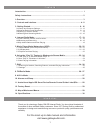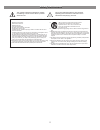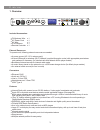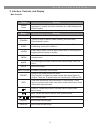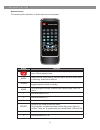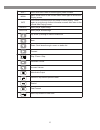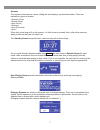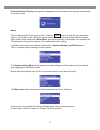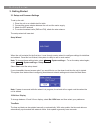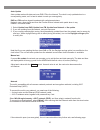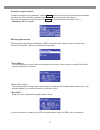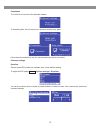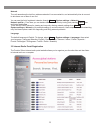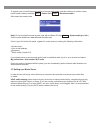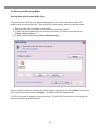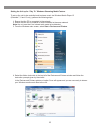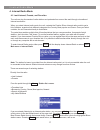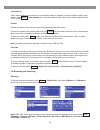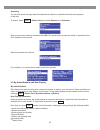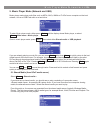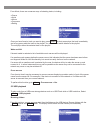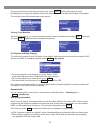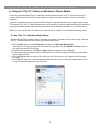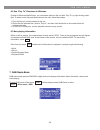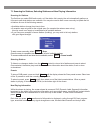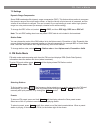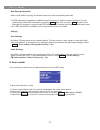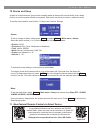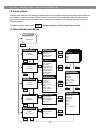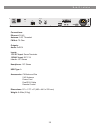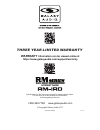- DL manuals
- Galaxy Audio
- Radio
- RM-IRD
- User Manual
Galaxy Audio RM-IRD User Manual
Summary of RM-IRD
Page 1
User’s manual (482mm) 19" power main volume mode prev play/pause next menu aux in led on/off stand by preset alarm sleep mute info back control select repeat shuffle zz z.
Page 2
1 contents contents introduction............................................................................................................... 1 safety instructions.................................................................................................... 2 1.Overview.........................
Page 3
2 safety instructions safety instructions ! Important safety instructions ! Read these instructions. Keep these instructions. Heed all warnings. Follow all instructions. Do not use this apparatus near water. Clean only with dry cloth. Do not block any ventilation openings. Install in accordance with...
Page 4
1. Overview included accessories: l fm antenna wire x 1 l ac power cord x 1 l av wire x 1 l 2.4g antenna x 1 l remote controller x 1 external resources: to operate unit, following external resources are needed: l a power source (ac 110 v mains supply) l a wired (ethernet) or wireless (wi-fi) network...
Page 5
2. Interface, controls, and display main controls button function control select turn to scroll through a menu of station list. The chosen option is highlighted in reverse text (dark characters on a white background) press to select. Button function led on/off press to turn on/off for led backlight....
Page 6
Remote control the remote control operates in a similar way to the main keypad. Button function standby: turn on or back to standby mode (showing clock and date). Cancel sleep function. Sleep sleep/snooze: when playing, standby after a set time. When alarm is sounding, snooze for a set time. Alarm e...
Page 7
Shift press shift then preset to access higher preset numbers. Menu menu: show menu for the current mode. Press again to show now playing screen. Info view more information about the station or track playing. Press again to cycle through further information screens then return to the normal now play...
Page 8
Screens the screen shows various menus, dialogues and displays, as described below. There are basically six types of screen: l standby (clock) l splash (mode) l now playing l dialogue l error/information l menu when text is too long to fit on the screen, it is first shown truncated, then, after a few ...
Page 9
Error/information screens give specific messages for a few seconds, then change automatically to another screen. Menus the system settings menu allows access to system settings and information such as network, time, language and software update. Menus with more options than will fit on one screen have...
Page 10
3. Getting started 3.1 setup and common settings to set up the unit: 1. Place the unit on a suitable shelf or table 2. Connect the power adaptor between the unit and the mains supply. 3. Attach the wifi antenna 4. To receive broadcast radio (dab and fm), attach the wire antenna. The setup wizard wil...
Page 11
Auto-update works with data sent over dab, fm or the internet. The clock is only updated when in a corresponding mode, so it is best to select a mode you use regularly. Dab and fm use time signals broadcast with radio transmissions. Network uses a time signal sent from the frontier silicon internet ...
Page 12
Standard encrypted network to enter the network’s key (password), use the select control to move the cursor through the characters and select. As each character is selected, the key is built up near the top of the display. There are three options accessible by turning select back before the first cha...
Page 13
Completion the unit tries to connect to the selected network. If connecting fails, the unit returns to a previous screen to try again. If the network connection is lost, the unit automatically tries to reconnect. Common settings equaliser several preset eq modes are available; also a user-defined set...
Page 14
Network the unit remembers the last four wireless networks it has connected to, and automatically tries to connect to whichever one of them it can find. You can see the list of registered networks through menu > system settings > network > network profile >. From here you can delete unwanted networks ...
Page 15
To register your unit with the portal, switch to internet radio mode, and then obtain your radio's unique portal access code by selecting menu > station list > help > get access code >. Write down the access code. Note: do not confuse the portal access code with the radio id (from menu > system sett...
Page 16
3.4 sharing and streaming media sharing media with windows media player the most common upnp server is windows media player (10 or later). Alternatively, other upnp platforms and servers may be used. To set up wmp for media sharing, perform the following steps: 1. Ensure that the pc is connected to ...
Page 17
Setting the unit up for “play to” windows streaming media feature. To set-up the unit to be controlled and to stream music via windows media player 12 (windows 7, 8 and 10 only), perform the following steps: 1. Ensure that the pc is connected to the network. 2. Ensure that the unit is powered on and...
Page 18
4. Internet radio mode the unit can play thousands of radio stations and podcasts from around the world though a broadband internet connection. When you select internet radio mode, the unit contacts the frontier silicon internet radio portal to get a list of stations, organized into different catego...
Page 19
Last listened when internet radio mode restarts, the last-listened station is selected. To select another recently used station, select menu > last listened then one of the stations listed. Most recent stations appear at the top of the list. Presets presets are stored in the radio and cannot be acce...
Page 20
Searching you can also search through internet broadcasts for stations or podcasts with particular keywords in their title. To search, select menu > station list > then either stations > or podcasts >. Enter a keyword by selecting characters then ok. The search entry screens are similar in operation...
Page 21
5. Music player mode (network and usb) music player mode plays audio files such as mp3s, aacs, wmas or flacs from a computer on the local network, or from a usb flash stick or a hard drive. To enter music player mode, either press mode until the display shows music player, or select menu > main menu ...
Page 22
From music, there are numerous ways of selecting tracks, including: l genre l artist l album l composer l rating once you have found a track you want to play, press select . A short press plays the track immediately and a long press adds the track to the playlist. You can also add entire albums to t...
Page 23
Once you have found a track that you want to play, press select . A short press plays the track immediately and a long press adds the track to the playlist. You can also add entire folders to the playlist. The unit plays either the selected track or the playlist. Viewing track metadata while a track...
Page 24
6. Using the “play to” feature in windows to stream media one of the windows media player 12 features includes a feature called “play to” and this lets your pc running windows control the unit to push media and use as a universal remote control for your media collection. Jupiter 6.2 supports the ind...
Page 25
6.2 use “play to” elsewhere in windows outside of windows media player, you can stream media to the unit with “play to” by right-clicking music files. To select music files and stream them to the unit, follow these steps: 1. Click the files you want to stream to the unit. 2. Right-click the selected fil...
Page 26
7.1 scanning for stations, selecting stations and now playing information the first time you select dab radio mode, or if the station list is empty, the unit automatically performs a full scan to see what stations are available. You may also need to start a scan manually to update the list of station...
Page 27
7.2 settings dynamic range compression some dab broadcasts offer dynamic range compression (drc). This feature allows radios to compress the dynamic range of the output audio stream, so that the volume of quiet sounds is increased, and the volume of loud sounds is reduced. This can be useful if you ...
Page 28
Now playing information while an fm station is playing, the screen shows one of the two following sets data: l if rds information is available, by default the service name (i.E. Station name) is displayed. You can cycle through further rds information by pressing info . Each time you press info , an...
Page 29
10. Alarms and sleep as well as a clock/calendar, there are two versatile wake-up alarms with snooze facility, and a sleep function to turn the system off after a set period. Each alarm can be set to start in a particular mode. To set the clock/calendar, see section 3.1 setup and common settings. Al...
Page 30
12. Factory reset a factory reset resets all user settings to default values, so time/date, network configuration and presets are lost. However, the radio’s current software version is maintained, as is registration with the internet radio portal. Internet radio favorites therefore remain unless you ...
Page 31
30 specifications specifications output + dc 13.2v - l r made in taiwan fm ant lan rj-45 connections: ethernet: rj-45 antenna: 0.25" threaded fm ant: 75 ohm outputs: audio: 2xrca inputs: 13.2 dc input: screw terminals 120vac input: iec c14 line in: 1/8" stereo headphone: 1/8" stereo usb type: a acce...
Page 32: Warranty
1-800-369-7768 www.Galaxyaudio.Com v20170811 © copyright galaxy audio 2017 warranty information can be viewed online at https://www.Galaxyaudio.Com/support/warranty three year limited warranty specifications in this manual are subject to change without notice. For the most up to date manual and info...