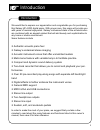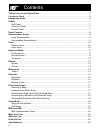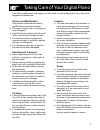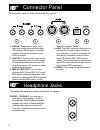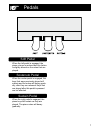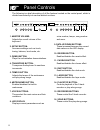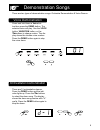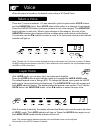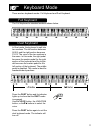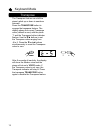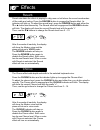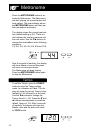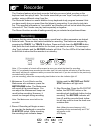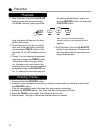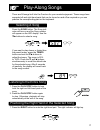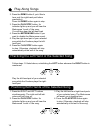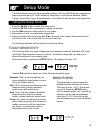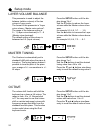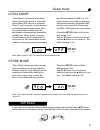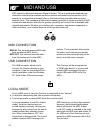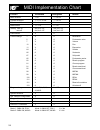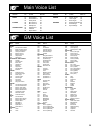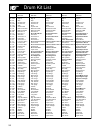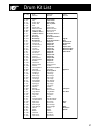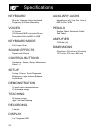- DL manuals
- Galaxy Digital Pianos
- Musical Instrument
- HP-4-RW
- User Manual
Galaxy Digital Pianos HP-4-RW User Manual
Summary of HP-4-RW
Page 1
User manual digital piano hp-4-rw please read this instruction manual carefully before use.
Page 2
2 caution: changes or modifications to this unit not expressly approved by the party responsible for compliance could void the user’s authority to operate the equipment. Note: this equipment has been tested and found to comply with the limits for a class b digital device, pursuant to part 15 of the ...
Page 3
3 we would like to express our appreciation and congratulate you for purchasing this galaxy hp-4-rw digital piano. With proper care, this piano will provide you with years of musical enjoyment. Galaxy’s advanced state of the art electronics are combined with an elegant cabinet that will add beauty a...
Page 4
4 taking care of your digital piano ........................................................................................... 5 connector panel ....................................................................................................................... 6 headphone jacks ...................
Page 5
5 taking care of your digital piano service and modification this product should be serviced by qualified service personnel when: ● the power supply cord or the plug has been damaged. ● liquid has been spattered into the unit or the unit has been exposed to rain. ● the instrument does not appear to ...
Page 6
6 the connector panel is located underneath the keybed. 1. Line in: these stereo audio input jacks will amplify the supplied signal (cd players, mp3 player or cassette players) through the internal sound delivery system. 2. Line out: these stereo audio output jacks supply the piano’s output signal t...
Page 7
7 pedals soft pedal when the left pedal is engaged, the piano volume is reduced and the timbre is slightly altered on the notes that are played. Sostenuto pedal when the center pedal is engaged, the keys that were previously played will sustain and the notes will decay gradu- ally, after they are re...
Page 8
8 panel controls the following is a brief description of all the features located on the control panel, which is divided conveniently into several distinct sections. 1. Master volume: adjusts the overall volume of the keyboard. 2. Setup button: accesses settings such as touch, tuning, balance, local...
Page 9
9 demonstration songs voice demonstration press and hold down a voice but - ton then press the demo button. The selected voice will play. Use the voice button, variation button, or the buttons to change voices. The dis - play shows the chosen voice number. Press the demo button again to stop the voi...
Page 10
10 voice when the piano is turned on, the default voice setting is 01 grand piano select a voice there are 15 voices numbered 1-15 and selected by the five quick-select voice buttons and the variation button. Each voice select button refers to a category of instruments. Press the variation button to...
Page 11
11 parts description keyboard mode there are two keyboard modes: full keyboard and duet keyboard. Full keyboard duet keyboard the full keyboard is standard mode as shown below. In duet mode, the keyboard is split into two sections. The left section becomes a2-e6, and the right section becomes f2-c6....
Page 12
12 keyboard mode transpose the transpose feature can shift the piano’s pitch up or down in semitone intervals. Press the transpose button to engage the transpose feature. The display shows the current transpose value (default is zero) with the prefix “t” and the transpose button indicator flashes. U...
Page 13
13 effects reverb reverb simulates the effect of playing in a big room or hall where the sound reverberates off the walls and ceiling. Press the reverb button to engage the reverb effect. Its indicator will light up. To adjust the reverb level, press the reverb button and either the or button simult...
Page 14
14 metronome press the metronome button to ac - tivate the metronome. The metronome will start playing the current tempo and beat pattern. The beat indicator above the metronome button will flash per the beat pattern and tempo. The display shows the current beat pat - tern (default setting is 4/4). ...
Page 15
15 recorder the overture features a two track recorder that lets you record what you play on the keyboard and then play it back. Two tracks mean that you can “layer” one part on top of another, using a different voice if you like. The recorder feature is a useful addition to any keyboard study progr...
Page 16
16 recorder playback 1. Start playback: press the play/stop button to hear the recorded track(s). The play indicator lights up and the beat indicators will flash per the beat pattern and tempo. 2. Track selection: if you do not wish to hear one of the two tracks, press the corresponding track button...
Page 17
17 play-along songs there are 58 songs built into the overture for your musical enjoyment. These songs have separate left-and right-hand parts that can be turned on and off as required so you can practice the corresponding part on the keyboard. Selecting a song press the song button. The song indi -...
Page 18
18 play-along songs 2. Press the demo button if you’d like to hear only the right-hand part before practicing it. Press the demo button again to stop. 3. Press the play/stop button. Its indicator lights up and you will hear the metronome “count in” the song. You will then hear the left-hand part 4. ...
Page 19
19 setup mode the setup mode is used to adjust operation settings. With the setup button engaged you may access the menu for touch sensitivity, brightness, layer volume balance, master tuning, octave shift, layer volume balance, local mode as well as store user parameters. Using the setup mode 1. Pr...
Page 20
20 setup mode layer volume balance press the setup button until the dis- play shows “bln”. Use the button to reduce the layer volume while the master volume incre- ases, for example 5-5, 4-6, 3-7 ……1-9. Use the button to increase the layer volume while the master volume decre- ases, for example 5-5,...
Page 21
21 setup mode local mode soft reset if you want to recover the factory default settings, press and hold down both buttons while powering on the piano. Please note that the 2-track recorder contents will be erased. “local mode” is a special mode that’s useful when the overture is connected with anoth...
Page 22
22 midi and usb midi stands for musical instrument digital interface. This is a world-wide standard com- munication interface that enables electronic musical instruments and computers (of all brands) to communicate with each other so that instructions and other data can pass between them. This excha...
Page 23
23 midi and usb midi channels the overture will output midi codes generated by playing the keyboard, stepping on the pedals or when playing back recorded tracks (note on/off and control change messa- ges). The transmission channels are fixed as follows: channel 1: keyboard, master voice channel 2: k...
Page 24
24 midi implementation chart function transmitted recognized remark basic channel 1 ch 1 – 16 ch channel changed 1 – 6, 13-14 ch 1 – 16 ch default mode x 3 note number 11 – 118 0 – 127 velocity note on 9nv,v=0–127 9nv,v=0–127 note off 8nv,v=0–127 8nv,v=0–127 pitch bender x o control change 1 x o mod...
Page 25
25 main voice list gm voice list group no. Voice midi no. Piano 01 grand piano 00 02 grand piano 2 01 03 honky tonk 03 e.Piano 04 elec. Piano 1 04 05 elec. Piano 2 05 06 vibraphone 11 harpsichord 07 harpsichord 06 08 clavinet 07 09 nylon guitar 24 group no. Voice midi no. Organ 10 church organ 19 11...
Page 26
26 drum kit list no. – key standard room power electronic tr-808 midi #00 midi #08 midi #16 midi #24 midi #25 27 – eb0 high q high q high q high q high q 28 – e0 slap slap slap slap slap 29 – f0 scratch push scratch push scratch push scratch push scratch push 30 – f#0 scratch pull scratch pull scrat...
Page 27
27 drum kit list no. – key brush orchestra effects midi #40 midi #48 midi #56 27 – eb0 high q close hi-hat* – 28 – e0 slap pedal hi-hat* – 29 – f0 scratch push open hi-hat* – 30 – f#0 scratch pull ride cymbal* – 31 – g0 stick stick – 32 – g#0 square click square click – 33 – a0 metronome click metro...
Page 28
28 specifications keyboard 88-note, hammer-action keyboard polyphony (64 note maximum) voices 15 voices 128 general midi voice and drum / percussion kits via midi in usb keyboard mode full, layer, duet sound effects reverb and chorus control buttons transpose, tempo, setup, metronome, demo, +/- setu...