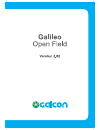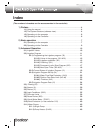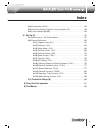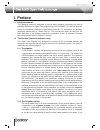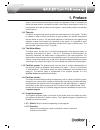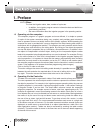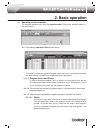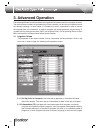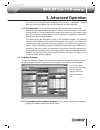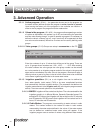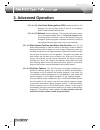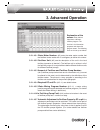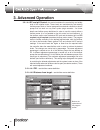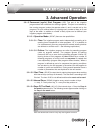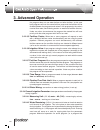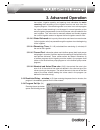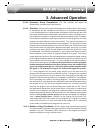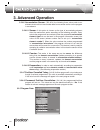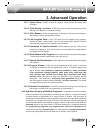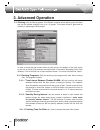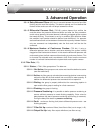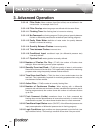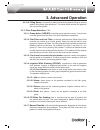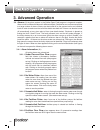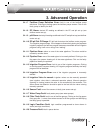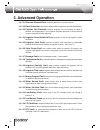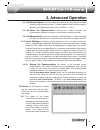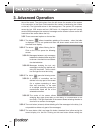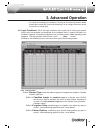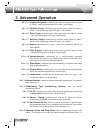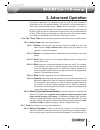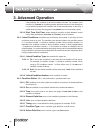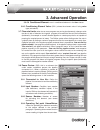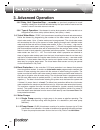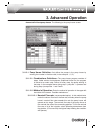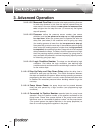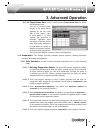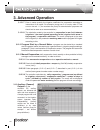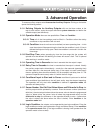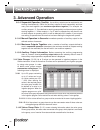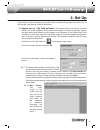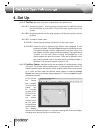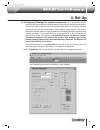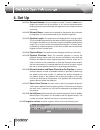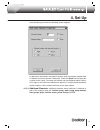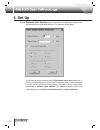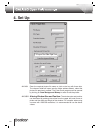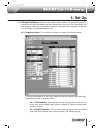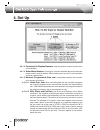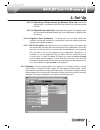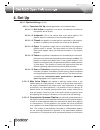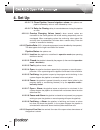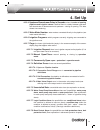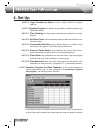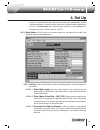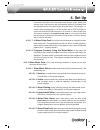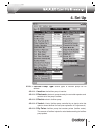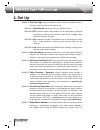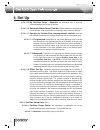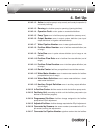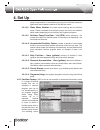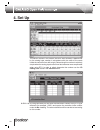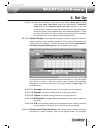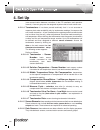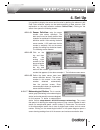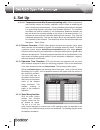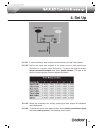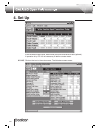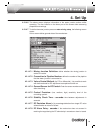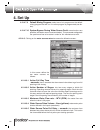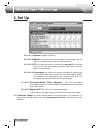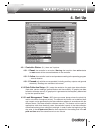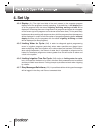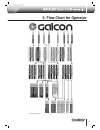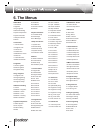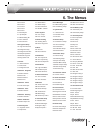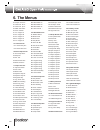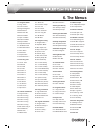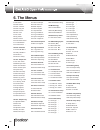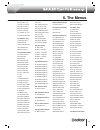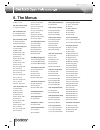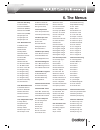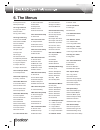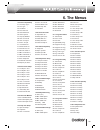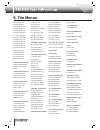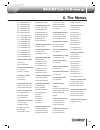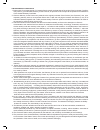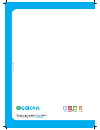- DL manuals
- Galcon
- Controller
- Galileo
- Manual
Galcon Galileo Manual
Summary of Galileo
Page 2: Index
2 (the numbers in brackets are the access number in the controller) 1) preface .................................................................................................................................................................... 4 1.1) using the manual ...................................
Page 3: Index
3 3.12) evaporation (3442) .................................................................................................................. 43 3.13) auxiliary (general) outputs: (in the controller: 55) ............................................ 44 3.14) valvegroups: (51132) ........................
Page 4: 1. Preface
4 1.1 using the manual this operating manual is designed to provide basic operating instructions as well as providing definitions for open field programming via the software. This manual does not explain the hardware installation of the galileo controller. For instructions on hardware installation p...
Page 5: 1. Preface
5 want to set the controller according to volume (as opposed to time) it is essential to define the water meters. Information includes: valve status, the program in which it is programmed, flow rate and date of last irrigation. It also shows periodic and last day accumulations. 1.2.3 the plot: the p...
Page 6: 1. Preface
6 1.2.7.3 when: the time the irrigation starts, date, number of cycles etc. • in addition, the irrigation program contains informative data and definitions (see following sections). • see more information about the irrigation program in the operating section. 1.3 operating via the computer: the comp...
Page 7: 2. Basic Operation
7 2. Basic operation 2.1 operating via the computer: the simplest operation is by using the operation table. Click on the “operate” button on the main screen. 2.1.1 the following operation table screen opens: this table is actually an irrigation program table (each row is an irrigation program and e...
Page 8: 2. Basic Operation
8 2.1.1.3.2 quantity – water unit must be checked first and then the quantity is entered. 2.1.1.3.2.1 select the water unit under the water heading (pressing the cell shows the different options) the options are: 2.1.1.3.2.1.1 mm.Ss - irrigating by time (minutes minutes.Seconds seconds) i.E. In the ...
Page 9: 2. Basic Operation
9 2.1.2 current status display: back in the main screen the currently operating programs are displayed on the right side. One can see which program is operating, which valve is operating (the first valve only), irrigation status and time remaining. The first 20 programs are displayed (see the contro...
Page 10: 3. Advanced Operation
10 the following different functions and data are explained in accordance with the computer screens. The direct access numbers for programming via the controller can be found in brackets next to the relevant headings. In some cases it is necessary to enter a password in order to access the required ...
Page 11: 3. Advanced Operation
11 concurrently in one program apart from when it is a co-valve – see below). The date when the valve last irrigated and the actual flow rate are also displayed. 3.1.3 accumulation: (151) the right hand side of this screen shows daily and periodical water accumulation and up to 7 different fertilize...
Page 12: 3. Advanced Operation
12 3.2.1.1 active program: (321#1) – the parameter shown next to the program (on the above screen) defines whether the program is active, inactive or paused. Upon leaving the factory all of the programs in the controller are inactive. In order to start a program the program must be made active. 3.2....
Page 13: 3. Advanced Operation
13 3. Advanced operation the program counts the total amount of water passing through all of the water meters. 3.2.1.3.3 m3/hectares (thg/acre): the irrigation is carried out by volume. The program calculates the amount of cubic meters needed to irrigate by mul- tiplying the entered irrigation quant...
Page 14: 3. Advanced Operation
14 3.2.1.4.1.2.4 liter/cubic meter (gallons/thg): relative fertilizing. The program turns the fertilizer pump on and off in accordance with the desired water/fertilizer ratio. 3.2.1.4.1.2.5 related: relative fertilizing. The program calculates, before it runs, the water/fertilizer ratio. In the fert...
Page 15: 3. Advanced Operation
15 explanation of the screen: each column represents a different fertilizer program. The first line is for information purposes and shows the program status. The following lines are for set up as follows: 3.2.1.4.3.1 water meter number: (#2) enter the water meter number that the fertilizer center wo...
Page 16: 3. Advanced Operation
16 3.2.1.4.4 ec and ph control: this control maintains the conductivity and acidity level of the irrigation water. These levels are maintained by fast reacting fertilizer pumps such as venturi pumps with mechanical solenoids or electric pumps that can work on very short cycles (single seconds – for ...
Page 17: 3. Advanced Operation
17 3.2.1.5 permanent (cyclic) start program: (322) this part of the irrigation program deals with conditions for starting irrigation. This part is not altered by the running program (unless the operator alters it) and is carried out by the program in a cyclic method either by irrigating every number...
Page 18: 3. Advanced Operation
18 3. Advanced operation back at the program table: 3.2.1.5.5 cycles: the program can run many cycles for a certain start time.Two parameters are involved: 3.2.1.5.5.1 cycles per day: (#17) the number of cycles carried out per opening. The program will carry out the defined number of cycles even if ...
Page 19: 3. Advanced Operation
19 3. Advanced operation the day after tomorrow and so forth. These values are used both for information and programming. These values are updated by the program and can be altered manually. If the values are entered manually the irrigation will start (once only) according to these values (even if t...
Page 20: 3. Advanced Operation
20 3. Advanced operation the program does not use water before and after fertilizer. In this case both programs will use the same fertilizer pump and the fertilizer will be divided between the programs and valves in the programs by the valve’s nominal flow rates (see following section on water and f...
Page 21: 3. Advanced Operation
21 3. Advanced operation has valves, irrigation quantity and opening time) calculates the water remaining data according to the irrigation amount and units from the irrigation program. If the remaining water is not zero in an active program the value of water remaining is not changed. In normal oper...
Page 22: 3. Advanced Operation
22 3. Advanced operation 3.2.4.1 water flow rate protection: (3431) one of the most important roles of the irrigation control system is to protect the system from unforeseen scenarios that could occur during irrigation. For example a burst water pipe, a disconnected command micro tube, clogs in the ...
Page 23: 3. Advanced Operation
23 3. Advanced operation 3.2.4.3 automatic alarm cancellation: (341 #6) (yes/no) will alarms be automatically cancelled (see alarm section). 3.2.4.4 priorities: (342) one of the main advantages of the galileo open field program (in comparison with the competition) is the ability to run programs inde...
Page 24: 3. Advanced Operation
24 3.2.4.6 accumulation sensor: (323 #2-4) the following three values refer to an element whose role is to accumulate data from a sensor and to run the program in accordance. 3.2.4.6.1 sensor: if this option is chosen as the type of accumulating element then the mechanism works according to the foll...
Page 25: 3. Advanced Operation
25 3.2.5.1 cycles done: (12#30) number of irrigation cycles carried out today (from midnight). 3.2.5.2 time waiting – minutes: (12 #5) how many minutes the program has been waiting (if the program is currently waiting). 3.2.5.3 wait. Reason: (12 #4) this parameter is identical to the reason for wait...
Page 26: 3. Advanced Operation
26 3.3 filtering: (53) the filtering system in the galileo controller allows defining up to 40 filters that can be divided unequally into up to 10 groups. The system allows a great deal of flexibility in operating the filter groups. In order to access the filter screen define the filter group in the...
Page 27: 3. Advanced Operation
27 3.3.1.4 delay between filters: (#2) time in seconds between the end of one filter flushing and the next filter starting. This data is optional and if not defined the flushes will be continuous with no delays between the filters. 3.3.1.5 differential pressure stat: (736 #3) system element that not...
Page 28: 3. Advanced Operation
28 3.3.2.1.9 filter order: filters numbers (from filter to filter) are not defined in the correct order - for example: from 5 to 3. 3.3.2.1.10 filter overlap: when two groups are defined with the same filters. 3.3.2.1.11 flushing time: filter flushing time is incorrect or missing. 3.3.2.1.12 no comm...
Page 29: 3. Advanced Operation
29 3.3.2.10 filling delay: it is possible to delay flushes during pipeline filling by defining pipeline filling delay (see definitions). This value shows whether the pipelines are currently being filled. 3.3.3 filter group definition: (736) 3.3.3.1 group active (yes/no): main filter group operation ...
Page 30: 3. Advanced Operation
30 3.4 alarms: (8) the alarm system in the galileo open field program is large and complex. Alarms exist on different levels and in different objects. Sometimes one occurrence can lead to a large number of alarms. Alarms can be turned off on the system level or on individual levels in order to make ...
Page 31: 3. Advanced Operation
31 3.4.1.7 fertilizer pump definition error: fault in one of the fertilizer pump definitions. Clicking on the flag opens the fertilizer pumps screen. Click on the faulty pump to identify the fault. 3.4.1.8 ec alarm: deviant ec reading as defined in the ec and ph set up (see fertilizer center set up)...
Page 32: 3. Advanced Operation
32 3.4.1.21 pressure element error: incorrect definitions of pause device. 3.4.1.22 burst protection: fault due to water meter comparison (see burst protection). 3.4.1.23 fertilizer not finished: fertilizer program has not finished its dose of fertilizer as programmed in the irrigation program becau...
Page 33: 3. Advanced Operation
33 3.4.1.38 double output: one of the rules in the galileo is that it is forbidden to define a physical output more than once. This alarm appears when the same output is defined on two different elements (such as 0.0001 or 1.0211). 3.4.1.39 alarm via communication: warning from another controller (s...
Page 34: 3. Advanced Operation
34 time of the event. The third column from the left shows the number of the system in the controller (in the open field controller this number is identical to the number on the left). The right hand column is the message text. The system (pc computer) saves the last 1000 events and last 1000 faults...
Page 35: 3. Advanced Operation
35 file name and selecting the directory. Clicking on the open file button allows selecting the saved file name and displaying it as an image (filters can not be carried out on saved files). 3.6 logic conditions: (5612) the logic conditions are of great use in carrying out special actions that are o...
Page 36: 3. Advanced Operation
36 3.6.1.1.4 irrigation program: conditioning by irrigation program status (by open or closed – see conditioning options for open / close below). 3.6.1.1.5 fertilizer pump: conditioning by fertilizer pump status (by open or closed – see conditioning options for open / close below). 3.6.1.1.6 water p...
Page 37: 3. Advanced Operation
37 the direction stipulated in the conditioning type and until the value exceeds the deactivation value in the opposite direction. For example: if using conditioning on a water meter whose conditioning type = above, value for turning on = 40, value for turning off = 35 then the condition is met when...
Page 38: 3. Advanced Operation
38 value whereby the condition is not met the delay will reset. For example: if the condition is to pause an irrigation program because the wind is too strong then it is possible to program the condition with a few seconds delay so that only a stable wind will cause the program to be paused and not ...
Page 39: 3. Advanced Operation
39 3.6.5.9 conditioned element: error in conditioned element in the then clause. 3.6.6 conditioning element value: (5611) shows the element value if using value type (see above). 3.7 flow rate limits: when two or more programs are running simultaneously a danger exists that due to lack of attention ...
Page 40: 3. Advanced Operation
40 3.8.5 delay until operation/stop – seconds: as previously explained to avoid instability a delay time should be defined whereby the input remains inactive and the counter is reset if the value returns to normal. 3.8.6 type of operation: if the element is active what operation will be carried out ...
Page 41: 3. Advanced Operation
41 element definitions/pump house. The following is the pump house screen: 3.11.2.1 pump house definition: first define the pumps in the pump house by entering the number in the blue cells (in the example: 1, 2, 3). 3.11.2.1.1 combinations definitions: the pump house program consists of steps. Under...
Page 42: 3. Advanced Operation
42 3.11.2.1.2.2 measured flow rate: this option also requires defining flow rate for each step however in this case the step will operate when the water meter’s flow rate, defined as water meter for measured flow rate, is higher than the step flow rate. (of course only the highest step will operate)...
Page 43: 3. Advanced Operation
43 3.11.2.2 pump house data: (51421) clicking on the pump house data key opens the following screen: the list of common water pumps in the pump house appears on the left hand side of the screen. Next to each pump it is listed whether the operation is required. Operation input and pump in fault are s...
Page 44: 3. Advanced Operation
44 3.12.1.7 enter in water quantity the irrigation coefficient for evaporation according to instructions of an expert. For example: young corn 0.4, corn by cobs 0.7 and corn on the cob 1.1 (the numbers are purely for demonstration purposes and should not be seen as a recommendation). 3.12.1.8 the ca...
Page 45: 3. Advanced Operation
45 to access auxiliary outputs enter accessories>auxiliary outputs. Clicking on the button opens the following screen: 3.13.1 defining outputs for auxiliary outputs: click on the blue number at the top of each column, enter the output definitions system elements and define the suitable output (see d...
Page 46: 3. Advanced Operation
46 3.13.9 sequential operation (yes/no): the auxiliary outputs can be restricted to not working simultaneously. Define the auxiliary outputs to work sequentially and how many can work together (see maximum operations together). For example: the auxiliary outputs 1, 2, 3 are defined as working sequen...
Page 47: 4. Set Up
47 4. Set up please note:in order to operate the controller after it has been set up make sure that it is in an active state. (see general controller definitions). 4.1 system set up – my field software: the simplest way to set up the controller system is to make a diagram of the system (according to...
Page 48: 4. Set Up
48 4.1.1.2 the plot: the roles of the plot, as described in the preface, are: 4.1.1.2.1 simplifying display – when operating a large system it is difficult to draw the whole system on one screen. The plot acts as a zoom on part of the system. 4.1.1.2.2 simplifying control over the large system by di...
Page 49: 4. Set Up
49 4.1.2 designing (drawing) the system components: all of the above screens contain a tool bar consisting of different elements that can be selected and placed on the work area (blue) and thus build the desired system diagram. In order to select an element point at the icon (the element’s name appe...
Page 50: 4. Set Up
50 4.1.2.1.1 element number: enter the pipeline number. Check the show box to display the number next to the pipeline. It is in fact not recommended to display pipeline numbers because the large amount of numbers becomes confusing. 4.1.2.1.2 element name: a name can be entered for the pipeline which...
Page 51: 4. Set Up
51 upon releasing the mouse the following screen appears: as previously described in the pipeline section, enter the element number and/ or element name (the number is essential). Check the show box to display the number and/or name. The name and number can be displayed above, below, to the right or...
Page 52: 4. Set Up
52 4.1.2.4 elements with displays: some elements have additional displays and their definitions are somewhat different. For example: water meter: as can be seen these elements have a show water meter value check box. If this box is checked then the current value of the water meter (in this case wate...
Page 53: 4. Set Up
53 4.1.2.5 elements with multiple displays: there are additional elements that have multiple element displays: ecph monitor, meteorological station and water mixing junction. The following is the meteorological station screen: check the required values for display. 4.1.3 background definition: a pic...
Page 54: 4. Set Up
54 4.1.3.3.1 enter the required picture file name or click on the key with three dots. The relevant folder will open (see the folder address above), select the picture file previously created. The paint brush program can be opened by clicking on draw background bitmap in order to edit the picture. 4...
Page 55: 4. Set Up
55 4.2 element definitions: as previously stated in order to define the system first place the elements in the my field software and then define them one by one in turn according to the flow direction. Clicking on each element opens the relevant screen whereby the element can be defined. The possibl...
Page 56: 4. Set Up
56 for further information refer to the galileo controller hardware installation manual. 4.2.1.3 connected to pipeline number: enter the pipeline number that the valve is connected to. 4.2.1.4 water meter number: if working by volume or with flow rate control the water meter number must be defined. ...
Page 57: 4. Set Up
57 4.2.1.5.3 operating a pump house by nominal flow rate: starts and stops pumps in accordance with flow rate demand (see operating pump houses). 4.2.1.5.4 pipeline flow rate limit: suspends the program if the pipeline flow rate exceeds the defined allowed rate (see explanation on pipeline flow rate...
Page 58: 4. Set Up
58 4.2.2.1 pipeline settings: (5122) 4.2.2.1.1 operation set up: several parameters can be defined here: 4.2.2.1.1.1 not active: the pipeline is not active. All elements connected to the pipeline will be at fault. 4.2.2.1.1.2 automatic: this is the normal state of an active pipeline. The pipeline st...
Page 59: 4. Set Up
59 of two pipelines (two sources). If a pipeline has to be connected to more than two sources it can be connected to two auxiliary pipelines and each of these auxiliary pipelines can be connected to two additional pipelines thus creating a large number of sources. As explained in the preface irrigat...
Page 60: 4. Set Up
60 4.2.2.1.7.3 close pipeline versus irrigation valves: the options are: pipeline followed by valve or valve followed by valve. 4.2.2.1.7.4 delay for closing: delay in seconds between closing the pipeline or valve. 4.2.2.1.8 overlap changing valves (secs.): when several valves are connected to the s...
Page 61: 4. Set Up
61 4.2.2.4 upstream/downstream delay in seconds: when the order of opening pipelines and irrigation valves is defined there is a delay betweenupstream and downstream or downstream and upstream – closing or opening. This data shows time remaining. 4.2.2.5 water meter number: water meters connected di...
Page 62: 4. Set Up
62 4.2.2.7.9 logic condition to open: is there a logic condition for pipeline opening. 4.2.2.7.10 pipeline program: the pipeline is operated by a pipeline program (see explanation below). 4.2.2.7.11 filter flushing: the filter group connected to the pipeline is currently flushing. 4.2.2.7.12 no wate...
Page 63: 4. Set Up
63 to start). The pipelines will open during the defined times independent of other irrigation programs. In order to define continuous irrigation between dates enter an hour in the start time and a minute before that hour in the end time. For example: start time = 06:00, end time = 05:59. 4.2.3 wate...
Page 64: 4. Set Up
64 4.2.3.1.4 no water delay – seconds: in order to monitor the soundness of the irrigation the controller checks whether there is water flowing through the water meter (is it receiving water pulses) when a program using the water meter is irrigating. In order to receive alarms about no water flowing...
Page 65: 4. Set Up
65 a maximum time after which the water meter always resets. Make sure that the time is not less than the time between pulses in the lowest flow rate programmed to flow rate through the water meter. For example: in a water meter whose pulse is 1 m 3 and its flow rate is 10 m 3/ h (gpm) the time of t...
Page 66: 4. Set Up
66 4.2.3.2.1.7 input number: error in input number definition (see explanation on defining input/output in irrigation valve definition). 4.2.3.2.1.8 pulse size: error in water meter pulse size definition. Number not in range or no number defined. 4.2.3.2.2 current flow rate: currently measured water...
Page 67: 4. Set Up
67 4.2.4.1.1 fertilizer pump type: several types of fertilizer pumps can be defined: 4.2.4.1.1.1 inactive: the fertilizer pump is inactive. 4.2.4.1.1.2 electronic: electronic pump whereby the controller operates and controls all of the pump’s strokes. 4.2.4.1.1.3 electric: electric fertilizer pump. ...
Page 68: 4. Set Up
68 4.2.4.1.2 fertilizer type: type of fertilizer for ecph control (see ecph control in fertilizer center definitions) the options are: 4.2.4.1.2.1 not defined: the pump is not using ecph control. 4.2.4.1.2.2 ec: fertilizer whose concentration can be measured by electrical conductivity (injecting mor...
Page 69: 4. Set Up
69 mechanism also works when there are several water meters in the same program or several programs irrigating with the same fertilizer pump. Therefore there is no need to define the water meter. This option is available in the case that the fertilize pump is required to work with a water meter that...
Page 70: 4. Set Up
70 4.2.4.1.15 no fertilizer pulse – seconds: the maximum time in seconds allowed between two pulses of fertilizer. 4.2.4.1.16 automatic alarm cancel (yes/no): define whether to automatically cancel alarms. (see explanation on automatic alarm cancel in alarms). 4.2.4.1.17 operation by fertilizer flow...
Page 71: 4. Set Up
71 4.2.4.2.1.2 active: the fertilizer pump is set up correctly and is ready for operation (is not currently fertilizing). 4.2.4.2.1.3 running: the fertilizer pump is operating (injecting fertilizer). 4.2.4.2.1.4 operation fault: no fert. Pulse or uncontrolled fertilizer. 4.2.4.2.1.5 pump type: error...
Page 72: 4. Set Up
72 pump is connected to. If the fertilizer pump is part of a fertilizer center the pipeline will be the pipeline defined in the fertilizer center. 4.2.4.2.8 water meter number: the water meter working with the fertilizer pump. Please remember that fertilizer pumps can work with different water meter...
Page 73: 4. Set Up
73 appears (the values shown are recommended start values in the absence of other information): 4.2.5.1 fertilizer center set up: (5223) upper left hand side of the screen. 4.2.5.1.1 fertilizer pumps in center: define the number of fertilizer pumps in the center. Up to 6 pumps can be defined for eac...
Page 74: 4. Set Up
74 this method in control method access the automation “by difference” setup (press the key on the lower right hand side of the screen) and enter adjustment size in percentage of difference from target. The system will make adjustments of the percentage described above, every few seconds according t...
Page 75: 4. Set Up
75 4.2.6.1 water pump output: (see explanation on input/output in irrigation valve definitions). 4.2.6.2 connected to pipeline no.: the pipeline that the water pump is connected to. 4.2.6.3 operating and fault inputs: these inputs come from the pump and should be connected to conditional inputs. In ...
Page 76: 4. Set Up
76 4.2.7.2.1 send alarm to plot: as explained in pipeline setup it is possible to transfer an alarm to a higher plot (if the plot is part of another plot – see explanation of my field software). Enter the plot number that the plot is a part of. 4.2.7.2.2 water multiply - % (0-1000): sometimes it is ...
Page 77: 4. Set Up
77 4.2.9 defining outputs for system elements: (7231) some elements in the system that do not have icons or are part of another element. In order to define outputs for them press setup>connections>outputs and select system elements. The following outputs can be defined: water pumps, filters, auxilia...
Page 78: 4. Set Up
78 the sensor number in this screen (sensor’s index number) is determined by the analog input number in accordance with the order of the cards inside the controller from left to right. Determining this number is relatively simple when the analog inputs are all local but becomes more complicated when...
Page 79: 4. Set Up
79 4.2.11.1.4 define the following in the sensor setup table: sensor type, working range (min value, max value) (data from manufacturer), calibration value (optional) and values for alarm (min, max) (optional). In any case an alarm will be issued if the sensor deviates from its range (because it mea...
Page 80: 4. Set Up
80 (see communication between controllers in the pc installation and operation manual). A sensor group can be assigned anywhere that a basic sensor can. 4.2.11.4 tensiometers: it has been proved technically that it is not accurate to measure plant water availability only by tensiometer readings (it ...
Page 81: 4. Set Up
81 it is possible to display the sensor and its value by defining the element in my field. Data collection reports can be made according to data sensors. (see explanation on the data collection software galileo data). Clicking on the sensor icon opens the following screen: 4.2.11.6.1 sensor definiti...
Page 82: 4. Set Up
82 4.2.11.8 temperature humidity sensors (breathing cell): galcon temperature and humidity sensors are usually supplied in what is know as breathing cell form. It contains two thermometers – one dry (standard) and one that is wrapped in a special bag soaked in soft water (see hardware definition). T...
Page 83: 4. Set Up
83 4.2.14.1 in order to define a water junction first define one in the my field software. 4.2.14.2 define the inputs and outputs of the water junction (see input/output definitions in irrigation valve definitions). To define the outputs access setup>connections>outputs and select system element. Th...
Page 84: 4. Set Up
84 enter the water meter inputs, water meter pulse size and value for fault (optional). If operation is by ec it is not necessary to define a water meter. 4.2.14.5 click on the icon in the main screen. The following screen opens: 4. Set up.
Page 85: 4. Set Up
85 4.2.14.6 the above screen displays information of the water junction actions whilst operating. The four buttons on the lower part of the screen allow accessing properties and settings. 4.2.14.7 to define the water junction press on water mixing setup, the following screen opens: in this screen de...
Page 86: 4. Set Up
86 4.2.14.7.9 default mixing program: select one of six programs as the default mixing program that will run if no other program is programmed (see be- low). 4.2.14.7.10 system bypass during water source fault: several actions are possible (see water source constants below). This parameter safeguard...
Page 87: 4. Set Up
87 4.2.14.8.6 water source uncontrolled pulses: when the water source is closed, water flow rate means there is a fault. In order to avoid false alarms define how many pulses can pass without the alarm uncontrolled water being issued. 4.2.14.8.7 action at source fail: when one of the sources is faul...
Page 88: 4. Set Up
88 4.2.14.9.1.1 inactive: program not active. 4.2.14.9.1.2 manual: the valves will open according to percentage from full opening as programmed by the next two parameters. 4.2.14.9.1.3 ec: the valves will open to maintain the required ec as defined below. In this case the controller ignores the fres...
Page 89: 4. Set Up
89 4.3.1 controller status: (61) there are 3 options: 4.3.1.1 reset: the controller is not active. Warning: the transition from active status to reset resets all the accumulated data in the controller. 4.3.1.2 active: the controller is active and operates according to the operating program – normal ...
Page 90: 4. Set Up
90 4.3.4 display: (61) the right hand side of the main screen in the computer program displays all of the programs currently operating. If the definition is full display then all of the programs with the status irrigating, fertilizing, waiting and fault will be displayed. Sometimes there are a large...
Page 91: 5. Flow Chart For Operator
91 5. Flow chart for operator.
Page 92: 6. The Menus
92 6. The menus 0 main menu 1 information 2 logbooks 3 irrig. Programs 4 manual overriding 5 system components 6 system constants 7 setup and service 8 alarms 1 information 11 current status 12 programs info 13 valves info. 14 fertilize info 15 water&fert. Accum 16 plots info 17 other elements 18 mo...
Page 93: 6. The Menus
93 6. The menus #5 frt.Qnt.B #6 frt.Qnt.C #7 frt.Qnt.D #8 frt.Qnt.E #9 frt.Qnt.F #10 ec require #11 ph require #12 water mixing no. #13 fert. Selector #14 fert.Fail.Reac.* 34 programs setup 341 prg.Gen.Constants 342 program priority 343 program flow rate 344 daily evaporation 345 restart programs 34...
Page 94: 6. The Menus
94 #12 ecph - extreme #13 auto corr. Ec % #14 auto corr. Ph % #15 main fert.Status #16 fert. Selector #17 irr. Program a #18 irr. Program b #19 irr. Program c #20 irr. Program d #21 irr. Program e 151 valves accum 1511 valves daily acc. 1512 valves seas. Acc. 152 fert.Pumps accum. #1 fert pump statu...
Page 95: 6. The Menus
95 311 program status #1 prog. Status #2 time left mnt #3 programming stat. #4 wait reason #5 wait time mnt #6 start condition #7 oper. Condition #8 pause condition #9 stop condition #10 pipe line paused #11 no water pulse #12 flow rate alarm #13 fert. Alarm #14 acc.Elmnt #15 cycles done #16 cancel ...
Page 96: 6. The Menus
96 #1 plot status #2 fault- plot no. #3 fault- valve no. #4 fault- prog. No. #5 fault- line no. #6 tens. Fault #7 fert. Fault #8 irrig. Status #9 plot in pause #10 permanent pause* #11 pause minutes #12 cancel pause * 542 plot constants #1 prmnnt wtr.Mul.% #2 today wtr.Mul.% #3 cancell frt * #4 canc...
Page 97: 6. The Menus
97 #6 last filter 1-40 #7 conn. To line no. #8 flush pauses irr. #9 flush fail.React. #10 line fill delay #11 sustain vlv. Out #12 sust.Preced. Sec. 737 element copy #1 element type * #2 element no. #3 from element no. #4 to element no. #5 copy process * 811 controller alarms #1 control. Alarms #2 u...
Page 98: 6. The Menus
98 #1 buy var. No. 835 auto cancel alarm #1 cycle-cancel alar 841 low battery info #1 low battery fault #2 low battery pause 842 low battery setup #1 fault-cond.Input #2 pause-cond.Input 1511 valves daily acc. #1 valve status #2 wte.Acc.M3 #3 time today - mnt. #4 fert. Pump a no. #5 f.A.Acc.Ltr #6 f...
Page 99: 6. The Menus
99 5123 line start prog. #1 current status #2 start date mm/dd #3 end date (mm/dd) #4 start time hh:mm #5 end time (hh:mm) #6 open pipe line #7 open pipe line #8 open pipe line 5131 water meter info. #1 w.Meter status #2 measur.Flow #3 nomin.Flow #4 daily wt.M3 #5 accum.Wt.M3 #6 start accum.Date #7 ...
Page 100: 6. The Menus
100 #7 pid ph deriv.Out #8 pid ph output 5611 log.Cond. Info. #1 log.Cond. Status #2 elmnt.Value #3 log. Cond. Delay 5612 log.Cond. Prog. #1 start time hh:mm #2 end time hh:mm #3 cond. Element #4 element no. #5 condition type * #6 oper.Value #7 stop value #8 link type #9 linked cond. No. #10 on dela...
Page 101: 6. The Menus
101 7321 fert pumps setup. #1 fert.Pump type * #2 fert. Type * #3 fert name * #4 fert. Flow ltr/h #5 pulse duration s #6 contin. Operat. #7 prop. By w.Meter #8 conn. To line no. #9 conn. To output #10 conn. To input #11 frt.Pls.Size ltr #12 elctrn.Stroke-ltr #13 uncont fert. Pls. #14 no fert. Pulse ...
Page 102: 6. The Menus
102 #5 pressure value #6 step up delay #7 step down delay #8 oper. Require a #9 oper. Require b #10 oper. Require c #11 oper. Require d #12 oper. Require e #13 operat. Input a #14 operat. Input b #15 operat. Input c #16 operat. Input d #17 operat. Input e #18 pump fault a #19 pump fault b #20 pump f...
Page 103: 6. The Menus
103 #4 +-water meter no. #5 +-water meter no. #6 +-water meter no. #7 +-water meter no. #8 +-water meter no. #9 +-water meter no. #10 +-water meter no. #11 +-water meter no. #12 +-water meter no. #13 +-water meter no. #14 +-water meter no. #15 +-water meter no. #16 +-water meter no. #17 +-water mete...
Page 104
Limited warranty certificate 1. Galcon shall, for a limited period of 12 months from the retail purchase date of the original (first) purchaser (“the war- ranty period”), provide limited warranty for the products, as provided for and subject to the provisions and limitations of this limited warranty...
Page 105
Cat. No. A t1 102.