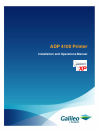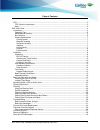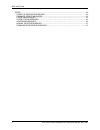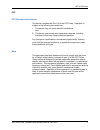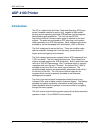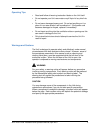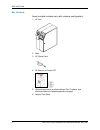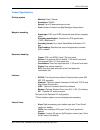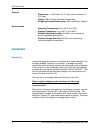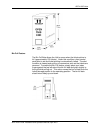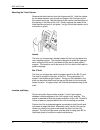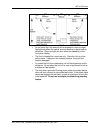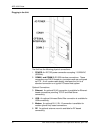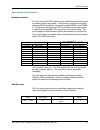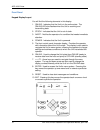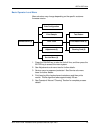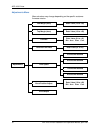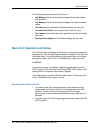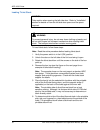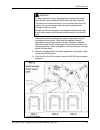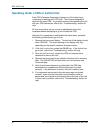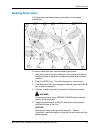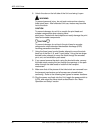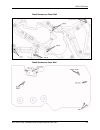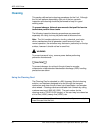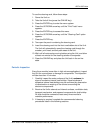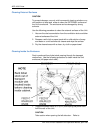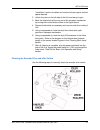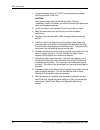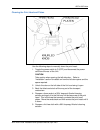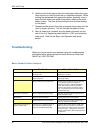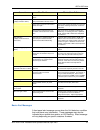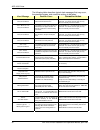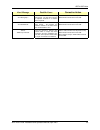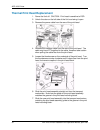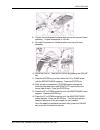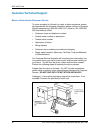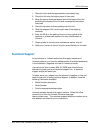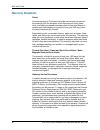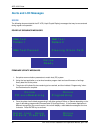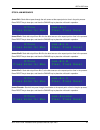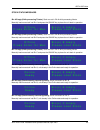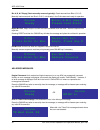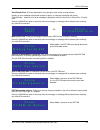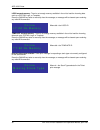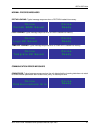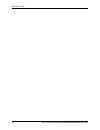- DL manuals
- Galileo
- Printer
- ADP 4100
- Installation And Operator's Manual
Galileo ADP 4100 Installation And Operator's Manual
Summary of ADP 4100
Page 1
Adp 4100 printer installation and operations manual.
Page 2
© 2007 unimark products, llc. A microcom corporation company. This documentation contains confidential information proprietary to unimark, inc. Use, disclosure, reproduction, copying and transfer of this documentation and the copyrights and proprietary information embodied herein is permitted only f...
Page 3
Table of contents fcc ........................................................................................................................................................... 3 fcc emission interference..................................................................................................
Page 4
Adp 4100 printer scope................................................................................................................................................. 40 power up sequence messages ........................................................................................... 40 firmwar...
Page 5
Adp 4100 printer fcc fcc emission interference this device complies with part 15 of the fcc rules. Operation is subject to the following two conditions: 1. This device may not cause harmful interference, and, 2. This device must accept any interference received, including interference that may cause...
Page 6: Adp 4100 Printer
Adp 4100 printer adp 4100 printer introduction the xp is a state-of-the-art airline ticket and boarding (atb) pass printer (hereafter referred to as the unit), capable of high speed printing and incorporating standard atb features such as magnetic data encoding and revalidation. The unit has two rs-...
Page 7
Adp 4100 printer operating tips y read and follow all warning instruction labels on the unit itself. Y do not operate your unit near water or spill liquid of any kind into it. Y do not use a damaged power cord. Do not put anything on it or place it in an area where it will be walked on. If the power...
Page 8
Adp 4100 printer box contents items included (contents vary with customer configuration): 1. Xp unit 2. Keys 3. Ac power cord 4. Xp manual or product cd 5. Optional items such as ticket catchers, bin c options, and interface cables and adaptors/gender changers 6. Sample test stock 6 adp 4100 printer...
Page 9
Adp 4100 printer product specifications printing system - method: direct thermal - resolution: 203dpi - speed: up to 50 documents per minute - font:contains andale from agfa monotype corporation® magnetic encoding - stock type: atb1 and atb2 tickets with and without magnetic stripe - encoding specif...
Page 10: Installation
Adp 4100 printer physical - dimensions: 11-5/8” wide, 23-1/2” high (without casters), 21- 3/4” deep - weight: 50lbs (23 kg), standard configuration - shipping container dimensions: (see “installation” section) environmental - operating temperature:40 to 104°f (4 to 40°c) - storage temperature:-4 to ...
Page 11
Adp 4100 printer bin full feature the bin full bale allows the unit to sense when the ticket catcher is full (approximately 125 tickets). Under this condition a front control panel alert is set and ticket printing is automatically halted. The alert condition is cleared and printing is resumed as soo...
Page 12
Adp 4100 printer attaching the ticket catcher remove the ticket catcher from the accessories kit. Hold the catcher by the sides, between your thumb and fingers, with the open end of the catcher facing up. Set the bottom of the catcher into the bottom of the opening in the front of the unit. Gently s...
Page 13
Adp 4100 printer y do not install the unit where it will be exposed to direct sunlight. Sunlight may affect the optical sensors resulting in stock loading difficulties. Direct sunlight can also affect the readability of the front panel display. Y the unit is intended for indoor use only. Place the u...
Page 14
Adp 4100 printer plugging in the unit the unit has the following physical connections: 1. Power: an iec 320 power connection accepting 110/220vac (50/60hz). 2. Comm 1 and comm 2: rs-232 interface connections. These connections are db-25 female pin connectors and are configured as dte. A null modem c...
Page 15
Adp 4100 printer host interface specification hardware interface the unit has two rs-232 asynchronous serial communications ports to interface to the host system. The physical connection is provided using two db-25 female pin connectors marked comm 1 and comm 2. The ports are configured as dte conne...
Page 16
Adp 4100 printer front panel keypad display/layout you will find the following elements in this display. 1. Online - indicates that the unit is in the online state. The online led also flashes when the unit is receiving and transmitting data. 2. Stock: indicates that the unit is out of stock. 3. Ale...
Page 17
Adp 4100 printer basic operator level menu menu structure may change depending on the specific customer firmware version. Print configuration print sample test pattern online/offline (1) print tests print head profile (4) adjustments (2) cleaning card (5) service menu (3) 1. Press the online key to ...
Page 18
Adp 4100 printer adjustments menu menu structure may change depending on the specific customer firmware version. Left margin (dots) enter value (-50 to +50) top margin (dots) enter value (-50 to +50) contrast enter value (01 to +10) bin a:xx b:xx c:xx contrast front feed enter value (01 to 10) 5 inc...
Page 19
Adp 4100 printer the following elements are part of this menu: y left margin shifts the entire printed image left and right (staple stub direction). Y top margin shifts the entire printed image to the top and bottom edges. Y contrast sets print darkness (individual settings for each bin). Y contrast...
Page 20
Adp 4100 printer loading ticket stock caution take caution when opening the left side door. Refer to “installation” section for details on how the left side door opens and the space required. Warning to prevent personal injury, do not wear loose clothing or jewelry and do not stick fingers into tran...
Page 21
Adp 4100 printer warning to prevent personal injury, be prepared to release ticket stock when the bin input senses that ticket stock has been inserted. The paper drive motors will begin to run and the ticket stock will quickly move a short distance as the stock is positioned for loading into each bi...
Page 22
Adp 4100 printer operating under a crs or airline host each crs (computer reservation system) or airline host has a unique way of working with atb units. The unit was designed to work with all major crs. If a problem occurs while operating the unit with your crs connection, refer to the “troubleshoo...
Page 23: Clearing Stock Jams
Adp 4100 printer clearing stock jams the figure below defines the paper path areas in the transport mechanism. To clear a ticket stock jam, use the following procedure: 1. Note the location of the jam indicated on the display and refer to the figure above to locate the corresponding area where the j...
Page 24
Adp 4100 printer 6. Unlock the door on the left side of the unit and swing it open. Warning to prevent personal injury, do not touch motors when clearing ticket stock jams. After extended unit use, motors may become hot to the touch. Caution to prevent damage, do not hit or scratch the print head an...
Page 25
Adp 4100 printer stock sensors on outer wall stock sensors on inner wall adp 4100 printer installation and operators manual, april 2007 23.
Page 26: Cleaning
Adp 4100 printer cleaning this section defines basic cleaning procedures for the unit. Although the unit will perform dependably right out of the box, periodic inspection and cleaning should be performed to keep it in good working order. To prevent damage, unimark recommends that qualified service t...
Page 27
Adp 4100 printer to use the cleaning card, follow these steps: 1. Power the unit on. 2. Take the unit off-line (press the online key). 3. Press the enter key to enter the menu system. 4. Press the up/down arrow key until the “print tests” menu appears. 5. Press the enter key to access this menu. 6. ...
Page 28
Adp 4100 printer cleaning external surfaces caution to prevent damage, use only mild commercial cleaning solutions or a mild solution of soap and water to clean the external surfaces of the unit’s enclosure. The enclosure can be damaged by strong solvents. Use the following procedure to clean the ex...
Page 29
Adp 4100 printer “installation” section for details on how the left door opens and the space required. 2. Unlock the door on the left side of the unit and swing it open. 3. Back the ticket stock all the way out of the transport mechanism by turning the knurled knobs shown in the figure above. 4. Rem...
Page 30
Adp 4100 printer 1. Toggle the power switch to o (off) and disconnect the power cord from the rear of the unit. Caution take caution when opening the left side door. Refer to “installation” section for details on how the left and right side doors open and the space required. 2. Unlock the door on th...
Page 31
Adp 4100 printer cleaning the print head and platen use the following steps to manually clean the print head: 1. Toggle the power switch to o (off) and disconnect the power cord from the rear of the unit. Caution take caution when opening the left side door. Refer to “installation” section for detai...
Page 32: Troubleshooting
Adp 4100 printer 6. Hold the cloth firmly against the print head platen while using your other hand to turn the knurled knob in a clockwise direction. While holding the dampened cloth against the platen, gradually move it back and forth across the width of the platen, cleaning the entire platen surf...
Page 33
Adp 4100 printer scenario possible cause corrective action out of forms one of the selected bins is out of stock. Load more ticket stock in the selected bins not operating (display indicates offline) the unit is off-line or the online key was pressed while unit was on-line. Press the online key to p...
Page 34
Adp 4100 printer the following table describes typical alert messages that may occur, the possible causes, and corrective actions to be taken. Alert message possible cause corrective action “jam - burst failure” “clear, press reset” unit failed to burst or separate a ticket from the stock source pre...
Page 35
Adp 4100 printer alert message possible cause corrective action “online” “tk: missing sep.” unit detected an error in the ticketing data stream. The unit did not receive a separator character in a location that it expected. Call the crs or airline host help desk for help. Err3 will be returned to th...
Page 36
Adp 4100 printer thermal print head replacement 1. Power the unit off. Caution: print head is sensitive to esd. 2. Unlock the door on the left side of the unit and swing it open. 3. Remove the power cable from the rear of the print head. 4. Remove the interface cable from the rear of the print head....
Page 37
Adp 4100 printer 8. Tighten the thumbscrew clockwise and secure the new print head assembly. Torque thumbscrew to 10in-lbs. 9. Re-install the power and interface cables into the print head assembly. 10. Power the unit on. Take the unit off-line by pressing the online key. 11. Press the enter key and...
Page 38: Customer/technical Support
Adp 4100 printer customer/technical support return authorization/customer service to return a product to unimark for repair or other assistance, please be prepared with the following information before calling our customer service department at (800) 451-2926 (u.S. Office) or +44-1628-829- 990 (inte...
Page 39: Technical Support
Adp 4100 printer 1. Place the unit inside an appropriately sized plastic bag. 2. Place the unit onto the bottom piece of foam pad. 3. Wrap the narrow foam pad sleeve around the base of the unit, enclosing the wheels of the unit and consequently the bottom foam pad. 4. Place the top piece of foam pad...
Page 40: Warranty Statement
Adp 4100 printer warranty statement printer unimark warrants to purchaser that under normal use and service, the products (with the exception of the thermal print head, platen roller, and belts) purchased hereunder shall be free from defects in material and workmanship for a period of one year (365 ...
Page 41
Adp 4100 printer with respect to a defect in hardware covered by the warranty, the warranty shall continue in effect until the end of the original warranty period, or for ninety (90) days after the repair or replacement, whichever is later. General warranty provisions unimark makes no warranty as to...
Page 42: Alerts and Lcd Messages
Adp 4100 printer alerts and lcd messages scope the following document details the xp lcd (liquid crystal display) messages that may be encountered during regular unit operation. Power up sequence messages ram t e s t p a t t e r n 2 ram t e s t p a t t e r n 1 ram t e s t p a s s e d c l e a r i n g...
Page 43
Adp 4100 printer stock jam messages jam at exit: stock did not pass through the exit sensor at the expect point or time in the print process. Press reset key to clear jam, and then the online key to place the unit back in operation. J a m – e x i t c l e a r , p r e s s r e s e t o f f l i n e p r e...
Page 44
Adp 4100 printer jam at print head: stock did not pass over the print head at the expect point or time in the print process. Press reset key to clear jam, and then the online key to place the unit back in operation. J a m – p r i n t c l e a r , p r e s s r e s e t o f f l i n e p r e s s e n t e r ...
Page 45
Adp 4100 printer stock status messages bin a empty (while processing tickets): stock ran out in bin a while processing tickets. Manually load more stock into bin a and press the online key to place the unit back in operation. B i n ( s ) a e m p t y p l e a s e l o a d s t o c k o f f l i n e p r e ...
Page 46
Adp 4100 printer bin a, b, & c empty (stock manually removed typically): stock removed from bins a, b, & c. Manually load more stock into bins a, b & c; unit already in the online state and ready for operation. B i n ( s ) a , b , c e m p t y p l e a s e l o a d s t o c k o n l i n e r e a d y rejec...
Page 47
Adp 4100 printer print/encode error: unit has detected an error during the print and/or encode process. Usually no error message is displayed (except for jams), so normally the display will remain “online/ready”. However, if an error message is displayed it will be in the form of “online/print / enc...
Page 48
Adp 4100 printer logo exceeds memory: there is not enough memory available in the unit to load the incoming data such as a pectab, logo, or template. Press the online key twice to manually clear the message; or message will be cleared upon receiving any valid aea command. Where ## = the logo id o n ...
Page 49
Adp 4100 printer normal process messages pectab loading: typical message sequence when a pectab is loaded into memory. O n l i n e p e c t a b # # # # s a v e d o n l i n e r e a d y logo loading: typical message sequence when a logo is loaded into memory. O n l i n e l o g o # # s a v e d o n l i n...
Page 50
Adp 4100 printer 48 adp 4100 printer installation and operators manual, april 2007.