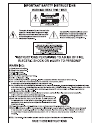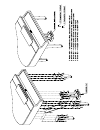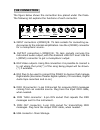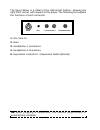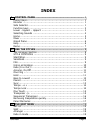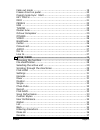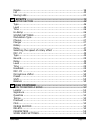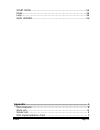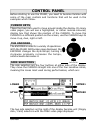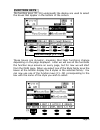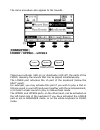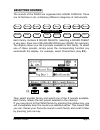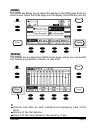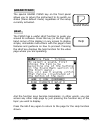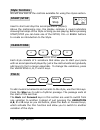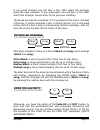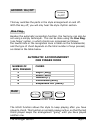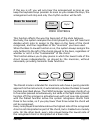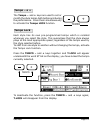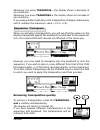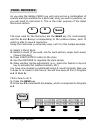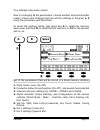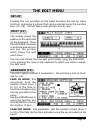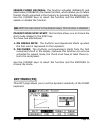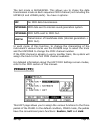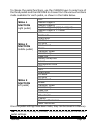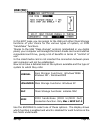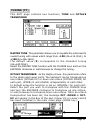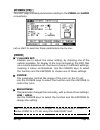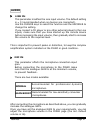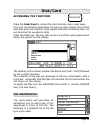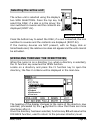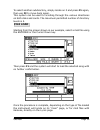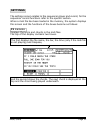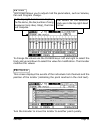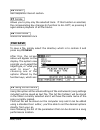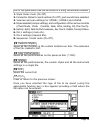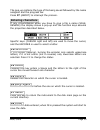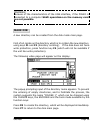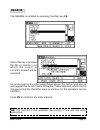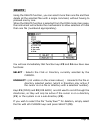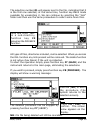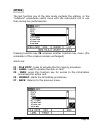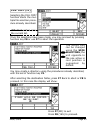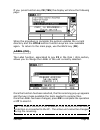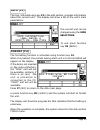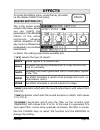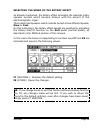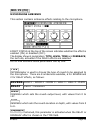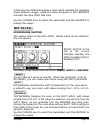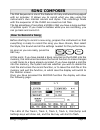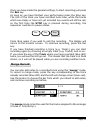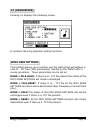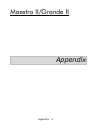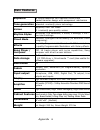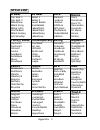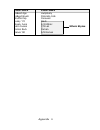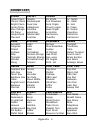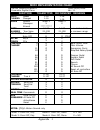Summary of Grande II
Page 4
R l(mono) r l(mono) tv out digital in thru out usb audio in audio video out midi (1) (2) (3) (4) (5) (6) (7) (8) the connection the figure below shows the connection box placed under the piano. The following list explains the functions of each connector. S/pdif 1. Input connectors l(mono)/r: ts jack...
Page 5
Nb:when plugging a headphone, the internal amplification is automatically disabled. Mic in gain 1- headphones - 2 expression pedal (1) (2) (3) (4) (5) 1. Mic./line in. 2. Gain. 3. Headphone 1 connectors. 4. Headphone 2 connectors. 5. Expression connectors (expression pedal optional) the figure below...
Page 6
Galileo page i index 1. Control panel ............................................................. 1 cursor keys ......................................................................... 1 encoder .............................................................................. 1 side selector ..........
Page 7
Index page ii fade out mode ................................................................... 19 freeze chord on pedal ......................................................... 20 pianist mode sync start ...................................................... 20 key touch .............................
Page 8
Galileo page iii delete ............................................................................... 38 list ................................................................................... 40 saving lists ........................................................................ 41 5. Effects ....
Page 9
Index page iv appendix .............................................................................. A main features ...................................................................... B style list ............................................................................ D sound list ...........
Page 10
Galileo page 1 data entry lower upper1 style upper2 before starting to use the piano, you need to become familiar with some of the main controls and functions that will be used in the examples which follow. Cursor keys these four keys are used to move around inside the display. On many video pages, ...
Page 11
Control panel page 2 function keys (f1...F8) f1 f2 f3 f7 f5 f4 f6 f8 f1 function keys the function keys (f1…f8) underneath the display are used to select the boxes that appear in the bottom of the screen. These boxes are dynamic, meaning that their functions change depending on the page displayed. L...
Page 12
Galileo page 3 the same procedure also applies to the sounds. Lower - upper1 - upper2 these keys activate (led on) or deactivate (led off) the parts of the piano, meaning the sounds that can be played simultaneously. The lower part activates the lh part of the keyboard (below the split point). For e...
Page 13
Control panel page 4 selecting sounds the sounds of the piano are organised into sound families. There are 16 families in all, containing different categories of instruments. Each family contains 8 sound presets. Selecting a sound preset is very easy. Press one of the sound family keys (piano, for e...
Page 14
Galileo page 5 volumes and pan for the upper and lower sections. Volumes and mute for each individual accompanying track of the style. Volume of the microphone. Volume of the song loaded in the memory, if any. Home the home key allows you to return the display to the main page from any other screen....
Page 15
Control panel page 6 grand piano the special grand piano key on the front panel allows you to return the instrument to its switch-on status (piano default mode) regardless of the setup currently activated. Help the piano has a useful help function to guide you around its software. Press this key (in...
Page 16
Galileo page 7 demo the demo button sets the instrument in demonstration mode. Press the relative key to display the following screen: the leds of some style and sound families will start to flash. You can now decide to play one of the demos for the individual i-motion sounds by just pressing one of...
Page 17: The Arranger Section
Galileo page 8 use the styles chord mode one fing. Hold pianist accomp on/off if you now press start/stop and play a chord in the left-hand part of the keyboard, you will hear the automatic accompaniment start. The name of the style you are using appears in the left of the display. To select a diffe...
Page 18
The arranger section page 9 start stop variations a b c d fills back stay forward break style controls we will now look at the controls available for using the styles section. Start/stop used to start and stop the accompaniment (styles). Above the metronome icon, the display contains 4 round indicat...
Page 19
Galileo page 10 intros ed endings each style includes a choice of 2 intros (short and long) and 2 endings (short and long). Intro short: a short musical intro (from two to four bars). Intro long: a long musical intro (can be up to 10 bars long). Ending short: a short musical ending (from two to four...
Page 20
The arranger section page 11 accomp. On/off this key switches the parts in the style arrangement on and off. With this key off, you will only hear the style rhythm section. One fing. Besides the automatic recognition function, the harmony can also be set using a simply technique . This can be done u...
Page 21
Galileo page 12 if this key is off, you will only hear the arrangement as long as you keep the keyboard keys pressed. As soon as you release the keys, the arrangement will stop and only the rhythm section will be left. Bass to lowest this function affects the way the bass part of the style behaves. ...
Page 22
The arranger section page 13 in this case the bass part of the accompaniment will play in this key and not in the key set by the recognised chord. What’s more, the arranger has a system capable of ensuring that a bass note immediately corresponds to each chord played, so that chord changes are alway...
Page 23
Galileo page 14 tempo – e + the tempo – and + keys are used to set or modify the style tempo both before and during the performance. Press them simultaneously to activate the tempo lock function. Tempo lock each style has its own pre-programmed tempo which is recalled whenever you select the style. ...
Page 24
The arranger section page 15 one touch selecting a style also recalls a combination of recommended sounds (both active and available for activation by the user with the upper and lower direct keys) particularly suitable for use in the musical context concerned. To play these sounds, press the one to...
Page 25
Galileo page 16 whenever you press transpose – the display shows a decrease of one semitone. Whenever you press transpose + the display shows an increase of one semitone. If you keep a button held down, the transposition changes continuously until it reaches the maximum value (-12 or +12). Sequencer...
Page 26
The arranger section page 17 save b a save 1 2 panel memories as you play the galileo piano you will come across a combination of sounds and style suitable for a particular song you wish to perform, so you will need to memorise it. This is the main purpose of the panel memories section. The keys use...
Page 27
Galileo page 18 your settings have been saved! Now try changing all the parameters: choose another style and another preset, make more changes and save all the settings in program n. 2 using the procedure just described. To recall the settings made, just press key a to recall the memory bank used, a...
Page 28
Galileo page 19 the edit menu set-up pressing the key provided on the panel accesses the set-up menu (led on) containing 8 options that can be selected using the function keys (f1…f8). We will take a look at them one by one. You can now choose the new split point simply using the encoder or by press...
Page 29
Set-up page 20 freeze chord on pedal: this function activates (enabled) and deactivates (disabled) the freeze function, which allows you to retain the last chord recognised in the memory by pressing the damper pedal. Use the cursor keys to select the function and the encoder to enable or disable the...
Page 30
Galileo page 21 no dynamic sensitivity (fixed value) highest dynamic sensitivity (recommended for those who play with a light touch) optimal sensitivity (default value) reduced dynamic sensitivity (recommended for those who play with a heavy touch) fixed soft normal hard use the encoder to choose th...
Page 31
Set-up page 22 the last mode is sequencer. This allows you to chose the data transmission mode on each sequencer midi channel (not including the upper1/2 and lower parts). You have 4 options: in each mode of this function, to change the channelling of the instrument’s various tracks use the cursor k...
Page 32
Galileo page 23 pedal 3 function (middle pedal) pedal 1 function (right pedal) off sostenuto start/stop fill back fill stay fill forward break variation down variation up fade out rotary slow/fast lower microphone mute off sustain upper1 sustain upper2 sustain upper’s (upp.1+upp.2) sustain upper’s +...
Page 33
Set-up page 24 usb (f6) in this edit page you can assign to the usb port either mass storage functions of your choice for the various types of system, or midi “handshake” functions. Thanks to the usb "mass-storage" protocol (embedded in you digital piano) your computer will manage the smart-media ca...
Page 34
Galileo page 25 tuning (f7) this edit page contains two functions, tune and octave transposer master tune. This parameter allows you to regulate the instrument’s overall tuning with values which range from –100 (a4=415.30hz), to +100(a4=466.16hz). The default value (0) corresponds to the standard tu...
Page 35
Set-up page 26 others (f8) this edit page contains parameters relating to the video and audio connections. Let us start to examine these parameters one by one: colours set: enables you to adjust the colour setting, by choosing one of the options available, for display of the lyrics included in the m...
Page 36
Galileo page 27 audio this parameter modifies the line input volume. The default setting is = 0 (recommended when no devices are connected). Use the cursor keys to select the function and the encoder to change the setting. If you connect a cd player or any other external player to the line inputs, m...
Page 37
Galileo page 28 disk/card accessing the function press the disk/card to access the disc function main video page. For more convenient explanation, for now we will consider the system with disk and card inserted, both legible and both containing files: we will describe the exceptions later. Press the...
Page 38
Disk/card page 29 selecting the active unit the active unit is selected using the display’s two side selectors. Press the top key to select the disk; if a disk is in the driver, the icon switches to reverse and the contents are displayed (root dir). Press the bottom key to select the disk; if a card...
Page 39
Galileo page 30 file load starting from the screen shown in our example, select a midi file using the encoder or the cursor down key. Then press f1 and the system will start to load the selected song with no further confirmation. Once the procedure is complete, depending on the type of file loaded t...
Page 40
Disk/card page 31 settings the settings screen relates to the sequencer player and record; for the sequencer record functions refer to the specific section. When a midi file has been loaded in the memory, the system displays this screen and the functions of the boxes become as follows: f1 karaoke di...
Page 41
Galileo page 32 f3 monitor this screen displays the events of the individual midi channels and the position of the locator (indicating the point reached in the midi text). To change the values use the cursor keys: left and right to select the track and up and down to select the value for modificatio...
Page 42
Disk/card page 33 f4 param. See sequencer record section. F7 single allows you to play only the selected track. If this function is selected, the corresponding box changes its function to all patt, so pressing it again allows playback of all the tracks. F8 chan-mute mutes the selected track file sav...
Page 43
Galileo page 34 f3 custom styles saves all the rhythms in the custom locations en bloc. The extension of the file created is ast. F4 user perfomance saves all the performances on the panel en bloc (*.Prf). F5 global saves all the performances, the custom styles and all the instrument settings in a s...
Page 44
Disk/card page 35 the pop-up contains the type of file being saved followed by the name assigned and the progress bar. Press f7 (abort) to interrupt the process. Entering characters if any circumstances when you have to give a file a name (save, rename) the display shows a pop-up and the function ke...
Page 45
Galileo page 36 the following video page will appear on the display: the popup prompting input of the directory name appears. To prevent the entering of empty directories, and to facilitate the process, the system suggests the name “folder 1”, which can be changed using the cursor keys, the encoder ...
Page 46
Disk/card page 37 rename the rename is recalled by pressing function key f5. As can be seen in the video page shown above, the name input pop up will suggest the current name of the file / folder selected, which can be changed using the character input procedure (or the operation can be aborted). Pr...
Page 47
Galileo page 38 delete using the delete function, you can select more than one file and then delete all the selected files with a single command, without having to proceed one by one. When the delete function is selected from the disk mode main page, the instrument will activate the mechanisms to al...
Page 48
Disk/card page 39 the selection number 01 will appear next to the file, indicating that it is the first one selected; at the same time, function key f4 is made available for unselecting it. We can continue by selecting the “jazz” folder and then use the same proceedure to select some more files. All...
Page 49
Galileo page 40 list a list is the option used to program and save sequences of midi files, which may even be saved in different directories. To program a list, press function key f7 (list) from the main video page. The display will show the following page: the function keys acquire the following pr...
Page 50
Disk/card page 41 save the list to save a list previously programmed, please proceed with the "save" procedures described in this chapter. The list file will be saved in the directory currently selected. To check or modify the contents of the list at any moment (even during playback of a song), pres...
Page 51
Galileo page 42 utils the last function key of the disk mode contains the utilities, or the “collateral” procedures useful more with the instrument not in use than during live performances. Pressing function key f8 accesses another function key menu (the remainder of the screens remains unchanged) w...
Page 52
Disk/card page 43 file copy (f1) the active unit can be changed using the side selectors; the unit opposite to the one active in root position is suggested by default. Once the selections have been made, you may proceed by pressing function key f8 or use f7 to abort the operation. Selecting the file...
Page 53
Galileo page 44 if you press function key f8 (yes) the display will show the following page: when the procedure is complete the system updates the current directory and the utils section function keys are now available again. To return to the main page, use the back key (f8). Label (f2) the label fu...
Page 54
Disk/card page 45 info (f3) this tool, activated using key f3 in the utils section, provides information about the current unit. The display will show a list of the unit’s main parameters. To exit press function key f8 (back). Format (f4) the formatting function is activated using function key f4. W...
Page 55
Galileo page 46 effects to access the effects menu, press the key provided on the galileo piano front panel. Type: selects the type of reverb: this is the screen giving access to this menu, where you can modify the parameters of the reverb effects of the entire instrument, allowing optimal simulatio...
Page 56
Effects page 47 sound settings (f2) this function allows you to modify the values of the sends to the reverb and modulation effects for each individual sound (sound preset). Locate the cursor on the timbre parameter and turn the encoder to select the preset for modification. As you turn the encoder ...
Page 57
Galileo page 48 selecting the speed of the rotary effect as already mentioned, the rotary effect simulates the classical rotary speaker system which became famous with the advent of the electromagnetic organ. This system had speakers which could be turned at two different speeds, slow or fast. On th...
Page 58
Effects page 49 mic. P1 (f3) microphone ambience this section contains ambience effects relating to the microphone. Effect status at the top of the screen indicates whether the effect is enabled (on) or disabled (off). The display shows 4 parameters, type, level, time and feedback, the last only act...
Page 59
Galileo page 50 in this case the time field assigns a value which indicates the repetition speed between stages, while the value assigned to the feedback indicates the total effect fade time. Use the cursor keys to select the parameter and the encoder to change the values. Mic. P2 (f4) microphone sh...
Page 60
Song composer page 51 song composer rec play stop the midi sequencer is one of the features of many instruments equipped with an arranger. It allows you to record what you play using the instrument’s own internal sounds and styles. The recordings made with the sequencer of the piano are saved as mid...
Page 61
Galileo page 52 each track corresponds to a part of the instrument, as follows: track1 = upper1 track2 = upper1 track3 = lower track4 = arranger/ bass drm/acmp = arranger / drum and accompaniment tracks 1, 2 and 3 are available for recording in soloist mode, while tracks 4 and 5 are linked to the ar...
Page 62
Song composer page 53 rec play stop once you have made the general settings, to start recording just press the rec key. As soon as you have finished your performance press the stop key. The led of the track you have recorded turns blue, while the tracks which are empty or have not yet recorded any e...
Page 63
Galileo page 54 delete the bottom part of the display (function keys) contains the delete functions. F1 deletes the whole song f2 deletes track 1 (upper1) f3 deletes track 2 (upper2) f4 deletes track 3(lower) f5 deletes track 4(arranger bass) f6 deletes track drm/acmp (arranger) f7 (go) starts the r...
Page 64
Song composer page 55 f4 (parameters) pressing f4 displays the following screen. It contains the song playback setting functions. Song user settings this function allows you to set the way the instrument will behave in case of .Txt files (smf parameters) created by the piano after a saving procedure...
Page 65
Galileo page 56 start mode this option contains the parameters for setting the list playback mode and whether or not the song header skip function is activated. Mode: sets the playback mode for songs loaded by means of a list. If single is selected, after a song is loaded the system waits for you to...
Page 66
A appendix maestro ii/grande ii appendix.
Page 67
Appendix b main features 88 grand response pro hammer action keys graded hammer design with escapement mechanism keyboard tone generation voices rhythm styles chord mode effects song player / composer data storage metronome pedals input output display amplifier finish cabinet features dimensions wei...
Page 68
C appendix style list 8 beat pop beat 1 pop beat 2 8beatslow 8beat song 8beat latin shufflebeat 8beat analog 6/8 slowpop 16 beat ballad 1 ballad 2 sweet ballad brush&beat 16beatpop1 16beatpop2 16beatsong 16beatlive rock stadium! Liverock literock softrock 16th rock shufflerock modernballad 6/8rock d...
Page 69
Appendix d custom1 16beat age 16beat brush shuffle pop funky ‘70 steely funk latin fusion carlos rock dance ‘80 custom2 hullygully pizzicato folk carousel rikdi 2/4 ethnic 7/8 laz yaman 9/8 roman ethnic styles.
Page 70
E appendix sound list piano grand piano classic piano bright piano honkytonky elec.Vintage fm piano harpsichord clavinet mallet celesta glockenspiel music box vibraphone marimba xylophone tubular bell dulcimer organ b3 smith full drawbars rock organ church organ reed organ accordion harmonica musett...
Page 71
Appendix f midi implementation chart galileo maestro/grande ii ensamble digiltal piano function trasmitted recognized remarks basic channel 1-16 1-16 1-16 1-16 mode default messages altered mode 3 x ********* mode 3 x note number true voice 0-127 21-108 0-127 21-108 some timbre limits to narrower ra...
Page 72
Note: this equipment has been tested and found to comply with the limits for a class b digital device, persuant to part 15 if the fcc rules. These limits are designed to provide reasonable protection against harmful interference in a residential installation. This equipment generates, uses and can r...
Page 73
Life’s better when you play.