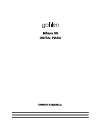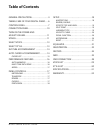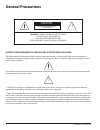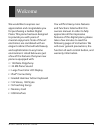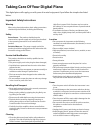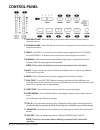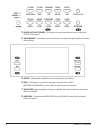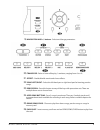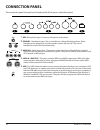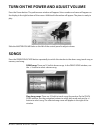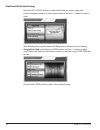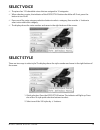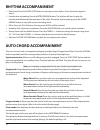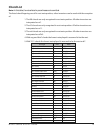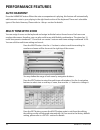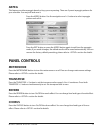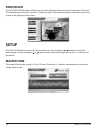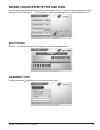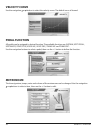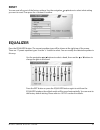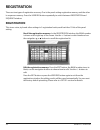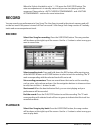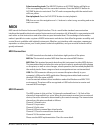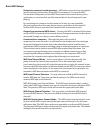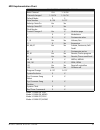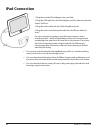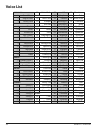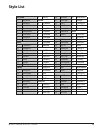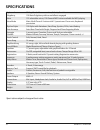Summary of Milano 3G
Page 2
3 m i c r o g r a n d d i g i t a l p i a n o general precautions . . . . . . . . . . . . . . . . . 4 taking care of your digital piano . . . 6 control panel . . . . . . . . . . . . . . . . . . . . . . . . 7 connection panel . . . . . . . . . . . . . . . . . . .10 turn on the power and adjust volume...
Page 3
4 o w n e r ’ s m a n u a l general precautions caution risk of electric shock do not open caution: to reduce the risk of electric shock, do not remove cover or back no user-serviceable parts inside refer servicing to qualified service personnel ! Instructions pertaining to a risk of fire, electric ...
Page 4
5 m i c r o g r a n d d i g i t a l p i a n o welcome we would like to express our appreciation and congratulate you for purchasing a galileo digital piano. This piano has been designed to provide you with years of musical enjoyment. State of the art electronics are combined with an elegant cabinet ...
Page 5
6 o w n e r ’ s m a n u a l warning when using electrical products, basic safety precautions should always be followed, including the following: safety power source – the product should always be connected to a power supply only of the type described in the operating instructions or as marked on the...
Page 6
7 m i c r o g r a n d d i g i t a l p i a n o control panel 1 . Master volume - move the fader up to increase master volume. Move it down to decrease volume. 2. Accomp volume - move the fader up to increase accompaniment volume. Move it down to decrease volume. 3. Tempo - use tempo + & - buttons to ...
Page 7
8 o w n e r ’ s m a n u a l 13 . Voice & style category- 10 shortcuts in total, select desired voice or style with voice/style buttons. 14 . Metronome - enable the metronome function to help build a good rhythm sensation when playing. 15 . Setup - settings and modifications for many functions and ef...
Page 8
9 m i c r o g r a n d d i g i t a l p i a n o 19 . Navigation and +/- buttons - select and change parameters. 20 . Transpose - raise or lower all keys by 1 semitone, ranging from -6 to +6. 21 . Effect - enable/disable reverb and chorus effects. 22 . Song left/right - select the left hand part or rig...
Page 9
10 o w n e r ’ s m a n u a l connection panel the connection panel is located on the bottom left of the piano, under the keybed. 1. Mic- microphone input. Connect a microphone to the piano. 2. Phones - headphone input. Play in total silence, without disturbing others. When headphones are plugged in,...
Page 10
11 m i c r o g r a n d d i g i t a l p i a n o turn on the power and adjust volume press the power button. The performance window will appear. Voice number and name will appear on the display in the right bottom of the screen. Additional information will appear. The piano is ready to play. Slide the...
Page 11
12 o w n e r ’ s m a n u a l practice with the teach song: press the left or right button to select what hand you want to play with. Use the navigation buttons to select play mode and use the +/- button to select a song. After finishing the song, the piano will offer proper evaluation for your playi...
Page 12
13 m i c r o g r a n d d i g i t a l p i a n o select voice • the piano has 122 selectable voices that are assigned to 10 categories. • when selecting a voice, the indicator of the voice/style button should be off. If not, press the button to turn it off. • press one of the voice category selection ...
Page 13
14 o w n e r ’ s m a n u a l rhythm accompaniment • direct start: press the start/stop button to start percussion rhythm. Press the button again to stop it. • introduction and ending: press the intro/ending button. The rhythm will start to play the introduction followed by the main part of the style...
Page 14
15 m i c r o g r a n d d i g i t a l p i a n o chord list note: in this table, the notes listed in parentheses can be omitted. The listed chord fingerings are all in root note position, other inversions can be used with the exception of: 1. The m6 chords are only recognized in root note position. Al...
Page 15
16 o w n e r ’ s m a n u a l performance features auto harmony press the harmony button. When the auto accompaniment is playing, this feature will automatically add harmonic notes to your playing in the right hand section of the keyboard. There are 4 selectable types of the auto harmony. Please refe...
Page 16
17 m i c r o g r a n d d i g i t a l p i a n o arpeg this feature provides arpeggio based on keys you are pressing. There are 5 preset arpeggio patterns for your selection. You may edit and save it. Press the arpeg button. Use the navigation and +/- buttons to select arpeggio pattern and edit it. Pr...
Page 17
18 o w n e r ’ s m a n u a l percussion press the percussion button. All the keys are now transformed into percussion instruments. There are 10 selectable percussion kits. Use the +/- button to select. The number and name of the percussion kit is shown at the right top of the screen. Setup press the...
Page 18
19 m i c r o g r a n d d i g i t a l p i a n o reverb, chorus effects type and level use the navigation or buttons to select an item then use the +/- button to select type and change the level. The level range is 0 – 127, press both +/- buttons simultaneously to reset the default level. Split point ...
Page 19
20 o w n e r ’ s m a n u a l velocity curve use the navigation or button to select the velocity curve. The default curve is normal. Pedal function all pedals can be assigned to desired function. The available functions are sustain, soft pedal, sostenuto, start/stop, voice inc., voice dec., trans inc...
Page 20
21 m i c r o g r a n d d i g i t a l p i a n o reset you can reset all or part of the factory settings. Use the navigation or buttons to select what setting you want to reset. Then press the + button to confirm. Equalizer press the equalizer button. The current equalizer type will be shown at the ri...
Page 21
22 o w n e r ’ s m a n u a l registration there are two types of registration memory. One is the panel setting registration memory and the other is sequencer memory. Press the user reg button repeatedly to switch between registration and sequence window. Registration this stores voice, style and oth...
Page 22
23 m i c r o g r a n d d i g i t a l p i a n o sequence this feature provides the possibility to set performance parameters such as voice, style etc for range of the measures in advance, and then recall it. Your performance setting will activate automatically following the measure you are playing. T...
Page 23
24 o w n e r ’ s m a n u a l when the style in the table is set to 1 – 100, press the play/stop button. The auto accompaniment is in standby status and you can start playing with the sequencer. Please refer to and accompaniment> sections for more instructions. Record you can record your performance ...
Page 24
25 m i c r o g r a n d d i g i t a l p i a n o select recording track: the melody buttons or accomp button will light up if the corresponding track has recorded contents. Press the melody button or accomp button to mute track. The “m” mark corresponding with the muted track will turn yellow. Start p...
Page 25
26 o w n e r ’ s m a n u a l basic midi setups output to an external sound generator – midi pianos transmit note and velocity (touch sensitivity) information via the midi out connector. Connect the midi out terminal of the piano and the midi in terminal of an external device, piano, synthesizer, or ...
Page 26
27 m i c r o g r a n d d i g i t a l p i a n o midi implementation chart function transmitted recognized remark basic channel 1 ch 1–16 ch channel changed 1–16 ch 1–16 ch default mode 3 3 note number 9–120 0–127 velocity: note on yes yes velocity: note off x yes pitch bender yes control change: 0 ye...
Page 27
28 o w n e r ’ s m a n u a l ipad connection 1. Plug the included ipad adapter into your ipad. 2. Plug the usb cable into the ipad adapter and the other end into the piano’s usb port. 3. Plug the audio cable into the ipad’s headphone jack. 4. Plug the other end of the audio cable into the piano’s au...
Page 28
29 o w n e r ’ s m a n u a l voice list grd piano 28 voice oohs 57 vibes 90 trombone 1 grand piano brass 58 xylophone 91 tuba 2 bright piano 29 brass tutti 59 tubbells 92 mute trum 3 honky tonk 30 trumpet 60 braworgn 2 93 frenchhr e. Piano 31 alto sax 61 percorgn 2 94 brass 4 rhodes woodwinds 62 roc...
Page 29
30 m i c r o g r a n d d i g i t a l p i a n o style list big band 25 swing 50 baroque 76 wstrnmovi 1 big band ballad 51 new age 77 boogie 2 millerbd 26 50 ballad 52 kids 1 78 classcpno 3 latinbnd 27 bolero 53 kids 2 79 mueswltz 4 broadway 28 cntybld1 54 march4/4 80 showtime 5 hollywood 29 cntybld2 ...
Page 30
31 o w n e r ’ s m a n u a l specifications keyboard 88 key, graded hammer action, velocity sensitive polyphony 128 note polyphony with sound effects engaged voice 122 selectable voices, 128 general midi voices available for midi playing voice mode main, multi-tone of 4 voices with 15 presets and 5 ...