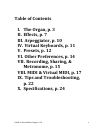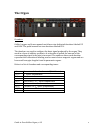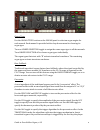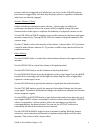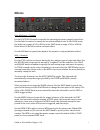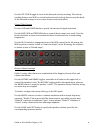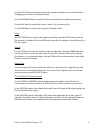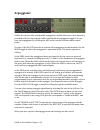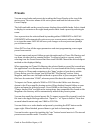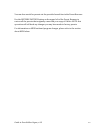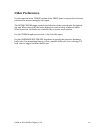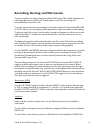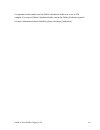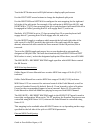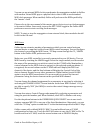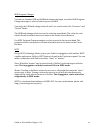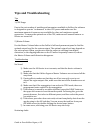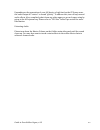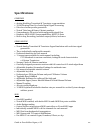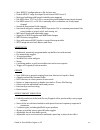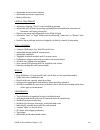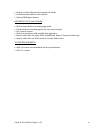Summary of Organ
Page 1
Guide to your galileo organ version 1.0
Page 2: Table Of Contents
Guide to your galileo organ, v.1.0 2 table of contents i. The organ, p. 3 ii. Effects, p. 7 iii. Arpeggiator, p. 10 iv. Virtual keyboards, p. 11 v. Presets, p. 12 vi. Other preferences, p. 14 vii. Recording, sharing, & metronome, p. 15 viii. Midi & virtual midi, p. 17 ix. Tips and troubleshooting, p...
Page 3: The Organ
Guide to your galileo organ, v.1.0 3 the organ drawbars galileo’s upper and lower manuals each have nine dedicated drawbars labeled up and low. The pedal manual has two drawbars labeled pdl. The drawbars are used to configure the basic signal produced by the organ. They work in a form of additive sy...
Page 4
Guide to your galileo organ, v.1.0 4 organ types use the organ types section on the organ panel to select an organ engine for each manual. Each manual is provided with a drop down menu for choosing its organ type. Turn on linked selection toggle to assign the same organ type to all the manuals. Turn...
Page 5
Guide to your galileo organ, v.1.0 5 presses, and not retriggered until all the keys are let go. In the always position, percussion is triggered by each new key the player presses, regardless of whether other keys are already engaged. Scanner vibrato / chorus galileo includes an emulated scanner vib...
Page 6
Guide to your galileo organ, v.1.0 6 drawbar sets (db sets) you can use galileo’s “drawbar sets” feature to instantly change drawbar configurations during a musical performance. The upper and lower manuals can each accommodate twelve drawbar configurations. The configurations are all saved when you ...
Page 7: Effects
Guide to your galileo organ, v.1.0 7 effects ring modulator / tremolo use the fast/slow switch to specify the operating frequency range for the effect. Use the fader to control or sweep the current modulation rate. In the slow mode, the fader has a range of 0.5 to 80 hz; in the fast mode, a range of...
Page 8
Guide to your galileo organ, v.1.0 8 use the vel track toggle to turn on the autowah velocity tracking. The velocity tracking feature uses midi or virtual keyboard touch velocity data to vary the depth of the autowah sweeps, so as to create a more varied wah effect. Virtual-‐tube preamp use the gai...
Page 9
Guide to your galileo organ, v.1.0 9 use the accel knob to specify how fast the speakers speed up or slow down when changing speed modes or using the brake. Use the balance knob to specify the mix between the horn and drum speakers. Use the mic knob to specify the stereo “travel” for the rotary effe...
Page 10: Arpeggiator
Guide to your galileo organ, v.1.0 10 arpeggiator galileo has its own fully-‐configurable arpeggiator module. Moreover, each manual is provided with its own program buffer and individual arpeggiator toggle. You can view the arpeggiator by touching the arp switch on the overhead main control panel. ...
Page 11: Virtual Keyboards
Guide to your galileo organ, v.1.0 11 virtual keyboards resizing & positioning touch the padlock toggle on the upper right of the manuals to lock / unlock the keyboard configuration. In the unlocked state, scroll a keyboard to change its position. Pinch in or out to resize the keys. When finished, p...
Page 12: Presets
Guide to your galileo organ, v.1.0 12 presets you can access banks and presets by touching the preset display at the top of the main screen. The active names of the active preset and bank are shown on the preset display. The left-‐hand table on the preset browser displays the available banks. Selec...
Page 13
Guide to your galileo organ, v.1.0 13 you can also search for presets via the provided search bar in the preset browser. Use the restore factory button on the upper left of the preset browser to restore all the presets that originally came with your copy of galileo. Note: this operation will roll ba...
Page 14: Other Preferences
Guide to your galileo organ, v.1.0 14 other preferences use the controls in the tuning section of the prefs panel to specify the reference pitch and the master tuning for the organ. The rotary knobs toggle controls the behavior of the rotary knobs throughout the app. When turned off, the knobs behav...
Page 15
Guide to your galileo organ, v.1.0 15 recording, sharing, and metronome to start an audio recording, simply touch the rec button. The switch will glow red, indicating that the recorder is on. Touch again to stop. The recording will automatically be saved to a file. You can browse and select recordin...
Page 16
Guide to your galileo organ, v.1.0 16 for optimal results, make sure the galileo’s hardware buffer size is set to 256 samples. You can set galileo’s hardware buffer size in the galileo preferences panel. For more information about audiobus, please visit http://audiob.Us/.
Page 17: Midi & Virtual Midi
Guide to your galileo organ, v.1.0 17 midi & virtual midi basic operation using external controllers use apple’s camera connection kit to connect a coremidi compatible usb midi controller to your ipad’s charging port. You can also use an ios compatible midi interface, such as irig midi, to a midi co...
Page 18
Guide to your galileo organ, v.1.0 18 ports detected by galileo by touching the inputs arrow button in the midi preferences panel. Using galileo’s midi out ports follow the instructions provided by the target app or device to prepare it for receiving midi from galileo. Once the app or device establi...
Page 19
Guide to your galileo organ, v.1.0 19 touch the set button next to kb split button to display split preferences use the split note arrow buttons to change the keyboard split point use the right min and left max to configure the note mapping for the right and left sides of the split point. For exampl...
Page 20
Guide to your galileo organ, v.1.0 20 you can use an external midi clock to synchronize the arpeggiator module in galileo with another virtual midi app or a physical device that is able to send standard midi clock messages. When enabled, galileo will perform at the bpm specified by the “master” cloc...
Page 21
Guide to your galileo organ, v.1.0 21 midi program changes you can use standard lsb and msb bank change messages, as well as midi program change messages to select a bank or preset via midi. Currently, the lsb bank change values 0 and 1 are used to select the “favorites” and “recent” banks. The msb ...
Page 22
Guide to your galileo organ, v.1.0 22 tips and troubleshooting tips 1) cpu usage due to the vast number of modules and parameters available in galileo, the software is designed to operate “on-‐demand” to save cpu power and make sure the maximum amount of resources are available for clear and contin...
Page 23
Guide to your galileo organ, v.1.0 23 depending on the generation of your ios device, a high load on the cpu may cause the audio output to “stutter” or sound “glitchy”. To address this, turn off any unused audio effects. Also, completely shut down any other apps you are no longer using by going to t...
Page 24: Specifications
Guide to your galileo organ, v.1.0 24 specifications overview • analog-‐modeling tonewheel & transistor organ emulator • 32-‐bit floating point pro-‐grade digital signal processing • ultra low-‐latency audio generation • virtual tube amp & rotary cabinet emulator • comprehensive fx section with ...
Page 25
Guide to your galileo organ, v.1.0 25 • save midi cc configurations to file for later use • default midi cc map, developed from general midi level 2 • keyboard splitting with learn & settable note mapping • use midi notes 12-‐35 or 0-‐23 to control the pedal manual at any input channel • use midi ...
Page 26
Guide to your galileo organ, v.1.0 26 • adjustable drum-‐to-‐horn balance • adjustable stereo mic separation • rotary effect mix virtual-‐tube preamp • asymetric-‐clipping "class a" tube modelling preamp • adjustable gain & blend, providing anything between mild tube saturation to harmonic-‐ric...
Page 27
Guide to your galileo organ, v.1.0 27 • rotary or fader-‐like operation option for knobs • dedicated note hold for each manual • system/midi panic button recording, files, and sharing • built-‐in tape deck for recording app audio • fixed-‐duration recording option for easy loop creation • rec cou...