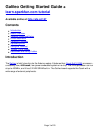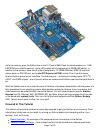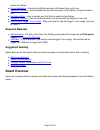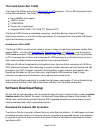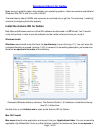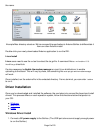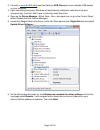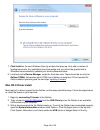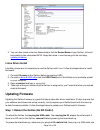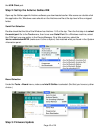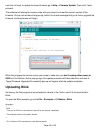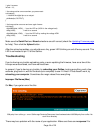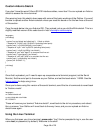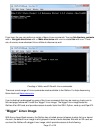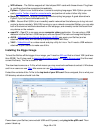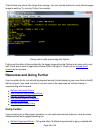- DL manuals
- Galileo
- Computer Hardware
- Quark SoC X1000
- Getting Started Manual
Galileo Quark SoC X1000 Getting Started Manual
Galileo Getting Started Guide
a
learn.sparkfun.com tutorial
Available online at:
http://sfe.io/t157
Contents
Introduction
Board Overview
Software Download/Setup
Driver Installation
Updating Firmware
Uploading Blink
Using the Terminal
"Bigger" Linux Image
Resources and Going Further
Introduction
The
Galileo
is Intel’s toe-dip into the Arduino waters. It features their
Quark SoC X1000
processor –
a relatively new,
x86-based, low-power embedded system-on-a-chip. The 32-bit processor can run
at up to 400MHz, and it has 512 KB SRAM built-in. The Galileo board supports the Quark with a
wide range of external peripherals.
Page 1 of 20
Summary of Quark SoC X1000
Page 1
Galileo getting started guide a learn.Sparkfun.Com tutorial available online at: http://sfe.Io/t157 contents introduction board overview software download/setup driver installation updating firmware uploading blink using the terminal "bigger" linux image resources and going further introduction the ...
Page 2: Covered In This Tutorial
As far as memory goes, the galileo has a lot of it. There’s 8mb flash (to store firmware), an 11kb eeprom (non-volatile memory), and a µsd socket (which supports up to 32gb µsd cards). In addition to the memory, there are all sorts of peripherals: 10/100mb ethernet, usb 2.0 host and device ports, an...
Page 3: Required Materials
Written for galileo. Driver installation – installing the galileo drivers on windows, mac, and linux. Updating firmware – how to update the low-level firmware on the galileo, using the arduino ide. Uploading blink – how to upload your first arduino sketch to the galileo. Using the terminal – how to ...
Page 4
The top side of the galileo is where the vast majority of the action is, including: ethernet – connects the galileo up to any 10/100 mb/s lan. Rs-232 port – in a weird, 3.5mm “stereo” jack form factor. The sleeve is ground, ring is tx, and tip is rx. With the proper cables, this can be used to acces...
Page 5: Powering The Galileo
Flip the galileo over to find the one highlight on the bottom side of the board: the mini pcie (peripheral component interconnect express) socket. This socket is most useful for attaching wifi cards to give your galileo easy, wireless network access. A half-size, mini pcie wifi card attached to the ...
Page 6: Software Download/setup
The intel® quark soc x1000 the heart of the galileo is the stylish quark soc x1000 processor. This is a 32-bit processor built on the x86 architecture. The quark x1000 features: up to 400mhz clock speed 16kb l1 cache 512kb sram single core, single thread integrated sdio, uart, spi, usb, i 2 c, ether...
Page 7
Download arduino for galileo make sure you grab the option that matches your operating system – there are versions available for windows, mac os x, and linux (32 or 64-bit). The download is about 100mb, and comes as an archived (zip or tgz) file. The next step, “installing”, amounts to unzipping the...
Page 8: Driver Installation
The name. Example mac directory structure. We’ve renamed the application to arduinogalileo to differentiate it from our other arduino install. Double-click your newly downloaded arduino application to run the ide. Linux install linux users need to use the tar tool to extract the tar.Gz file. A comma...
Page 9
2. Connect a micro-b usb cable from the galileo’s usb client port to an available usb socket on your computer. 3. Upon connecting the board, windows will automatically attempt to install the driver and, unsurprisingly, it will fail. We’ll have to manually install the driver. 4. Open up the device ma...
Page 10: Mac Os X Driver Install
7. Click install on the next windows security window that pops up. And, after a number of loading-bar-scrolls, the installation should complete and you should be greeted with a windows has successfully updated your driver software window. 8. Look back at the device manager, under the ports tree now....
Page 11: Linux Driver Install
4. You can also check under the network tab to find the device name of your galileo. It should be something like usbmodemxxxx. Keep that name in mind as we go to the next step, updating firmware . Linux driver install like mac, drivers are not necessary to use the galileo with linux. Follow the step...
Page 12: Step 3: Firmware Update
The usb client port. Step 2: set up the arduino galileo ide open up the galileo-specific arduino software you downloaded earlier. Mac users can double-click the application file, windows users should run the arduino.Exe file at the top level of the unzipped folder. Serial port selection double-check...
Page 13: Uploading Blink
Last, but not least, to update the board firmware go to help > firmware update. Then click yes to proceed. The software will attempt to communicate with your board, and read the current version of the firmware. On the next window that pops up, select yes to acknowledge that you’d like to upgrade the...
Page 14: Troubleshooting
// give it a name: int led = 13; // the setup routine runs once when you press reset: void setup() { // initialize the digital pin as an output. Pinmode(led, output); } // the loop routine runs over and over again forever: void loop() { digitalwrite(led, high); // turn the led on (high is the voltag...
Page 15: Using The Terminal
Example, if your application is named “arduino galileo”, rename it to “arduinogalileo”. Bad com port (windows) on windows, if your upload hangs, eventually producing this error: line 34: /dev/ttys78: read-only file system your com port number may just be too high. You can reassign the com port by go...
Page 16: Custom Arduino Sketch
Custom arduino sketch if you don’t have the weird 3.5mm rs-232 interface cables, never fear! You can upload an arduino sketch to access the linux terminal. One warning here: this sketch does mess with some of the basic workings of the galileo. You won’t be able to upload another arduino sketch unles...
Page 17: "bigger" Linux Image
From here, the you can perform a variety of basic linux commands. You can list directory contents with ls . Navigate directories with cd . Make directories with mkdir or create files with touch . There are, of course, more advanced linux utilities to discover as well. Creating a “hello, world” file ...
Page 18
Wifi drivers – the galileo supports all intel-chipset wifi cards with these drivers. Plug them in, and they should be recognized immediately. Python – python is our favorite when it comes to scripting languages. With python you can easily post to twitter , check for unread emails , and perform all s...
Page 19: Going Further
The first boot may take a little longer than average. You can use the terminal to verify that the bigger image is working. Try running python, for example: doing a bit of math and printing with python. Python and the other utilities enabled by the bigger image allow the galileo to do some really nea...
Page 20
The galileo, much like our popular sparkfun inventors kit. Galileo unread email checker – a simple galileo-based project which uses an opensegment shield to show how many unread emails you have. Raspberry pi twitter monitor – this is a project that could easily be ported over to the galileo – a pyth...