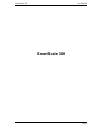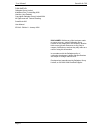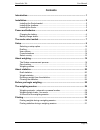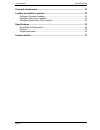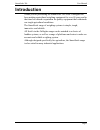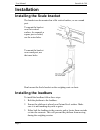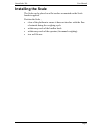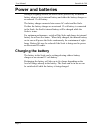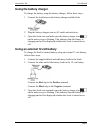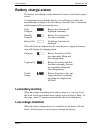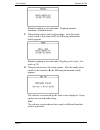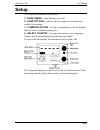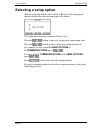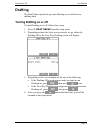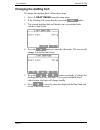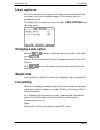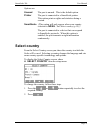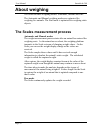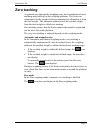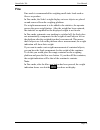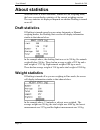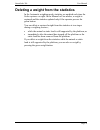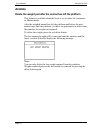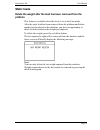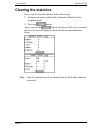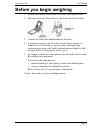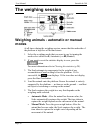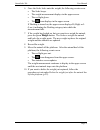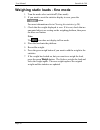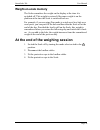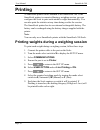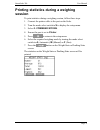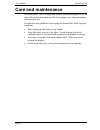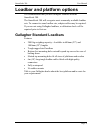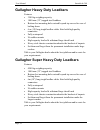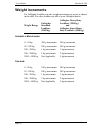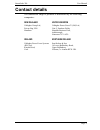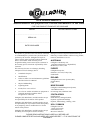- DL manuals
- Gallagher
- Scales
- SmartScale 300
- User Manual
Gallagher SmartScale 300 User Manual - Drafting
SmartScale 300
User Manual
Page 11
Drafting
The Draft Menu option lets you turn Drafting on or off and set a
drafting limit.
Turning Drafting on or off
To turn Drafting on or off, follow these steps.
1. Select 1. DRAFT MENU from the setup menu.
2. Depending on how the Scale was previously set up, either the
Drafting Off or the Two Way Drafting screen will display.
3. Depending on the screen displayed, do one of the following.
•
If the Drafting Off screen appears and you want to turn
Drafting on, press
, then press
twice.
•
If the Two Way Drafting screen appears and you want to turn
Drafting off, press
, then press
.
4. After you press the
button the final time, you will be
returned to the setup menu.
Summary of SmartScale 300
Page 1
Smartscale 300 user manual page i smartscale 300
Page 2
User manual smartscale 300 page ii published by gallagher group limited kahikatea drive, private bag 3026 hamilton, new zealand copyright© gallagher group limited 2004. All rights reserved. Patents pending. Smartscale 300 user manual 3e1043 - edition 6 - january 2006 disclaimer whilst every effort h...
Page 3: Contents
Smartscale 300 user manual page iii contents introduction...................................................................................................... 1 installation........................................................................................................ 2 installing the scal...
Page 4
User manual smartscale 300 page iv care and maintenance .................................................................................. 32 loadbar and platform options...................................................................... 33 gallagher standard loadbars ...............................
Page 5: Introduction
Smartscale 300 user manual page 1 introduction thank you for purchasing the smartscale 300 scale. Gallagher has been making agricultural weighing equipment for over 60 years and in that time has earned a reputation for quality equipment that withstands our tough agricultural conditions. The smartsca...
Page 6: Installation
User manual smartscale 300 page 2 installation installing the scale bracket the bracket can be mounted on a flat vertical surface, or on a round post. To mount the bracket on a flat vertical surface, for example a square post or board, use the outer holes. To mount the bracket on a round post, use t...
Page 7: Installing The Scale
Smartscale 300 user manual page 3 installing the scale the scale can be placed on a flat surface or mounted on the scale bracket supplied. Position the scale ; clear of the platform to ensure it does not interfere with the flow of animals during the weighing cycle within easy reach of the loadbar le...
Page 8: Power and Batteries
User manual smartscale 300 page 4 power and batteries during a weighing session, the scale can be powered by its internal battery alone or by its internal battery and either the battery charger or an external 12 volt battery. The battery charger connects between an ac outlet and the scale. If either...
Page 9: Using The Battery Charger
Smartscale 300 user manual page 5 using the battery charger to charge the battery using the battery charger, follow these steps. 1. Connect the lead between the battery charger and the scale. 2. Plug the battery charger into an ac outlet and switch on. 3. Open the scale case and make sure the batter...
Page 10: Battery Charge Status
User manual smartscale 300 page 6 battery charge status the battery icon displays in the bottom left corner of the scale's upper screen. It is important to note that the battery icon will only ever show the actual amount of charge left in the battery when the scale is turned on and disconnected from...
Page 11: The Mode Select Switch
Smartscale 300 user manual page 7 the mode select switch the scale can operate in three weighing modes and a setup mode. The mode select switch is located on the left hand side of the scale. The mode select switch has five positions: , a, m, f and s. Immediately after you turn the switch to any posi...
Page 12
User manual smartscale 300 page 8 manual weighing is covered under weighing animals - automatic or manual modes. F this position selects static load weighing. After the mode select switch is first turned to f, the following information briefly appears. Manual weighing is covered under weighing stati...
Page 13: Setup
Smartscale 300 user manual page 9 setup the setup menu contains four options: 1. Draft menu - turns drafting on or off. 2. User options - selects a unit of weight measurement and enables live printing. 3. Communications - sets up a connection to a device plugged into the scale's communications port....
Page 14: Selecting A Setup Option
User manual smartscale 300 page 10 selecting a setup option when you turn the mode select switch to s, one of the setup menu options described on the previous page will display. The setup menu items are numbered from 1 to 4. Press the button to move to the previous setup menu item. Press the button ...
Page 15: Drafting
Smartscale 300 user manual page 11 drafting the draft menu option lets you turn drafting on or off and set a drafting limit. Turning drafting on or off to turn drafting on or off, follow these steps. 1. Select 1. Draft menu from the setup menu. 2. Depending on how the scale was previously set up, ei...
Page 16: Changing The Drafting Limit
User manual smartscale 300 page 12 changing the drafting limit to change the drafting limit, follow these steps. 1. Select 1. Draft menu from the setup menu. 2. If the drafting off screen displays, press the button. 3. The current drafting limit will display on a screen that looks similar to that be...
Page 17: User Options
Smartscale 300 user manual page 13 user options the user options screen lets you select the unit of measurement that you want to use when weighing animals. You can also turn live printing on or off. To display the user options screen, select 2. User options from the setup menu. Changing a user optio...
Page 18: Communications
User manual smartscale 300 page 14 communications you can connect a printer to the scale. Optionally, if you have selected the nz/au country option, you can connect the scale to a device that can respond to smartscale protocols. Connections are made to the port located on the upper left hand side ed...
Page 19: Select Country
Smartscale 300 user manual page 15 options are: unused the port is unused. This is the default option. Printer the port is connected to a smartscale printer. This option prints weights and statistics during a session. Smartscale (this option will only appear when your country selection is nz/au. See...
Page 20: About Weighing
User manual smartscale 300 page 16 about weighing the scale has three weighing modes: automatic, manual and fine. The automatic and manual weighing modes are optimised for weighing live animals. The fine mode is optimised for weighing static objects. The scales measurement process automatic and manu...
Page 21: Zero Tracking
Smartscale 300 user manual page 17 zero tracking as animals pass through the weighing crate, an accumulation of mud and dung may build up on the weighing platform. The scale can compensate for the weight of this accumulation by subtracting it from the total weight. The automatic subtraction of the r...
Page 22: Weighing Modes
User manual smartscale 300 page 18 weighing modes automatic automatic mode is recommended for yards that allow a smooth flow of animals across the weighing platform. In automatic mode, the scale automatically starts the weight measurement process as soon as the animal steps onto the platform. After ...
Page 23: Fine
Smartscale 300 user manual page 19 fine fine mode is recommended for weighing small static loads such as fleeces or produce. In fine mode, the scale's weight display varies as objects are placed on and removed from the weighing platform. If a weight measurement is to be added to the statistics, the ...
Page 24: About Statistics
User manual smartscale 300 page 20 about statistics when the scale is in the automatic, manual or fine weighing mode, the lower screen displays statistics of the current weighing session. The way statistics are displayed depends on whether drafting is turned on or off. Draft statistics if drafting i...
Page 25
Smartscale 300 user manual page 21 deleting a weight from the statistics in the automatic weighing mode, statistics are updated each time the scale captures a weight. In the manual or fine modes, a weight is captured and the statistics updated only if the operator presses the green button. You can d...
Page 26: Animals
User manual smartscale 300 page 22 animals delete the weight just after the animal has left the platform this feature is available when the scale is set to either the automatic or manual mode. After the weighed animal has left the platform and before the next animal steps onto the platform, you have...
Page 27: Static Loads
Smartscale 300 user manual page 23 static loads delete the weight after the load has been removed from the platform this feature is available when the scale is set to the fine mode. After the static load has been removed from the platform and before another load is placed on the platform, you have a...
Page 28: Clearing The Statistics
User manual smartscale 300 page 24 clearing the statistics if you want to clear the statistics, follow these steps. 1. Set the mode select switch to the automatic, manual or fine weighing mode. 2. Press the button. After you press the button, all values will be set to zero and the lower screen will ...
Page 29: Before You Begin Weighing
Smartscale 300 user manual page 25 before you begin weighing 1. Release the catches on the front of the scale and open the case. 2. Place the scale on a flat surface or clip it onto the scale bracket. 3. Connect the leads from both loadbars to the scale. 4. If required, connect to an ac outlet via t...
Page 30: The Weighing Session
User manual smartscale 300 page 26 the weighing session weighing animals - automatic or manual modes at all times during the weighing session, ensure that the underside of the platform is kept free of dirt and stones. 1. Select the weighing mode that you want to use by turning the mode select switch...
Page 31
Smartscale 300 user manual page 27 6. Once the scale locks onto the weight, the following events occur. • the scale beeps. • the weight measurement displays in the upper screen. • the red light glows. • the icon displays in the upper screen. If drafting is turned on, the upper screen displays h (hig...
Page 32
User manual smartscale 300 page 28 weighing static loads - fine mode 1. Turn the mode select switch to f (fine mode). 2. If you want to reset the statistics display to zero, press the button. For more information refer to clearing the statistics (p 24). 3. Check that the weight displayed is zero. If...
Page 33: Weight-On-Scale Memory
Smartscale 300 user manual page 29 weight-on-scale memory the scale remembers the weight on the display at the time it is switched off. This weight is restored if the same weight is on the platform at the time the scale is switched back on. For example, if you are using fine mode to weigh wool in a ...
Page 34: Printing
User manual smartscale 300 page 30 printing a smartscale printer can be attached to the smartscale 300. If the smartscale printer is connected during a weighing session, you can configure the scale to print each animal's weight automatically. You can also print the statistics at any time during or a...
Page 35: Session
Smartscale 300 user manual page 31 printing statistics during a weighing session to print statistics during a weighing session, follow these steps. 1. Connect the printer cable to the port on the scale. 2. Turn the mode select switch to s to display the setup menu. 3. Select 3. Communications. 4. En...
Page 36: Care and Maintenance
User manual smartscale 300 page 32 care and maintenance the smartscale 300 is a tough and reliable product designed for use in typical livestock environments. However proper care and maintenance can extend its life. Listed below are guidelines for keeping the smartscale scale in good condition. Don'...
Page 37: Loadbar and Platform Options
Smartscale 300 user manual page 33 loadbar and platform options it is recommended that you use gallagher loadbars with the smartscale 300. The smartscale 300 will recognise most commonly available loadbar sets. To connect to some loadbar sets, adapter cables may be required. If you are not using gal...
Page 38
User manual smartscale 300 page 34 gallagher heavy duty loadbars features 3500 kg weighing capacity 1000 mm (39") rugged steel loadbars bottom feet mounting holes extend beyond top covers for ease of bolting down 6 m (18') long tough loadbar cables fitted with high quality connectors fully waterproo...
Page 39: Specifications
Smartscale 300 user manual page 35 specifications smartscale 300 dimensions length 232 mm (9¼ inches) width 212 mm (8½ inches) height 90 mm (3½ inches) weight ≈2 kg ( ≈4.4 pounds) general operating temperature -20º to 50º c (-5º to 120º f) accuracy ± 1% environmental protection rating ip67.
Page 40: Weight Increments
User manual smartscale 300 page 36 weight increments for gallagher loadbar sets, the weight increments are preset as shown in the table. For other loadbar sets talk to your gallagher dealer. Weight range gallagher standard loadbars (2000 kg) gallagher heavy duty loadbars (3500 kg) and gallagher supe...
Page 41: Contact Details
Smartscale 300 user manual page 37 contact details the smartscale range of products is distributed by the following companies: new zealand gallagher group ltd, private bag 3026 hamilton united kingdom gallagher power fence™ (uk) ltd, unit 5, eastboro fields, hemdale business park, attleborough, nune...
Page 43
One year warranty register online at www.Gallagherams.Com to extend your warranty to two years for this product from date of purchase model .................................................................. ....................... Serial no ..............................................................