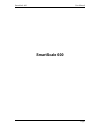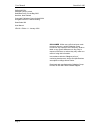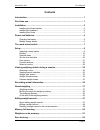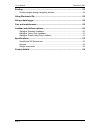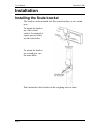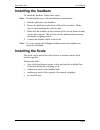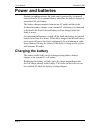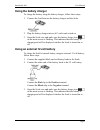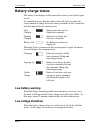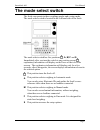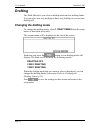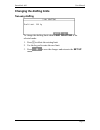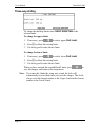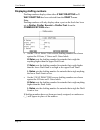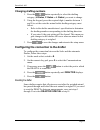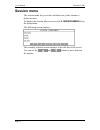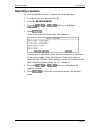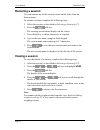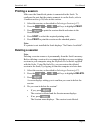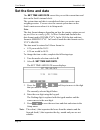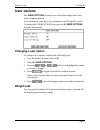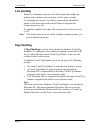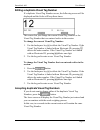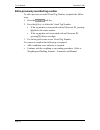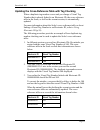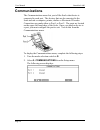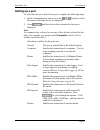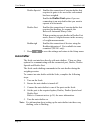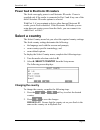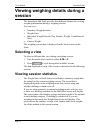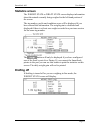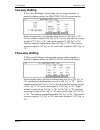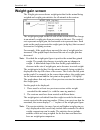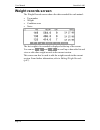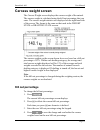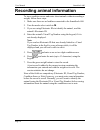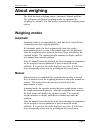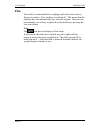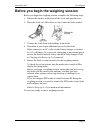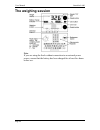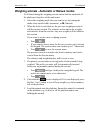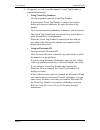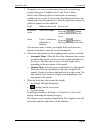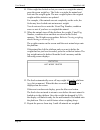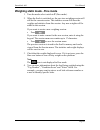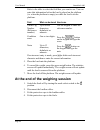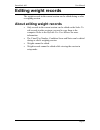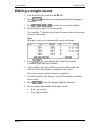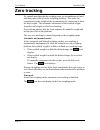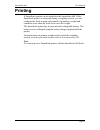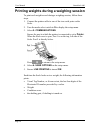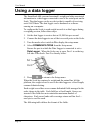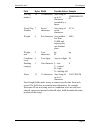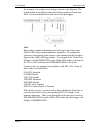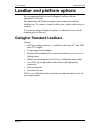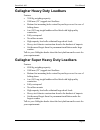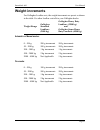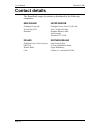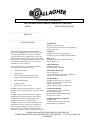- DL manuals
- Gallagher
- Scales
- SmartScale 600
- User Manual
Gallagher SmartScale 600 User Manual - Renaming A Session
User Manual
SmartScale 600
Page 18
Renaming a session
You can rename any of the sessions stored on the Scale from the
Session menu.
To rename a session, complete the following steps:
1. Select the session, as described in Selecting a Session (p 17).
2. Press the
soft key.
The existing session name displays on the screen.
3. Press the key to delete characters, as required.
4. Type in the new name, using the Scale keypad.
The session name can contain up to 17 characters.
5. Press
to save the new session name and return to the
Session menu.
The new session name is displayed in the title bar of the screen.
Viewing a session
To view the details of a session, complete the following steps:
1. Select the session, as described in Selecting a Session (p 17).
2. Press the
or
soft keys to highlight VIEW.
3. Press the
soft key.
The details of the session display.
4. Press the
and
soft keys to scroll through the
details of the session.
The details include the tag number, weight, condition score or any
note entered for each record in a session.
5. Press
to return to the Session menu.
Note:
You cannot edit the weight records from this view. Refer to Editing
weight records (p 47) if you want to edit records in the current
weighing session.
Summary of SmartScale 600
Page 1
Smartscale 600 user manual page i smartscale 600
Page 2
User manual smartscale 600 page ii published by gallagher group limited kahikatea drive, private bag 3026 hamilton, new zealand copyright© gallagher group limited 2004. All rights reserved. Patents pending. Smartscale 600 user manual 3e1036 - edition 11 - january 2006 disclaimer whilst every effort ...
Page 3: Contents
Smartscale 600 user manual page iii contents introduction...................................................................................................... 1 first-time use ................................................................................................... 1 installation............
Page 4
User manual smartscale 600 page iv printing ........................................................................................................... 53 printing weights during a weighing session.......................................................54 using electronic ids............................
Page 5: Introduction
Smartscale 600 user manual page 1 introduction thank you for purchasing the smartscale 600 scale. Gallagher have been making agricultural weighing equipment for over 60 years and in that time have earned a reputation for quality equipment that withstands our tough agricultural conditions. The smarts...
Page 6: Installation
User manual smartscale 600 page 2 installation installing the scale bracket the bracket can be mounted on a flat vertical surface, or on a round post. To mount the bracket on a flat vertical surface, for example a square post or board, use the outer holes. To mount the bracket on a round post, use t...
Page 7: Installing The Loadbars
Smartscale 600 user manual page 3 installing the loadbars to install the loadbars, follow these steps: note: fit the loadbars as per the manufacturer's instructions. 1. Bolt the platform to the loadbars. 2. Ensure the platform is placed on a flat and level surface. Make sure it is not touching any r...
Page 8: Power and Batteries
User manual smartscale 600 page 4 power and batteries during a weighing session, the scale can be powered by its internal battery alone or by its internal battery and either the battery charger or an external 12 volt battery. The battery charger connects between an ac outlet and the scale. If either...
Page 9: Using The Battery Charger
Smartscale 600 user manual page 5 using the battery charger to charge the battery using the battery charger, follow these steps. 1. Connect the lead between the battery charger and the scale. 2. Plug the battery charger into an ac outlet and switch on. 3. Open the scale case and make sure the batter...
Page 10: Battery Charge Status
User manual smartscale 600 page 6 battery charge status the battery icon displays in the bottom left corner of the scale's upper screen. It is important to note that the battery icon will only ever show the actual amount of charge left in the battery when the scale is turned on and disconnected from...
Page 11: The Mode Select Switch
Smartscale 600 user manual page 7 the mode select switch the scale can operate in three weighing modes and a setup mode. The mode select switch is located on the left hand side of the scale. The mode select switch has five positions: , a, m, f and s. Immediately after you turn the switch to any posi...
Page 12: Setup
User manual smartscale 600 page 8 setup to access the setup menu, turn the mode select switch to s. The setup menu displays on the lower of the two screens on the scale. In setup mode, the main screen normally displays the time in 24 hour format. Every minute the main screen momentarily displays the...
Page 13: Selecting A Setup Option
Smartscale 600 user manual page 9 selecting a setup option when you turn the mode select switch to s, one of the setup menu options displays. To select an option from the setup menu: 1. Press the or soft key to display the required menu option. 2. Press . Alternatively, using the keypad, you can pre...
Page 14: Drafting
User manual smartscale 600 page 10 drafting the draft menu lets you select a drafting mode and set drafting limits. You can select two-way drafting or three-way drafting or you can turn drafting off. Changing the drafting mode to change the drafting mode, select 1. Draft menu from the setup menu, as...
Page 15: Changing The Drafting Limits
Smartscale 600 user manual page 11 changing the drafting limits two-way drafting to change the drafting limit when 2 way drafting is the selected mode: 1. Press to delete the existing limit. 2. Use the keypad to enter the new limit. 3. Press to save the changes and return to the set up menu..
Page 16: Three-Way Drafting
User manual smartscale 600 page 12 three-way drafting to change the drafting limits when 3 way drafting is the selected mode: to change the upper limit: 1. If necessary, press to select upper draft limit. 2. Press to delete the existing limit. 3. Use the keypad to enter the new limit. To change the ...
Page 17: About Drafters
Smartscale 600 user manual page 13 changing the drafting direction if you have set up a port on the scale for connection to a drafter, you can configure the direction (left, right or straight ahead) an animal must take after being weighed. About drafters a drafter sends an animal in a nominated dire...
Page 18: Displaying Drafting Numbers
User manual smartscale 600 page 14 displaying drafting numbers drafting numbers display when either 2 way drafting or 3 way drafting has been selected from the draft menu. Note: drafting numbers will only display when a port on the scale has been set to drafter, drafter special or drafter fast from ...
Page 19: Changing Drafting Numbers
Smartscale 600 user manual page 15 changing drafting numbers 1. Press the button repeatedly to select the drafting category (h gates, c gates or l gates) you want to change. 2. Using the keypad, press the required digit (a number between 1 and 9) to set the route the animal in this drafting category...
Page 20: Session Menu
User manual smartscale 600 page 16 session menu the session menu lets you select and then view, print, rename or delete sessions. To display the session menu screen select 2. Session menu from the setup menu. The following screen displays: the currently selected session displays in the title bar of ...
Page 21: Selecting A Session
Smartscale 600 user manual page 17 selecting a session to select a particular session, complete the following steps: 1. Turn the mode selection switch to s. 2. Select 2. Session menu. 3. Press the or soft keys to highlight session. 4. Press . A list of the stored sessions in the scale displays. Each...
Page 22: Renaming A Session
User manual smartscale 600 page 18 renaming a session you can rename any of the sessions stored on the scale from the session menu. To rename a session, complete the following steps: 1. Select the session, as described in selecting a session (p 17). 2. Press the soft key. The existing session name d...
Page 23: Printing A Session
Smartscale 600 user manual page 19 printing a session make sure the smartscale printer is connected to the scale. To configure the port that the printer connects to on the scale, refer to communications (p 26) later in this section. 1. Select the session, as described in selecting a session (p 17). ...
Page 24: Set The Time and Date
User manual smartscale 600 page 20 set the time and date the set time and date screen lets you set the current time and date on the scale's internal clock. The system time and date is recorded each time you create a new weighing session. You can view the current system time on the scale's main scree...
Page 25: User Options
Smartscale 600 user manual page 21 user options the user options screen lets you select the weight unit to use when weighing animals. You can turn tag checking or live printing on or off from this screen. To display the user options screen select 4: user options from the setup menu. Changing a user ...
Page 26: Live Printing
User manual smartscale 600 page 22 live printing when live printing is turned on, the scale prints the weight, tag number and condition score each time it locks onto a weight. Live printing only occurs if you have connected the smartscale printer to the scale and set the port to printer as described...
Page 27
Smartscale 600 user manual page 23 editing a duplicate visual tag number if a duplicate visual tag number occurs, the following screen will be displayed and the scale will beep three times. This screen lets you change the current visual tag number or the visual tag number that was entered earlier in...
Page 28
User manual smartscale 600 page 24 edit a previously recorded tag number to edit a previous recorded visual tag number, complete the follow steps. 1. Press the soft key. 2. Press the key to delete the visual tag number. • if the tag number is associated with an electronic id, pressing deletes the en...
Page 29
Smartscale 600 user manual page 25 updating the cross-reference table with tag checking when a duplicate tag number occurs and you change a visual tag number that is already linked to an electronic id, the cross-reference table in the scale, as well as the current session, is automatically updated. ...
Page 30: Communications
User manual smartscale 600 page 26 communications the communications menu lets you tell the scale what device is connected to each port. The devices that can be connected to the scale include a computer, printer, drafter or electronic id reader. Connections are made either to port 1 or port 2. The p...
Page 31: Setting Up A Port
Smartscale 600 user manual page 27 setting up a port to select the device to attach to the port, complete the following steps: 1. In the communications menu, press the button to select the port to which the device is connected. 2. Press until the device that is attached to the port is displayed. Not...
Page 32: Autodrafter
User manual smartscale 600 page 28 drafter special enables the connection of an auto drafter that requires its gates to be reset after each animal has been weighed. Enable the drafter fast option if you are connecting to an auto drafter that you want to operate in a fast mode. Drafter fast enables t...
Page 33: Select A Country
Smartscale 600 user manual page 29 power feed to electronic id readers the scale can supply power to an electronic id reader. Power is supplied only if the reader is connected to port 2 and if any one of the three electronic id reader options is selected. With port 2, if you nominate a device other ...
Page 34: Session
User manual smartscale 600 page 30 viewing weighing details during a session the smartscale 600 scale provides four different formats for viewing weighing information during a weighing session. You can view: summary weight statistics weight gain individual weight records (tag number, weight, conditi...
Page 35: Statistics Screen
Smartscale 600 user manual page 31 statistics screen the weight stats or draft stats screen displays information about the animal currently being weighed in the left hand portion of the screen. The tag number, prefix and condition score will be displayed if you have entered this information. The wei...
Page 36: Two-Way Drafting
User manual smartscale 600 page 32 two-way drafting if two way drafting is selected and you are using automatic or manual weighing modes, the drafting stats screen displays. In the example above, the drafting limit was set to 300 "kg" or "lb". Twelve animals weighed 300 "kg" or "lb" or less; they ha...
Page 37: Weight Gain Screen
Smartscale 600 user manual page 33 weight gain screen the weight gain screen shows weight gain data for the animal being weighed and weight gain statistics for all animals in the session. The weight gain graph on the left side of the screen shows the change in an animal's weight gain from one sessio...
Page 38: Weight Records Screen
User manual smartscale 600 page 34 weight records screen the weight records screen shows the data recorded for each animal: tag number weight condition score notes the last weight to be recorded is displayed at the top of the screen. You can use and to scroll up or down the list and view or edit oth...
Page 39: Carcass Weight Screen
Smartscale 600 user manual page 35 carcass weight screen the carcass weight screen displays the carcass weight of the animal. The carcass weight is calculated using the kill-out percentage that you enter. The carcass weight statistics are displayed on the right hand side of the screen. The format is...
Page 40: Recording Animal Information
User manual smartscale 600 page 36 recording animal information to store condition scores and notes about animals without recording a weight, follow these steps: 1. Make sure there are no loadbars connected to the smartscale 600. 2. Turn the mode select switch to m. 3. If you are using electronic id...
Page 41: About Weighing
Smartscale 600 user manual page 37 about weighing the scale has three weighing modes: automatic, manual and fine. The automatic and manual weighing modes are optimised for weighing live animals. The fine mode is optimised for weighing static objects. Weighing modes automatic automatic mode is recomm...
Page 42: Fine
User manual smartscale 600 page 38 fine fine mode is recommended for weighing small static loads such as fleeces or produce. Zero tracking is switched off. This means that the platform does not automatically zero between weights. However you can manually zero off any weight left on the platform by p...
Page 43
Smartscale 600 user manual page 39 before you begin the weighing session before you begin the weighing session, complete the following steps: 1. Release the catches on the front of the scale and open the case. 2. Place the scale on a flat surface or clip it onto the scale bracket. 3. Connect the lea...
Page 44: The Weighing Session
User manual smartscale 600 page 40 the weighing session note: if you are using the scale without connection to an external power source, ensure that the battery has been charged for at least five hours before use..
Page 45
Smartscale 600 user manual page 41 weighing animals - automatic or manual modes at all times during the weighing session ensure that the underside of the platform is kept free of dirt and stones. 1. Select the weighing mode that you want to use by turning the mode select switch to a (automatic), or ...
Page 46
User manual smartscale 600 page 42 6. If required, you can record the animal's visual tag number or scan an electronic id. • using visual tag numbers use the keypad to enter the visual tag number. If an incorrect visual tag number is entered, press to delete each incorrect character. Re-enter the co...
Page 47
Smartscale 600 user manual page 43 7. If required, you can store information about the animal being weighed using the "condition score" and "notes" fields. Refer to the following table for instructions on entering a condition score or note. You can enter this information before the animal steps onto...
Page 48
User manual smartscale 600 page 44 10. If the weight has locked on but you want to re-weigh the animal, press the green weigh key. The scale re-weighs the animal and lock onto the weight again. The new weight replaces the original weight and the statistics are updated. For example, if the animal was...
Page 49
Smartscale 600 user manual page 45 weighing static loads - fine mode 1. Turn the mode select switch to f (fine mode). 2. When the scale is switched on, the previous weighing session will still be the current session. The statistics screen will show the weights and statistics from this session. Any n...
Page 50
User manual smartscale 600 page 46 refer to the table to select the field that you want to use. You can enter this information before the load is placed on the platform (i.E. When the platform is empty) or while the load is on the platform. Field what can be stored how to use visual tag number (refe...
Page 51: Editing Weight Records
Smartscale 600 user manual page 47 editing weight records the weight records in the current session can be edited during or after a weighing session. About editing weight records only records in the current session can be edited on the scale. To edit records in other sessions you need to copy them t...
Page 52: Editing A Weight Record
User manual smartscale 600 page 48 editing a weight record 1. Turn the mode select switch to a, m or f. 2. Press until the screen listing the individual weights is displayed. 3. Use or to select the record to be edited. 4. Press the key once, to edit the record. Two asterisks ** displays in the top ...
Page 53: Session
Smartscale 600 user manual page 49 deleting a weight record in the current session 1. Turn the mode select switch to a, m or f. 2. Press until the screen listing the individual weights is displayed. 3. Use or to select the record to be deleted. 4. Press the key once. Two asterisks ** display in the ...
Page 54: Memory Full Warning
User manual smartscale 600 page 50 memory full warning the scale can store up to 16000 records. This is a total of 16000 records across all weighing sessions, not just the current session. When the record tally is 1000 records short of the limit, the scale beeps and a memory full warning displays. T...
Page 55: Weight-On-Scale Memory
Smartscale 600 user manual page 51 weight-on-scale memory the scale remembers the weight on the display at the time it is switched off. This weight is restored if the same weight is on the platform at the time the scale is switched back on. For example, if you are using fine mode to weigh wool in a ...
Page 56: Zero Tracking
User manual smartscale 600 page 52 zero tracking as animals pass through the weighing crate, an accumulation of mud and dung may build up on the weighing platform. The scale can compensate for the weight of this accumulation by subtracting it from the total weight. The automatic subtraction of the r...
Page 57: Printing
Smartscale 600 user manual page 53 printing a smartscale printer can be attached to the smartscale 600. If the smartscale printer is connected during a weighing session, you can configure the scale to print each animal's tag number, weight and condition score when the scale locks on to the weight. T...
Page 58
User manual smartscale 600 page 54 printing weights during a weighing session to print each weight record during a weighing session, follow these steps. 1. Connect the printer cable to one of the two serial ports on the scale. 2. Turn the mode select switch to s to display the setup menu. 3. Select ...
Page 59: Using Electronic Ids
Smartscale 600 user manual page 55 using electronic ids the scale can be used with an electronic ear tagging system. During a weighing session an animal can be identified by reading its electronic id. You can use electronic ids on their own, or the scale can also link and store the visual tag number...
Page 60: Using A Data Logger
User manual smartscale 600 page 56 using a data logger the smartscale 600 can send an animal's weight and other associated information to a data logger connected to one of the serial ports on the scale. The data logger can be any device that is capable of receiving serial ascii data. The data logger...
Page 61
Smartscale 600 user manual page 57 field bytes width possible values example eid tag number 16 16 characters any string of up to 15 characters preceded by a space. 5540000000320 02 visual tag number 7 seven characters any string of seven characters. A714 weight 6 six characters any number less than ...
Page 62
User manual smartscale 600 page 58 an example of a weight record string is shown in the diagram. The boxed outline is included to show the relative position of each data field. It is not included in the data sent to the data logger. Note: before they transmit information read off a tag to the scale,...
Page 63: Care and Maintenance
Smartscale 600 user manual page 59 care and maintenance the smartscale 600 is a tough and reliable product designed for use in typical livestock environments. However proper care and maintenance can extend its life. Listed below are guidelines for keeping the smartscale scale in good condition. Don'...
Page 64: Loadbar and Platform Options
User manual smartscale 600 page 60 loadbar and platform options it is recommended that you use gallagher loadbars with the smartscale 600 scale. The smartscale 600 scale recognises most commonly available loadbar sets. To connect to some loadbar sets, adapter cables may be required. If you are not u...
Page 65
Smartscale 600 user manual page 61 gallagher heavy duty loadbars features 3500 kg weighing capacity 1000 mm (39") rugged steel loadbars bottom feet mounting holes extend beyond top covers for ease of bolting down 6 m (18') long tough loadbar cables fitted with high quality connectors fully waterproo...
Page 66: Specifications
User manual smartscale 600 page 62 specifications smartscale 600 dimensions length 232 mm (9.25") width 212 mm (8.5") height 90 mm (3.5") weight 2 kg (4.4 lb) general operating temperature -20º to 50º c (-5º to 120º f) accuracy ± 1% environmental protection rating ip67.
Page 67: Weight Increments
Smartscale 600 user manual page 63 weight increments for gallagher loadbar sets, the weight increments are preset as shown in the table. For other loadbar sets talk to your gallagher dealer. Weight range gallagher standard loadbars (2000 kg) gallagher heavy duty loadbars (3500 kg) and gallagher supe...
Page 68: Contact Details
User manual smartscale 600 page 64 contact details the smartscale range of products is distributed by the following companies: new zealand gallagher group ltd, private bag 3026 hamilton united kingdom gallagher power fence™ (uk) ltd, unit 5, eastboro fields, hemdale business park, attleborough, nune...
Page 69
Two year warranty for this weigh scale product from date of purchase model ..................................................................................... Serial no ..................................................................................... Date purchased ...............................