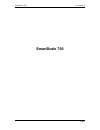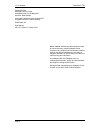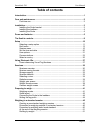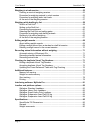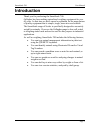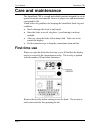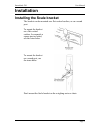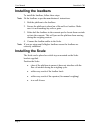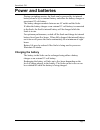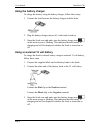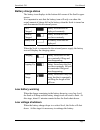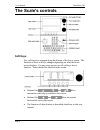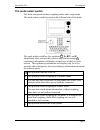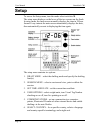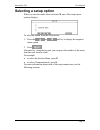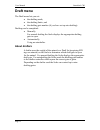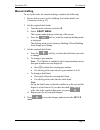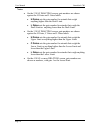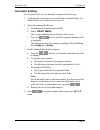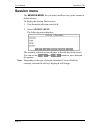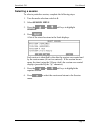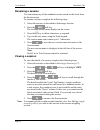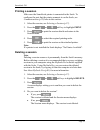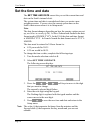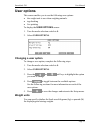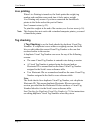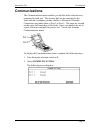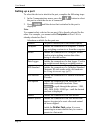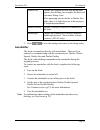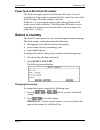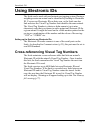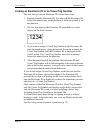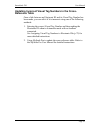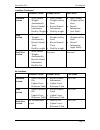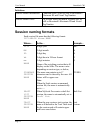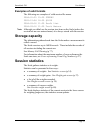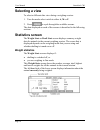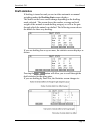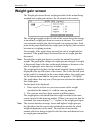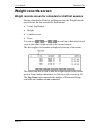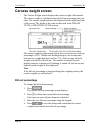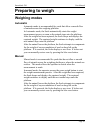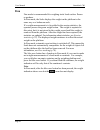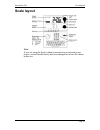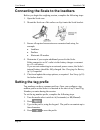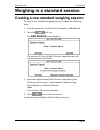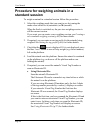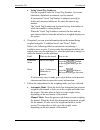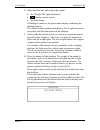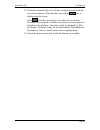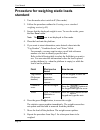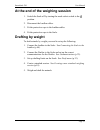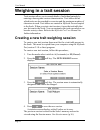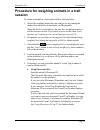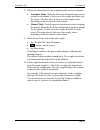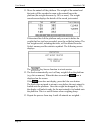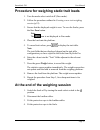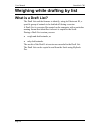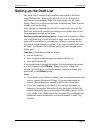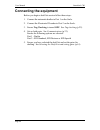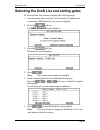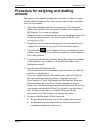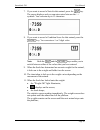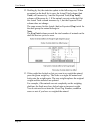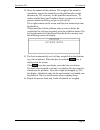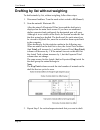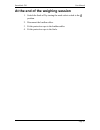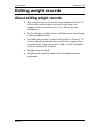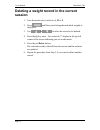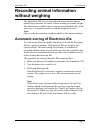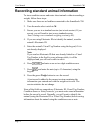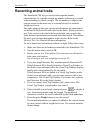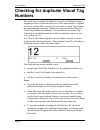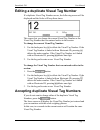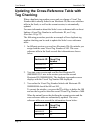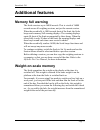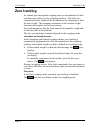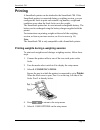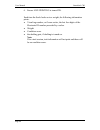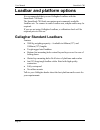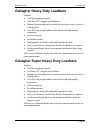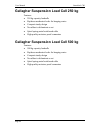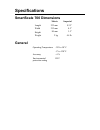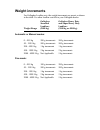- DL manuals
- Gallagher
- Scales
- SmartScale 700
- User Manual
Gallagher SmartScale 700 User Manual
Summary of SmartScale 700
Page 1
Smartscale 700 user manual page i smartscale 700
Page 2
Page ii user manual smartscale 700 published by gallagher group limited kahikatea drive, private bag 3026 hamilton, new zealand copyright© gallagher group limited 2007. All rights reserved. Patents pending. Smartscale 700 user manual 3e1134 - edition 6 – march 2014 disclaimer whilst every effort has...
Page 3: Table of Contents
Smartscale 700 user manual page iii table of contents introduction ................................................................................................................ 1 care and maintenance .............................................................................................. 2 ...
Page 4
Page iv user manual smartscale 700 weighing in a trait session ..................................................................................... 52 creating a new trait weighing session ............................................................... 52 procedure for weighing animals in a trait s...
Page 5: Introduction
Smartscale 700 user manual page 1 introduction thank you for purchasing the smartscale 700. Gallagher has been making agricultural weighing equipment for over 60 years. In that time we have earned a reputation for the manufacture of quality equipment that is simple, tough, innovative and reliable. T...
Page 6: Care and Maintenance
User manual smartscale 700 page 2 care and maintenance the smartscale 700 is a tough and reliable product designed for use in typical livestock environments. However proper care and maintenance can extend its life. Listed below are guidelines for keeping the smartscale scale in good condition. don...
Page 7: Installation
Smartscale 700 user manual page 3 installation installing the scale bracket the bracket can be mounted on a flat vertical surface, or on a round post. To mount the bracket on a flat vertical surface, for example a square post or board, use the outer holes. To mount the bracket on a round post, use t...
Page 8: Installing The Loadbars
User manual smartscale 700 page 4 installing the loadbars to install the loadbars, follow these steps: note: fit the loadbars as per the manufacturer's instructions. 1. Bolt the platform to the loadbars. 2. Ensure the platform is placed on a flat and level surface. Make sure it is not touching any r...
Page 9: Power and Batteries
Smartscale 700 user manual page 5 power and batteries during a weighing session, the scale can be powered by its internal battery alone or by its internal battery and either the battery charger or an external 12 volt battery. The battery charger connects between an ac outlet and the scale. If either...
Page 10: Using The Battery Charger
User manual smartscale 700 page 6 using the battery charger to charge the battery using the battery charger, follow these steps. 1. Connect the lead between the battery charger and the scale. 2. Plug the battery charger into an ac outlet and switch on. 3. Open the scale case and make sure the batter...
Page 11: Battery Charge Status
Smartscale 700 user manual page 7 battery charge status the battery icon displays in the bottom left corner of the scale's upper screen. It is important to note that the battery icon will only ever show the actual amount of charge left in the battery when the scale is turned on and disconnected from...
Page 12: The Scale'S Controls
User manual smartscale 700 page 8 the scale's controls soft keys five soft keys are arranged along the bottom of the lower screen. The function of these soft keys changes depending on what the lower screen displays. For any given screen, not all soft keys have a function. Those that do are labelled ...
Page 13: The Mode Select Switch
Smartscale 700 user manual page 9 the mode select switch the scale can operate in three weighing modes and a setup mode. The mode select switch is located on the left hand side of the scale. The mode select switch has five positions: , a, m, f and s. Immediately after you turn the switch to any posi...
Page 14: Setup
User manual smartscale 700 page 10 setup to access the setup menu, turn the mode select switch to s. The setup menu displays on the lower of the two screens on the scale. In setup mode, the main screen normally displays the time in 24 hour format. Every minute the main screen momentarily displays th...
Page 15: Selecting A Setup Option
Smartscale 700 user manual page 11 selecting a setup option when you turn the mode select switch to s, one of the setup menu options displays. To select an option from the setup menu: 1. Press the or soft key to display the required menu option. 2. Press . Alternatively, using the keypad, you can pr...
Page 16: Draft Menu
User manual smartscale 700 page 12 draft menu the draft menu lets you set: the drafting mode, the drafting limits, and the drafting gate number (if you have set up auto drafting). Drafting can be completed: manually for manual drafting the scale displays the appropriate drafting gate to open...
Page 17: Manual Drafting
Smartscale 700 user manual page 13 manual drafting to set up the scale for manual drafting, complete the following: 1. Ensure that no port is set for drafting. For further details see communications (p 23). 2. Set the required draft mode. A. Turn the mode selection switch to s. B. Select draft menu....
Page 18
User manual smartscale 700 page 14 notes: on the 2 way drafting screen, gate numbers are shown against the h gates and l gates labels. h gates sets the gate number for animals that weigh anything higher than the draft limit. l gates sets the gate number for animals that weigh the draft limit o...
Page 19: Automatic Drafting
Smartscale 700 user manual page 15 automatic drafting to set up the scale for auto drafting, complete the following: 1. Configure the connection between the scale and the drafter. For further details see communications (p 23). 2. Select the required draft mode. A. Turn the mode selection switch to s...
Page 20: Session Menu
User manual smartscale 700 page 16 session menu the session menu lets you select and then view, print, rename or delete sessions. To display the session menu screen: 1. Turn the mode selection switch to s. 2. Select session menu. The following screen displays: the currently selected session displays...
Page 21: Selecting A Session
Smartscale 700 user manual page 17 selecting a session to select a particular session, complete the following steps: 1. Turn the mode selection switch to s. 2. Select session menu. 3. Press the or soft keys to highlight session. 4. Press . A list of the stored sessions in the scale displays. Each se...
Page 22: Renaming A Session
User manual smartscale 700 page 18 renaming a session you can rename any of the standard sessions stored on the scale from the session menu. To rename a session, complete the following steps: 1. Select the session, as described in selecting a session. 2. Press the soft key. The existing session name...
Page 23: Printing A Session
Smartscale 700 user manual page 19 printing a session make sure the smartscale printer is connected to the scale. To configure the port that the printer connects to on the scale, see communications (p 23) later in this section. 1. Select the session, see selecting a session (p 17). 2. Press the or s...
Page 24: Set The Time and Date
User manual smartscale 700 page 20 set the time and date the set time and date screen lets you set the current time and date on the scale's internal clock. The system time and date is recorded each time you create a new weighing session. You can view the current system time on the scale's main scree...
Page 25: User Options
Smartscale 700 user manual page 21 user options this screen enables you to see the following user options: the weight unit to use when weighing animals. tag checking live printing to display the user options screen: 1. Turn the mode selection switch to s. 2. Select user options. Changing a use...
Page 26: Live Printing
User manual smartscale 700 page 22 live printing when live printing is turned on, the scale prints the weight, tag number and condition score each time it locks onto a weight. Live printing only occurs if you have connected the smartscale printer to the scale and set the port to printer. See communi...
Page 27: Communications
Smartscale 700 user manual page 23 communications the communications menu enables you tell the scale what device is connected to each port. The devices that can be connected to the scale include a computer, printer, drafter or electronic id reader. Connections are made either to port 1 or port 2. Th...
Page 28: Setting Up A Port
User manual smartscale 700 page 24 setting up a port to select the device to attach to the port, complete the following steps: 1. In the communications menu, press the button to select the port to which the device is connected. 2. Press until the device that is attached to the port is displayed. Not...
Page 29: Autodrafter
Smartscale 700 user manual page 25 drafter fast enables the connection of an auto drafter that requires fast drafting, for example, the racewell automatic sheep crate. When operating an auto drafter in drafter fast mode, there is a slight decrease in the accuracy of weight measurements. Drafter prat...
Page 30: Select A Country
User manual smartscale 700 page 26 power feed to electronic id readers the scale can supply power to an electronic id reader. Power is supplied only if the reader is connected to port 2 and if any one of the three electronic id reader options is selected. With port 2, if you nominate a device other ...
Page 31: Using Electronic Ids
Smartscale 700 user manual page 27 using electronic ids the scale can be used with an electronic ear tagging system. During a weighing session an animal can be identified by reading its electronic id. You can use electronic ids on their own, or the scale can also link and store the visual tag number...
Page 32
User manual smartscale 700 page 28 linking an electronic id to its visual tag number the first time you use an electronic id, follow these steps. 1. Read the animal's electronic id. You can read the electronic id before the animal steps on the platform or while the animal is on the platform. 2. The ...
Page 33: Reference Table
Smartscale 700 user manual page 29 updating incorrect visual tag numbers in the cross- reference table once a link between an electronic id and its visual tag number has been made, you can edit it if it is incorrect using one of the following methods: 1. Entering the correct visual tag number and th...
Page 34: Sessions
User manual smartscale 700 page 30 sessions a session is a collection of weight records for which the scale displays statistics. Sessions have a start date but can remain open for a period of time. Each weighing event adds a record to the current session. To keep weight gain calculations accurate, i...
Page 35
Smartscale 700 user manual page 31 loadbars connected automatic mode manual mode fine mode standard session store animal weights automatically record animal information draft by weight store animal weights on key press record animal information draft by weight store animal weights on k...
Page 36: Session Naming Formats
User manual smartscale 700 page 32 definitions record animal information condition score, notes as well as the animal's electronic id and visual tag number. Record animal traits up to eight fields, defined in myscale pro, as well as the animal's electronic id and visual tag number. Session naming fo...
Page 37: Examples of Valid Formats
Smartscale 700 user manual page 33 examples of valid formats the following are examples of valid session file names. 2004-01-25 15-20 steers 2003-12-04 16-30 @1630 2004-03-16 11-20 draft list 2004-03-16 11-20 trait mature note: although you didn't see the session start time on the scale (unless the ...
Page 38: Selecting A View
User manual smartscale 700 page 34 selecting a view to select a different data view during a weighing session: 1. Turn the mode select switch to either a, m or f. 2. Press to cycle through the available screens. The data displayed on each of the screens is described in the following sections. Statis...
Page 39: Draft Statistics
Smartscale 700 user manual page 35 draft statistics if drafting is turned on and you are in either automatic or manual weighing modes the drafting stats screen displays. The details on the lower screen change depending on the drafting mode selected. The screen shows the number, average and total wei...
Page 40
User manual smartscale 700 page 36 note: the soft key is only displayed if one of the scale's ports is configured for a printer. For information on connecting a printer to the scale see communications (p 23). With a printer connected and configured you can print the statistics on this screen..
Page 41: Weight Gain Screen
Smartscale 700 user manual page 37 weight gain screen the weight gain screen shows weight gain data for the animal being weighed and weight gain statistics for all animals in the session. The weight gain graph on the left side of the screen shows the change in an animal's weight gain from one sessio...
Page 42: Weight Records Screen
User manual smartscale 700 page 38 weight records screen weight records screen for a standard or draft list sessions during a standard or draft list weighing session, the weight records screen shows the data recorded for each animal: visual tag number weight condition score notes you can use...
Page 43
Smartscale 700 user manual page 39 weight records screen for a trait session during a trait session, the weight records screen shows the data recorded for each animal: visual tag number weight trait entries you can use and to scroll up or down the list and view other weight records in the curr...
Page 44: Carcass Weight Screen
User manual smartscale 700 page 40 carcass weight screen the carcass weight screen displays the carcass weight of the animal. The carcass weight is calculated using the kill-out percentage that you enter. The carcass weight statistics are displayed on the right hand side of the screen. The format is...
Page 45: Preparing to Weigh
Smartscale 700 user manual page 41 preparing to weigh weighing modes automatic automatic mode is recommended for yards that allow a smooth flow of animals across the weighing platform. In automatic mode, the scale automatically starts the weight measurement process as soon as the animal steps onto t...
Page 46: Fine
User manual smartscale 700 page 42 fine fine mode is recommended for weighing static loads such as fleeces or produce. In fine mode, the scale displays the weight on the platform in the same way as a bathroom scale. If a weight measurement is to be added to the session statistics, the operator press...
Page 47: Scale Layout
Smartscale 700 user manual page 43 scale layout note: if you are using the scale without connection to an external power source, ensure that the battery has been charged for at least five hours before use..
Page 48: Setting The Tag Prefix
User manual smartscale 700 page 44 connecting the scale to the loadbars before you begin the weighing session, complete the following steps: 1. Open the scale case. 2. Mount the scale on a flat surface or clip it onto the scale bracket. 3. Ensure all required accessories are connected and setup, for...
Page 49
Smartscale 700 user manual page 45 weighing in a standard session creating a new standard weighing session to create a new standard weighing session, complete the following steps: 1. Turn the mode select switch to a (automatic) or m (manual). 2. Press the soft key. The new session screen displays: t...
Page 50: Standard Session
User manual smartscale 700 page 46 procedure for weighing animals in a standard session to weigh an animal in a standard session follow this procedure: 1. Select the weighing mode that you want to use by turning the mode select switch to a (automatic) or m (manual). When the scale is switched on, th...
Page 51
Smartscale 700 user manual page 47 using visual tag numbers: use the keypad to enter the visual tag number.Up to nine characters, alphabetic or numeric, can be entered. If an incorrect visual tag number is entered, press to delete each incorrect character. Re-enter the correct tag number. The visu...
Page 52
User manual smartscale 700 page 48 8. When the scale has locked onto the weight: the "weight ok" light illuminates; displays on the screen; the scale beeps; if drafting is turned on, the gate number displays indicating the drafting category. The statistics screen updates immediately. The weight ...
Page 53
Smartscale 700 user manual page 49 11. The scale automatically zero's off any weight left on the platform (e.G. Dirt or manure). When this has occurred the icon is displayed on the screen. If the icon does not display, press the blue zero button. The scale does not need to return to zero before the ...
Page 54: Standard
User manual smartscale 700 page 50 procedure for weighing static loads standard 1. Turn the mode select switch to f (fine mode). 2. Follow the procedure outlined in creating a new standard weighing session (p 45). 3. Ensure that the displayed weight is zero. To zero the scales, press the blue zero b...
Page 55: Drafting By Weight
Smartscale 700 user manual page 51 at the end of the weighing session 1. Switch the scale off by turning the mode select switch to the position. 2. Disconnect the loadbar cables. 3. Fit the protective caps to the loadbar cables. 4. Fit the protective caps to the scale. Drafting by weight to draft an...
Page 56: Weighing In A Trait Session
User manual smartscale 700 page 52 weighing in a trait session trait sessions allow you to record details of individual animals by entering values against various characteristics. Trait tables define which traits can be recorded in a session and the maximum number of characters in each. Trait tables...
Page 57: Session
Smartscale 700 user manual page 53 procedure for weighing animals in a trait session to weigh an animal in a trait session follow this procedure: 1. Select the weighing mode that you want to use by turning the mode select switch to a (automatic) or m (manual). When the scale is switched on, the prev...
Page 58
User manual smartscale 700 page 54 using visual tag numbers: use the keypad to enter the visual tag number.Up to nine characters, alphabetic or numeric, can be entered. If an incorrect visual tag number is entered, press to delete each incorrect character. Re-enter the correct tag number. The visu...
Page 59
Smartscale 700 user manual page 55 8. Follow the instructions for the weighing mode you have selected. automatic mode when the scale has determined an accurate weight for the animal, it locks on to the weight and holds it on the screen. The time taken to lock on to the weight varies depending on t...
Page 60
User manual smartscale 700 page 56 11. Move the animal off the platform. The weight of the animal and the traits will be recorded as soon as the animal leaves the platform (the weight decreases by 30% or more). The weight record screen displays the details of the record just created. If the animal h...
Page 61
Smartscale 700 user manual page 57 procedure for weighing static trait loads 1. Turn the mode select switch to f (fine mode). 2. Follow the procedure outlined in creating a new trait weighing session (p 52). 3. Ensure that the displayed weight is zero. To zero the scales, press the blue zero button....
Page 62: What Is A Draft List?
User manual smartscale 700 page 58 weighing while drafting by list what is a draft list? The draft list enables farmers to identify, using its electronic id, a specific group of animals to be drafted off during a session. A draft list is a session file created on the computer with a particular namin...
Page 63: Setting Up The Draft List
Smartscale 700 user manual page 59 setting up the draft list the draft list is created on the computer and copied to the scale using myscale pro. Refer to the myscale pro user manual for instructions on creating the draft list and copying it to the scale. When a draft list is copied to the scale it ...
Page 64: Connecting The Equipment
User manual smartscale 700 page 60 connecting the equipment before you begin a draft list session follow these steps: 1. Connect the automatic drafter to port 1 on the scale. 2. Connect the electronic id reader to port 2 on the scale. 3. Ensure tag checking is turned off. See tag checking (p 22). 4....
Page 65
Smartscale 700 user manual page 61 selecting the draft list and setting gates to select a draft list session, complete the following steps: 1. Turn the mode select switch to a (automatic) if loadbars are connected or m (manual) if you are not weighing. 2. Press the soft key. The new session screen d...
Page 66: Animals
User manual smartscale 700 page 62 procedure for weighing and drafting animals this section of the manual outlines the procedure to follow to weigh animals and draft them by list. You can also enter a note or condition score for each animal. 1. Select the weighing mode that you want to use by turnin...
Page 67
Smartscale 700 user manual page 63 7. If you want to record a note for this animal, press the key. The cursor displays and you can enter notes between the > symbols. You can enter up to 13 characters. 8. If you want to record a condition score for this animal, press the key. You can enter a 1 or 2 d...
Page 68
User manual smartscale 700 page 64 12. Drafting by list, the statistics update in the following way: when an animal on the draft list is seen, the actual total column (act total) will increase by 1 and the expected total (exp total) column will decrease by 1. If the animal was not on the draft list ...
Page 69
Smartscale 700 user manual page 65 14. Move the animal off the platform. The weight of the animal is recorded as soon as the animal leaves the platform (the weight decreases by 30% or more). At this point the record saves. To further edit the notes and condition scores you have to use the process ou...
Page 70
User manual smartscale 700 page 66 drafting by list without weighing to draft animals by list, without weighing, follow these steps: 1. Disconnect loadbars. Turn the mode select switch to m (manual). 2. Scan the animal's electronic id. After the animal's electronic id has been read the draft gate is...
Page 71
Smartscale 700 user manual page 67 at the end of the weighing session 1. Switch the scale off by turning the mode select switch to the position. 2. Disconnect the loadbar cables. 3. Fit the protective caps to the loadbar cables. 4. Fit the protective caps to the scale..
Page 72: Editing Weight Records
User manual smartscale 700 page 68 editing weight records about editing weight records only records in the current session can be edited on the scale. To edit records in other sessions you need to copy them to the computer. Refer to the myscale pro user manual for more information. the tag numbe...
Page 73: Draft List Session
Smartscale 700 user manual page 69 editing a weight record from a standard or draft list session in a standard or draft list session; 1. Turn the mode select switch to a or m. Note: you must have loadbars connected to edit the weight records in the current session. 2. Press until the screen listing ...
Page 74: Session
User manual smartscale 700 page 70 deleting a weight record in the current session 1. Turn the mode select switch to a, m or f. 2. Press until the screen listing the individual weights is displayed. 3. Use or to select the record to be deleted. 4. Press the key once. Two asterisks ** display in the ...
Page 75: Recording Animal Information
Smartscale 700 user manual page 71 recording animal information without weighing the smartscale 700 lets you record details about animals against animal tags (electronic or visual) without needing to record a weight. The information is added to the current session (standard only) in the same way as ...
Page 76
User manual smartscale 700 page 72 recording standard animal information to store condition scores and notes about animals without recording a weight, follow these steps: 1. Make sure there are no loadbars connected to the smartscale 700. 2. Turn the mode select switch to m. 3. Ensure you are in a s...
Page 77: Recording Animal Traits
Smartscale 700 user manual page 73 recording animal traits the smartscale 700 lets you record values against animal characteristics for a specific animal tag number (electronic or visual) without needing to record a weight. The information is added to the current session in the same way as a normal ...
Page 78: Numbers
User manual smartscale 700 page 74 checking for duplicate visual tag numbers the scale lets you check for duplicate visual tag numbers during a weighing session. Duplicates can occur if the same animal is weighed twice in a session. They can also occur because a visual tag number has been entered in...
Page 79
Smartscale 700 user manual page 75 editing a duplicate visual tag number if a duplicate visual tag number occurs, the following screen will be displayed and the scale will beep three times. This screen lets you change the current visual tag number or the visual tag number that was entered earlier in...
Page 80: Tag Checking
User manual smartscale 700 page 76 updating the cross-reference table with tag checking when a duplicate tag number occurs and you change a visual tag number that is already linked to an electronic id, the cross-reference table in the scale, as well as the current session, is automatically updated. ...
Page 81: Additional Features
Smartscale 700 user manual page 77 additional features memory full warning the scale can store up to 16000 records. This is a total of 16000 records across all weighing sessions, not just the current session. When the record tally is 1000 records short of the limit, the scale beeps and a memory full...
Page 82: Zero Tracking
User manual smartscale 700 page 78 zero tracking as animals pass through the weighing crate, an accumulation of mud and dung may build up on the weighing platform. The scale can compensate for the weight of this accumulation by subtracting it from the total weight. The automatic subtraction of the r...
Page 83: Printing
Smartscale 700 user manual page 79 printing a smartscale printer can be attached to the smartscale 700. If the smartscale printer is connected during a weighing session, you can configure the scale to print each animal's tag number, weight and condition score when the scale locks on to the weight. T...
Page 84
User manual smartscale 700 page 80 6. Ensure live printing is turned on. Each time the scale locks on to a weight, the following information prints. visual tag number, or if none exists, the last four digits of the electronic id number preceded by a colon. weight. condition score. the drafti...
Page 85
Smartscale 700 user manual page 81 interfacing software: myscale pro myscale pro is software that can be run on a personal computer. After a connection has been made between the computer and the scale, myscale pro can process information obtained from the scale. With myscale pro you can: retrieve ...
Page 86: Loadbar and Platform Options
User manual smartscale 700 page 82 loadbar and platform options it is recommended that you use gallagher loadbars with the smartscale 700 scale. The smartscale 700 scale recognises most commonly available loadbar sets. To connect to some loadbar sets, adapter cables may be required. If you are not u...
Page 87
Smartscale 700 user manual page 83 gallagher heavy duty loadbars features 3500 kg weighing capacity 1000 mm (39") rugged steel loadbars bottom feet mounting holes extend beyond top covers for ease of bolting down 6 m (20') long tough loadbar cables fitted with high quality connectors fully...
Page 88
User manual smartscale 700 page 84 gallagher suspension load cell 250 kg features: 250 kg capacity loadcells replaces mechanical scale for hanging crates compact sturdy design no rubber to delaminate or rot spiral spring metal reinforced cable high quality moisture proof connectors galla...
Page 89: Specifications
Specifications smartscale 700 dimensions metric imperial length 232 mm 9.25" width 212 mm 8.5" height 90 mm 3.5" weight 2 kg 4.4 lb general operating temperature -20º to 50º c -5º to 120º f accuracy ± 1% environmental protection rating ip67.
Page 90: Weight Increments
Weight increments for gallagher loadbar sets, the weight increments are preset as shown in the table. For other loadbar sets talk to your gallagher dealer. Weight range gallagher standard loadbars (2000 kg) gallagher heavy duty and super heavy duty loadbars (3500 kg or 4500 kg) automatic or manual m...