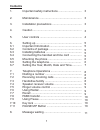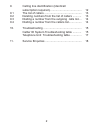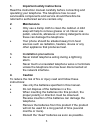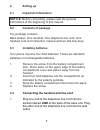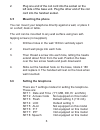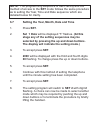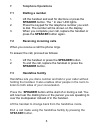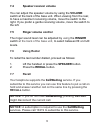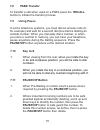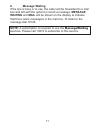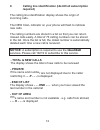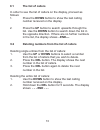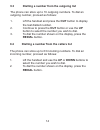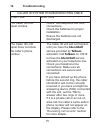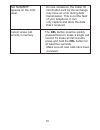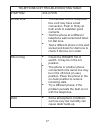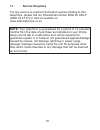GAME GTEL400 Manual
1.
Important safety instructions ..............................
2.
Maintenance ......................................................
3.
Installation precautions ......................................
4.
Caution ..............................................................
5.
User controls ......................................................
6.
Setting up ...........................................................
6.1
Important Information .........................................
6.2
Contents of package ..........................................
6.3
Installing batteries ..............................................
6.4
Connecting the handset and line cord ...............
6.5
Mounting the phone ...........................................
6.6
Setting the telephone.........................................
6.7
Setting the Year, Month, Date and Time.............
7.
Telephone Operations .......................................
7.1
Dialling a number ...............................................
7.2
Receiving incoming calls ...................................
7.3
Handsfree facility ...............................................
7.4
Speaker receiver volume ...................................
7.5
Ringer volume control ........................................
7.6
Using Redial ......................................................
7.7
Recall .................................................................
7.8 PABX transfer......................................................
7.9
Using Pause ......................................................
7.10
Key lock .............................................................
7.11
PAUSE/VIP Button .............................................
8.
Message waiting ...............................................
Contents
1
3
3
3
3
4
5
5
5
5
5
6
6
7
8
8
8
8
9
9
9
9
10
10
10
10
11